Nothing ruins the user experience like a streaming app that is constantly lagging or stuttering. If you are experiencing that YouTube Android or iPhone app has been unusually sluggish lately, you’re not alone. At times, even the audio may feel out of sync because of such lags. In this post, we’ve listed some effective solutions you can try if the YouTube app is constantly lagging on your phone too. So, let’s check them out.
Table of Contents
Before We Begin
First, let’s get some of the basic fixes out of the way. If your internet connection is slow or unstable, the YouTube app may struggle to load content on your phone. Hence, it’s important to rule out any internet connectivity issues before trying anything else.
To check the quality of your internet connection, run a quick speed test on your phone, or try streaming content in some other app such as Netflix. If your internet connection is unreliable, you could try playing the video at a lower quality.
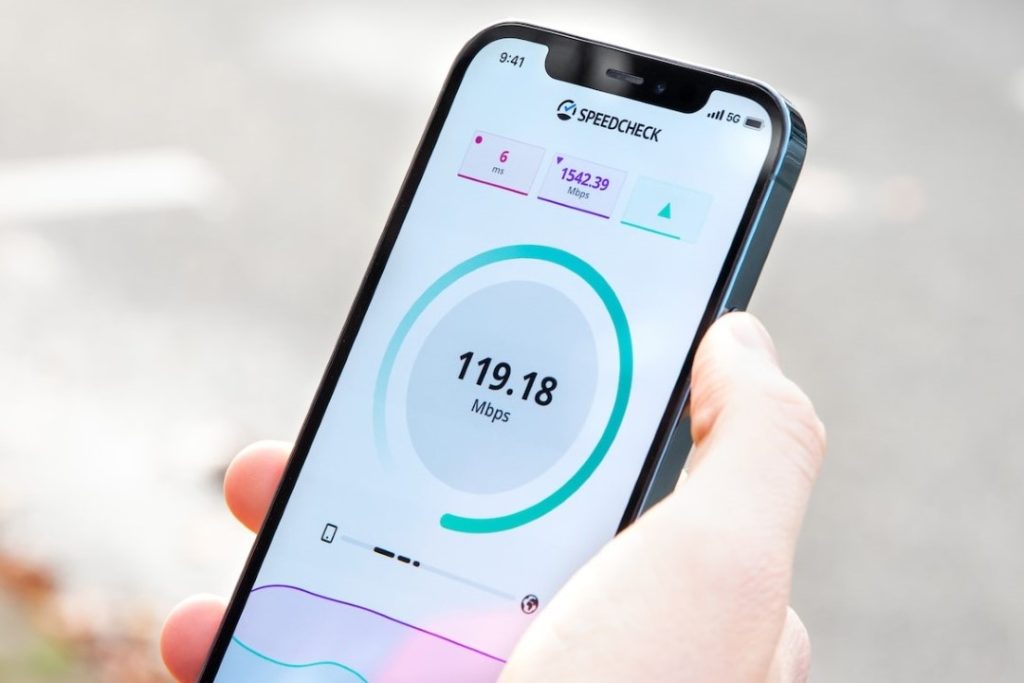
If the internet appears to be working properly, try restarting the YouTube app. This will help clear out any temporary glitches that may have been causing the problem.
If the YouTube app is still lagging even after this, give the following troubleshooting tips a try.
1. Turn Off YouTube’s Data Saving Feature (Android)
YouTube’s data saving feature can help reduce data usage by disabling certain app features. This feature can also have a negative impact on the app’s performance. Hence, it’s best to disable it if the app isn’t working smoothly.
1. Open the YouTube app on your phone. Tap on your profile picture in the top right corner and select Settings.

2. Tap on Data saving and toggle off Data saving mode from the following screen.

2. Disable Battery Saver
Enabling battery saver mode reduces your phone’s performance temporarily. It accomplishes this by restricting app activities and disabling visual effects and animations. Hence, you might feel that the YouTube app is lagging or stuttering when battery saver mode is on.
You can disable your phone’s battery saver mode to see if that improves the situation.
Android
1. Open up the Settings app and go to Battery and device care.

2. Go to Battery and toggle off the Power saving option.
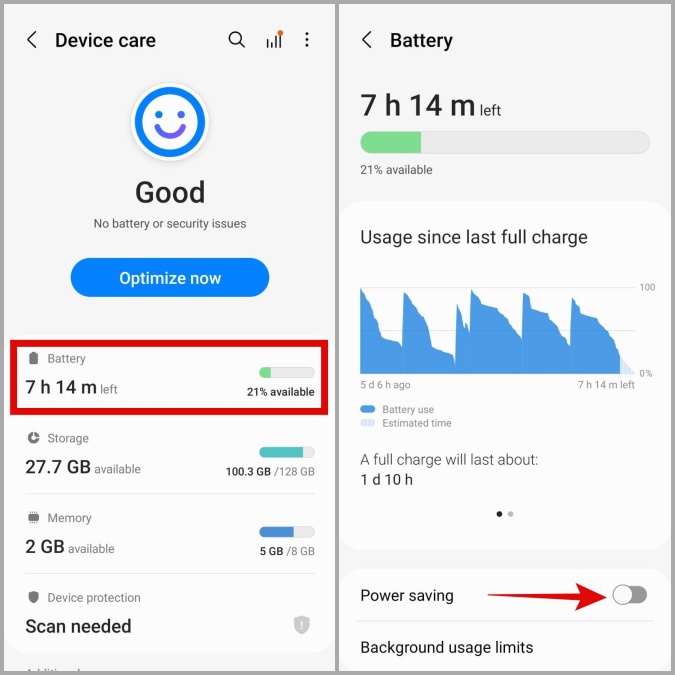
iPhone
1. Open the Settings app on your iPhone.
2. Go to Battery and disable Low Power Mode.

3. Delete All Downloads From YouTube App
With a premium subscription, users of the YouTube app for Android and iOS can download videos for offline viewing. However, downloading an excessive number of videos may quickly fill up your phone’s storage space and slow it down.
You can delete those downloaded YouTube videos to free up storage space on your phone.
1. In the YouTube app, tap the profile picture icon in the top right corner and select Settings.
2. Tap on Downloads and select Delete all downloads from the following screen.
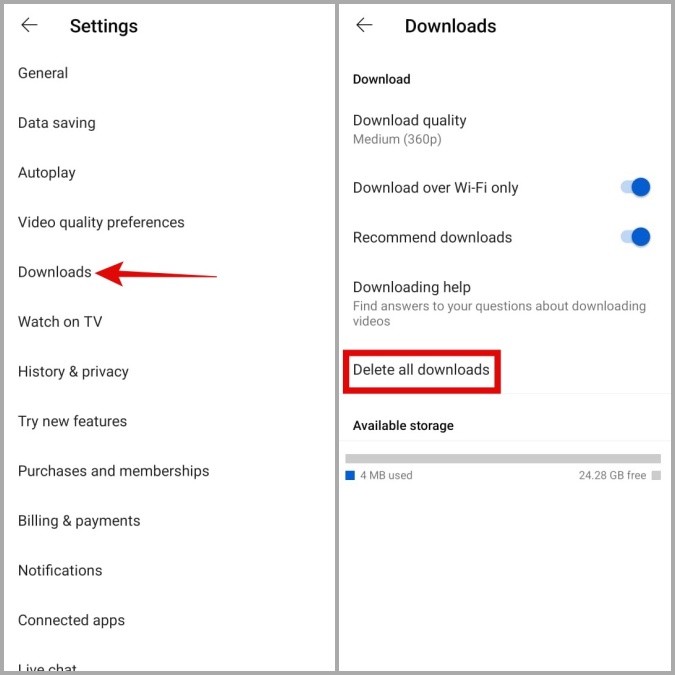
3. Select Delete to confirm.
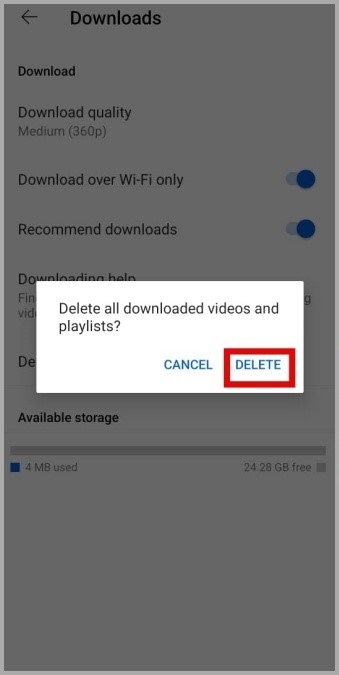
Aside from the above, you can also remove unused apps and move some of your files to the cloud to free up storage space quickly.
4. Avoid Using VPN
Are you using a VPN service on your phone? If so, you may run into such problems. Since VPN routes your data through multiple servers, you may experience slower internet speeds, resulting in occasional stuttering or lagging while streaming.
You can temporarily disable VPN on your Android or iPhone to see if that makes any difference. If this solves your problem, you may want to consider switching to a more reliable VPN service.
5. Clear App Cache (Android)
As you continue to watch YouTube videos and Shorts, the app collects temporary data on your phone in order to load content faster and improve performance. Once that data becomes old, it can slow down the app and cause it to lag at times. Hence, it’s important to purge the app cache from time to time. Here’s how to do it.
1. Long-press on the YouTube app icon and tap the info icon from the resulting menu.

2. Go to Storage and tap on the Clear cache option in the bottom right corner.

6. Update YouTube App
YouTube, like any other service, updates its Android and iOS apps to address known bugs and improve overall app performance. You’re more likely to experience such lags or abrupt crashes if you’re using an outdated version of the app. To avoid this, you must keep the YouTube app updated.
7. Use YouTube on Chrome or Safari
If you’re here, it’s safe to assume that none of the above fixes have worked for you. In that case, you can try using YouTube in your web browser. The mobile version of the site closely resembles the one on the app and also offers most of the app features.
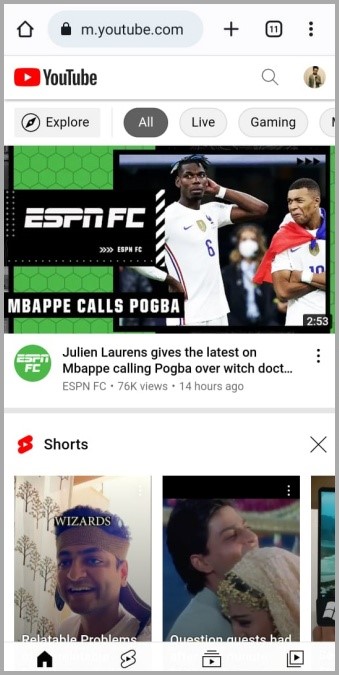
FAQs
Is it safe to clear the YouTube app cache?
Yes, clearing the YouTube app cache on Android only deletes temporary app data. Hence, it’s completely safe to do so.
Why can’t I install YouTube Go on my phone?
Google has decided to end support for the YouTube Go app. So, you must use the main YouTube app or visit YouTube’s website to watch content.
No More Lagging
Such issues with the YouTube app are fairly common. You might even face similar issues while watching YouTube on Google’s own browser. Hopefully, going through the above fixes has helped you fix YouTube app lag on your Android or iPhone and things are back to normal.