iOS 17 has another trick up its sleeve called Screen Distance, which prioritizes eye health for all iPhone and iPad users. Screen Distance ensures that too much screen time does not put a strain on your eyes, and it is away at a minimal distance. Not only is this great for adults, but even better for children. Let’s look at everything you need to know about the Screen Distance on iOS 17 and how you can enable it.
Table of Contents
What Is Screen Distance
Apple introduced the Screen Distance feature on its recent iOS 17 update for iPhones and iPads. Keeping the screen while streaming or reading an ebook too close to your eyes for longer durations can cause eye strain. And it can even increase the risk of Myopia or Nearsightedness, especially in children who are glued to their screens all day.

Screen Distance uses the TrueDepth Camera on your iPhone to detect how far it is from your face. Apple recommends 12 inches or 30 cm to be the ideal distance between your eyes and the screen. If you are closer to the screen for an extended period, it will alert you to keep a distance.
For adults, you can turn Screen Distance on/off as needed. For children below 13 years of age in your family sharing group, this feature is switched on by default. However, you can turn it off for kids too.
How to Enable Screen Distance on iOS 17
Now that we know everything about Screen distance and its importance, here’s how to enable it on your iPhone or iPad.
1. Open Settings on your iPhone.
2. Tap on Screen Time.

3. Go to Screen Distance

4. A welcome screen will appear on your screen; choose Continue.

5. Now, tap on Turn on Screen Distance.

You will now see that the Screen Distance option is turned on.
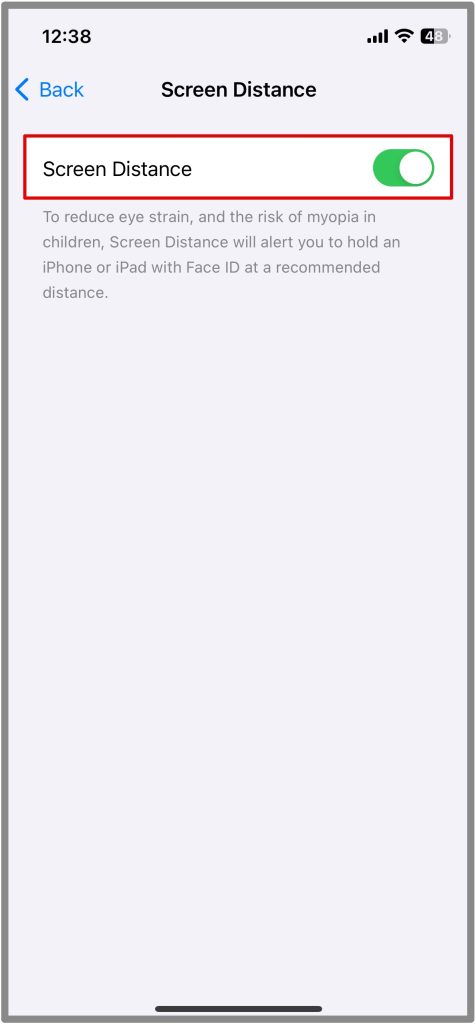
Now, whenever you are too close to your iPhone or iPad screen, your screen will show a Screen Shield. As soon you move the screen away from your face, you can tap on Continue and carry on with your work.
However, it is important to note that this does not happen immediately. Your Face ID will keep detecting this for a long period before the Shield arrives. It can take 5-10 minutes of constant use.
Is it Safe to Enable Screen Distance on iPhone
Apple does mention that you need to have FaceID and iOS 17 in order to use Screen Distance. The real question is whether Apple is collecting your data or if the camera is constantly observing you if Screen Distance is enabled.
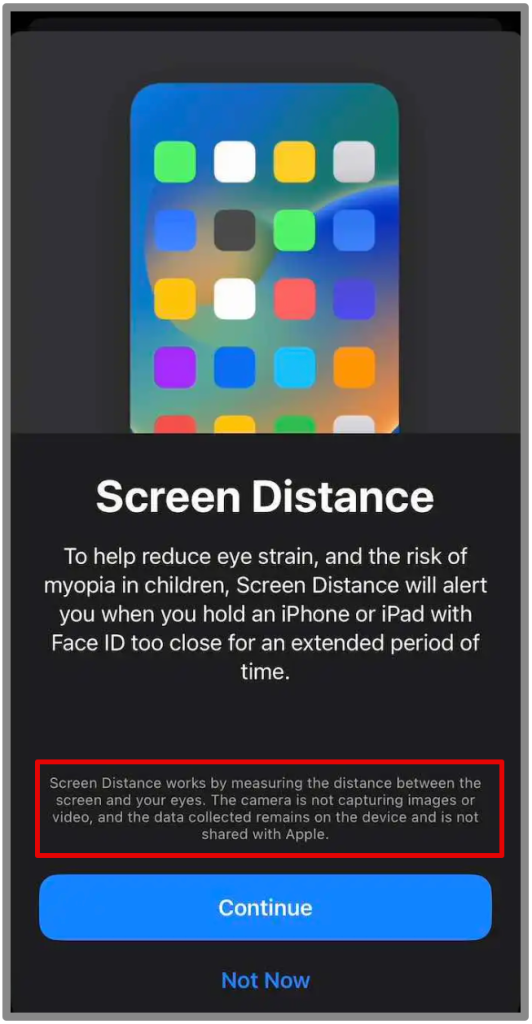
The tech giant clearly mentions in the welcome window at the time of enabling Screen Distance that it only measures the distance between your eyes and the screen. It does not capture any images or record videos. The data collected, if any, remains on the device and is not sent to Apple servers for any purpose.
Hence, you can safely use this feature and protect your eyes and your child from any strain.
For Your Eyes Only!
Screen Distance was designed to protect your eyes from unnecessary harm while using iPhones and iPads. However, some users may find this feature a bit annoying due to frequent pop-ups every time you move the device closer to your face while gaming, reading, or streaming. But it is a must for your kiddo who doesn’t know better.
Do you have Apple Maps on your phone? Learn how to download and use Apple Maps offline.