Microsoft Teams has a neat feature where you can record (and even edit) your team meetings and save them for future perusal. So much is lost in communication and translation after all. Having a backup for future reference is a great idea. But where are Microsoft Teams’ recordings saved? And how can you share these stored Teams recordings with other team members? Let’s find out quickly.
Table of Contents
Find Microsoft Teams Recordings
All Microsoft Teams Business, Enterprise, Education, and GCC recordings are saved either in OneDrive for Business or SharePoint depending on your usage and access. Also, channel recordings are saved in SharePoint but all non-channel recordings are saved in OneDrive. Confused? Let’s take them one at a time.
Where Are Teams Channel Meetings’ Recordings
Here’s how to quickly find a specific channel meeting’s recording using Teams app.
1. Open Teams app on your desktop (Windows or macOS).
2. Open the Team and select the channel that was used to host the meeting. All meeting recordings are saved by channels.
3. Select the Files tab at the top and then click on the Recordings folder below.
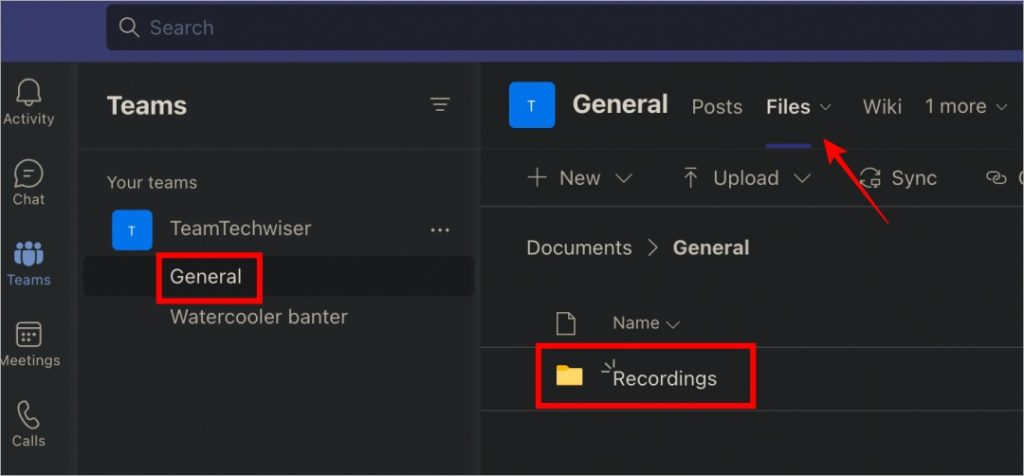
Where Are Teams Non-Channel Meetings’ Recordings
Recordings of non-channel meetings are saved in the OneDrive folder of the person who hosted the meeting or who started the recording. So only the host of the Teams meeting has access to the recording. Ask the host to check his OneDrive directory in the Recordings folder (OneDrive\Reccordings) to find the files. He/she can then share the file directly from OneDrive easily.
Where Are Teams Recordings on Stream
If you are using Stream (on SharePoint) to record Teams meetings, here is how to find them.
1. Visit Microsoft Stream site.
2. Click on My content and select Meetings from the drop-down menu.
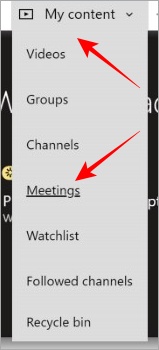
3. Now select the Meetings tab from the top where you will find all your Teams meeting recordings in Stream.

5. If the meeting was recorded by someone else and not the host, you can find it from Teams app itself. Open the Chat tab of the channel where the meeting was held, right-click on More (three-dot icon) next to the meeting’s recording file, and select Open in Microsoft Stream.
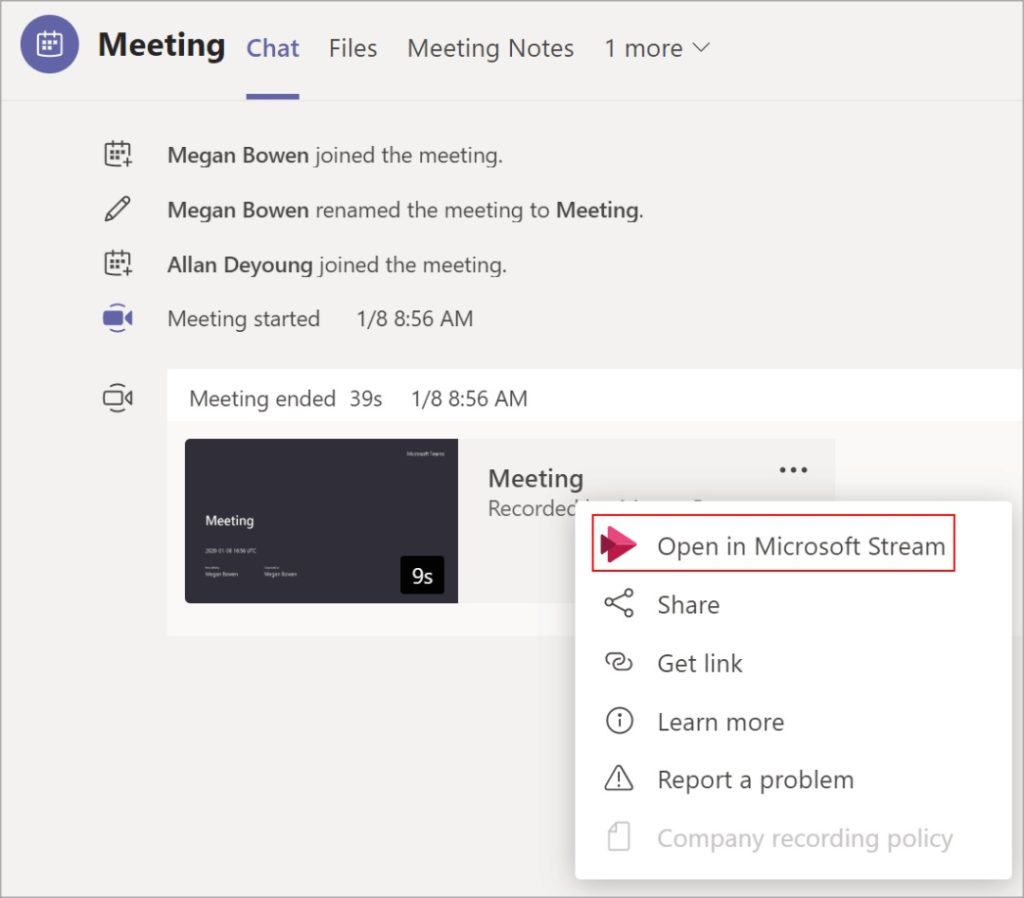
Also Read: How to Enable End-to-End Encryption on Microsoft Teams
Because the recording files are shared online in the cloud, it is easy to share them with others or even download them.
Tap on the kebab menu (three-dot icon) next to the recording file to download the file/folder locally, share it with other team members, or upload it to a cloud storage app.
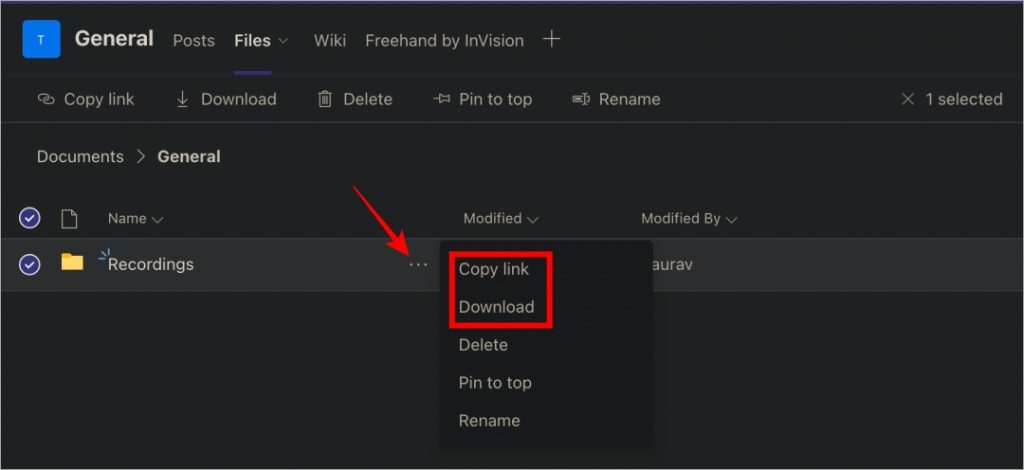
Click on the Copy button to copy a shareable link to the recording file/folder and Download button to download the entire recordings folder or a particular recording file to your computer or mobile.
Pro Tip: How to Change Microsoft Teams Profile Picture on Desktop and Mobile
FAQs
1. Any other way to find the Teams meeting recordings other than OneDrive and SharePoint?
Actually yes. After the meeting is over and the recording is saved, a link to the recording will be shared in the meeting’s chat. Directly click on the link to listen to the recording or click on More button to share.
2. Who can edit and/or view the Teams meeting recording?
While only the meeting’s host and the one who initiated the recording may edit the recording, all the participants can view the recording.
3. Teams meeting recording missing the whiteboard?
That’s because certain elements like whiteboard and notes are not recorded as of yet so you won’t see them in the recordings. One way around this problem is to take screenshots.
4. I initiated and left the Teams meeting but the recording is still on. Why?
The recording will only end when all the members have left the meeting and not before that even though the host or the person who initiated the recording has left the Teams meeting.
5. Why I can’t begin recording on Teams?
Certain companies require the host to take permission from all the members attending the meeting before they can record a meeting. This is an optional privacy feature managed by the admin.
6. Are Teams recording stored locally?
No. You can download them once the meeting is over and recordings appear in your OneDrive or SharePoint account.
7. Can I access, download, and share Microsoft Teams recordings on mobile apps?
Yes. Teams is available on both desktop and mobile and so is the OneDrive app. You can attend meetings using Teams mobile, desktop, or web apps and then view, download, and share meeting recordings on all platforms.
8. What about Microsoft Stream that is used for recording on Teams?
Microsoft Stream will be retired on February 15th, 2024 while live events will retire on September 15, 2023. It will be replaced by the new Stream on SharePoint instead. Those who are or want to continue using Stream for recording and sharing Teams meetings will find their Teams video recordings on the new Stream site.
Where Are My Microsoft Teams Recordings Stored
Well, now you know. Streams Classic has been replaced by Streams (on SharePoint). One key benefit is that the video recording, sharing, and streaming app is deeply integrated with Microsoft 365 apps allowing users to save, share, and stream Teams video recordings directly from Teams or SharePoint app.
Do you know what all the Microsoft Teams statuses mean and how you can change them or even set your own status if you want? Learn how to do that now. Not happy with a team member? You can block them but first, know what happens when you do so.