Google Photos automatically backs up all your photos in the cloud, Google Drive, and makes them available on all devices. However, some users are unable to find their photos on Google Photos. They open Photos and don’t know where their photos went. So are your photos on Google Photos or not? We will cover where you can find your photos and how you can search for specific photos on Google Photos.
Table of Contents
Prerequisites
A couple of things to note before we begin looking for photos and videos in Google Photos app.
You must be signed in to the right Google account. If you are using multiple Google accounts, switch to the right one. To do that, tap on Profile photo in the upper right corner and tap on the arrow next to your Google account email id to choose another.
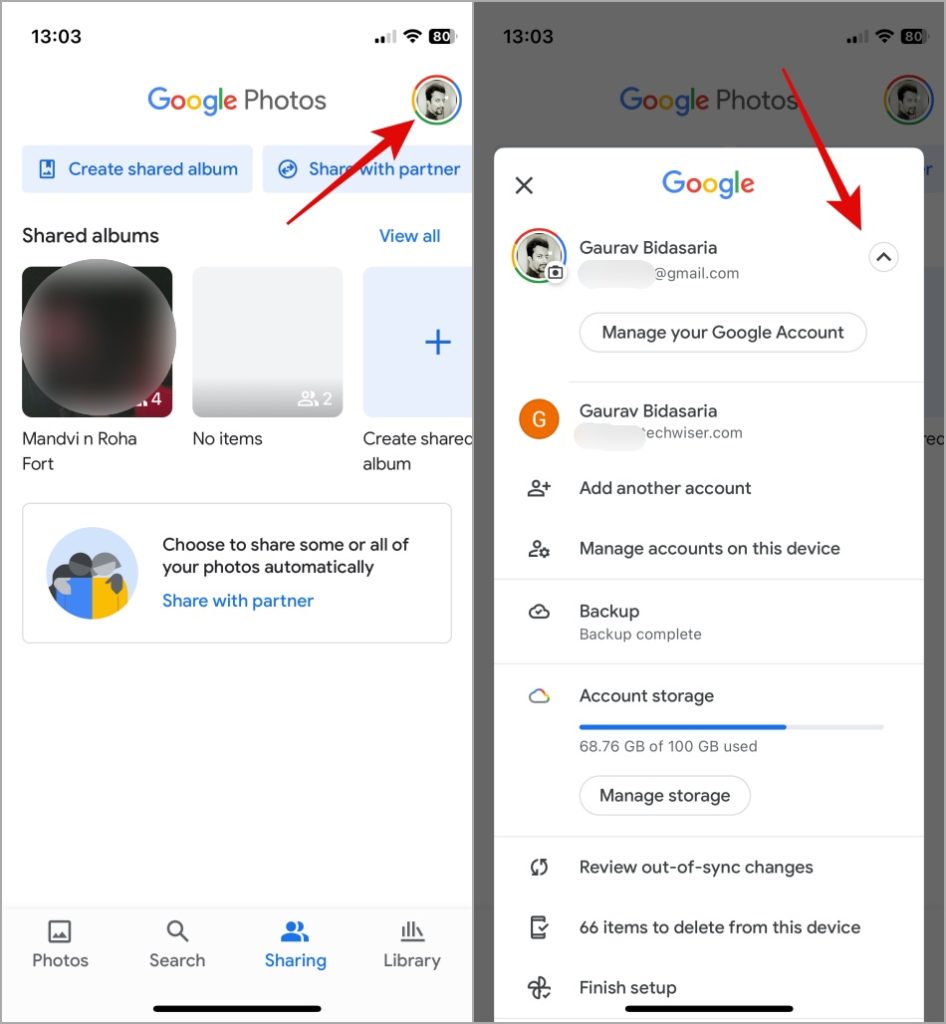
You need a stable internet connection so recently taken photos and videos are uploaded to Google Photos. It is possible that the photos are not yet backed up to Google Photos which is why you can’t find them. If pictures were clicked recently, Google might be still uploading them in which case, you will see a rotating dotted circle around your profile photo.
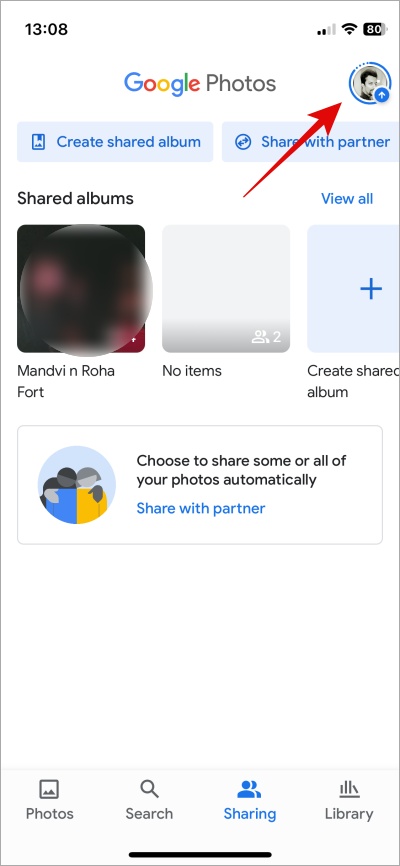
Make sure that sync is enabled in Google Photos. While it is enabled by default, a bug, recent update, may have disabled it. Open Photos app, go to your profile pic, and select Google Photos settings.

Select Backup and make sure Backup option is enabled.

Furthermore, you can also choose whether you want to upload photos using mobile data or Wi-Fi. If Cellular data is disabled, you need a Wi-Fi connection to sync photos to Google Photos before they appear on all devices.
Photos Are Archived
Google Photos has a common folder area called Photos where all your photos and videos are stored. When you open an image or video and swipe upwards, there is an option to archive the image/video among other settings. Maybe you archived the photo and forgot all about it? If it is a shared account, your SO might have done it.
To find archived photos and videos in Google Photos, go to the Library tab at the bottom right corner and select Archive button at the top. Open the photo and tap on Unarchive to place it in the Photos tab again.

Photos Are Deleted
Photos could have been deleted by accident or you thought you may never want it and now you do.
To retrieve deleted photos on Google Photos, again, go back to Library section and tap on Trash option.

Anything that you delete will stay in the Trash folder for 60 days before it’s deleted automatically forever. You can choose to restore the photo or delete it permanently. Restoring the photo will put it back in the main folder or Photos tab. Simply open the photo to find the options at the bottom.

Check Recently Added Section
To make it easier to find photos that were recently backed up to Google Photos, Google added a Recently Added section in the app. Open Photos app and go to Search tab. Scroll a little to find Your activity section where you can further filter photos by Favorites and Recently Added.

Noticed there are also some categories like Screenshots, Selfies, and Videos. Just more ways to figure out where your photos are in Google Photos app.
Photos Are Hidden
Google Photos has a Locked Folder feature for sensitive and private photos. Some premium smartphones like Pixel 7 and onwards series can directly save photos and videos from the Camera app to Google Photos’ Locked Folder. So you will never find such photos in Gallery or Photos’ primary folder.
While only available on Android for now, it requires a passcode before anyone with access to your smartphone can view them. Such photos cannot be searched or viewed in the main or archive folder.

Go back to your profile and tap on Utilities and then select Locked Folder. Enter the password or facial recognition, whatever is set, to view photos in Google Photos.
You cannot use Locked Folder feature without setting up a password or some kind of lock. That’s mandatory so if you haven’t set it up yet, maybe this is a good time to do it.
Choose Device Folders
In Android phones, there is an option to choose which folders you want Google Photos to back up. Some examples can be WhatsApp, Camera, and other specific apps.
To do that, tap on profile photo and go to Photo settings > Backup.

Now tap on Backup device folders and you can choose which Folders Google Photos will backup or not here.

Again, you can’t choose backup folders on iPhone because all media files are stored in Gallery by default.
Use Smart Search Operators
Search is Google’s bread and better. They excel at it and that’s no wonder which is why you can also use some smart search operators in Google Photos’ search field. Over a period of time, thousands of photos and videos may accumulate in Google Photos, and scrolling to find that one memory can be tedious.
You can search Google Photos by:
- Location like New York, Disneyland, etc.
- Places like lakes, hills, trees, waterfalls, parks, and more
- Name of the person (works really well if you have assigned a name to a face)
- Pets like dogs or cats
- Dates (dd/mm/yy or mm/dd/yy)
- File types like JPEG, PNG, MKV
- Events like marriage, new year party
- Objects like camera, umbrella, hat
- Documents like screenshots, menus, cards, handwriting, etc.
Where Are My Photos Inside Google Photos
There are quite a few ways to store photos inside the Google Photos app and not all of them are obvious. People often archive their photos and videos and then wonder where their photos went. The most powerful feature is the search bar and it is also the most underrated. You can find pretty much anything if you know what the photo contains like people, objects, or places.
If you are unsure of what all the icons and symbols mean in Google Photos, here’s a guide just for you.