Google Assistant is a decent digital assistant. You can use it to control your phone or smart home devices, and even for tasks like creating notes, lists, and reminders. But where does Google Assistant save notes, lists, reminders, or screenshots once it is created? Let’s find out.
Table of Contents
Where Does Google Assistant Save Notes
Google Assistant notes are stored in the Google Keep app. For the unaware, Google Keep is a note-taking app from Google itself. It comes pre-installed on most Android phones. Or, you can even download it from the Play Store. Similarly, Google Keep is available for iPhones as well. You can even access the Google Assistant notes from a computer by using the Google Keep’s website i.e., keep.google.com.
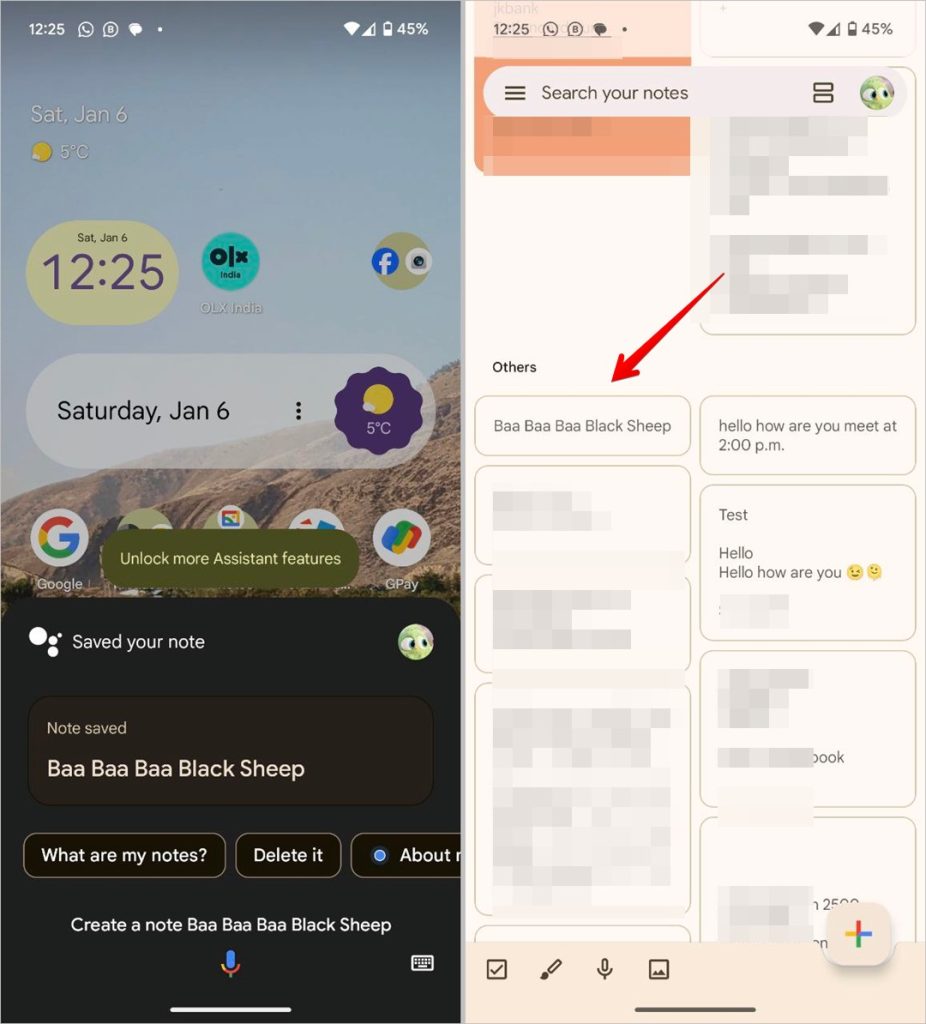
Tip: Check out the best tips to use the Google Keep app.
If you have been a long-time user of Google Assistant, you might be confused about the above answer. I totally get you. Basically, Google has been changing the storage location of notes for a while now. Originally, Google Assistant notes were stored in Google Keep only. Then, it changed to Google Assistant Notes and List feature, which was baked into Google Assistant itself. Later, Google allowed users to select a note-taking app where one could save Assistant notes. But now that has been deprecated and we are back to square one i.e., Google Keep. So you can no longer change the default note-taking app in Assistant. It’s Google Keep only.
In case your notes are not saving to Google Keep, go to Google Assistant Settings. To launch Google Assistant settings, say Okay Google followed by the “Open Google Assistant Settings ” command. Inside Google Assistant Settings tap on Services > Notes and Lists to view your notes. If your notes haven’t moved to Google Assistant, you will see a notification message to do that. Tap on it.
Where Does Google Assistant Save Lists Like Shopping lists
Just like notes, your Google Assistant lists including the shopping list are saved in the Google Keep app. That means you can access your Google Assistant lists from Android phones, iPhones, and even from a computer. You can interact with list items using Google Keep as well. Just open Google Keep and you will find your lists.
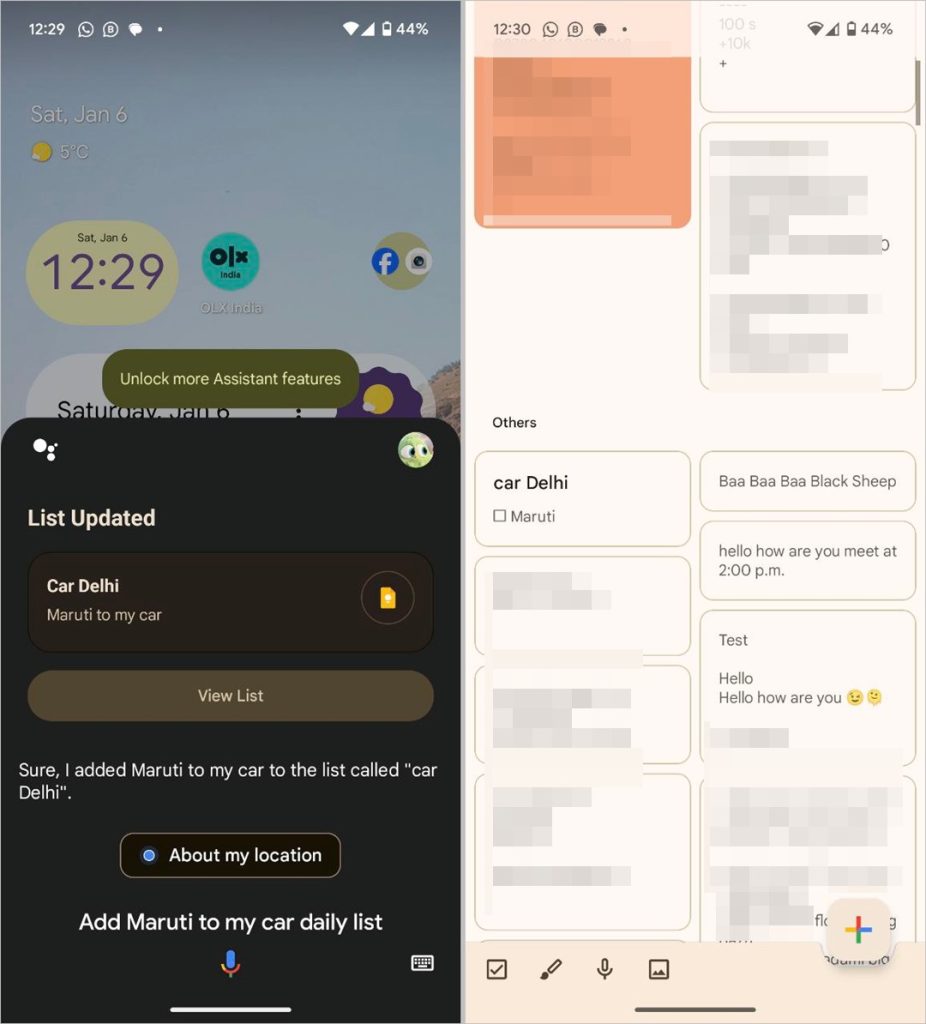
Pro Tip: Tap on the search bar in Google Keep and select Lists to quickly find your Google Assistant lists.
To put things in perspective regarding the history of Google Assistant lists, earlier lists were stored in Google Assistant itself. And one could access them from the shoppinglist.google.com webpage. But if you open the page now, it says the Shopping list is now part of Google Keep. Similarly, you can no longer save lists to third-party services like AnyList.
Note: Old notes and lists that were moved to Google Keep have the ‘Moved from Assistant’ label’.
Where Does Google Assistant Save Reminders
Reminders that you create via Google Assistant are saved in Google Tasks. Like with Google Assistant notes and lists, things have changed recently with reminders as well. Previously, reminders were saved in Google Assistant but now they have been moved to Google Tasks. Even the reminders created in Google Calendar will now be saved in Google Tasks.
You may wonder what is Google Tasks and how to access it on different platforms. Google Tasks is a task-management app from Google. Its dedicated app is available for both Android and iPhone. But if you don’t want to install an additional app, you can even access it using the Google app. Open the Google app and tap on the profile picture. Select Tasks from the menu to see your active tasks.
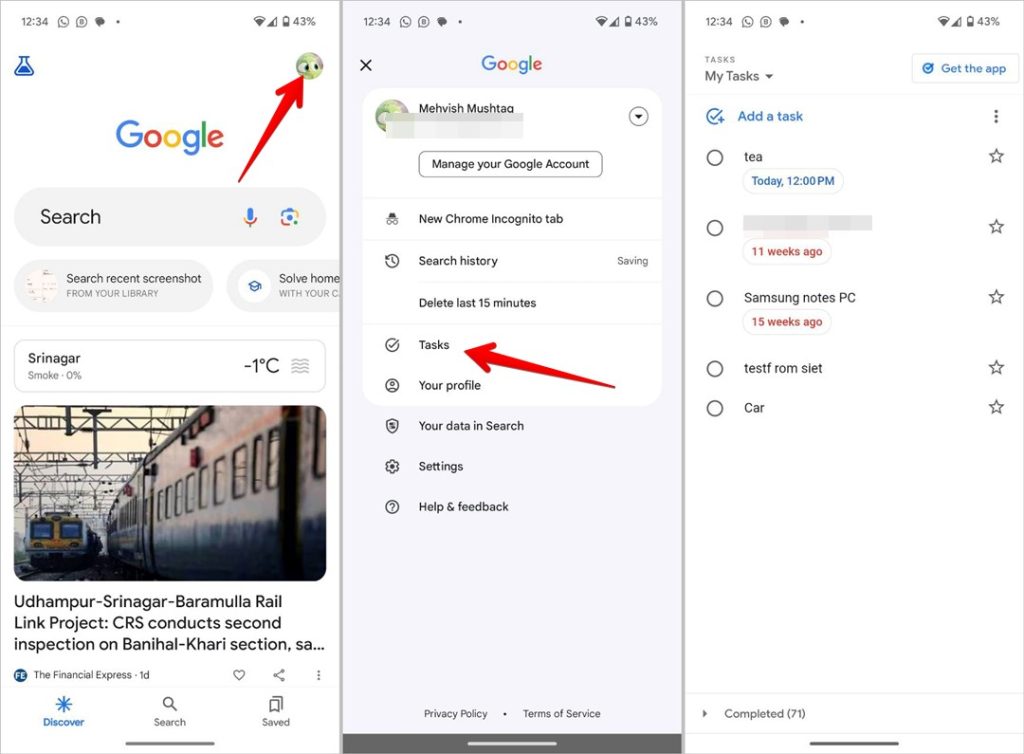
And if you would like to access Google Assistant reminders from a PC, you now have multiple options, as Google Tasks is present in the web versions of almost all Google apps. Open Gmail or (Google Docs, Slides, Sheets, Calendar) and click on the Tasks icon in the right sidebar. You can also use the web interface of Google Tasks, which opens in a separate tab to view your Google Assistant reminders on a computer.
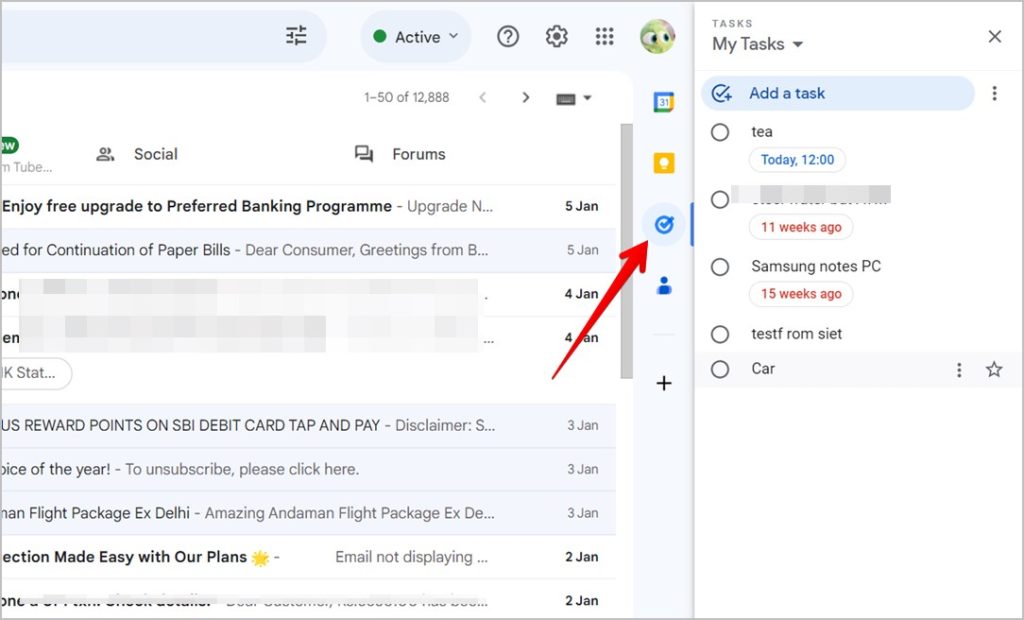
Tip: Know the difference between Google Keep and Tasks.
Where Does Google Assistant Save Screenshots
Screenshots that you capture via Google Assistant are saved in the regular Screenshots folder of your phone. These can be accessed via the gallery app or from any file manager app by going to Internal Storage > Pictures > Screenshots.
Pro Tip: To enable screenshot functionality for Google Assistant on Android phones, go to Settings of your phone followed by Apps > Default apps > Digital Assistant app. Enable the toggle next to Use screenshot.
Summary
To sum it up:
- Google Assistant notes and lists are saved in Google Keep
- Google Assistant reminders are saved in Google Tasks
- Google Assistant screenshots are saved in the gallery app as well as Internal Storage > Pictures > Screenshots.
Tip: Check out the best Google Assistant tricks.
Use Google Assistant Like a Pro
Hope you were able to find your Google Assistant notes, lists, reminders, and screenshots. I would say don’t get too comfortable with these things as Google might again change them to a different location in the future. Who knows they might link it with Google Bard. On that note, know which is the best AI currently.