Notion is making waves in the no-code revolution. Modular productivity software is getting popular with its unique approach to organization and project management. One way it is making lives easier is with widgets. Notion widgets are a great addition to your workflow. We will explain how.
Best Notion Widgets to Try
Using Notion, you can create a perfect homepage that consists of all the information you need at a glance. The company offers various ways to customize the Notion home with headings, color backgrounds, and emojis but widgets are something that few note-taking apps offer. If you want to enhance the appeal then go ahead and try some third-party Notion widgets.
How to Apply Notion Widgets
We will rely on two third-party sources Indify and Apption to implement third-party Notion widgets. Follow the steps.
Click on the widget link in the post. If it’s Indify link, it’ll redirect you to the homepage. To see the widgets, first, you need to log in with your Google account. Once done, scroll down to find the widget. Click on the widget you like. With each widget, you will find a unique URL to use in Notion.
You need to simply copy the link and go back to the Notion dashboard. Embed the link using the /Embed command and simply paste the link. You will see the Notion widget live in action.
1. Clock Widget
My morning routine starts with Notion home. Every little information such as my wishlist, personal details, ongoing projects, etc. is perfectly organized on the Notion page. It’s only logical to add a live clock widget that showcases the time while using Notion.

Indify’s Clock widget allows you to change timezone and clock type. You can also drag the borders to the preview widget in real-time.
Get Clock Widget
2. Weather Widget
A weather widget on the Notion page can enhance the appeal of the page. Using a weather widget, you can look at the current temperature, forecast for the week, and the current user location. You can use the Widget Drager before selecting the right size for the weather widget. Simply copy the link and paste it to your Notion page.

Get Weather Widget
3. Countdown Widget
This is one of my favorite Notion widgets out there. I use it all the time. As the name suggests, the Countdown widget allows you to set the timer for an event and it will show the remaining time in real-time on your Notion page.

Simply use the link below, add a title for the event, time, and you can customize the look of the text with different colors and sizes. Copy the link and embed it into the Notion page.
Get Countdown Widget
4. Google Calender Widget
This is extremely useful if you rely heavily on Google Calendar to get things done. Google Calendar widget for Notion allows you to view the entire Google Calendar with events. Simply login using Google account credentials, make some style-related changes and you are good to go.
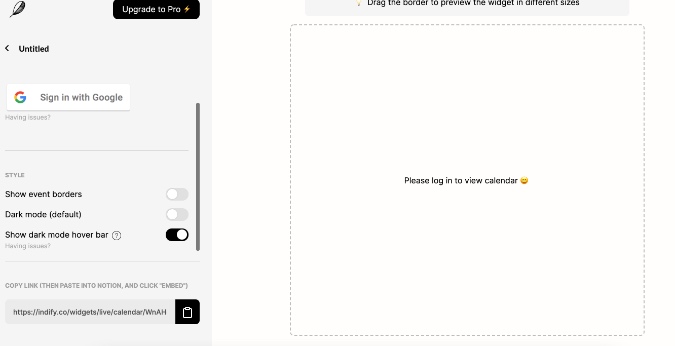
5. Spotify Widget
This Notion widget needs no introduction. You can easily embed a Spotify widget into a Notion page. If you are a power Spotify user then I would highly recommend you to give this one a try. Using the Spotify widget, you no longer need to switch between Notion and Spotify to access and change tracks.

Get Spotify Widget
6. Whiteboard Widget
Notion pitches itself as the perfect project management tool. The Whiteboard widget is useful when you need to brainstorm ideas and jot down thoughts on a digital whiteboard. Integrate a whiteboard widget to a Notion page and you can use a pencil, brush, eraser, and other common tools right into Notion.

7. Twitter Widget
Notion relies on Twitter to deliver the latest news and updates to users and followers. Instead of using the Twitter app, you can use this third-party Twitter widget that integrates Notion’s Twitter timeline to your Notion page.

Get Twitter Widget
8. Quote Notion Widgets
As I mentioned earlier, Notion is the first software I use before starting the day. A motivational quote widget is an ideal way to start the work/day with positive thoughts.
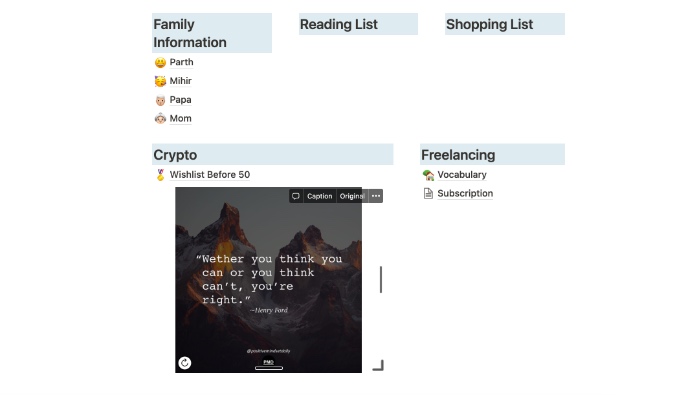
The widget allows you to show quotes from a popular Instagram account and you can select a light or dark theme as well.
Get Quote Widget
9. Life Progress Bar
This is one of my favorite Notion widgets out there. As you might have guessed, the Life Progress bar widget allows you to showcase the live progress of the current year, month, week, and even your life. As always, you can choose from both light and dark themes before copying the embedded link.
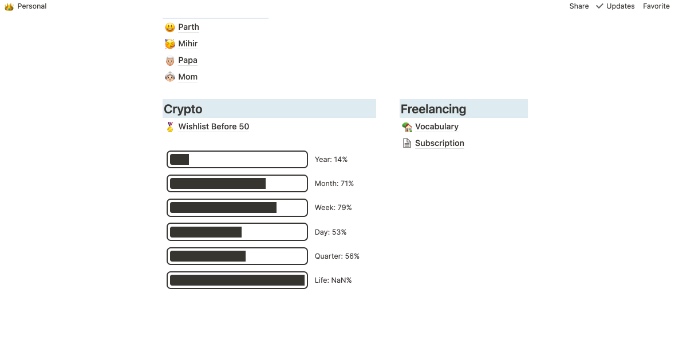
10. Pinterest Widget
Pinterest widget for Notion allows you to add and view image of the day in Notion. It’s not a must-have widget but useful if you browse Pinterest frequently.
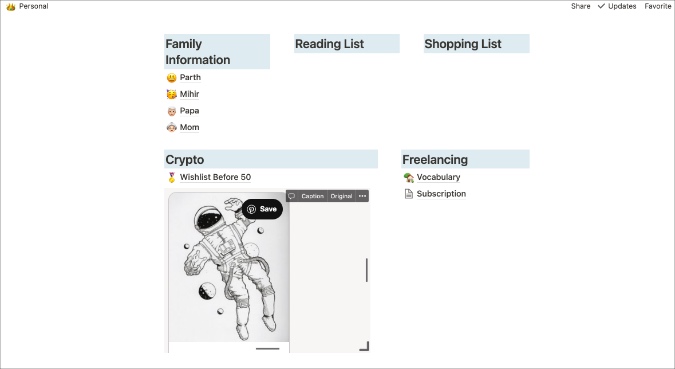
Get Pinterest Widget
11. Weather Round Notion Widgets
If the above-mentioned weather widget is too simple for your preference, you can try this one from WidgetBox. Weather Round widgets carry a stylish look with a number of customization options.

Users can change widget background color, icon color, text color, border color, and even customize border width before implementing the widget to the Notion page.
Get Weather Round Notion Widget
12. Digital Retro Clock Widget
This is yet another clock widget but with a different style and look. Those designing an aesthetic Notion page will surely appreciate the retro look it offers.

Simply go to the Customization menu and you can modify the background and text color in the clock widget. One can also change the border radius of the Notion widget. Make necessary changes, copy the embed link at the bottom and integrate it to your Notion page. The good part is you can change the widget background color by HEX value as well.
Get Digital Retro Clock widget
13. Simple Calendar Widget
As the name suggests, this one carries a simple monthly calendar widget to add to a Notion page. Once again, the customization options are rich and spot-on. One can change the Calendar background, Calendar text color, header background, and more.
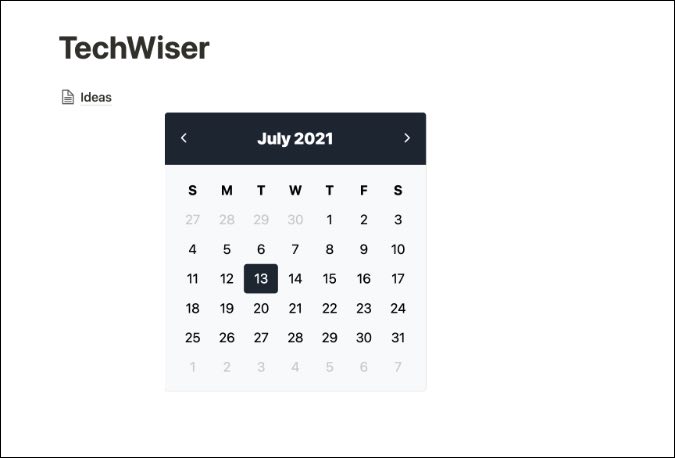
It’s up to you how you want to customize the whole look of the calendar widget.
14. Giphy Widget
As the name suggests, this one adds a trending GIF to your Notion doc. When you add the widget to the Notion page using the /Embed command, it will start playing a GIF. Click on it and you will see more info as well as other related trending GIFs right in your Notion page.
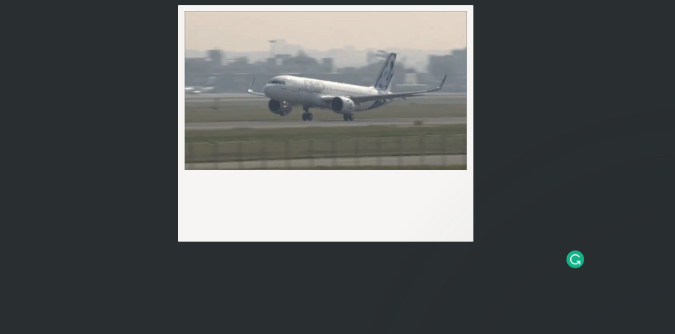
15. Google Trends Widget
Are you someone keeping track of the latest Google trends searches? Then the Google Trends widget is a must-have for you.
Based on your selected region, the Google Trends widget will showcase trending search results in your country. You can see the relevant keyword, number of searches, and scroll through up to 10 searches from the widget.

Click on the Notion widget and it will take you to the Google Trends page on the web for more details.
The shared link below carries Google search results for the US region. You can customize it for another region by following a quick guide from the link.
Get Google Trends Widget for Notion
16. Astro Charts
Do you want to add an astro chart to your Notion homepage? Those who firmly believe in astrology might find this Notion widget useful to implement on the page.
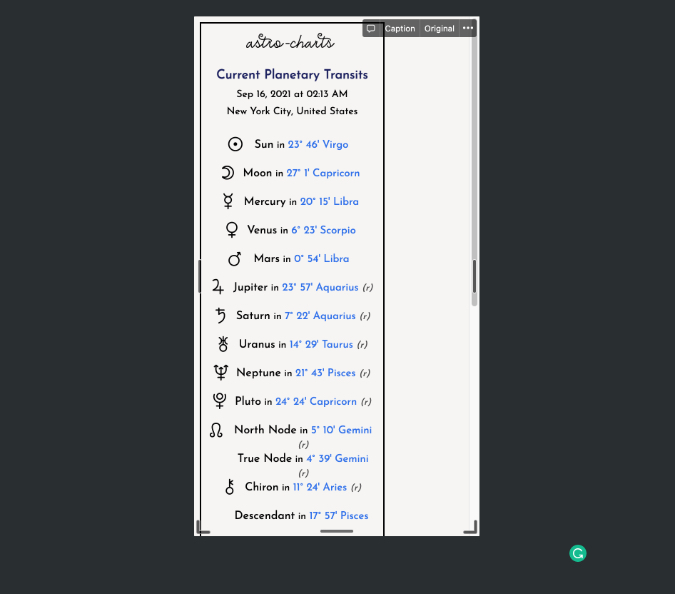
Create beautiful, personalized, and highly customizable astrology charts and integrate them to your Notion page.
17. Apple Music Widget
First, we showed you how to add and use the Spotify widget on a Notion page. But what about rivals? Don’t worry, one can easily create and add Apple Music playlists to a Notion page.

This can be useful when you are building the ultimate Notion page with customizable fonts, icons, and want to listen to your favorite Apple Music playlist without leaving the interface.
18. Buy Me a Coffee Widget
Are you working on a dedicated Notion template to giveaway on the web or to a Notion community? At the end of the template, you can add the Buy me a Coffee widget to offer your audience a way to thank you.

Follow the steps mentioned in the link and generate a customizable Buy me a coffee widget.
19. Pomodoro TODO
Pomodoro is one of the best-proven productivity hacks out there. Even Microsoft is adding a similar trick with Focus Sessions in the upcoming Windows 11 OS.
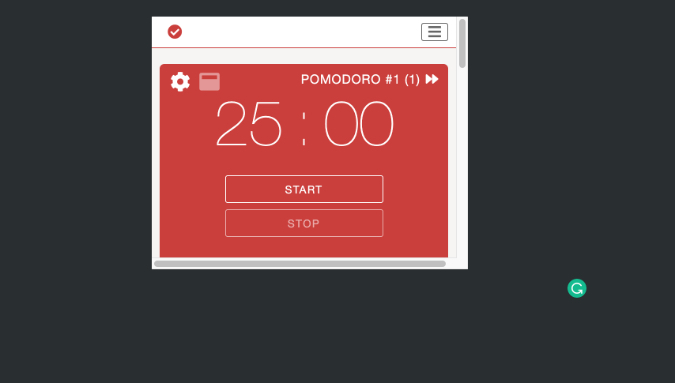
You can add a dedicated Pomodoro widget to your Notion page and start a non-stop 25 minutes of work. Click on the Settings gear and customize time duration, theme, break time, and more.
20. Add World Clock
Those working with people from multiple time zones may find this Notion widget useful. You can create a clock for your preferred city and embed it on your Notion page. The default link is set for New York.

Use Notion Widgets Effectively
Go through the widget list above to customize your Notion page like a pro. Don’t forget to showcase your perfect Notion page on social media. It might inspire others to showcase theirs and help everyone find cool new Notion widgets.