Whether you are listening to music, making video calls, or playing games, the set volume level plays a crucial role in shaping your experience. Your Samsung Galaxy phone has volume controls that allow you to adjust the volume to your liking, but what if it won’t increase despite your best attempts? If you’re experiencing low volume issues on your Samsung Galaxy phone, here are some troubleshooting tips that may help.
Table of Contents
1. Remove Media Volume Limit
Your Samsung Galaxy phone has a media volume limiter feature that helps protect your ears from hearing damage. When enabled, One UI will not allow you to increase the volume on your Samsung Galaxy phone beyond the set limit. Here’s how to turn it off.
1. Open the Settings app and head to Sounds and vibration > Volume.
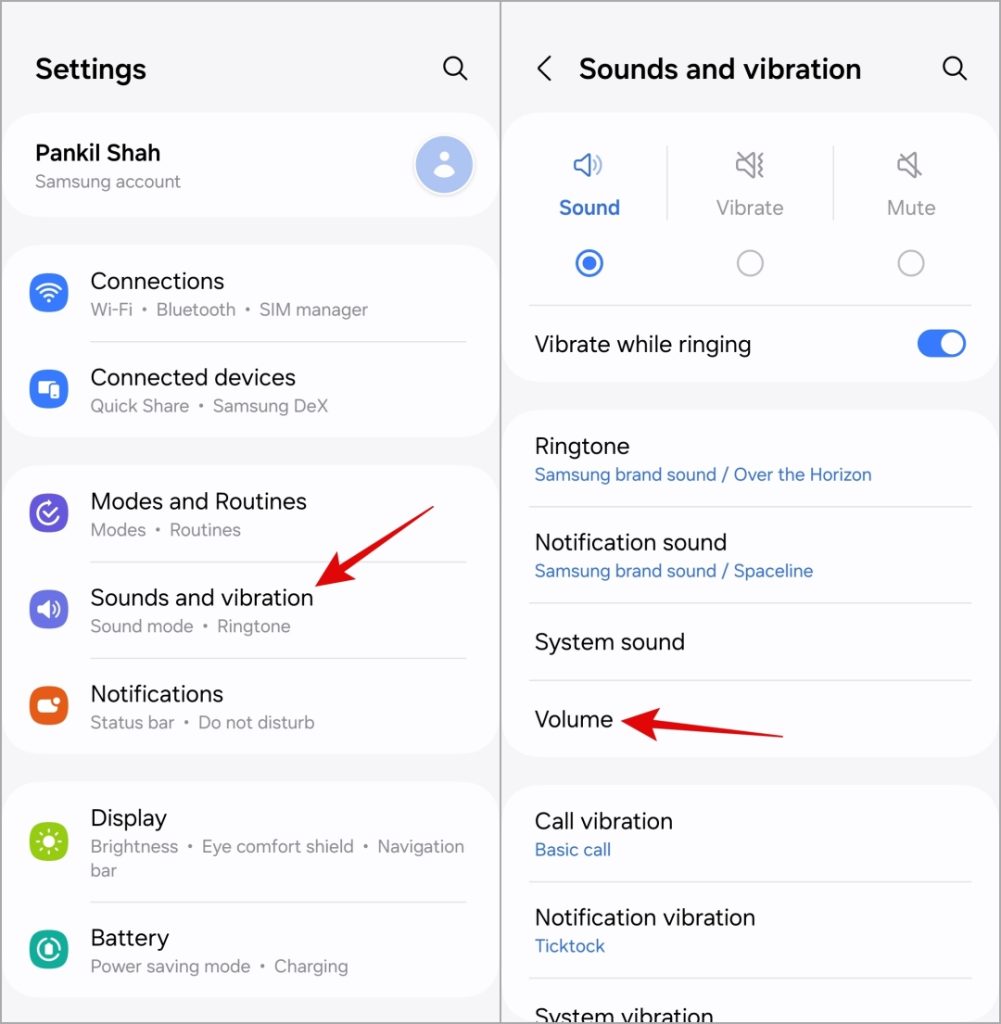
2. Tap the kebab menu (three dots) in the top-right corner and select Media volume limit.

3. Turn off the toggle at the top.

2. Disable Absolute Volume
Absolute volume is a convenient feature that allows you to control the volume of a Bluetooth accessory from your phone. However, this feature can sometimes cause audio problems, such as low volume or unacceptably loud volume. You can try turning this feature off to see if it solves the problem.
1. Open the Settings app on your phone and scroll down to tap on About phone.

2. Go to Software information and tap the Build number seven times to unlock the Developer Options menu on your phone.

3. Return to the Settings page and tap on Developer options. Scroll down to enable the toggle next to Disable absolute volume.

Restart your phone after this and check if the issue persists.
3. Modify Sound Quality and Effect Settings
One UI offers several options for improving the sound quality of your Samsung Galaxy phone. You can go through these to tweak the equalizer and enable features like adapt sound. Doing so will increase the sound output and fix your problem.
1. Open the Settings app and tap on Sounds and vibration. Select Sound quality and effects from the following menu.
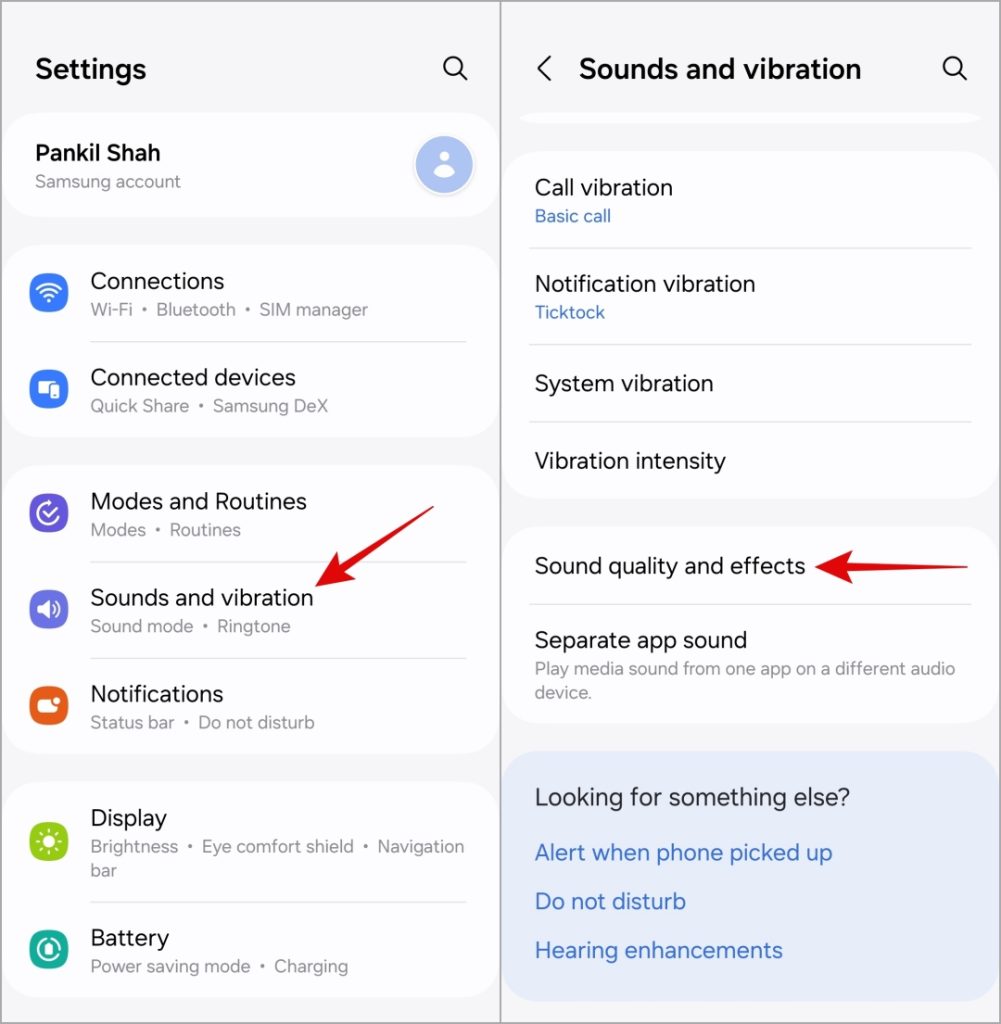
2. Tap on Adapt sound and enable the toggle in the following menu. Then, select a preset that matches your age.

3. Return to the Sound quality and effects menu, and tap on Equalizer. Choose from the available presets or adjust the EQ settings manually to achieve the desired sound output.

After completing the above modifications, check if the volume is still low on your Samsung Galaxy phone.
4. Check App-Specific Volume Settings
Are you using the Sound Assistant Good Lock module on your Samsung Galaxy phone? If so, you need to ensure that you haven’t accidentally lowered the volume for a specific app. Here’s how to check.
1. Open the Sound Assistant app on your phone.
2. Tap on Individual app volumes and use the sliders in the following menu to increase volumes for your favorite apps.

5. Turn Off Hearing Aid Compatibility
When you enable the hearing aid compatibility feature, your phone automatically adjusts the audio so that it works better with hearing aids. However, this feature can sometimes cause problems and prevent you from adjusting the call volume on your Samsung Galaxy phone.
If you are experiencing low volume issues during calls, try disabling the hearing aid compatibility feature on your Samsung Galaxy phone.
1. Open the Phone app. Tap the kebab menu (three vertical dots) in the top right corner and select Settings.

2. Scroll down to tap on Other call settings and disable the toggle next to Hearing aid compatibility.

6. Clean the Speaker
Sometimes, the most effective solutions are those that appear too simple to be true. It’s possible that dirt and other particles are blocking your Samsung Galaxy phone’s speaker, causing the low volume problem. Take off the phone case and clean the speaker grill with a soft-bristled brush. After that, check if the issue is still there.
7. Use a Volume Booster App
If the volume level of your Samsung Galaxy phone still won’t increase, you can consider using a volume booster app. These apps allow you to turn up the volume beyond the usual limit and offer several useful options.
However, it is important to be careful while using such apps and not increase the volume level so high that it could damage your ear or phone’s hardware.
Pump Up the Volume
One of the above suggestions should resolve the low volume issue on your Samsung Galaxy phone. However, if nothing works, your phone’s speaker may be damaged. In that case, your best option is to visit the service center and have your phone inspected. Before you do so, make sure to put your Samsung Galaxy phone in maintenance mode.