Finder is what you would use to navigate Mac’s storage or access external devices. While it’s perfectly fine for most users, I find it lacking in some aspects where I want to perform some advanced tasks like batch renaming, sync files across OS, or simply use keyboard shortcuts. We found some better file managers for Mac that provide intuitive and useful features like dual-pane UI, advanced sync, and more keyboard shortcuts.
File Managers for Mac
These new-gen file manager apps for macOS system take the best features from Finder and then add their own unique spin to it. Let’s check them out.
1. ForkLift | Dual-Pane File Manager
The most obvious shortcoming of Finder is that you can only navigate one directory at a time. You need to open multiple windows in order to drag and drop files from one folder to another but that is unintuitive at best. ForkLift offers dual-pane navigation that allows you to open two different directories in the same window and move files quickly. Along with that, you get a robust remote connection interface that allows you to connect to remote drives such as Google Drive, Amazon S3, Rackspace, etc. You can connect multiple drives and transfer files between them with ease.
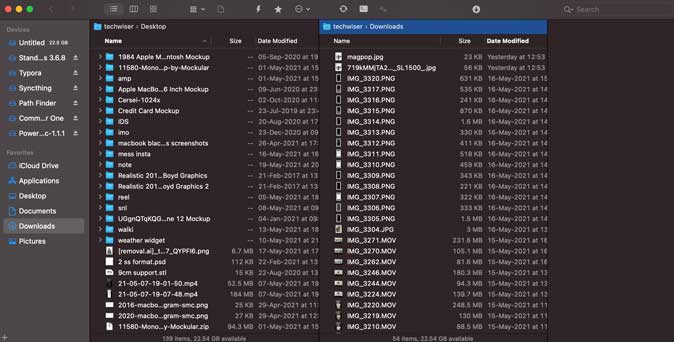
Apart from that, ForkLift has a Menubar interface that allows you to take quick actions such as connecting to a frequently used remote connection with a mouse click. ForkLift is paid app that offers a 31-day free trial and costs $30 for a lifetime license.
Pros
- Dual-pane view
- Connect remote servers and drives
- Menubar app for quick actions
Cons
- Copying files can take longer due to prepping issues, sometimes
Get ForkLift for macOS (free-trial, $30)
2. NameChanger | Batch Rename Files
If you’ve ever tried to rename files on Finder, you’d have already realized that it’s primitive. We recommend NameChanger app if you want to quickly rename files with advanced syntax. NameChanger offers 12 different change algorithms such as remove or insert characters, replace first or last occurrence, append or prepend, change case, sequence, etc. You can import all the files by clicking the add button and then adjusting the original and final text. After that, simply click the rename button to start the process.
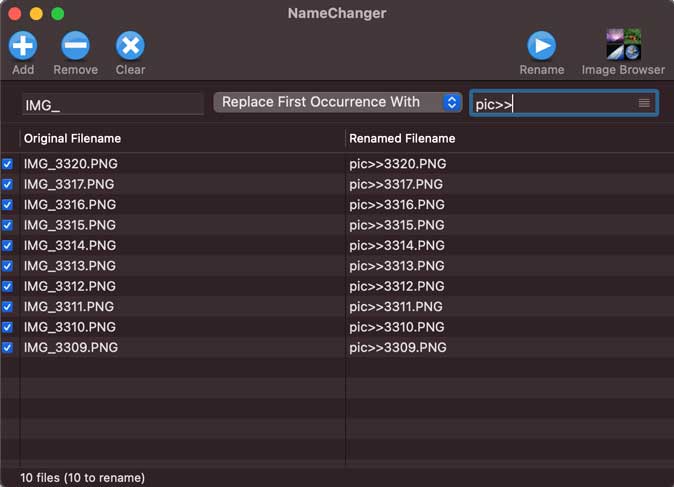
NameChanger is free to use.
Pros
- 12 different syntax for custom name generation
- Real-time preview
- Keyboard shortcuts
Cons
- Not a full fledged file manager
Get NameChanger for macOS (free)
3. Transmit | Efficiently Control Remote Drives
If your data is scattered all over different remote locations then accessing them at one place can be difficult with Finder. Transmit file manager offers a sophisticated interface to not only access remote drives but also transfer data efficiently. Just like ForkLift, Transmit supports all major remote drives such as Amazon S3, Google Drive, Rackspace, Backblaze, and even Classic protocols like FTP, SFTP, WebDAV, etc. However, Transmit lets you sync local-to-local and remote-to-remote files between different drives and servers. This makes it suitable for users who need to copy large chunks of data across servers.
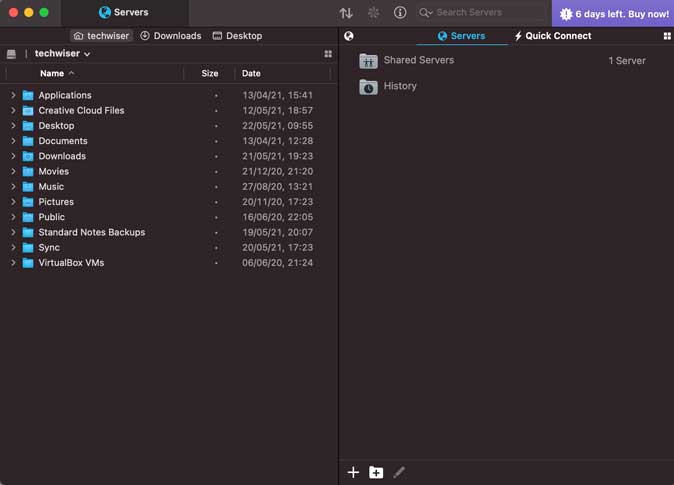
Transmit comes with a seven-day free trial and costs $45. The full version also gives you access to Panic Sync that lets you sync sensitive keys and passwords via an encrypted channel that is both secure and fast.
Pros
- Transfer data between remote drives and servers
- Sync data automatically
- Support for most major servers and drives
- Sync keys and passwords with Panic Sync
Cons
- No dual-pane viewer
- No menubar app
Get Transmit for macOS (free-trial, $45)
4. Dropover | Hold Files Temporarily
Dropover is a fantastic Mac file manager app to access files when you need them but not right away. The app gives you a temporary shelf where you can place files for the time being. When you’re ready, simply drag the file from the shelf and drop it wherever you want. You can create multiple shelves to store different files and the best part is that the window stays on top so you don’t have to look for it.
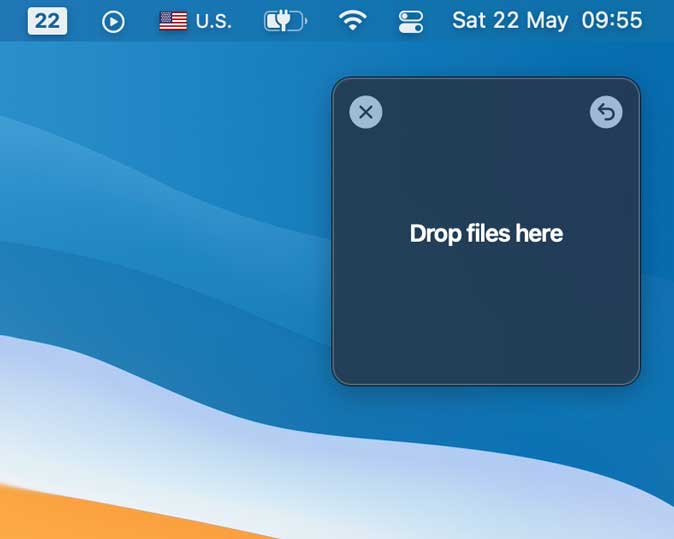
There are three ways to trigger a shelf which makes it intuitive. You can create a shelf by selecting and shaking the files, holding a modifier key while dragging, and using a global shortcut. Dropover comes with a free trial of 14 days and then costs around $3.99.
Pros
- Store files temporarily
- Intuitive triggers to create a shelf
- Store as many files as you want
Cons
- Not a full-fledged file manager
Get Dropover for macOS (free-trial, $3.99)
5. PathFinder | Feature-rich File Manager
PathFinder is a powerful file manager for Mac that adds so many intuitive features that you’d never use Finder again. For starters, there’s a dual-pane viewer, Menubar app, hidden file toggle, and native Apple Silicon support. On top of that, the app has modules that add different functionalities such as a Hex editor, Terminal, Drop Stack, Git, Preview, etc. All of these modules can be added anywhere on the Path Finder window and are instantly accessible.
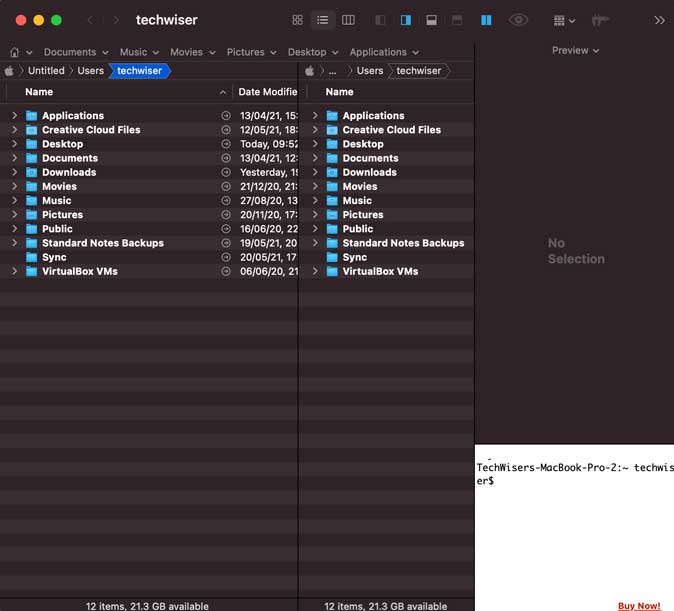
It also has a slew of small features such as batch renaming, folder merging, path navigator, checksum calculator, Airdrop support, file tagging, tabs bookmarks, and keyboard shortcuts. PathFinder costs $36 and comes with a 30-day free trial.
Pros
- Powerful modules
- Intuitive features
- Dual-pane viewer
- Drop Stack
Cons
- No full-fledged support for remote servers
Get PathFinder (free, $36)
6. Syncthing | Keep Files in Sync Between Different Devices
Syncthing is a cross-platform file synchronizing software that keeps files in sync across devices. You just install it on all your devices and set as many folders as you want to be synced and any updates in the folder or directories would be instantly synced. The data transfer happens on an encrypted channel where the device should be authenticated first. Syncthing is free and open-source with active support from the community that enables the app to exist on platforms such as Mac, Android, Windows, and Linux.
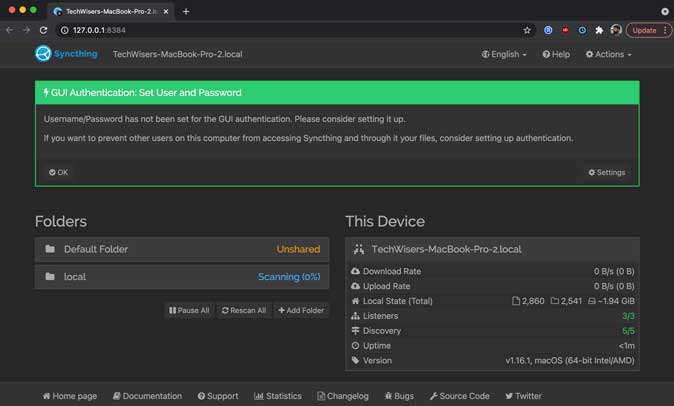
Syncthing is free.
Pros
- Encrypted data transfer over LAN and internet
- Minimal interface
- Sync as many folders as you want
Cons
- You can only sync local drives with other computers
- No native interface
Get Syncthing (free)
7. Commander One | File Manager on Fingertips
Commander One is a popular file manager for macOS with intuitive features and easy to memorize keyboard shortcuts. The interface is modern and on-par with apps on this list with a dark theme and dual-pane directory browser. You can choose between three layouts on either of the panes that give you complete control over how things look. Moreover, the quick actions buttons increase the efficiency of the app as it lets you perform tasks such as unhide files, get info, search, archive, quick look, etc. with a click of a button.
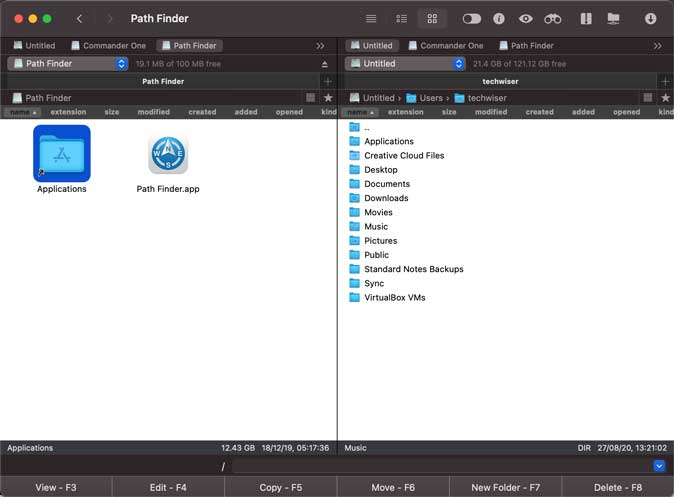
Additionally, there’s a dedicated section in the preferences where you can create keyboard shortcuts for every action possible. Commander One is free on the Mac App Store.
Pros
- Comprehensive hotkey settings
- Quick Action buttons on toolbar
- Independent layouts for directory viewer
Cons
- No cons as such
Get Commander One for macOS (free, in-app purchases)
Which are the Best File Managers for Mac
These are some of the best file managers for Mac computers that you should get if you want more than what Finder currently offers. Ranging from simple ones like Dropover to fully-featured ones such as Commander One and PathFinder. Which file manager fits the bill of your needs? Let me know on Twitter.
Also Read: 15 Best Utility Apps for Mac You Didn’t Know You Needed