You put in your AirPods and suddenly notice that one of your AirPods sounds louder than the other. You try reconnecting them to your iPhone in an attempt to fix this issue but to no avail. Let’s understand why AirPod may sound unusually louder in one ear before we begin with the solutions.
Table of Contents
Why Is One AirPod Sounding Louder Than the Other
Some reasons include dirt, connectivity issues, software glitches, low battery, and more. But don’t worry; we will go through all of them in detail to help you resolve the AirPods volume issue.
1. Clean Your AirPods

One of the most effective solutions is cleaning your AirPods. But wait, before you skip this section, hear us out. We are not talking about the general way to clean AirPods that you hear about everywhere.
Instead, what you can do is use a lint-free or a microfiber cloth dipped in an isopropyl alcohol solution to clean the AirPods. Next, use a toothpick or brush to clean the speaker grill.
And finally, place a thin cloth over the small speaker grill and suck up the AirPods until air starts flowing through the small speaker.
This will help you remove the remaining earwax, dust, and debris. After all, in many cases, this is the real cause of one AirPod being louder than the other.
2. Reconnect the AirPods
We understand that you may have already done this, but in case you haven’t, try reconnecting AirPods with your iPhone. Just place the AirPods back into their case, close the case, and then reopen and reinsert them into your ears. Afterward, check if this resolves the volume disparity between the AirPods.
If you’re still having trouble, try forgetting the AirPods and then reconnecting them to your iPhone. Here’s how to do it:
1. Go to iPhone Settings, then tap the name of your AirPods.
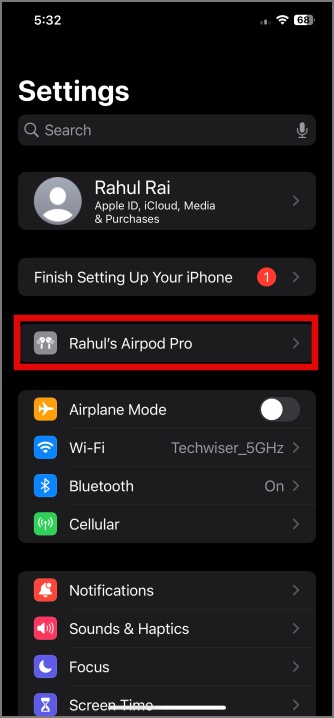
2. Next, scroll to the bottom and choose the Forget This Device option. Tap Forget Device to confirm your decision.
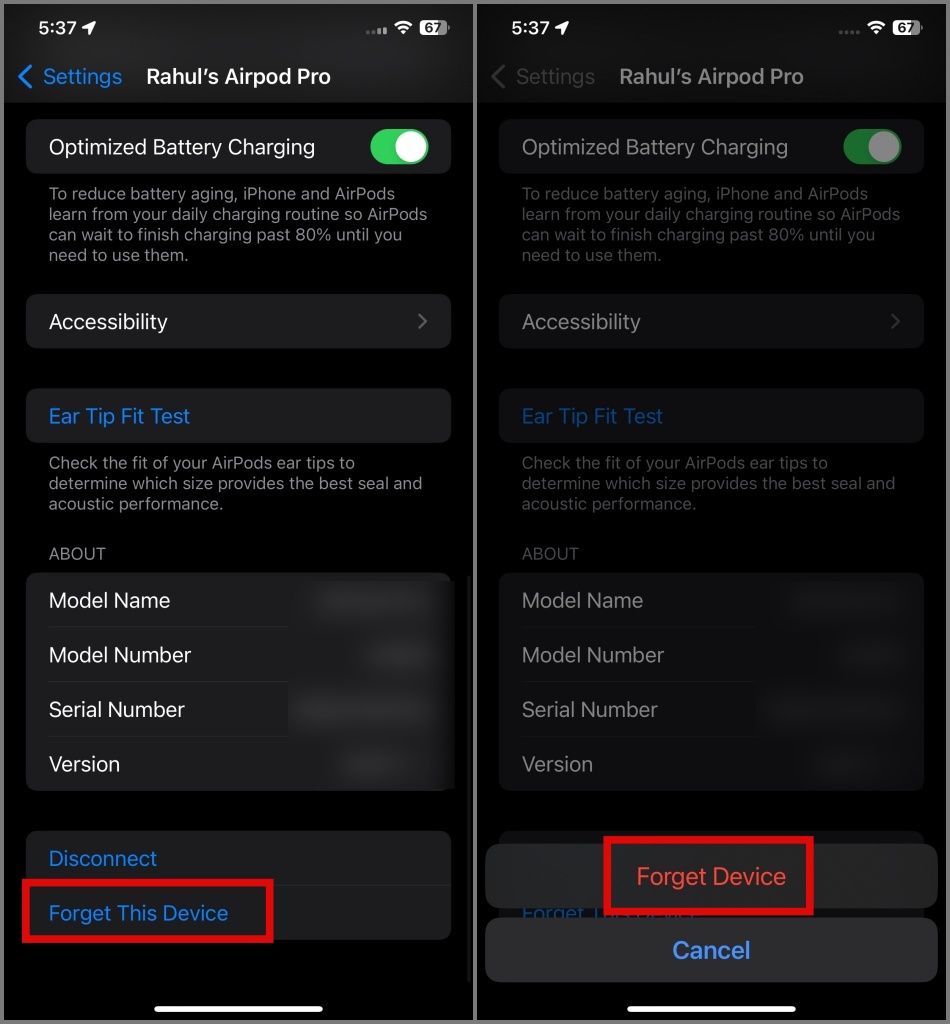
3. Afterward, you can pair your AirPods with the iPhone again.
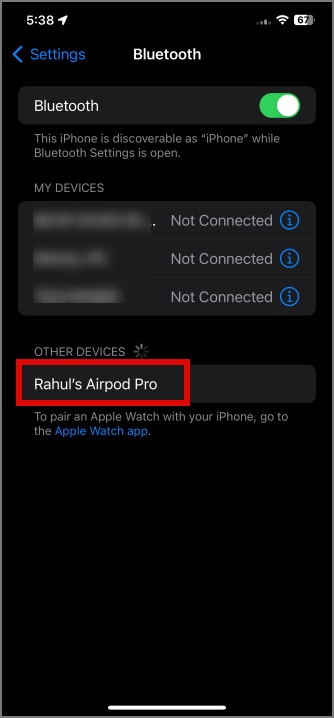
3. Switch Between the Sound Output
Another effective trick we found was to switch the sound output from the AirPods to the iPhone or Mac internal speaker and then back to AirPods. Here’s how to do so:
Navigate to the iPhone’s Control Center, tap on the AirPods icon, then tap on it again. Afterward, switch to the iPhone speaker and then switch back to your AirPods.
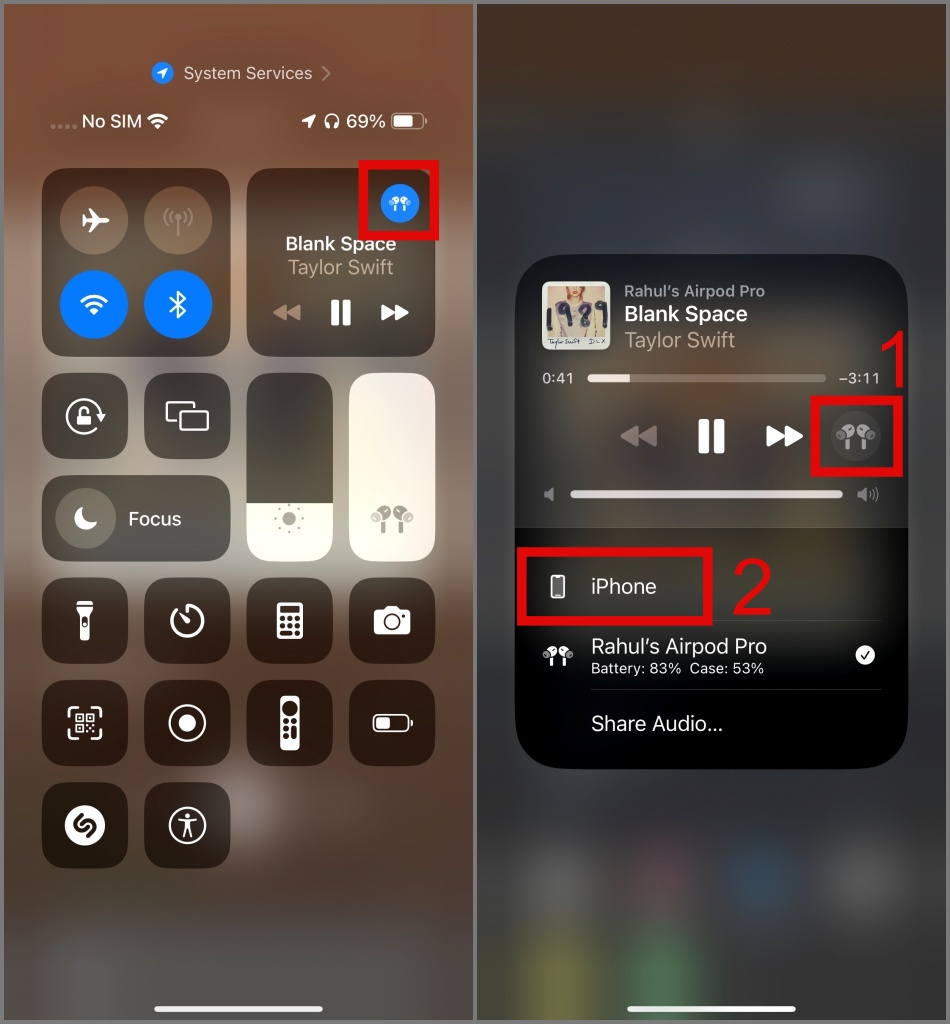
On Mac, you can click on the AirPods icon, select MacBook Speakers, and then switch back to AirPods from the top bar.
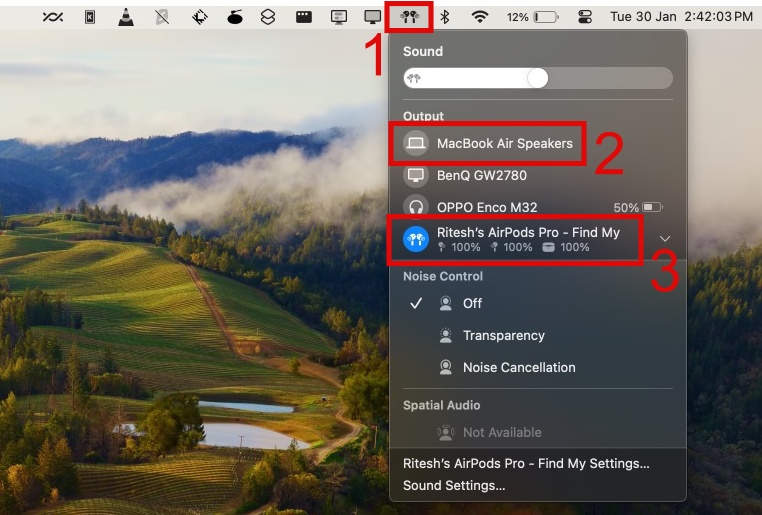
4. Reset Your AirPods
Resetting the AirPods is not as complicated (no apps or data to back up needed) as resetting an iPhone, so configuring all the settings won’t be too much of a hassle. Note that resetting will restore all the AirPods settings to their factory position.
To reset the AirPods, place them in their case, close the lid, and wait for 30 seconds. After that, open the lid, then press and hold the Setup Button on the back of the case for around 30 seconds until the status light in the front flashes in amber color and then turns white.
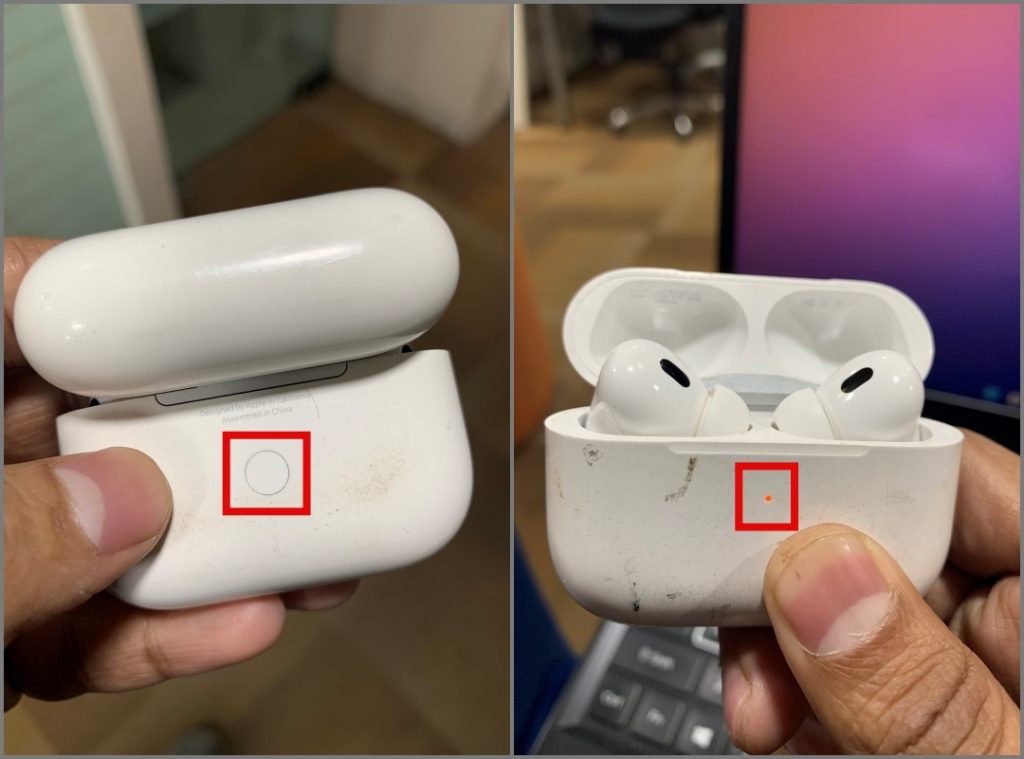
Once the reset is completed, reconnect your AirPods with your iPhone or Mac to see if this fixes the sound issue. If not, follow the next solution.
5. Restart Your iPhone or iPad
If you find the process of resetting your AirPods overwhelming and wish to consider it as a last resort, perhaps you can try restarting your iPhone, iPad, or Mac. You may wonder how this is related to your AirPods. The reason is that your iPhone or Mac could have experienced software glitches, which might be affecting the functionality of your AirPods.
While on the topic of restarting, we recommend restarting the audio source as well. For instance, if you experience sound volume differences while playing music on Spotify, simply restart the app and then try to play the music again. After all, a bug in an app can be the cause of your AirPods volume issue.
6. Try Enabling Mono Audio
Another scenario where you may sense one AirPod to be quieter than the other is when listening to stereo audio, commonly found in movies. In such cases, you can consider switching to mono audio. Here’s how to do it:
1. Navigate to Settings > Accessibility > Audio & Visual.
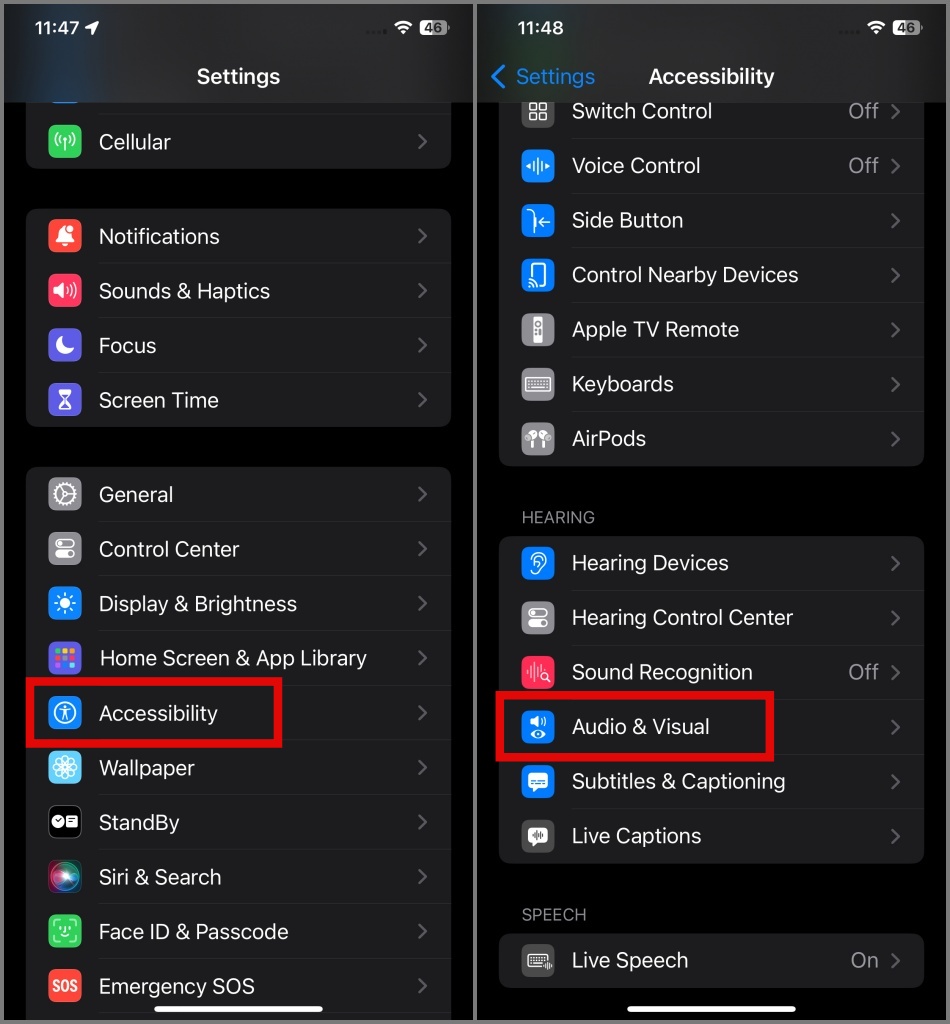
2. Next, enable Mono Audio and then select the Turn On option. Note that this will disable spatial audio.
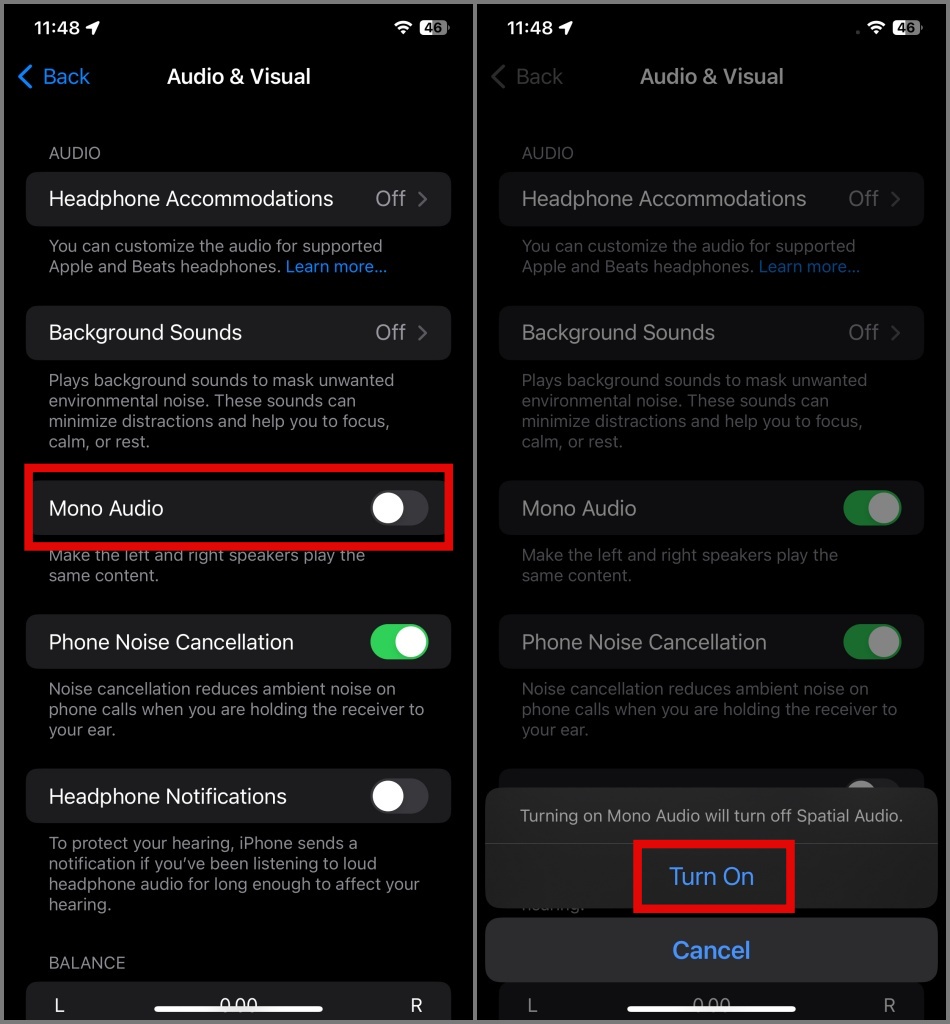
7. Update or Reset Your iPhone
If your AirPods work properly on another phone or Mac, it means that there may be an issue with your iPhone itself. In such a case, you may consider checking for software updates on your iPhone or performing a reset.
To update your iPhone, go to Settings > General > Software Update. If an update is available, press the Update Now button.
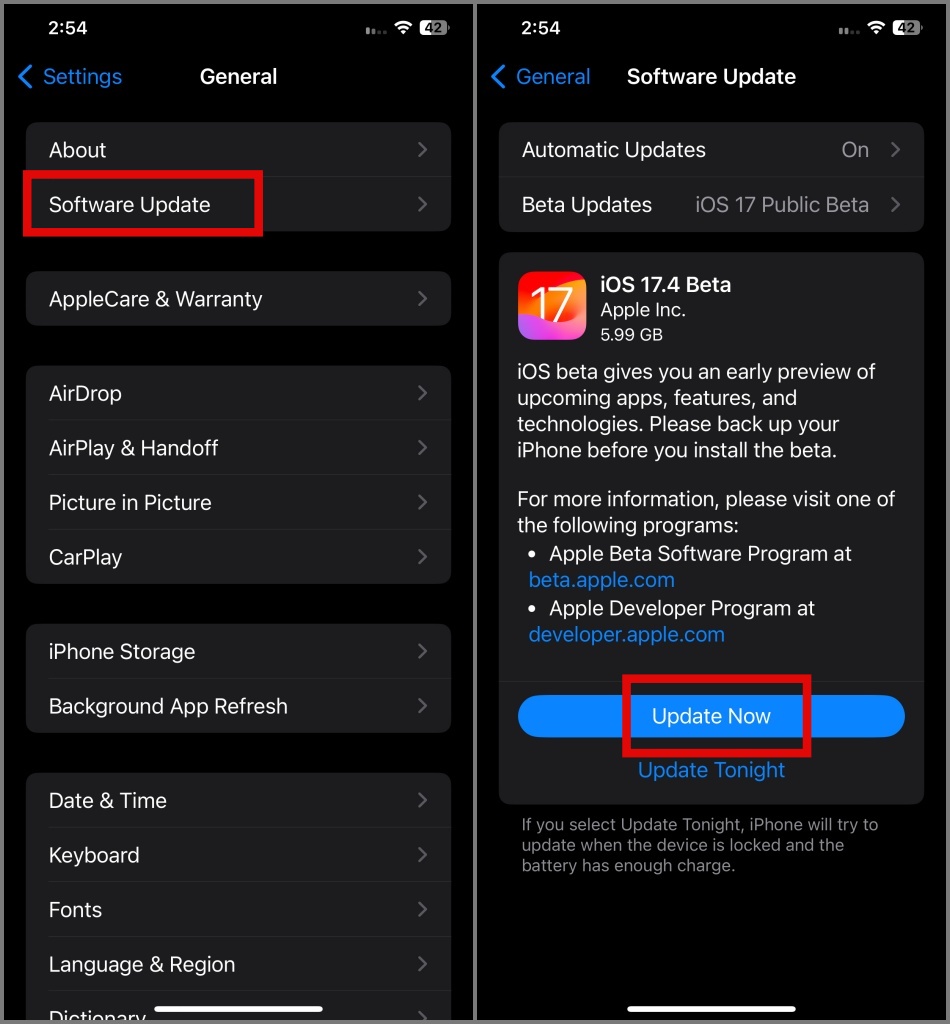
On the other hand, to reset the iPhone, navigate to Settings > General > Transfer or Reset iPhone. But before you reset, understand what happens when you reset your iPhone. It is important that you take a backup first.
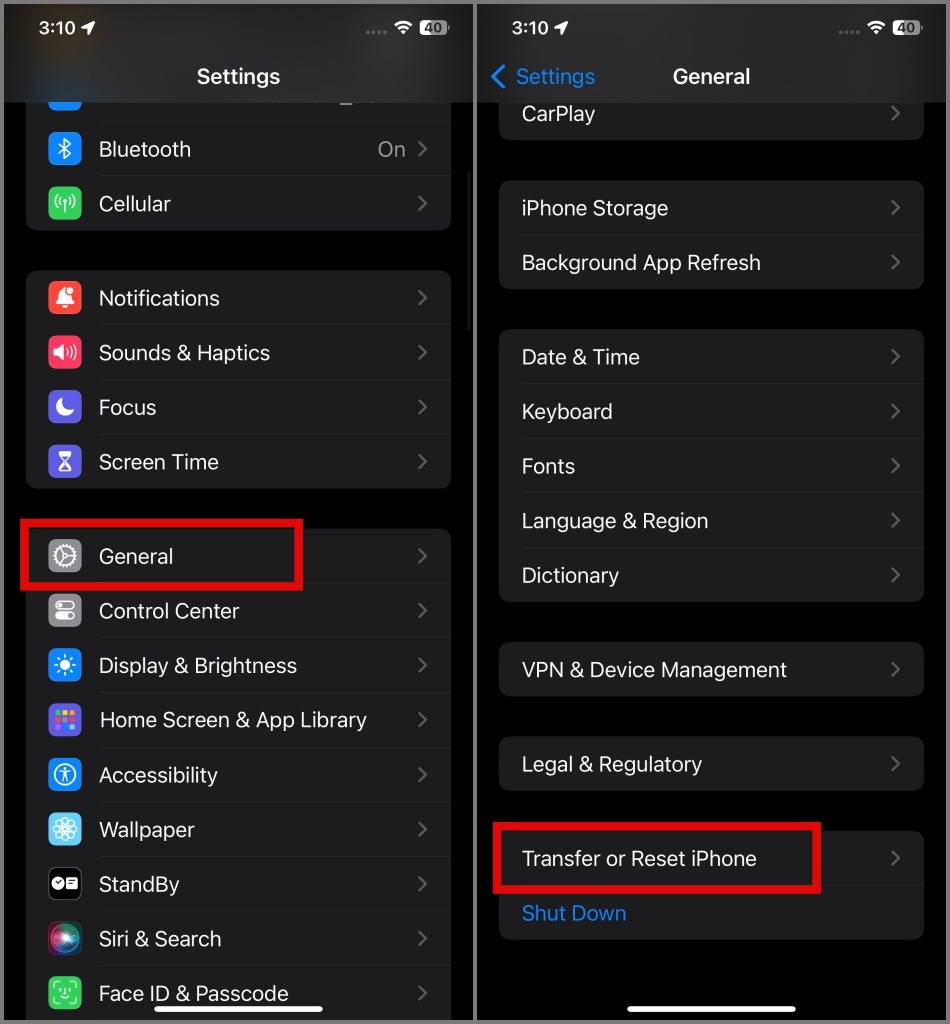
Afterward, hit the Reset button and tap Continue.
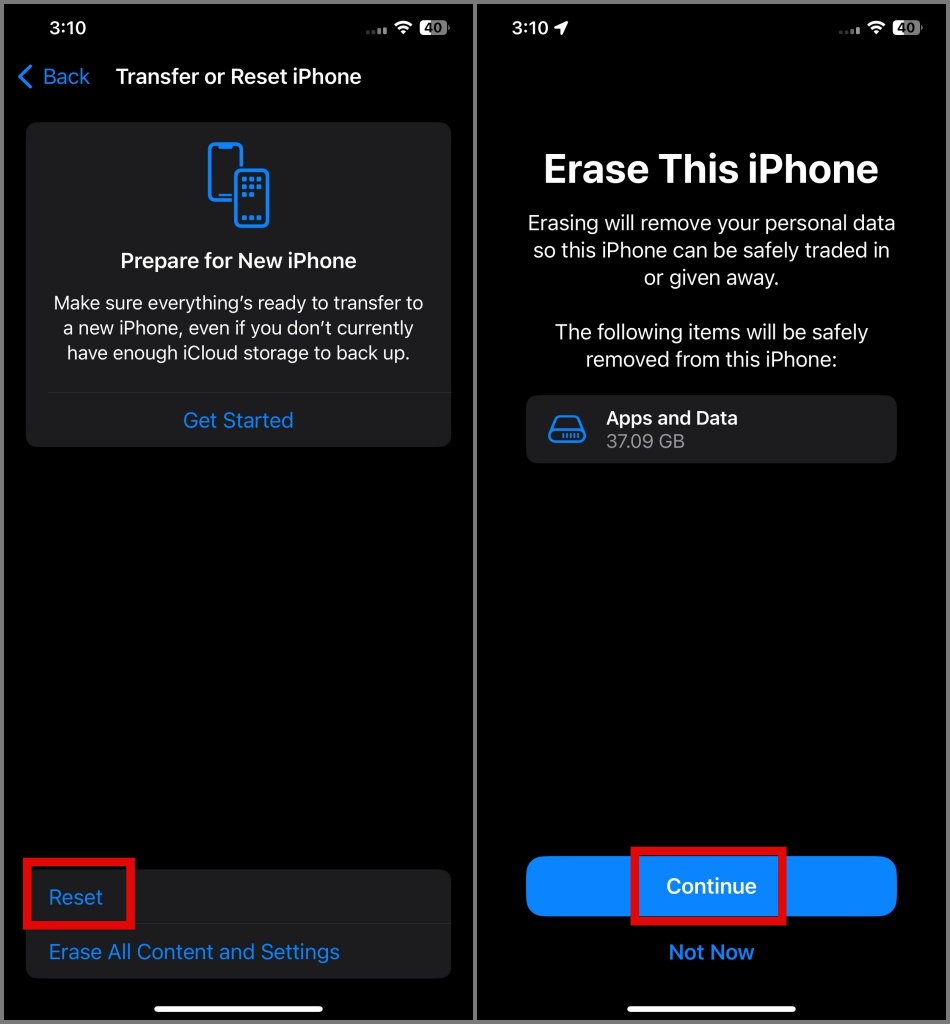
And finally, confirm your decision by selecting the Erase iPhone option.
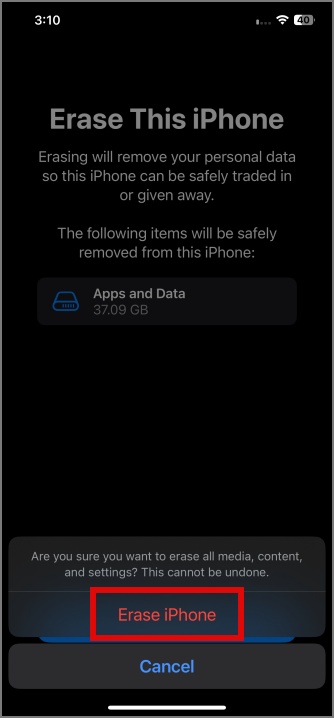
Resetting should be your last resort.
None of the Above Solutions Fixed My AirPods! What Now
If the above solution doesn’t work, you can contact the Apple Support team or visit the nearest Apple store to get your AirPods repaired. However, if you want a temporary solution, consider adjusting the volume balance. Here’s how:
1. Go to Settings > Accessibility > Audio & Visual.
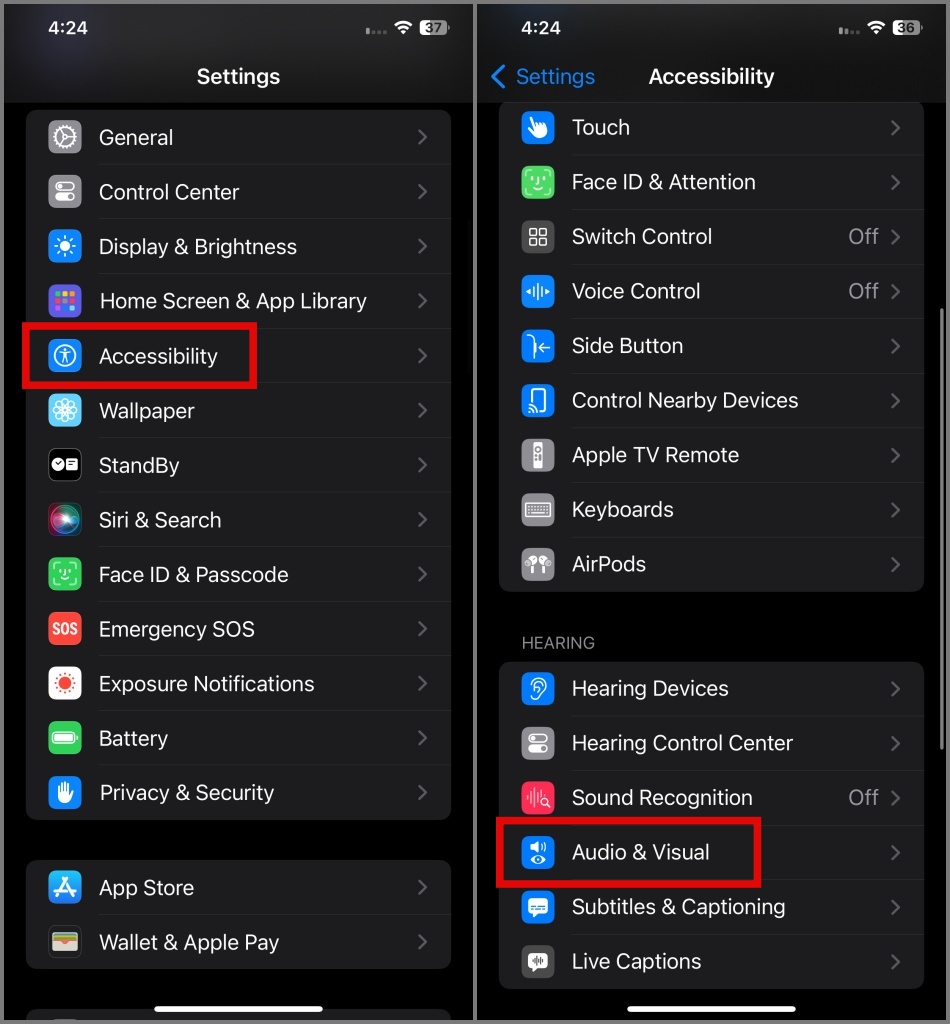
2. Next, navigate to the Balance section and adjust the volume balance between the left and right AirPods accordingly.
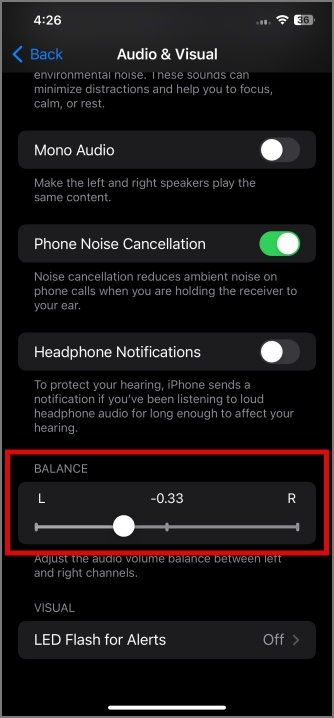
For example, if your left AirPod is quieter than the right one, move the slider towards the left side. Just ensure that you’re playing music in the background, which will help you determine how much to reduce the volume of the right AirPod to balance the sound between both AirPods.
Balance Your AirPods’ Volume Woes!
Having one AirPod that’s louder than the other can seriously hamper your music or video-watching experience. Hopefully, with the above troubleshooting methods, your issue was resolved without resorting to any workarounds or having to visit an authorized Apple service center.