Are you repeatedly facing the Low Memory Warning (Error Code: 292) while playing Roblox on your iPhone or iPad? This issue can be due to several reasons such as having multiple apps running in the background, high graphics settings, using an outdated version of Roblox, and more. Before you reinstall Roblox on your iPhone or iPad, let’s first understand what this error means and how to fix it.
Table of Contents
What Does Roblox Low Memory Warning (Error Code: 292) Mean
The Low Memory Warning dialog with error code 292 usually means that your iPhone or iPad does not have enough RAM to run Roblox. When this error appears, you can either quit your current game or continue playing. However, if you choose the latter, your game is likely to crash, and you may lose your progress.

1. Make Sure iPhone or iPad is Compatible With Roblox
One of the most common reasons why you may encounter the Low Memory Warning on your iPhone or iPad is if your device does not meet the minimum requirements to run Roblox.
To play Roblox, you need an iPhone 5s or newer, an iPad Air or higher, or an iPad Mini 2 or higher. Note that devices like the iPhone 5s, 6, iPad Air (1st Gen), and iPad Mini 2 only have 1GB of RAM, so you may experience the Low Memory Warning error frequently while playing Roblox.
To avoid this, you can either upgrade to a better device, or close background apps and lower the quality of the in-game graphics.
2. Close Background Apps
Running too many apps in the background can consume all of your device’s memory, causing Roblox to display errors. Hence, it’s best to close apps that you are not using.
Swipe up from the bottom of the screen or press the Home Screen button twice to bring up the app switcher. Swipe up on the apps you don’t need to close them.
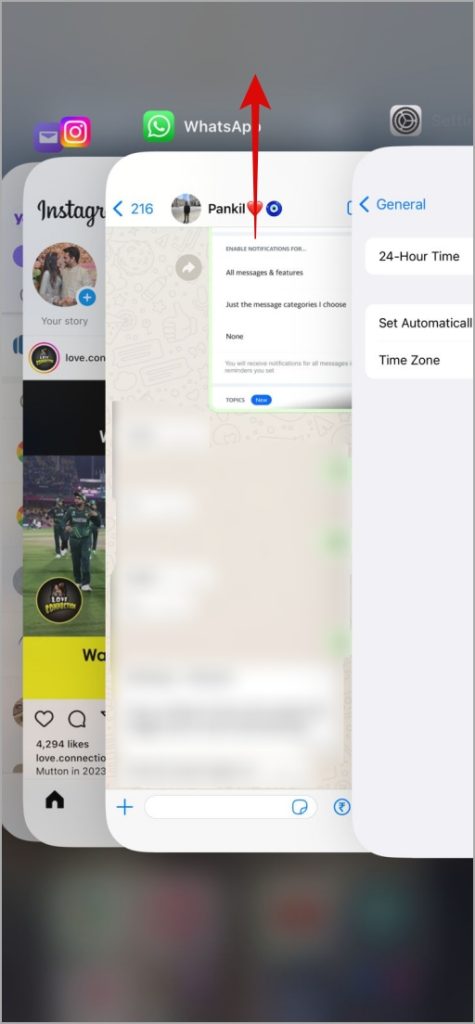
3. Restart Your iPhone or iPad
If closing background apps proves ineffective, you can try restarting your iPhone or iPad. This should give the system apps and services a fresh start, resolving any temporary issues.
Press and hold the side button on your iPhone (or top button on an iPad) along with one of the volume buttons and then drag the slider to your right. Once your device turns off completely, press and hold the side button (iPhone) or top button (iPad) to turn it back on.
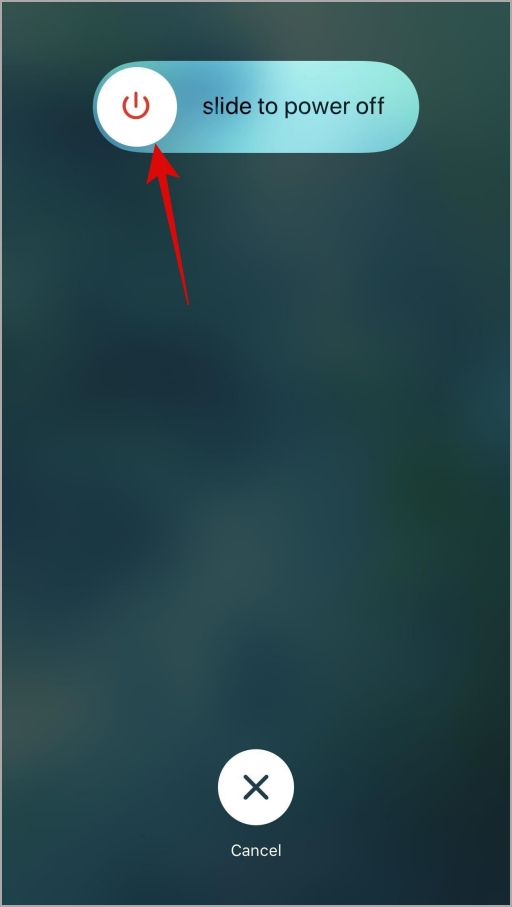
Try playing Roblox on your iPhone or iPad and see if it shows the Low Memory Warning.
4. Lower In-Game Graphics Quality
By default, Roblox sets graphics quality for all games automatically. However, if you are using an old iPhone or iPad, you may need to lower the graphics quality to avoid the Low Memory Warning and have a smoother experience. Here’s how to do that.
1. Open Roblox and start playing any game. Then, tap the Rbolox icon in the top left corner.

2. Switch to the Settings tab and scroll down to set the Graphics Mode to Manual.
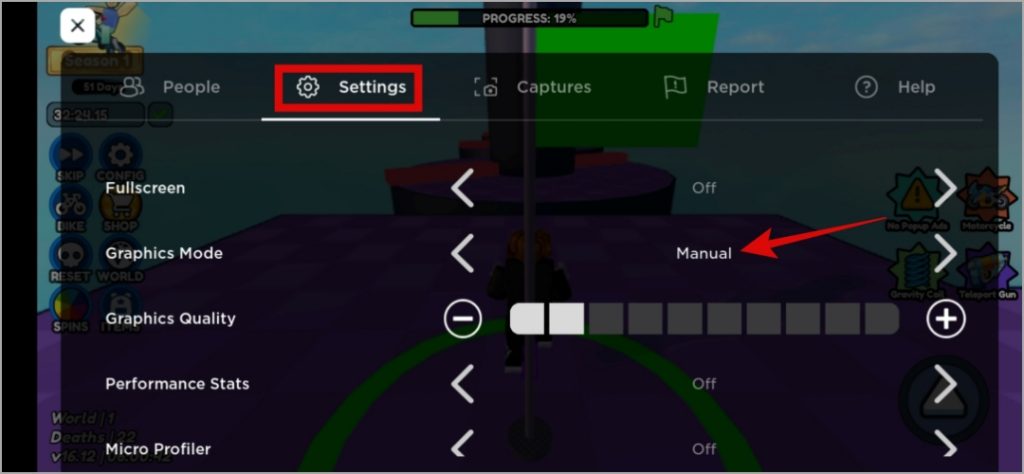
3. Tap the minus icon next to Graphics Quality to lower the graphics quality.

Lowering the graphics settings in Roblox may reduce the visual quality of the game, but it should also decrease the amount of memory used. You may need to experiment with different graphics settings to find the one that works best for your device.
5. Set the Date and Time to Automatic
Setting your iPhone or iPad to an incorrect date or time can also trigger the Low Memory Warning in Roblox. Several users on an Apple community post reported fixing the error by setting their device to the automatic date and time. You can also give it a try.
1. Open the Settings app on your iPhone or iPad and tap on General.

2. Tap on Date & Time and enable the toggle next to Set Automatically.
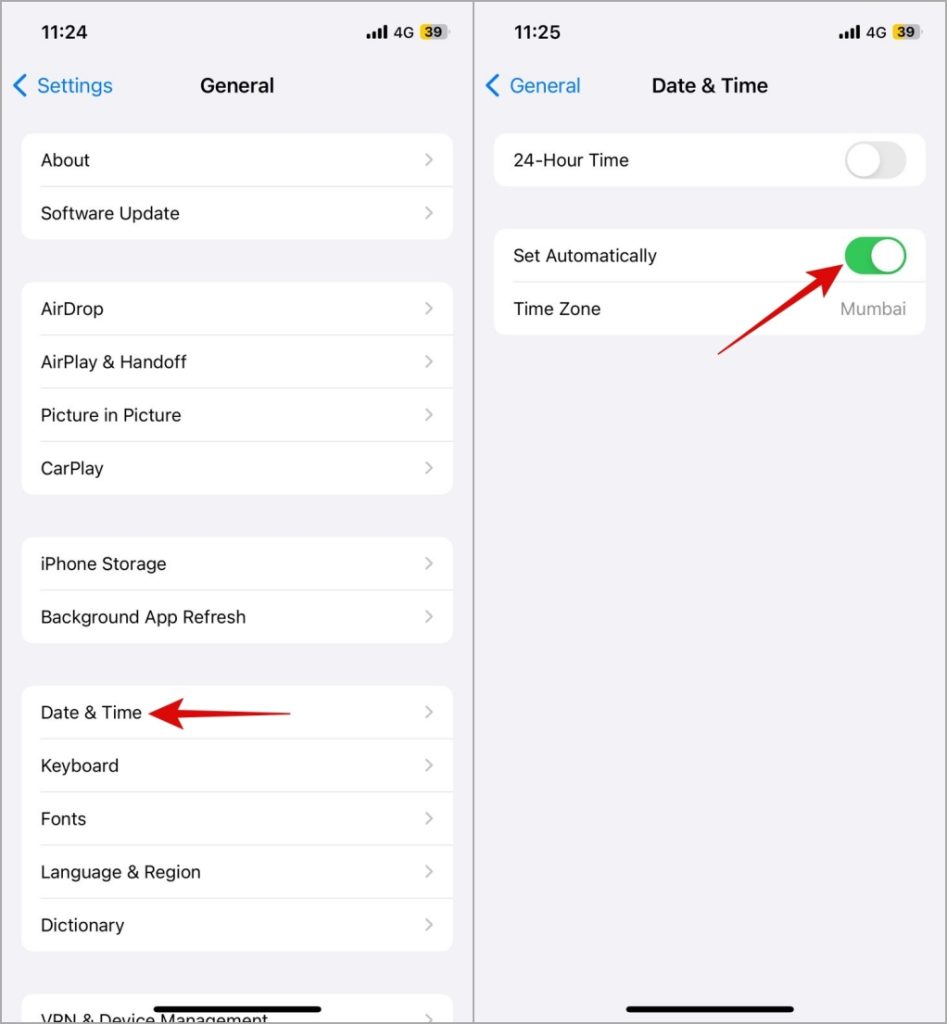
6. Update Roblox
If Roblox continues to display the Low Memory Warning error after following the above tips, you can try updating it. This should resolve any issues caused by known bugs. Go to the App Store to update Roblox, then check if it operates correctly.
Boost Your Roblox Adventures
Roblox errors like Low Memory Warning can be annoying when you’re trying to enjoy games on your iPhone or iPad. Before you give up and switch to a computer to play Roblox, try the tips above to fix the underlying issue.