While the Photos app on iPhone does offer a variety of editing tools, it doesn’t have a native feature to combine photos. So what to do if you want to combine pictures on an iPhone? Thankfully, you can easily combine photos on iPhone using third-party apps, and that too for free. Let’s check the best apps to combine photos horizontally, vertically, or in a collage on an iPhone.
Table of Contents
1. PicsArt
PicsArt is one of the best apps to combine photos on iPhone for free. It’s essentially a full-fledged photo editing app. In the app, select the Collage option to merge pictures in one frame. After selecting the pictures, use the Layout option present in the toolbar and choose a preferred layout to combine the selected images. The app also lets you change the aspect ratio of the picture, select a solid background color, use a custom background image, and adjust the thickness and radius of the collage border. You also get other editing options like the ability to add text, photos, shapes, stickers, and more.

Tip: A pop-up to purchase the premium subscription will show up. Tap on the X icon at the top to use the app for free.
Pros:
- Free app
- Many layouts
- Offers other photo-editing tools
Cons:
- Ads
- Login is required at times.
Tip: Learn how to put a picture on another picture on iPhone.
2. InShot
InShot is another cool app that lets you combine and merge photos for free on iPhone. You can combine in Grid format, or use AI blend or Stitch feature to merge the pictures. In the InShot app, select the Collage feature to combine pictures. The app lets you choose from a wide variety of layouts. Just like PicsArt, you can customize the border options. You can change the border size, and color, and use images in the background.

Pros:
- Free to use
- Manual zoom available
- A great photo and video editor app
- No login required
Cons:
- Occasional ads
Tip: Learn how to edit videos using the InShot app.
3. Layout from Instagram
Instagram has a dedicated app to combine photos. The app is easy to use and lets you choose from many layouts based on the number of photos selected. Once you choose the photos, select the preferred layout from the top to combine pictures for free on your iPhone. You can keep them side by side or create a collage.
The app also lets you mirror or flip individual photos, and you can enable or disable the borders. That’s the only thing that the Layout app offers. So if you are looking for a simple app that would merge pictures without showing any ads or any customization options, Layout is a good app to try. Even though the app is from Instagram, you don’t need an Instagram account to use it.

Pros:
- No ads
- User friendly
- No sign up
Cons:
- No customization available
Tip: Learn how to put two photos side by side on Instagram.
4. Google Photos
While the Apple Photos app doesn’t have a native feature to merge pictures, its competitor i.e., Google Photos, which BTW is a free app from Google offers the ability to combine pictures. Select the pictures in the Google Photos app and tap on Add to followed by Collage to combine pictures.
The app lets you choose a layout after you have selected the pictures. While some layouts are free, others are limited to the Google One membership users only. Just like the Layout from the Instagram app, you cannot customize the border or any other aspect of the collage. You can only zoom in or edit the pictures individually. Apart from that, you can edit the final picture just like you can edit other images in Google Photos.

Pros:
- No ads
- Simple to use
- Can be used as an alternative to Apple Photos
- No sign up
Cons:
- Very few layouts
- No collage customization
Tip: Learn how to make Google Photos default on iPhone.
5. Picsew
As the name suggests, the PicSew app lets you stitch pictures together. This is different from creating a collage where all pictures are grouped in a particular aspect ratio. With PicSew, you can stitch pictures vertically or horizontally to create a scrolling image. This app will come in handy if you want to merge screenshots on your iPhone. Select the pictures to stitch and choose the direction: horizontal or vertical. The pictures will be merged in their original glory without cropping.

Pros:
- Offers the ability to create long or scrolling pictures
- Can select up to 300 pictures
- No ads or login required
Cons:
- Not suitable for making collages
Bonus Tip: How to Put Two Pictures Together on iPhone Without an App
If you are looking for a way to combine pictures on an iPhone without installing any third-party app, we have a solution for that too. You can combine photos on iPhone using shortcuts. Here are the steps:
1. Install and open the Apple Shortcuts app on your iPhone. In most cases, this app will be pre-installed on your iPhone.
2. Tap on the Gallery tab and search for Grid. Tap on the + icon on Photo Grid from the search results to install the shortcut.

3. Now, tap on the Shortcuts tab at the bottom and select the newly installed Photo Grid shortcut to run it.
4. The photo library will open. Select the photos that you want to combine and tap on Add.
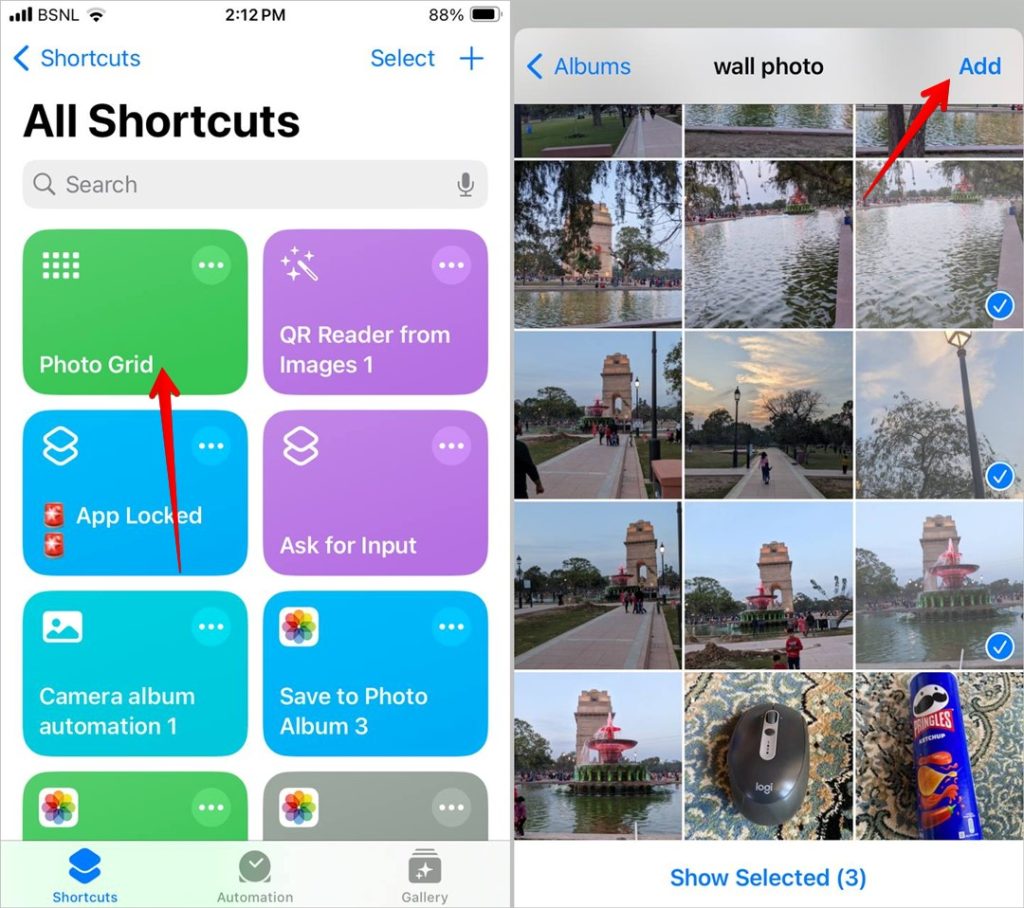
5. Wait for a few seconds and the combined image will show up. Tap on the Share icon and select Save image to save the picture on your iPhone.

Edit Pictures on iPhone
Those were the best apps to combine photos on iPhone for free. Also, learn here how to make photos black and white except for one color. And before you go, know how to draw a on a photo on iPhone.