Among all the photo editing tricks, the ability to pop a specific color in a Black and White (B & W) photo is becoming popular these days. Thanks to advanced photo editing and gallery mobile apps, you don’t need dedicated desktop software anymore. Here are the best ways to make photos black and white except for one color on Android and iPhone.
Although Apple has improved the default Photos app on iPhone by leaps and bounds in recent years, it still doesn’t offer an option to color pop in an image. You can use Google Photos on iPhone and Android or go with third-party apps to add a stunning effect to your photos. Let’s check our options.
Table of Contents
1. Use Google Photos
Google Photos is packed with useful image editing features. You can use the Color focus feature to make a specific shade stand out and add Black and White effect to the remaining part. The function is free for photos with depth information (the ones with portrait mode or background blur). If you want to apply the same effect to other photos, upgrade to a Google One plan.
Google One unlocks more storage and premium editing features in Google Photos and offers priority support. The pricing starts at $1.99 per month for 100 GB of storage. Once you subscribe to Google One, follow the steps below.
Note: Google Photos uses the same interface on iPhone and Android. We have used screenshots from Google Photos for Android. You can follow the same on iPhone to make changes.
1. Download Google Photos on your phone.
2. Launch Google Photos and sign in with your Google account details.
3. Select an image you want to edit. Hit Edit.

4. Slide to the Tools menu. Select Color focus.
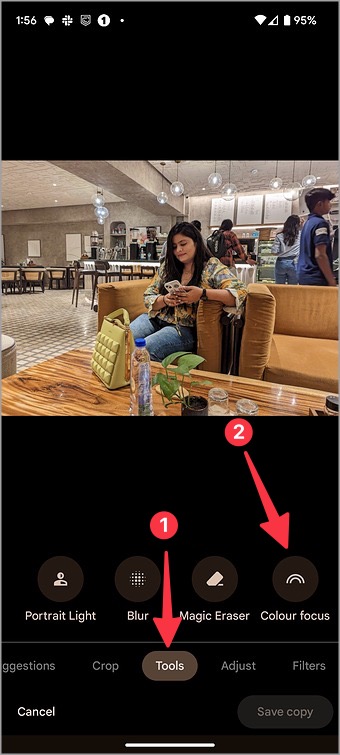
5. Google Photos automatically detects the main person/object in the photo and make the background black and white.
6. Select Color focus and use the slider to tweak the Black and White effect in the photo.

7. Tap Done and select Save copy.

Google Photos come with a couple of limitations. If the app selects the wrong person/object, you can’t manually change it. Google Photos detection isn’t always astute. Sometimes, it may fail to detect the edges of a person or an object accurately. The feature works best with portrait photos on iPhone and Android.
We hope to see a better implementation with a precise selection in future updates. Use the third-party apps below if you don’t want to subscribe to Google One plan for a specific editing feature.
2. Color Pop on iPhone
Color Pop is one of the best apps to make photos black and white except for one color. Follow the steps below to check Color Pop in action.
1. Open the App Store and download Color Pop on your iPhone.
2. Launch the app and select Color Pop from the home menu. Pick a photo you want to edit.
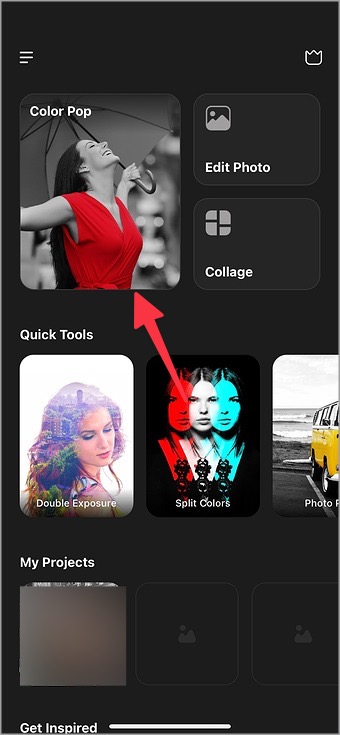
3. Use the crop tool and hit the checkmark at the top.

4. The app auto-detects the main objects/people in the photo and pops them up by making the background black and white.
5. If the app has added black and white filters to relevant objects, tap the brush icon at the top.
6. Adjust the brush size and use your fingers (and the magnification option at the top) to apply the original colors.
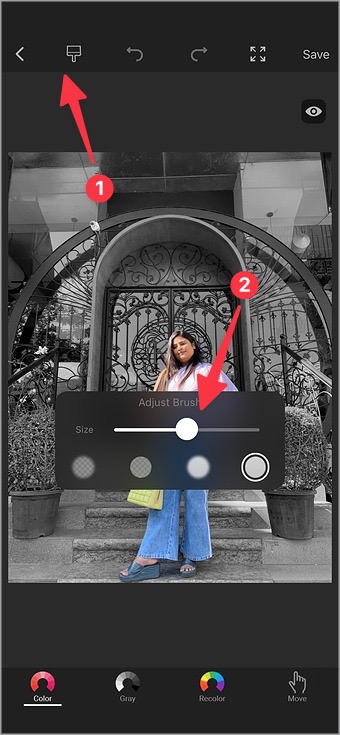
7. Once you make relevant changes, hit the save icon at the top.
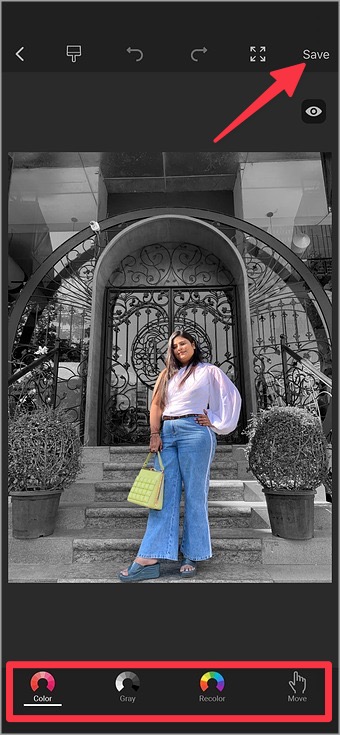
You can find your saved picture in the Photos app.
3. Fotor on Android
Fotor lets you make photos black and white except for one color in no time on Android. Go through the steps below.
1. Install the Fotor app from the Google Play Store.
2. Open Fotor and select Color Splash.
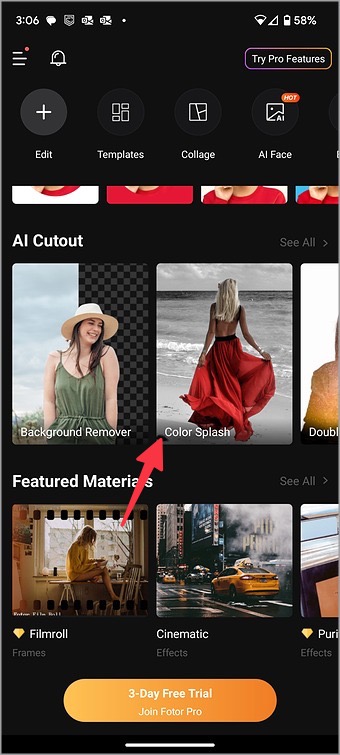
3. Pick a photo from the following menu.
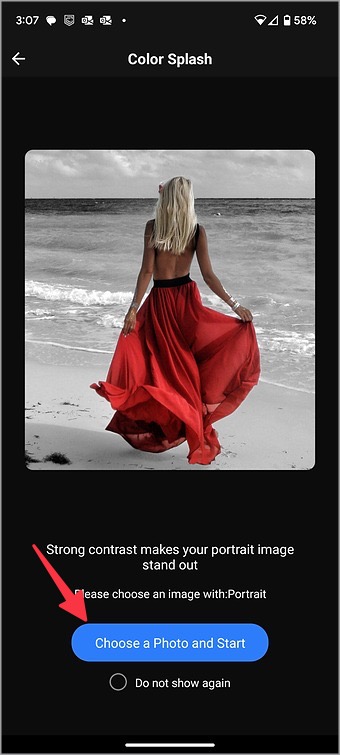
4. The app auto-detects the main subject and applies the Black and White effect to the remaining photo elements.
5. Try different filters from the bottom menu and even change the intensity using the slider.
6. Hit the checkmark and save the image.
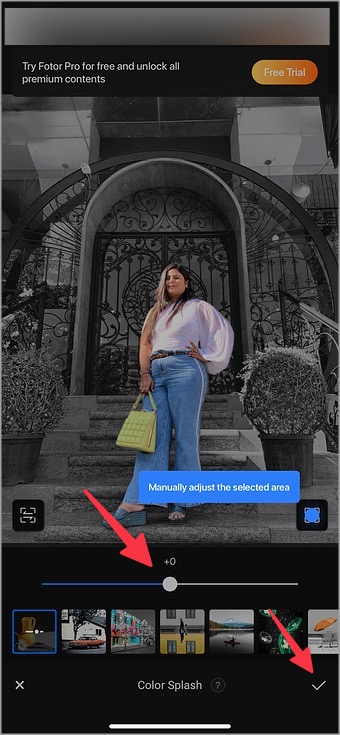
Fotor is free to download and use. Some editing features are locked behind the paywall. The pricing is set at $10 per month.
Make Your Photos Stand Out
Gone are the days when you needed Photoshop or complex desktop software to apply the color pop effect in a black and white photo. The tools above help you achieve the same without spending hours on the desktop.