Are you currently facing a situation where you’re stuck with the same volume level on your Samsung television? This can be particularly frustrating, especially when you’re on a call or watching late-night shows and need to lower the volume to avoid disturbing your neighbors. But since you’re unable to do so, we will provide you with multiple solutions to help resolve the Samsung TV volume not working issue.
Table of Contents
1. Check Your TV Remote Batteries
It goes without saying, you should check the batteries in your Samsung TV remote. It’s possible that your remote batteries have run out of power, and it’s time to replace them with new ones. If your TV has a built-in battery that requires charging via USB Type-C, plug in the charger. You will notice a red indicator on your remote while it is charging. Once fully charged, check if you can increase or decrease the TV volume.

2. Restart Your TV
It’s possible that because of a software glitch or long use, your TV performance may have gone down, causing the volume problem on your Samsung TV. To fix this, try restarting your television. Hold down the Power button on the remote for about 10 seconds until your TV turns off and then on again. If you see a Samsung boot screen, your TV has restarted. Check if the volume works using your remote after that.
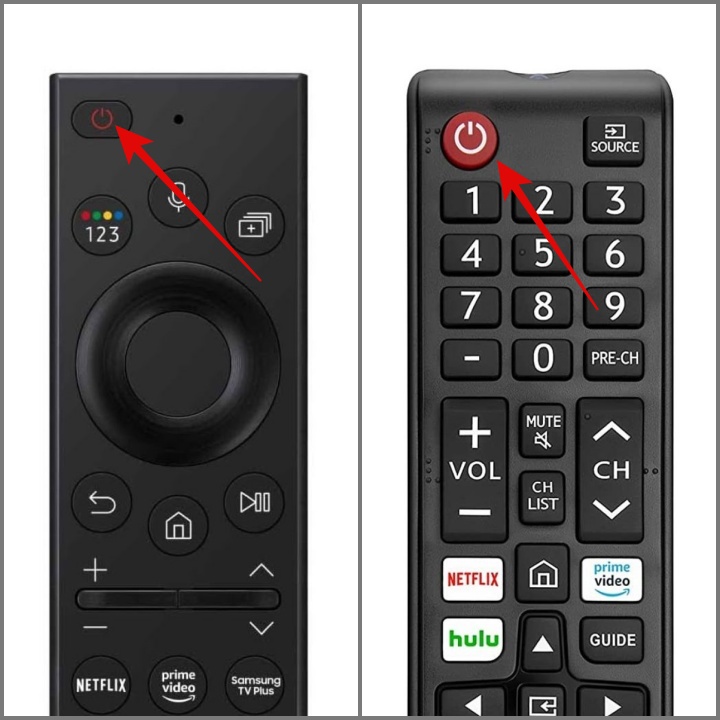
TIP: Learn how to stop Samsung TV from automatically playing video preview
3. Inspect Your Remote Volume Button
It’s common for the volume button on the remote to get stuck; we’ve experienced it too. Check if your volume buttons are not randomly getting stuck or damaged. Additionally, make sure to check the mute button. If the mute button is stuck, it doesn’t matter if your volume button is in working condition or not – it won’t change the volume.
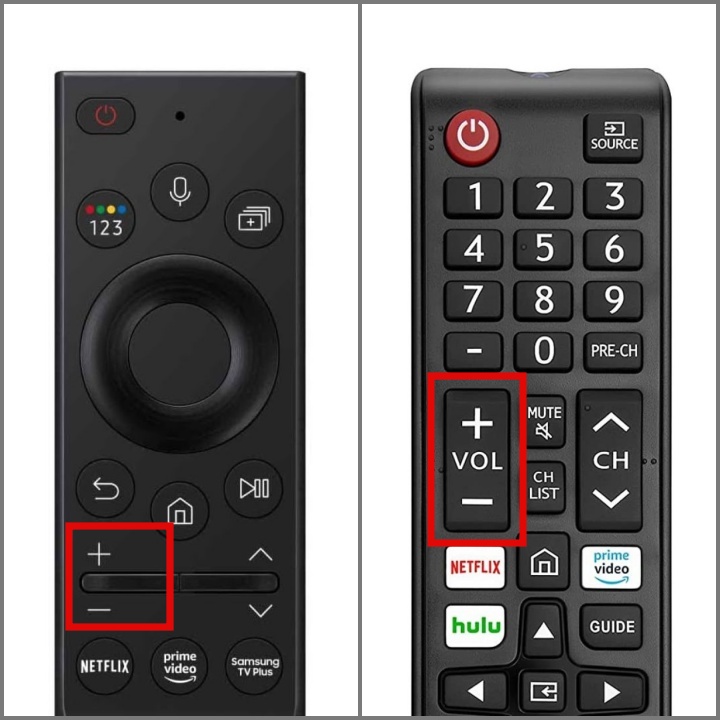
Alternatively, you can use your smartphone as a TV remote control to adjust the volume. It can also serve as a backup remote in case any other buttons stop working or if you lose the TV remote.
Tip: Are you new to Samsung TV? Here’s what the different buttons on the Samsung TV remote do.
4. Disconnect and Reconnect External Devices
On the internet, we have found multiple reports where users were able to resolve a volume issue by disconnecting and reconnecting the external devices. For instance, if you have connected an Amazon Fire TV stick or Apple TV to your Samsung TV, there might be some issue with your HDMI connection or signal. So, removing and reconnecting them may bring the TV volume back into play.

Another reason your Samsung TV volume may have stopped working is due to the external soundbar. Since it requires its own power source, it’s possible you forgot to turn it on, and your TV might be sending audio to the soundbar.
NOTE: Some soundbars also include a dedicated remote for volume control, so make sure to use the provided remote to adjust the volume before assuming that your Samsung TV volume is not working.
TIP: Learn 7 ways to wirelessly connect Android or iPhone to Samsung TV
5. Reset Sound Settings
If you recently made changes to your Samsung TV sound settings, you may have accidentally altered some configurations that could be affecting the current audio performance. Therefore, we highly recommend resetting your sound settings. To do so, follow the below instructions:
1. Open the TV Settings menu.

2. Then, navigate to Sound > Expert Settings.

3. Go all the way to the bottom and then select the Reset Sound option.

4. Lastly, hit the Reset button and your sound should be working normally. If not, move on to the next solution.

6. Change the Sound Output
In the past, you may have connected your Samsung Smart TV to Bluetooth headphones or other Bluetooth devices, and it’s possible that your TV could be connected to one of them without your knowledge. To confirm this, go to Sound Settings and then select the Sound Output option.

From the following screen, select the TV Speaker option and this should allow you to adjust the TV volume.

7. Don’t Use 3rd-Party TV Remote
Another reason for your Samsung TV volume to suddenly stop working is because of the use of a 3rd-party or unofficial remote. Instead of investing in the original TV remote, we often opt for third-party or low-quality alternatives.
While this might seem cost-effective initially, in the long run, you may experience issues with the remote, such as the volume not working, signal transmission problems, or, in the worst case, the remote itself becoming non-functional. So if you’re using such a TV remote, opt for the original Samsung TV remote for a better overall experience.

TIP: Samsung TV remote lost? Here’s a few options to try
8. Remove Unused Apps
Samsung Smart TVs come pre-installed with numerous video streaming apps, and you may also install additional apps. But as time goes on, your TV may have too many apps and games, causing it to slow down. This can lead to sluggish performance and delays when using the remote to adjust the volume. We suggest uninstalling any unused apps or those with a buggy interface that could make your TV software freeze or crash.
Here’s how to uninstall apps from Samsung Smart television:
1. Navigate to the Apps tile and then press the OK button from your remote to open it.

2. On the following screen, select the Settings icon (Gear/Cog icon) in the top right corner.

3. On the next screen, you will see a list of all the installed apps. While some of the preinstalled apps cannot be uninstalled, the ones you have installed can be removed easily. For example, if you want to uninstall the Apple Music app from your Samsung TV, simply select it and choose the Delete option.

4. Then, confirm by selecting the Delete option.

By decluttering your Samsung TV, you can hopefully resolve the volume issue on the device.
TIP: Can’t install apps on Samsung TV? Here’s how to fix it
9. Disable Dolby Digital
Many newer Samsung TVs have an HDMI-ARC port that lets you send audio to an external soundbar. If you’ve connected your soundbar to your Samsung TV using HDMI, you might notice some content automatically switching to Dolby Digital, causing potential sound issues due to high bit rates. One Reddit user fixed this by turning off the automatic digital output audio format. You could try that too.
1. Go to Settings.

2. Navigate to Sound > Expert Settings.

3. Go to the Digital Output Audio Format option and select the PCM option.

Once done, turn off and on your TV and see if this fixes the volume issue.
TIP: Learn how to view photos on Samsung TV from iPhone and Android
10. Update Apps
If you’re experiencing a volume issue with a specific app, try updating it. Sometimes, bugs in apps can lead to abnormal behavior. Here’s how to update apps on your Samsung Smart TV:
1. Open the Apps tile.

2. On the following screen, select the Settings icon (Gear/Cog icon) in the top right corner.

3. Finally, hit the Update All button, and all your apps will begin downloading the latest updates.

PRO TIP: You can also enable the Auto-update option to avoid manually checking for updates.
11. Check for Software Update
There could be a glitch or bug present in the TV software. Usually, brands like Samsung are quick to address such issues, and they should quickly deliver the new software update. Therefore, try checking for the updates and if available, install the updates as soon as possible.
Here’s how to check for software updates on Samsung Smart TV:
1. Go to All Settings.

2. Next, navigate to Support > Software Update.

3. Lastly, hit the Update Now option.

That’s all! It will now begin checking for updates.

12. Factory Reset Your TV
If none of the above solutions were able to resolve the volume issue, then you’re left with no other option than resetting your Samsung TV. This will restore the TV to its default settings and address any underlying software issues affecting the volume problem. Keep in mind that during this process, all your data, including account information and downloaded apps, will be erased.
1. Go to TV Settings.
2. Jump to the General & Privacy section and then scroll all the way to the bottom until you find the Reset option and click on it.

3. Next, enter the PIN. If you haven’t set any PIN on your TV, then the default PIN is 0000.

4. Once entered, it will ask for confirmation. Hit the Reset button and your TV will begin the process.
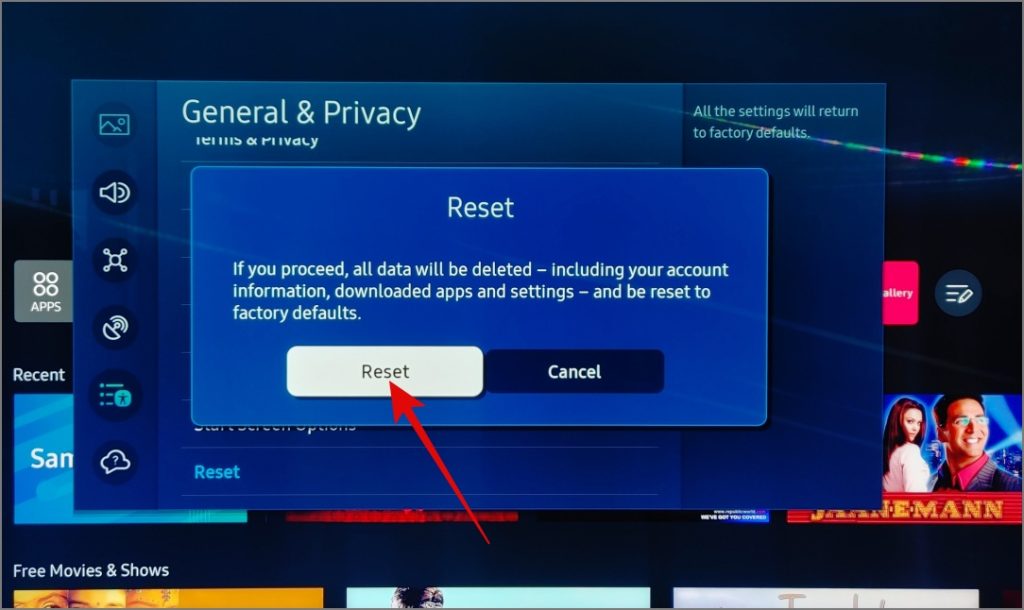
After turning off your TV, power it on again and initiate the setup process from scratch. This should likely fix the volume not working on your Samsung TV issue.
Revive Your Samsung TV Volume
We hope one of the solutions above fixes the volume issue on your Samsung television. However, none of these solutions will work if the problem is with the remote. Your best option is to purchase a newer compatible remote. If that also doesn’t work, the last resort is to contact Samsung support to have your TV checked.