When you are logged into a Samsung account on your phone to TV, you get benefits like the ability to download new apps, Samsung Pay, Samsung Health, and more. But if you want to troubleshoot your device or you want to change your Samsung account, you can do so by signing out of the Samsung account. Let’s check how to sign out of your Samsung account on mobile and Samsung TV.
Table of Contents
How to Log out of Samsung Account on Phone
There are two ways to sign out of your Samsung account on a mobile phone.
Note: Sign out aka log out will only remove the Samsung account from your phone. It will not delete the account permanently. You can always sign in again on the same device or another device if you log out from your Samsung account. On the contrary, deleting an account is permanent.
Method 1: From Samsung Account Settings
To remove the Samsung account from your Samsung Galaxy phone, follow these steps:
1. Open Settings on your Samsung Galaxy phone.
2. Tap on the name of the Samsung account holder present at the top.
3. Scroll down and tap on Sign out.
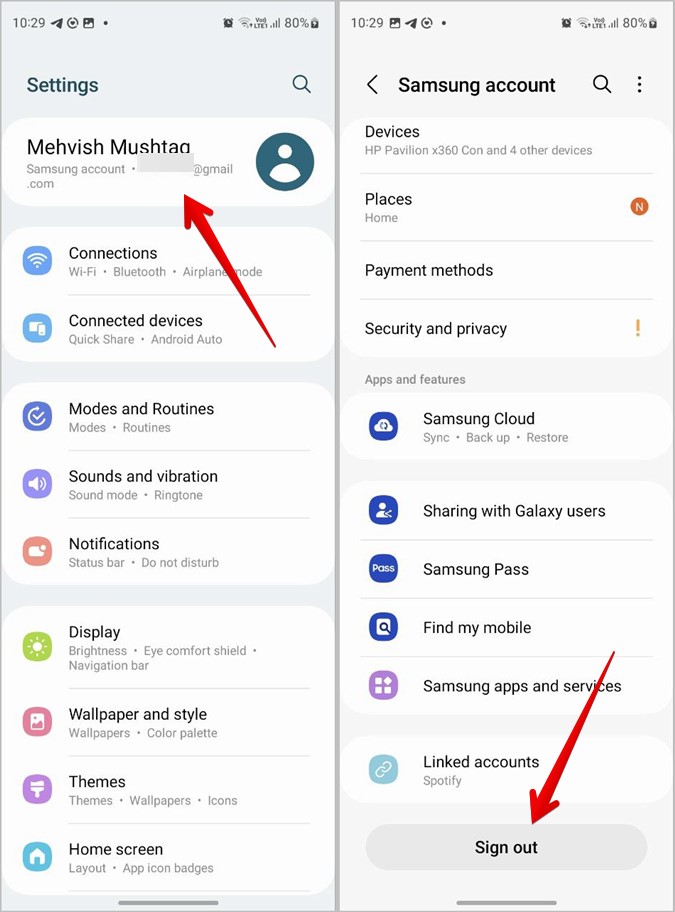
4. A screen will appear showing all the services that will get affected when you log out from the Samsung account. Tap on Sign out to confirm.
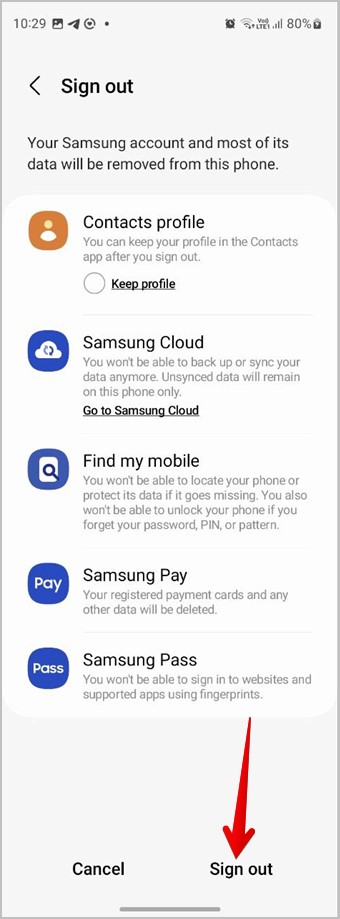
5. You will be asked to enter your Samsung account password. Do that and you will be logged out from the Samsung account on your phone.
When you log out of your Samsung account, you will lose access to services like Samsung Pay, Health, synced Samsung contacts, etc., and the ability to download new apps from Galaxy Store. You can still download apps from Play Store as that is registered with the Google account.
Tip: Learn what’s the difference between Galaxy Store and Play Store.
Method 2: From Accounts Setting
If you have logged into your Samsung account on a phone different than the Samsung Galaxy phone, follow these steps to log out. This method works on all Android phones including Samsung Galaxy phones.
1. Open Settings on your Android phone.
2. Tap on Accounts and backup followed by Manage accounts.

3. Tap on your Samsung account and press the Remove account button.

4. A confirmation pop-up will show up. Tap on Remove account. Enter your Samsung account password when asked and press OK.

How to Sign Out of Samsung Account on Samsung Smart TV
To log out of your Samsung account from your TV, follow these steps:
1. Open Settings on your Samsung TV.
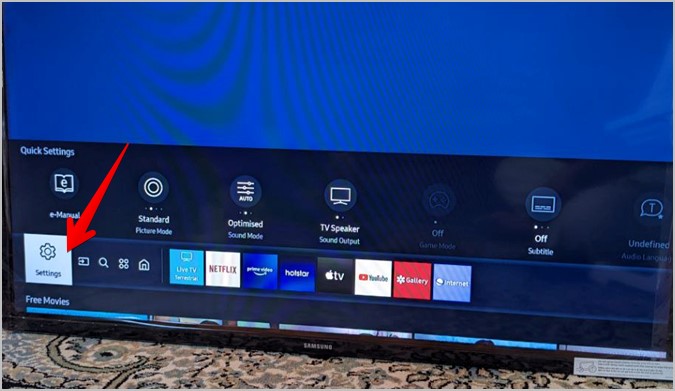
2. Go to General > System Manager.
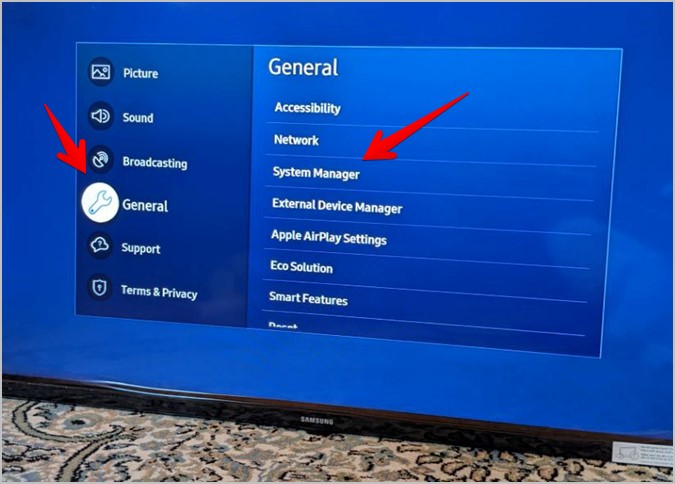
3. Go to Samsung account.

4. Select the My Account button under your Samsung account.

5. Select the Sign out option if you want to temporarily log out from the account. Signing out will not remove the Samsung account from the TV. You can click on the profile again and you can log in again without entering your password.

6. If you want to remove or change the Samsung account from the TV, you will have to use the Remove account option. A confirmation screen will show up. Select Yes.

Your downloaded apps will not be deleted when you remove your Samsung account. You can continue using them. However, you must sign in to the Samsung account again to update or install new apps.
7. Enter the password of your Samsung account to remove the account.
Tip: Another way to log out from TV is by pressing the Home button on your TV. Then, go to your Samsung account. Select My account followed by Remove account.
How to Remotely Log Out of Samsung Account
You can remotely log out of your Samsung account from another device in two ways. Both methods also allow you to remove your Samsung account from all your devices.
Method 1: From Samsung Galaxy Phone
If you have a Samsung Galaxy phone, follow the steps given below to remotely log out of your Samsung account on another device.
1. Open Settings on your phone.
2. Tap on the Samsung account holder’s name at the top.
3. Go to Devices.

4. Here you will find all the devices where your Samsung account is logged in. Tap on the kebab menu (three-dot icon) next to the device from which you want to log out and press the Sign out or Remove button.

Tip: Check out different ways to know where your Gmail account is logged in.
Method 2: From Browser
Don’t worry if you don’t have a Samsung Galaxy phone. You can log out of your Samsung account from a browser on your PC or mobile.
1. Open account.samsung.com/membership in a browser and sign in to your Samsung account.
2. Scroll down and click on the Devices section. Or, you can also click on the Devices option in the top menu.

3. You will see the devices where you are logged in with your Samsung account. Click on Sign out next to the device from which you want to log out.

Tip: You can use the Find my mobile feature to find your lost or missing Samsung Galaxy phone, in case you lose it.
How to Sign Out of Samsung Account Without Password
In case you don’t remember your Samsung account’s password, you can use the Forgot password feature to change your password. Once you have changed the password, you can remove the Samsung account using the new password.
To reset and change your Samsung account’s password, follow these steps:
1. Open account.samsung.com in a browser.
2. Click on the Sign in button.

3. Enter the email ID or the phone number of your Samsung account and click on Next. If you don’t know the registered email of your Samsung account, open Settings on your Samsung Galaxy phone and tap on the name at the top. You will see the registered ID under your name.

4. Click on Forgot password button.

5. Click on Reset password. You will receive an email with the instructions to reset your password.

6. Change the password and then use any of the above methods to log out from the Samsung account on mobile or TV.
How to Delete Your Samsung Account Permanently
Deleting a Samsung account is a permanent task. If you permanently delete your Samsung account, you will no longer have access to it or any of its services and data from any device. You cannot log in to the same Samsung account again. You will have to create a new Samsung account if you intend to use Samsung services.
To delete your Samsung account permanently, follow these steps:
1. Open account.samsung.com in a browser and log in to your Samsung account.
2. Tap or click on the block showing your name and email.

3. Press the Manage Samsung account button.

4. Click on Delete account.

5. A confirmation screen will show up. Click on Delete after selecting the terms and conditions checkbox.

Frequently Asked Questions
1. Does a factory reset remove the Samsung account?
Yes, factory resetting your phone or TV will remove the Samsung account and any other account logged on your device. It will also delete installed apps and other data which isn’t backed up.
2. How to change your Samsung account?
First, sign out of the Samsung account from your phone or TV. Then, on your phone, go to Settings > Accounts and backup > Manage account. Tap on Add account to add a new Samsung account. On your TV, go to Settings > General > System Manager > Samsung account to log in to a new account.
The Best of Samsung
If you are new to a Samsung phone, check out the hidden features of Samsung Galaxy phones. Also, know how to connect an Android or iPhone to Samsung smart TV.