Your Samsung TV is supposed to be a source of entertainment and relaxation. But what if it turns on and off randomly while watching your favorite movie, sports, or TV show? This can indeed turn a relaxing evening into a frustrating ordeal. But don’t worry! I’m here to help you figure out what’s going on and how to fix it. Let’s get started!
Table of Contents
Before We Begin
Before you rush to advanced troubleshooting methods, we would suggest you try out the simple solution first, such as:
- Unplug the TV power cord
- Check for loose or damaged cable
- Try connecting the TV to another wall outlet. If that’s not possible, use an extension board.
- Check HDMI connection
1. The Remote Could Be Culprit
You may not have considered it, but your remote can also cause your Samsung TV to turn on and off by itself. How, you may ask? Well, if your infrared-powered remote, it may sometimes transmit an incorrect signal to your TV, leading to the TV turning on and off unexpectedly.
Another possibility is that you might inadvertently press the Power button if you’re sitting on top of the remote. We also recommend checking your remote for any issues, such as a stuck power button or a low battery.
TIP: Lost your Samsung TV remote? Here’s what to do.
2. Is Your Auto Power Saving Enabled
In case you’re unaware, Samsung Smart TVs come with a feature called Auto Power Saving that automatically turns off the TV if it detects no user movements for a while. So it’s better to check whether this feature is enabled on your TV. Here’s how:
1. Go to All Settings.
2. Next, head over to the General & Privacy section and select Power and Energy Saving.

3. Now ensure Auto Power Saving mode is disabled on your TV.

3. Have You Set a Power Off Timer
Right below the Auto Power Saving feature, you will also notice a feature called Auto Power Off which may have been enabled by you or someone else. If you notice any duration next to it, click on it and select the Off option.

TIP: Learn how to stop Samsung TV from automatically playing video previews.
4. Software Issue
Another cause of a Samsung TV turning on and off every second is bugs or glitches in the software. Perhaps you can check for new updates on your TV. Here’s how:
1. Navigate to All Settings > Support > Software Update.
2. Next, select the Update Now option and it will begin checking for updates.

5. Disable SmartThings
One of the many benefits of using a Samsung Smart TV is that you can control it from your phone, no matter where you are. If someone you know has used the SmartThings app to connect to your Samsung TV, they can easily remotely turn it on and off. To restrict this feature, you can follow the guide:
1. Open the Settings on your TV.
2. Then, head to Connection > Network.

3. Next, go to Expert Settings.
4. Lastly, click on the Power On with Mobile option to disable the feature.

6. Are You Using Voice Assistant to Control Your TV
Nowadays, many people have started using smart home devices to control appliances such as TVs, bulbs, fans, and more, using either their smart speakers or smartphones. If voice assistants such as Alexa, Google Assistant, or Siri get triggered by specific words or phrases, it could result in unintended actions such as turning a Samsung TV on or off.
7. Factory Reset Your Samsung TV
If none of the above methods has fixed the issue, the only remaining option for you to try is resetting your Samsung TV. Keep in mind that this will erase all your account information and settings.
1. Go to All Settings.
2. Next, navigate to the General & Privacy section and select the Reset option.

3. Enter the PIN. The default PIN is 0000.
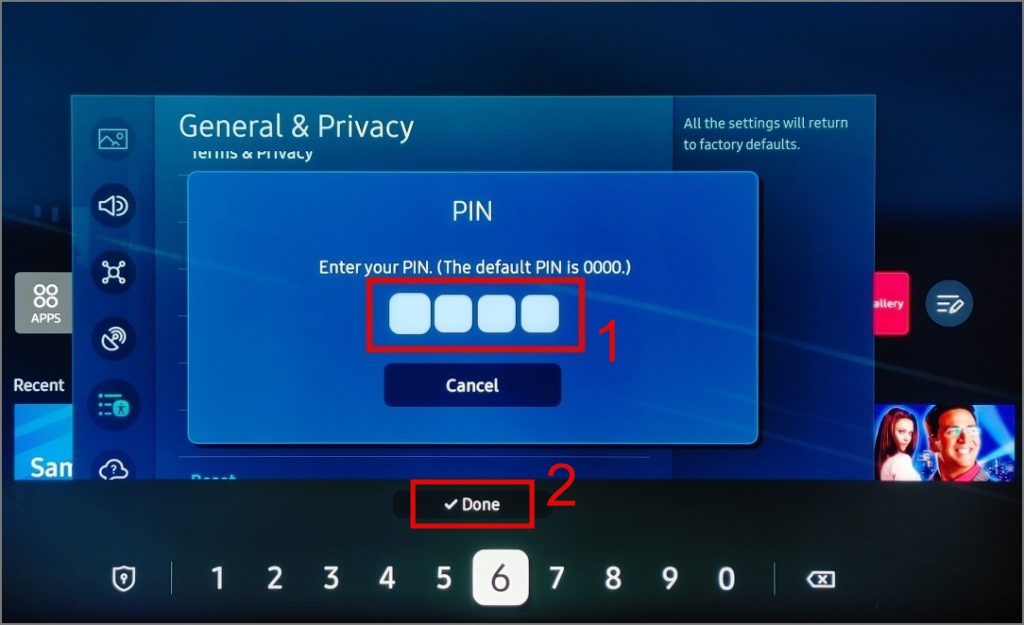
4. Finally, hit the Reset button and your Samsung TV will begin resetting.
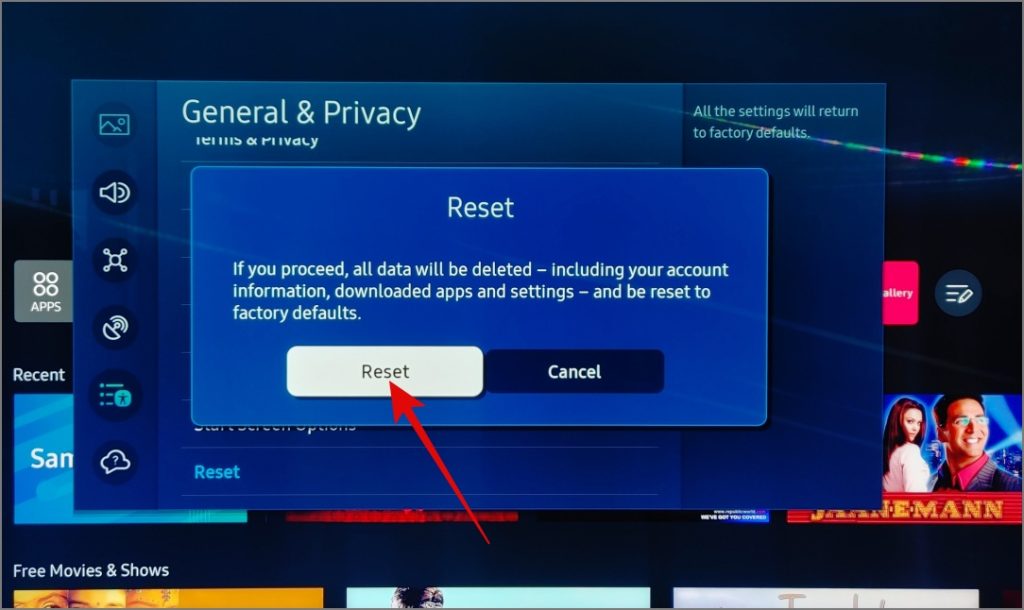
Once your TV turns on, check if this fixes the TV turning on and off issue.
8. Contact Samsung Support
If, even after resetting your TV you’re still facing the issue, then the only thing left for you to do is contact Samsung support for further assistance. Just navigate to TV category > Model > Get Support > Turn on and off repeatedly by itself option and there you will find all the available options for contacting the Samsung team.
Stop Samsung’s On-Off Saga
We hope the above methods help you fix the Samsung TV turning on and off issue without the need to visit a service center. If this is your first time using a Samsung TV and you want to know what each button on the remote does, check out our comprehensive guide.