When you rely on Google Maps to plan your trips, daily commute, or share locations with loved ones, it can be frustrating when it malfunctions. One such instance is when Google Maps fails to load anything on your Android, iPhone, or computer and throws the ‘Something went wrong’ error. If the usual tricks, such as checking your internet or restarting the app or browser, haven’t helped, this guide has a few advanced tips worth trying.
Table of Contents
1. Use Google Maps in Incognito Mode
Temporary issues with Google Maps can sometimes cause it to stop working and throw errors like ‘Something went wrong’ on your Android, iPhone, or computer. You can try using Google Maps in incognito mode to see if that solves the error.
If you are using Google Maps on your Android or iPhone, tap the profile icon in the top-right corner and select Turn on Incognito mode. After that, search for a route and see if the app works as expected.

For those using Google Maps in a web browser, press Ctrl + Shift + N keyboard shortcut to open an incognito window, and then try to use Google Maps.
2. Check Your Google Account
Are you using a work or school account to access Google Maps? If so, you might experience issues, especially if your employer or school has restricted access to Google Maps. Several users on a Google Community post reported experiencing the ‘Oops! Something went wrong’ error while using their work account on Google Maps.
You can switch to your personal Google account to check if that helps. In the Google Maps app or website, tap the profile icon in the top-right corner and select Add another account.

When you switch to a personal account, Google Maps should not show you the ‘Something went wrong’ error while navigating or sharing your location.
3. Check if Google Maps Is Down
It’s not uncommon for services like Google Maps to experience server outages at times. During these instances, Google Maps may continue to display the ‘Something went wrong’ error along with the ‘Please check your internet connection and try again’ message on your Android or iPhone.
Visiting a website like Downdetector can help you determine if Google Maps servers are currently facing an outage. If the servers are down, wait for them to get back up, and then use Google Maps again.

4. The Website May Be Experiencing Problems
If you get the ‘Something went wrong’ error while you are using Google Maps embedded on a website, open the website in another browser. If the error persists in other browsers, the issue may be specific to that website. This can happen if the Google Maps API key used to embed the map not configured correctly.
In that case, there’s not much you can do from your end except contact the website owner for assistance.
5. Turn Off VPN
Issues with your VPN connection can prevent Google Maps from communicating with its servers, leading to errors. To check for this possibility, temporarily turn off your VPN and use Google Maps again.
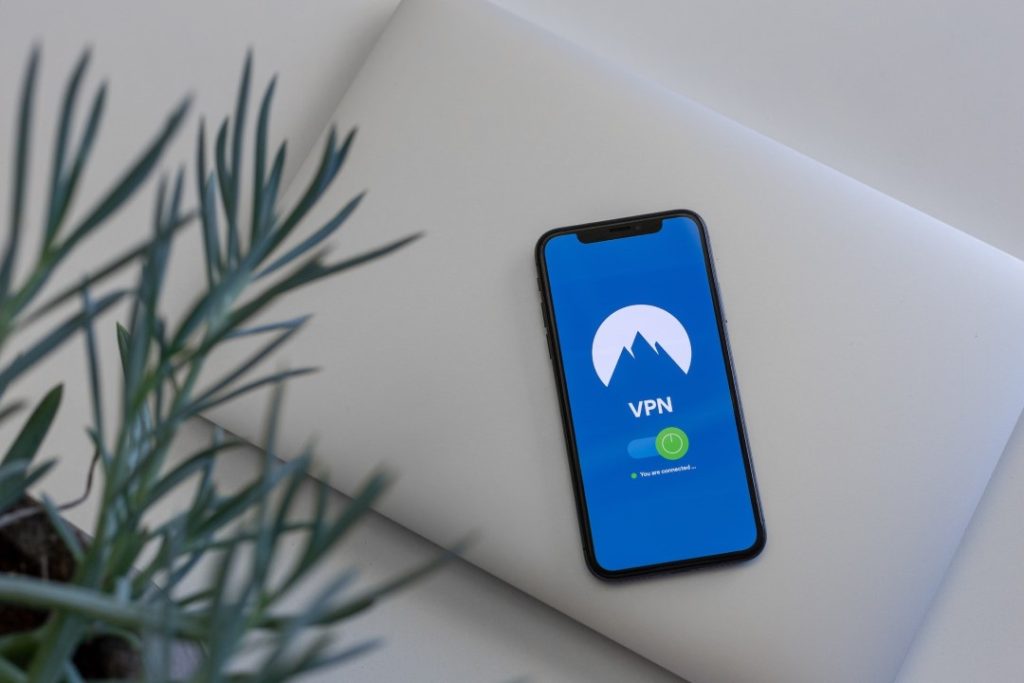
If this solves your problem, consider troubleshooting your VPN connection or switching to a more reliable VPN service.
6. Clear App Cache
Outdated or corrupt cache data of the Google Maps app can also affect its functionality. To check whether that’s the case, clear the Google Maps cache. Here are the steps to clear the Google Maps app cache on Android.
1. Long press on the Google Maps app icon and tap the info icon from the resulting menu.
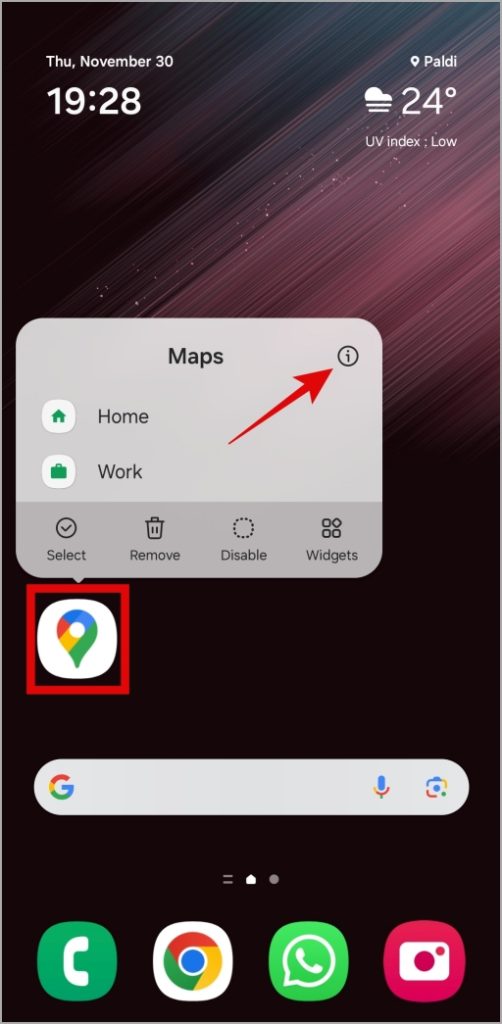
2. Go to Storage and tap the Clear cache option at the bottom.
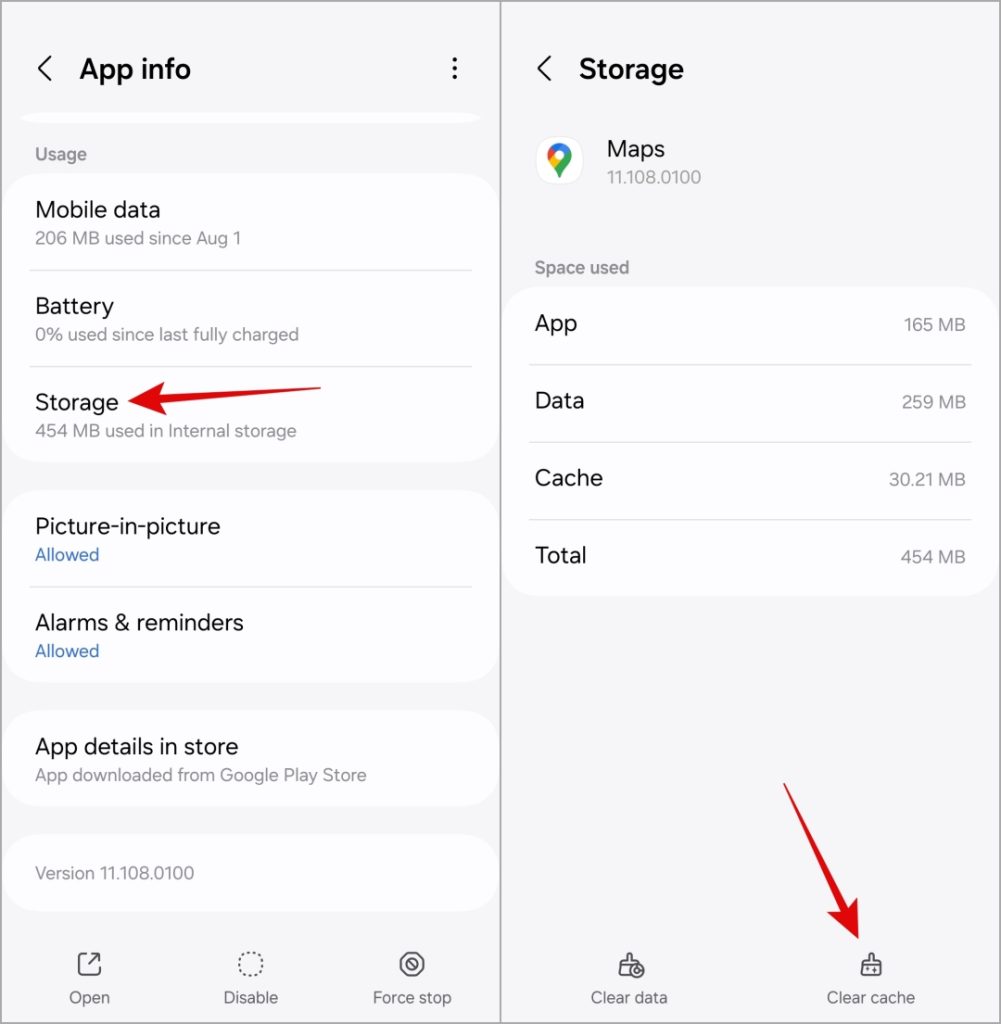
On iPhone, you’ll need to delete the Google Maps app and reinstall it from the Apple App Store. Similarly, if you are on a desktop, clear your browser cache to check if that helps.
7. Update the App
If you have disabled automatic app updates on your Android or iPhone, you may be running an outdated version of Google Maps. That can lead to such errors sometimes. Head over to the Play Store or App Store, update the Google Maps app, and then try using it again.
Driving Away Errors
While Google Maps outshines its competition with its long list of useful features, it isn’t exactly devoid of issues. However, there’s no need to look for an alternative, as it is possible to fix errors like ‘Something went wrong’ in Google Maps for Android, iPhone, or desktop with the solutions listed above.