Google recently launched a new app called Action Blocks that helps to add Google Assistant Shortcuts on your home screen. It is just a small app that places a widget on your home screen that executes the command using Google Assistant. For example, you can book a cab to your home, play any song or watch a movie, control home automation, etc in a single tap. This makes even more sense for elder people as they can now call or message you, turn on or off lights in the home, etc by a single tap on the phone. Let’s see how it all works.
How to add Google Assistant Commands on your home screen
Download the Action Blocks App from the Play Store and open it. Click on the Create Action Block button at the bottom. You can select any of the common actions or set a custom action on your own.
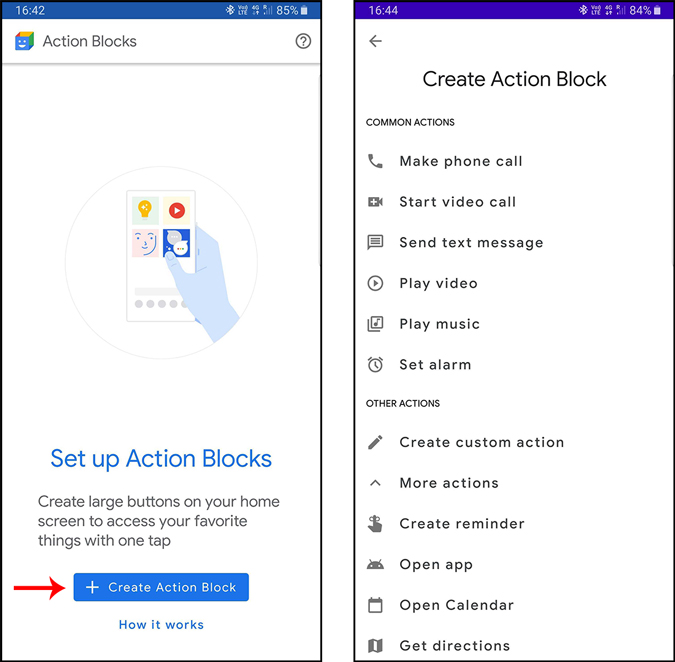
You can test the action whether it is working or not and click on next to proceed. Select an image, give the name to this block and tap on save Action Block.
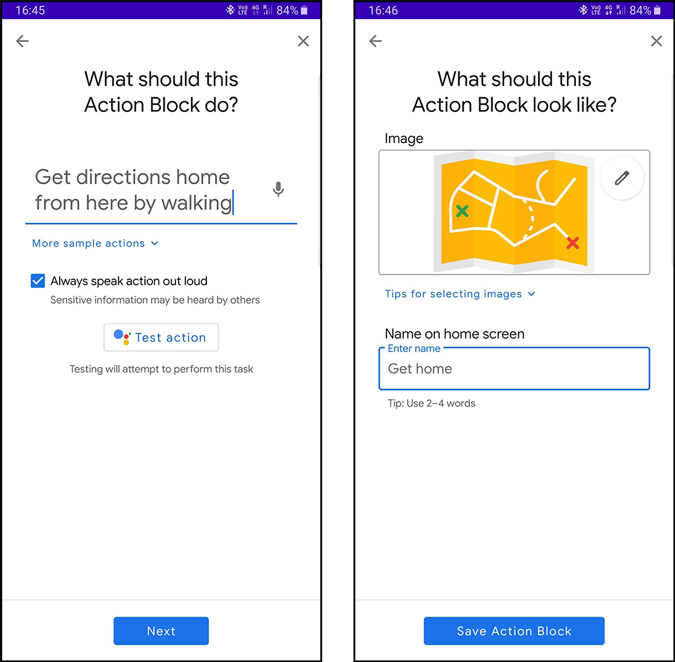
That’s it. Once it is on the home screen, you can long-press to change its place or resize it.

And now whenever you tap on the block, it will perform a quick Google Assistant search for you.
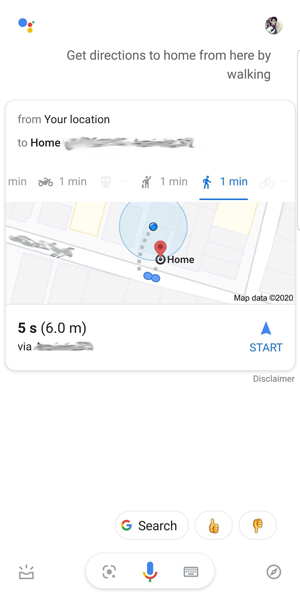
Also Read:- Google Assistant tricks to replace apps on Android
As of now, a single tap can only make one command, but you can set a series of commands for one block by using this technique.
Open Google Assistant settings > under the assistant tab > tap on routines > add a routine. You can set the command you say and add the things that the assistant should do and click on save.
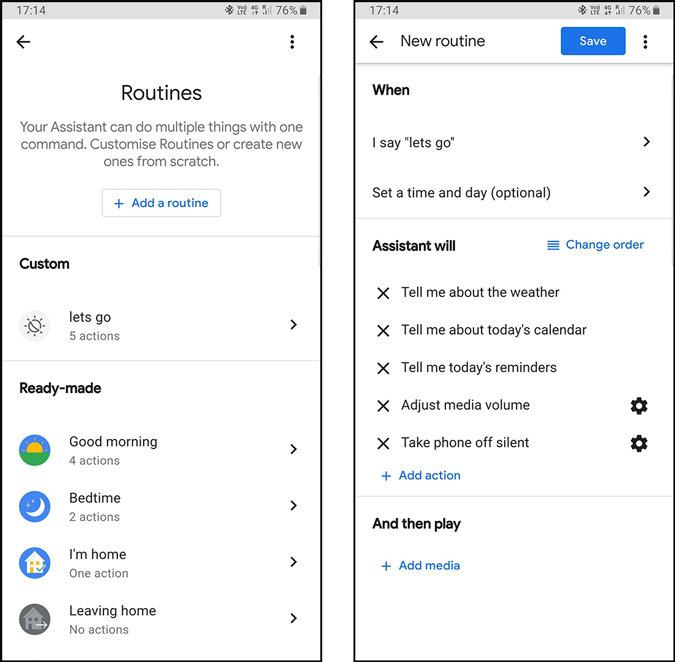
Now whenever you say that command, Google Assistant will perform all the actions. You can open the Action Block app > Create Action Block > and select create a custom action. Now just place the routine command you have set and click next and continue the process. And whenever you tap on the block, Google Assistant will perform all the commands in the routine.

Closing Words
You can use this app to make some quick routines on your phones even faster, but it will even more useful for people with cognitive disability and old people who find hard to understand phones. What do you think? Let me know in the comments below.
Also Read:- Use these apps to make Android easier for senior citizens