The Instagram app doesn’t provide a native option to download voice messages. However, we do have fairly easy workarounds to save Instagram voice messages both on the Instagram app and the web version. Let’s see how.
Table of Contents
1. Using Chrome Extension (PC)
For this method, we’re going to use a Chrome extension which allows downloading the voice messages with a single click. Let’s check the steps to download voice messages from Instagram:
1. Open the Chrome browser and install the ‘Download audio message Messenger/Instagram‘ extension. To add the extension to your browser, tap on the Add to Chrome button on the top-right side of the extension page. Wait for a while and let the extension download and install automatically.
2. Now, open the Instagram website and go to the chat from which you want to download voice messages.
3. Click on the Extensions icon and select Download audio message Messenger/Instagram.

4. The voice message will show up. Click on the Download icon to save it on your PC.

Tip: Learn how to fix voice messages not playing on Instagram.
2. Using Inspect Tool (PC)
You can also download voice messages on Instagram without any extension. In this method, you will need to take the help of Inspect tool in your browser.
1. Open the Instagram website in a browser on your PC and go to your inbox.
2. Right-click in the inbox and select Inspect.

3. Go to the Network tab and refresh your page. After refreshing the page, wait for at least 30 seconds for everything to load.

4. In your inbox, select the user from which you want to download a voice message. Play the message and pause it.
5. Go to the Media tab in the Inspect window and you will find your voice message.

6. Right-click on the voice message and select Open in new tab.

7. You will either directly get a pop-up to download the Instagram voice message or the voice message media screen will show up. Right-click again and select Save as. Replace the extension of the file with .mp3 or .mp4 format.
Tip: Learn how to screen-record Instagram stories.
3. Using Screen Recorder (Android and iPhone)
On Android and iPhone, you will need to record the screen while the audio message is playing. And then use a video to audio convertor to extract voice message from the video as shown below.
Record Screen on Android
If you own an Android device from Samsung, Google, OnePlus, etc., you already get a built-in screen recorder, which also records audio. Alternatively, if your phone doesn’t have a built-in screen recorder, you can download third-party AZ Screen Recorder from the Google Play Store.
Follow these steps to record screen on Android using the native feature:
1. Open the Instagram app and go to the inbox having the voice message.
2. On your Android phone, open Quick Settings panel and select Screen Record.
2. A pop-up will show up. Tap on Record audio and make sure Device audio is selected. Press the Start button.

4. Play the audio in the message. Once you’re done listening to the entire audio, stop the recording. The recording will be saved on your phone in video format.
Tip: Learn how to record screen on Samsung Galaxy phones.
There are chances that you might want to convert the video file into audio. Don’t worry, you can convert audio instantly as well. Simply download a video to audio converter app and convert the file to MP3. Alternatively, crop the video to only keep the audio message part and then share that with your friends.
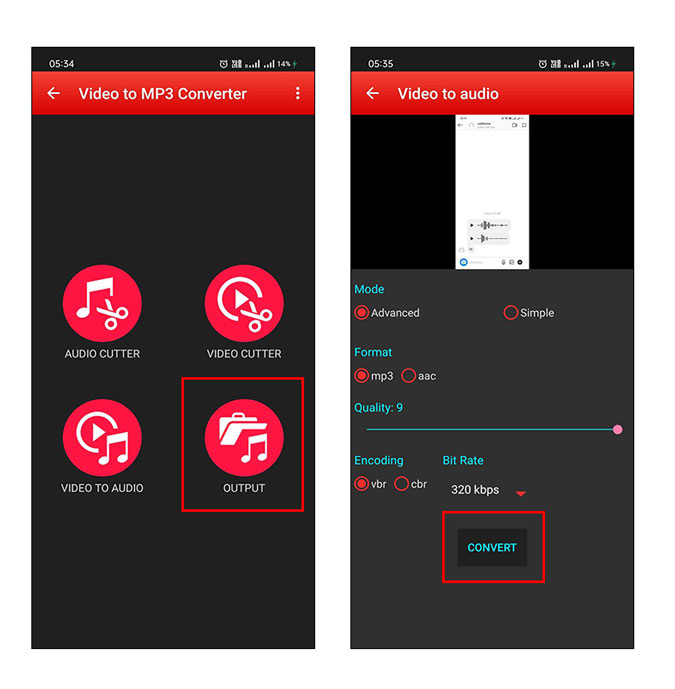
Record Screen on iPhone
1. In the Instagram app on your iPhone, open the message having the voice message.
2. Open Control Center on your iPhone and long press on the Screen Recording icon. Tap on the Microphone to turn it on. If you don’t see the Screen Recording option, go to Settings > Control Center and enable Screen Recording.

3. Tap on Start Recording and play the audio message in the Instagram app. Then, stop the recording to save the video on your iPhone.

4. Finally, use a Media convertor app to convert video to MP3.
Tip: Learn what happens when you mute someone on Instagram.
Use Instagram Messages Like a Pro
So these were three easy methods on mobile and PC that’ll help you save voice messages on Instagram. As of now, we have to settle with these workarounds, but I hope Instagram introduces a native option for this. Meanwhile, check out the best tips to use Instagram messages. Also, did you know, you will have disappearing voice messages on WhatsApp?