Google recently released the latest version of its OS i.e. Android 11 to select Pixel, Oneplus, Xiaomi, Oppo, and Realme phones. While other devices will get the update soon, it’s still not clear when. Meanwhile, there are a ton of apps that help to get Android 11 features to your Android phone instantly. Let’s check them out.
Also Read: Android 11: The Best Features so Far
How to Get Android 11 Features on Any Android Phone
1. Direct Chat – Chat Bubbles
Conversations are one of Android 11’s biggest focus. This feature allows conversations to in floating bubbles that you can move around your screen and access from any app, kind of like Facebook messenger.
To get this feature on any Android, you can use Direct Chat. Unlike many other chat bubbles apps, Direct Chat offers you a lot of customization like dark mode, customizing bubble look, remembering the last position of the bubble, etc.
While Android 11 only bubbles chat notifications, Direct Chat sometimes even bubbles all types of notifications and there is no way to disable it.
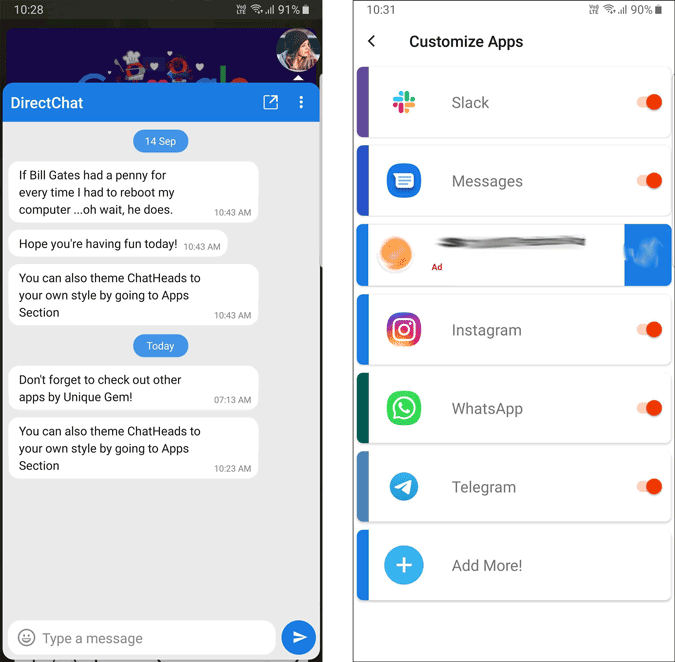
Download Direct Chat
2. Notification History Log – Notification History
With the new Android 11, you can check out dismissed notifications just by clicking on the “Manage Notifications” option below the notifications. Not just that, it also includes the ability to see the message content.
You can get similar features by installing the Notification History Log app. This is a simple app that takes “Notification Access” permission and stores all the notifications like a list. Just like Android 11, it also bundles all the notifications from one app and also shows includes the message content.
The only caveat is, it doesn’t show you the account details. So it combines all the emails into one bundle instead of grouping emails only from a single account.
Download Notification History Log

3. Screen Recorder (No Ads) – Screen Recording
When it comes to native screen recording, Android 11 is late to the party. Most of the OEM’s like Samsung and OnePlus have already implemented their own version of screen recording features which are way more features packed than what Google is offering with Android 11. But if your phone doesn’t have a screen recording features, I highly recommend “Screen Recorder (No Ads) app. Unlike many apps, you can start screen recording from the quick settings panel just like on Android 11 and even the app is clean and feels like stock features rather than some clunky third-party recorder app.
Download Screen recorder (No Ads)

4. Power Shade – Media Controls
One major change in the quick settings panel is adding quick media controls in it and also providing the option to change the audio output from one device to another device. You can get the same notification tray with the help of the Power Shade app. It completely replaces your notification and quick setting panel to Android 11’s quick settings panel along with the media control. You need to provide a lot of permissions as it needs to change the system settings like searching for wifi networks, changing brightness settings, etc. Anyhow, the app doesn’t access any important permissions like storage and camera.
The only caveat is swipe down gesture on the home screen which brings the notification panel down is a bit broken and not as smooth as the default one. Though the caveat is small, it is something you experience every day.
Download Power Shade

5. Bouncer – Revoke Permissions
Android 11’s biggest privacy feature is giving one-time permissions for apps and also revoking permissions for any app if you aren’t using it for a long period. You can get a similar feature with the help of the bouncer app. You will receive a notification just after giving permission to any app asking you to keep the permission or revoke the permission after the usage. You can just click on revoke and once you closed the app, the permission you have provided to the app will be revoked. You can also schedule the permission from the notification, this will revoke the permission once the scheduled time is completed.
Download Bouncer

6. Dark Mode – Custom Scheduling Dark Mode
Though Android 10 has Dark Mode, you can set it to either dark or light mode but cannot schedule it to use dark at night and light mode in the morning which many people prefer to. Anyhow, with the Dark Mode app, you can set it to either dark or light mode and even set custom time to switch between dark and light. Even though your phone is running on Android 9 or below which doesn’t support dark mode, you can still get it with the help of this app. Not just the system apps, this app can even force dark mode on third-party apps just like the native system feature.
Download Dark Mode

7. Voice Access – Voice Controls
Voice Controlling your phone in accessibility settings of Android 11 became more context-aware. Instead of just using numbers, you can use the context of what you want to do and control your phone easily with it. Anyhow, you can easily get the same feature from Google’s Voice Control app.
Download Voice Access

Also Read: How to Get Pixel Features on Any Android Phone