Want to browse the internet on your Apple Watch but can’t find Safari in the list of apps? You aren’t alone. Apple Watch doesn’t include a Safari web browser that you can use freely. So what’s the solution? All you need to do is get a third-party Safari-like web browser app on your Apple Watch. Useful when you don’t have an iPhone on you like when you are on a run, in the gym, or in the pool.
You need to take the help of an app known as Parrity. It’s a web browser that can be used on iPhone and Apple Watch both. First, install the Parrity app on your iPhone from the App Store.
Once installed, open the Watch app on your iPhone. Scroll down to the apps section and tap on the Install button next to the Parrity app. The app will be installed on your Apple Watch.

Now, open the Parrity web browser on your Apple Watch (it should be in the list of apps) and you are ready to explore the world of the internet on your Apple Watch. Tap on the Globe icon in the app to open the address bar. Then, tap on the address bar.
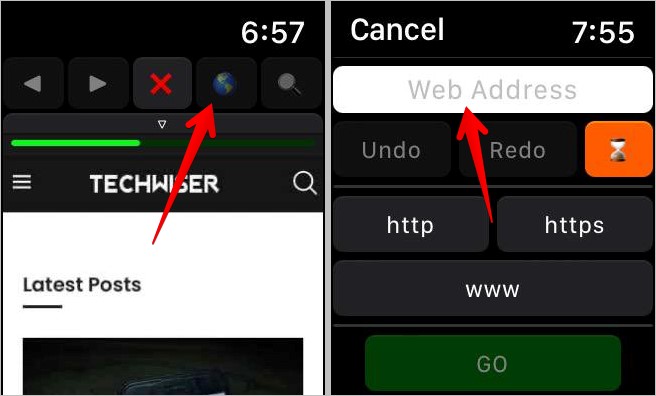
You will get options to enter the website URLs. You can enter it using voice typing or handwriting mode. The third option is to use your iPhone to type the text. Hit the Go button. Once a webpage opens, use the Digital Crown or swipe up and down to navigate around the webpage.
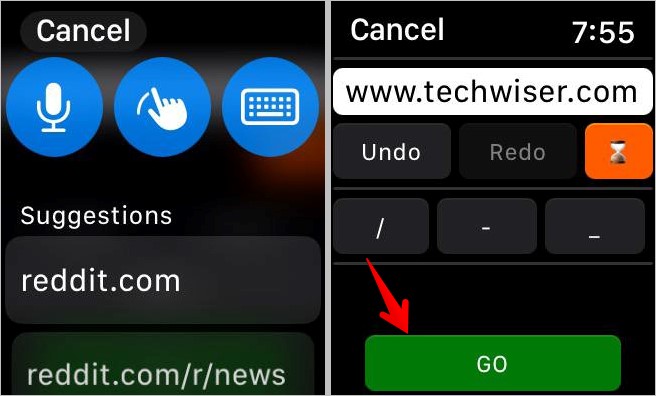
Of course, since the screen space is quite small, the experience isn’t as great as one would have on an iPhone or a laptop. Nevertheless, the app works great and can come in handy when you want to browse something on your Apple Watch.
Tip: Check out the best Apple Watch games.
You can also use the following workarounds to browse the internet on your Apple Watch:
- Send the link you want to open on your Apple Watch via the Messages or the Mail app to make it available on your Apple Watch. Then, click on the link and it should open in the hidden browser on your Apple Watch. Don’t get excited because you cannot manually enter links in the hidden browser of your Apple Watch.
- Use Siri to open popular sites like Google, Facebook, Amazon, etc. Activate Siri and then say the website name. Once the web results show up, scroll down and tap on Open web page.
Before you go, know how to put multiple pictures on Apple Watch.