Charging your Samsung Galaxy phone is a regular activity that you may need to do once or even twice a day. While there is no way to avoid this, there are a few things you can do to make your Samsung phone charge as quickly as possible. In this guide, we will discuss everything from using the right adapter and cable to disabling unnecessary features to help you achieve this.
Table of Contents
1. Use the Right Adapter and Cable
The first thing you need to do is ensure that the charging adapter you are using is compatible with fast charging. Not all charging adapters are the same, and even the one that came with your device may not support fast charging.
If you are unsure whether your charging adapter supports fast charging, check the user manual or look for a label that says Super Fast Charging or Adaptive Fast Charging.

Most of the latest Samsung phones support charging speeds of up to 25W, while some flagship models can go up to 45W. The charger you use should be rated for at least the same wattage as your phone supports.
The charging cable you use is equally important. It needs to be able to carry the required current. For 45W charging, you need to use a cable that is rated for at least 5A, while for 25W charging, you can use a cable that is rated for 3A or higher.
2. Enable Fast Charging From Settings
One UI allows you to turn off fast charging on your Samsung Galaxy phone from the Settings menu. This can be useful when you want to charge your phone overnight and are worried about the health of your battery.
You need to ensure that Fast Charging and Super Fast Charging options are enabled on your Samsung phone. Here’s how to check.
1. Open the Settings app and navigate to Battery and device care > Battery.
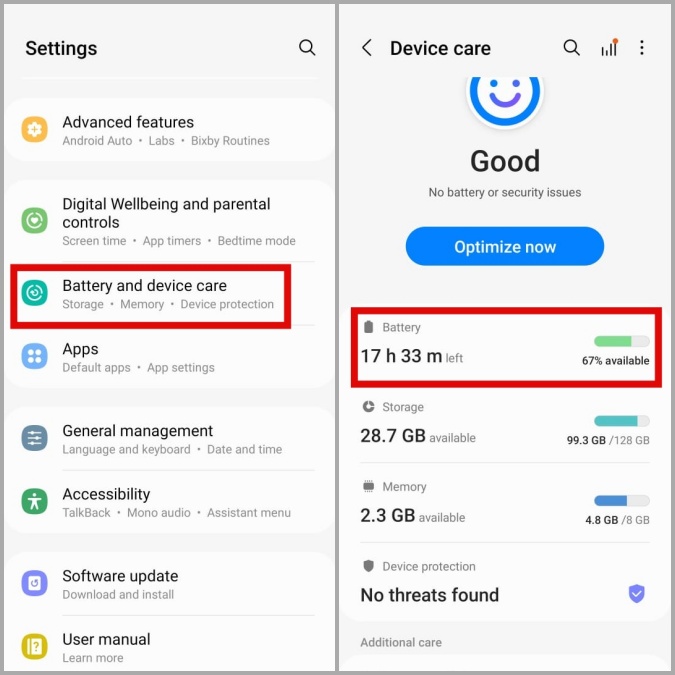
2. Scroll down to tap on More battery settings. Then, enable the toggles next to Fast charging, Super fast charging, and Fast wireless charging.

3. Turn Off the Device Screen
Another thing you can do to make your Samsung Galaxy phone charge faster is to avoid using it while charging. This is because using your phone while charging puts a strain on the battery and slows down the charging process. So, for example, if you are playing a game or watching a video, your Samsung phone will not charge as quickly.
Hence, it’s best to turn off the device screen and disable features like always on display to achieve the best charging speeds.
4. Close Background Apps
Having too many apps running in the background can slow down the charging process as they continue to sync data. To avoid this, swipe up from the bottom of the screen to bring up the app switcher on your phone. Then, swipe up on the apps you don’t need to close.

5. Disable Unwanted Features and Put Your Phone in Airplane Mode
In addition to your apps, features such as mobile data, Wi-Fi, location scanning, and others can consume battery power, ultimately slowing down the charging process. For example, if you have your phone’s location services turned on, it will constantly use battery power to track your location.

Access the Quick Settings panel on your Samsung phone, and use the buttons to disable features you don’t need. You can even put your phone in airplane mode from here. Following this, you should notice an increase in the overall charging speed.
6. Remove the Case and Keep Your Phone Cool
High temperatures not only slow down the charging speed of your Samsung Galaxy phone but also affect the battery’s health. If your Samsung phone heats up during the charging process, it will automatically decrease the charging speed to prevent damage to the battery.

Charging your phone with a case on or in direct sunlight can cause the device to overheat. Consider taking off the case so that air can circulate better while charging and your Samsung Galaxy phone doesn’t overheat.
7. Use a Wall Outlet Instead of a USB Port
Lastly, you should avoid using a USB port on your computer or a car charger to charge your phone, as they typically offer a power output of just 0.5 amps. Instead, you should use a wall outlet to charge your phone more quickly.
Fast Charge Your Way
Charging your Samsung Galaxy phone is not the most exciting thing, so you would want to get it done as quickly as possible. Hopefully, the above-mentioned suggestions have proven useful and your Samsung Galaxy phone is now charging faster than before.