In late 2018, Sony announced the Remote Play feature for Windows 10. However, it comes with a lot of pre-requisites like a faster Wi-Fi network with a minimum download speed of 15 Mbps. And to top that, the sluggish response time with the PS4 controller. All of these could be eliminated by using a capture card like Elgato HD60s and directly game on your laptop without remote play. So, let’s see how to play PS4 on the laptop without remote play.
Read: How to Use AirPods With PS4
How to Play PS4 on Laptop Without Remote Play
The process is quite simple and all you need is an HDMI cable and a USB-C to USB-A cable. Do keep in mind, the USB-C to USB-A cable needs to be USB 3.0 compliant.
1. Depending on your capture card, download the desktop application the game capture or control center application from the official website. For example, I am using the Elgato HD60s for this demonstration, so I have downloaded the Game Capture application for Windows. Similarly, you can get the Mac version from this link.
2. After downloading the application, connect the PS-4 HDMI Out port to the HDMI In port on the capture card via an HDMI cable.
3. Now, the Elgato HD60s has a USB-C port which is capable of carrying video signals. So, I can plug in the USB-C cable into the capture card with the USB-A port going into my laptop. This way the laptop can supply power to the capture card as well as accept video signals through the same cable. Just, make sure you plugin the USB-A cable in the USB 3.0 port of your laptop.

4. Once you have connected the laptop, capture card, and PS4, launch the Game Capture application. The application takes a few seconds to initialize the capture card and then start accepting video signals.
Mostly, the capture card recognizes the gaming device. In case, you have problems with the capture card-accepting signals, you can manually set the gaming device. Click on the gear icon just below the capture card and select the gaming device as PS-4.
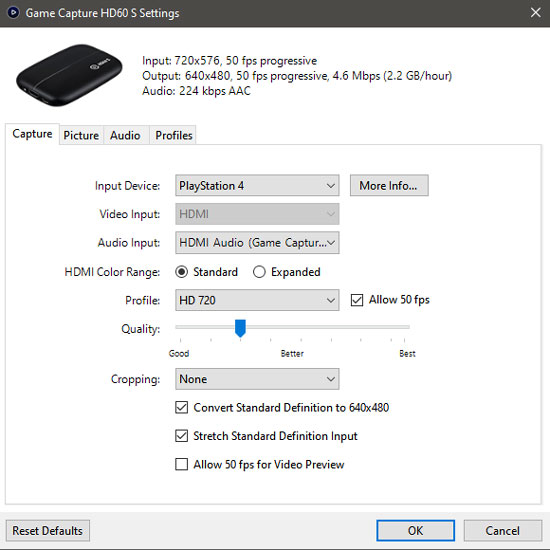
The best thing about this method is you can use your keyboard as the input device. It might not be an amazing experience unlike the controller but it comes handy if you forget the PS4 controller back home. Also, since all the processing runs on the capture card, you don’t need to have a spec-heavy laptop to game on PS4.
If you are an avid PS4 user, read our other articles on best local Co-Op PS4 Games or best Puzzle Games for PS4. For any issues or queries, let me know in the comments below.