Google has launched a developer exclusive Android Beta Program of its latest OS iteration, Android Q for all the Pixel devices. There had been a lot of rumors for months about some exciting features like System-wide dark mode, inbuilt Screen Recording, updated Privacy and app permissions, and much more.
There’s one feature I particularly missed was the WiFi Sharing with just a QR code. Other OEMs like Huawei and Xiaomi’s MIUI have been implementing this feature and even iOS lets you do that with Siri Shortcuts. Android Q brings this feature to the developer beta program and it works really well. Let’s see how to share your WiFi without sharing password on Android Q.
How to Share your WiFi without Sharing Password
Make sure that you have installed the latest release of Android Q developer Beta. As of writing this article, it is only available for all Pixel devices but we’ll keep you posted as new developments are made.
First, Open up the App drawer and tap on the Settings App. Go to Wi-Fi settings by tapping ‘Network and Internet‘.
Also Read: How to enable Dark Mode on Android Q
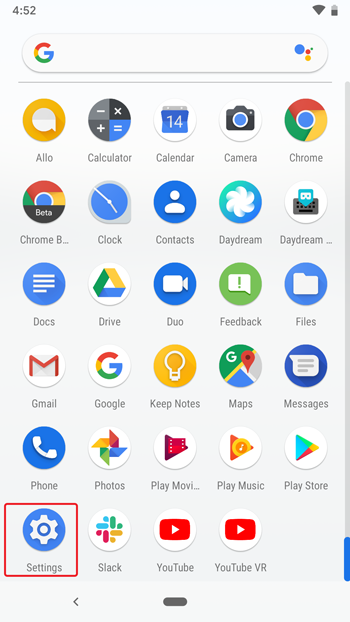
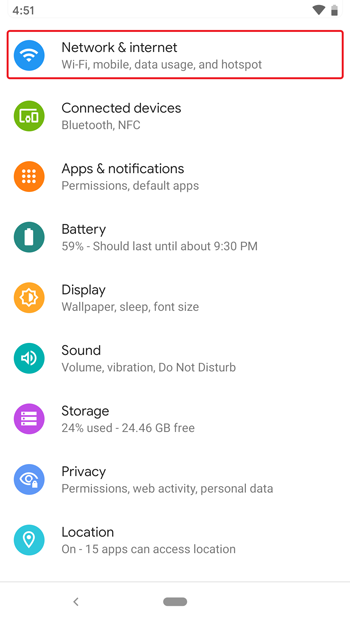
Select WiFi to open up all the available and connected networks. Tap the gear icon right next to the connected network to open up the information.
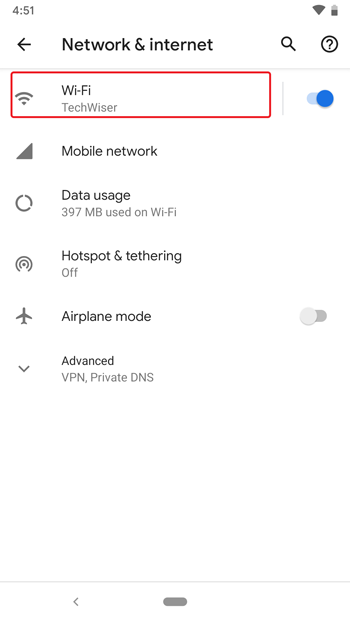
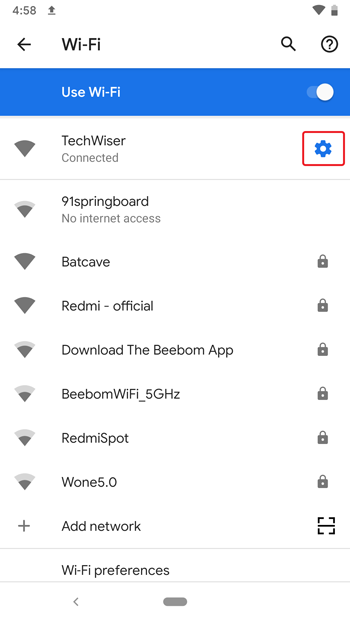
Read: Share WiFi using QR codes with these apps
you’ll see the Share and Forget button below the Wifi Name, Tap the Share button and it’ll ask for an authentication prompt if you’ve set one. Confirm your identity by authenticating the biometric option or enter the password by selecting the Use alternative method.
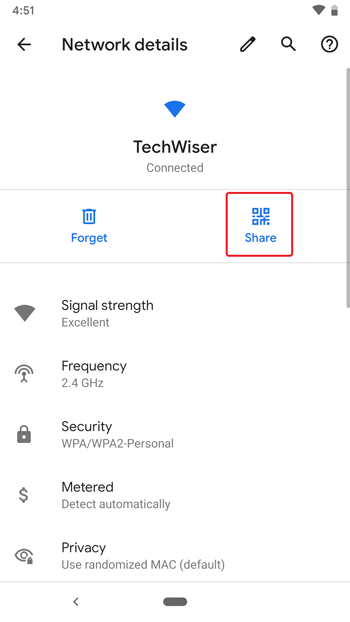

After authentication, it would generate the QR code which you can share with your friends and family without needing to remember the password.
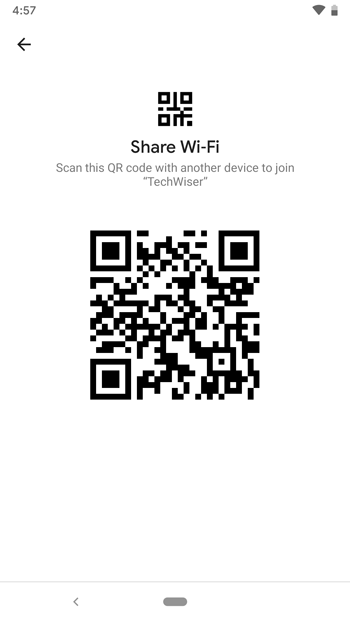
Read: Share WiFi without giving away Password
This QR code works on all the devices which support QR code recognition like Huawei’s EMUI, Xiaomi’s MIUI, and even Apple’s iOS. Simply scan the QR code on any device to connect to the network.
Connect to WiFi using QR Code on Android Q
Here’s how you can connect using the QR code. Go to WiFi Settings in the Settings app and tap Add Network. It’ll open up a window and prompt you to enter the SSID. Right next to the SSID input field, you’ll see a scan button. Tap it to open up the camera.
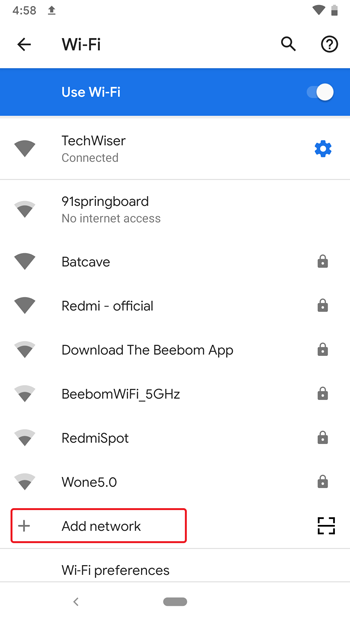
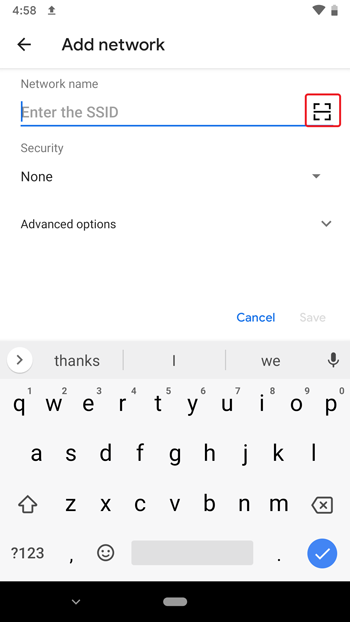
Scan a QR code using the camera and It automatically connects to the WiFi.
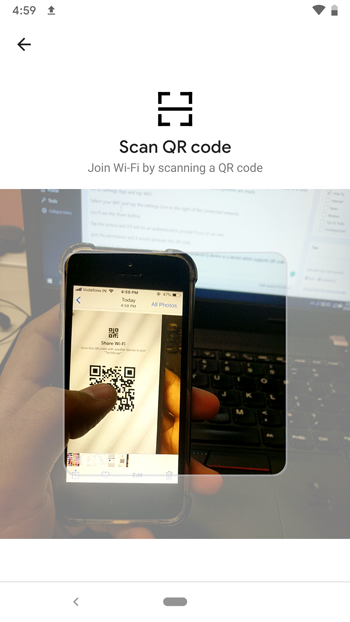
Connect to WiFi using a QR Code
Android Q has released the developer beta and shows off a lot of new features. It is not released for the general public yet because there are no apps optimized for it. Sharing QR code feature is a step in the right direction and we can hope for more refined versions of these features when Android Q releases for the public. What are your thoughts on this feature and what else would you want to see in the final version? Let us know in the comments below.