Whether there are several users accessing Chrome from the same system or you simply want to keep your work and personal account separate. Here is how to open multiple Chrome instances at the same time.
Table of Contents
Run Multiple Independent Instances of Chrome
1. Using Guest Mode or Incognito
These methods are a workaround and readily used by most of us. Both of these modes provide the user with a temporary browsing space. However, there is a difference. Guest mode is great for anyone looking for a clean slate every time. It doesn’t save browser history and other traces, like cookies. Incognito is similar and doesn’t save browser history or cookies either. However, you can see your bookmarks, passwords, existing history, autofill data, etc.
If you’re lending your PC, use Guest Mode, which earases everything after each session. But for personal use, Incognito lets you see passwords and auto-fill data without saving history or cookies.
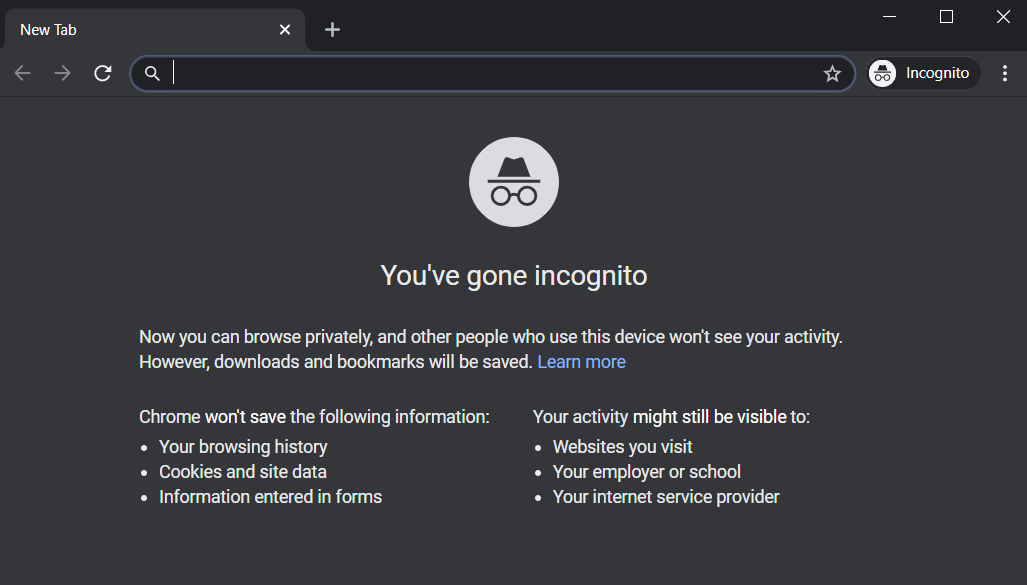
Also read How to Automatically Open Specific Web Search in Chrome’s Incognito
2. Chrome Canary
Canary is basically, it’s Chrome’s experimental counterpart. It’s mainly used for experimental features that might be introduced to Chrome later. However, a lot of users have found Canary useful to create an extra instance to work on. If you’re fond of Chrome’s user experience like me, this way you can try out the new features and also log-in through a different ID altogether.
Get Chrome Canary

3. Adding Another User
It’s a built-in feature in Chrome, however, most of us hardly know about it. You can create multiple instances by adding profiles in Chrome.
What’s good?
- Creates a brand new independent instance
- Easily Sync and Save data
- Supports multiple profiles
- Creates separate desktop icon
Remember all your data like bookmarks, auto-fill passwords, extensions will not be carried from the primary profile. So, you’ll have to add it again or sync using another ID.
Open Chrome browser and tap on the Profile icon on the top right corner of the browser.

Now click the + Add sign at the bottom of the tab.

Assign the desired name for the profile and choose a thumbnail from the given options.
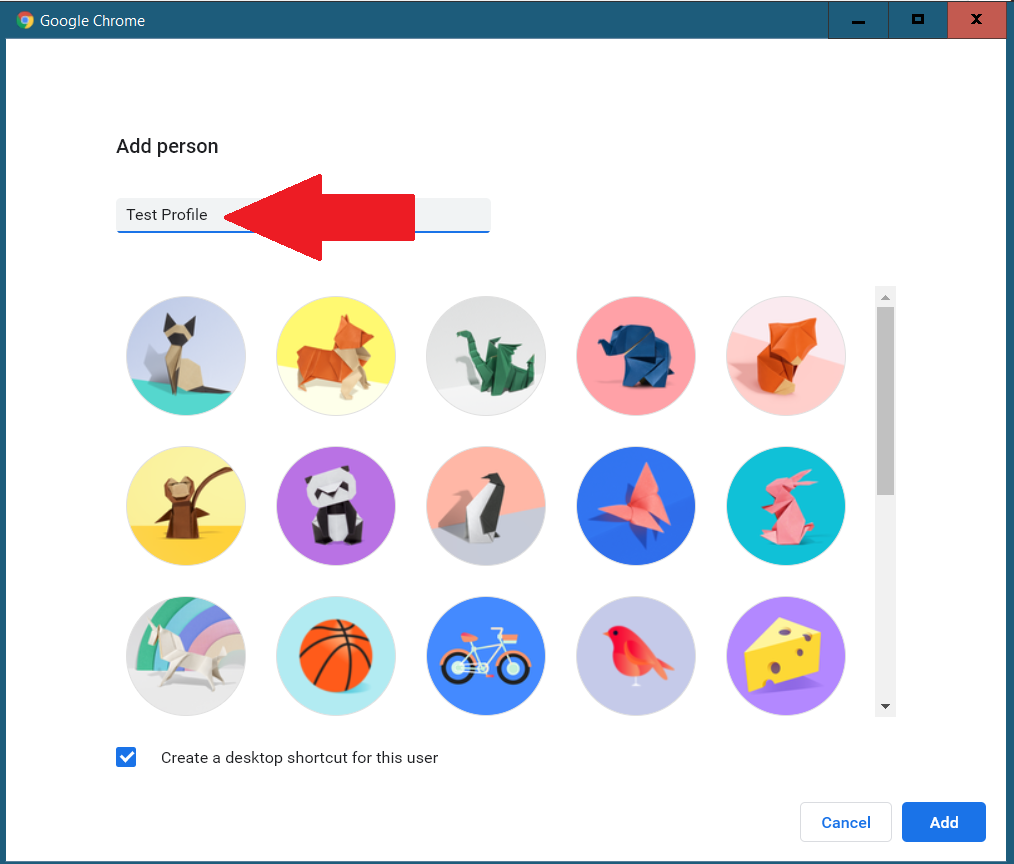
Check the Create a Desktop Shortcut at the bottom. This will create a shortcut icon if you want to quickly open this specific Chrome instance. Then tap on Add on the right corner to finish creating a new profile.

A fresh tab will pop-up as soon as you hit Add. Here you can either set-up a new account or log-in so that everything is in sync.
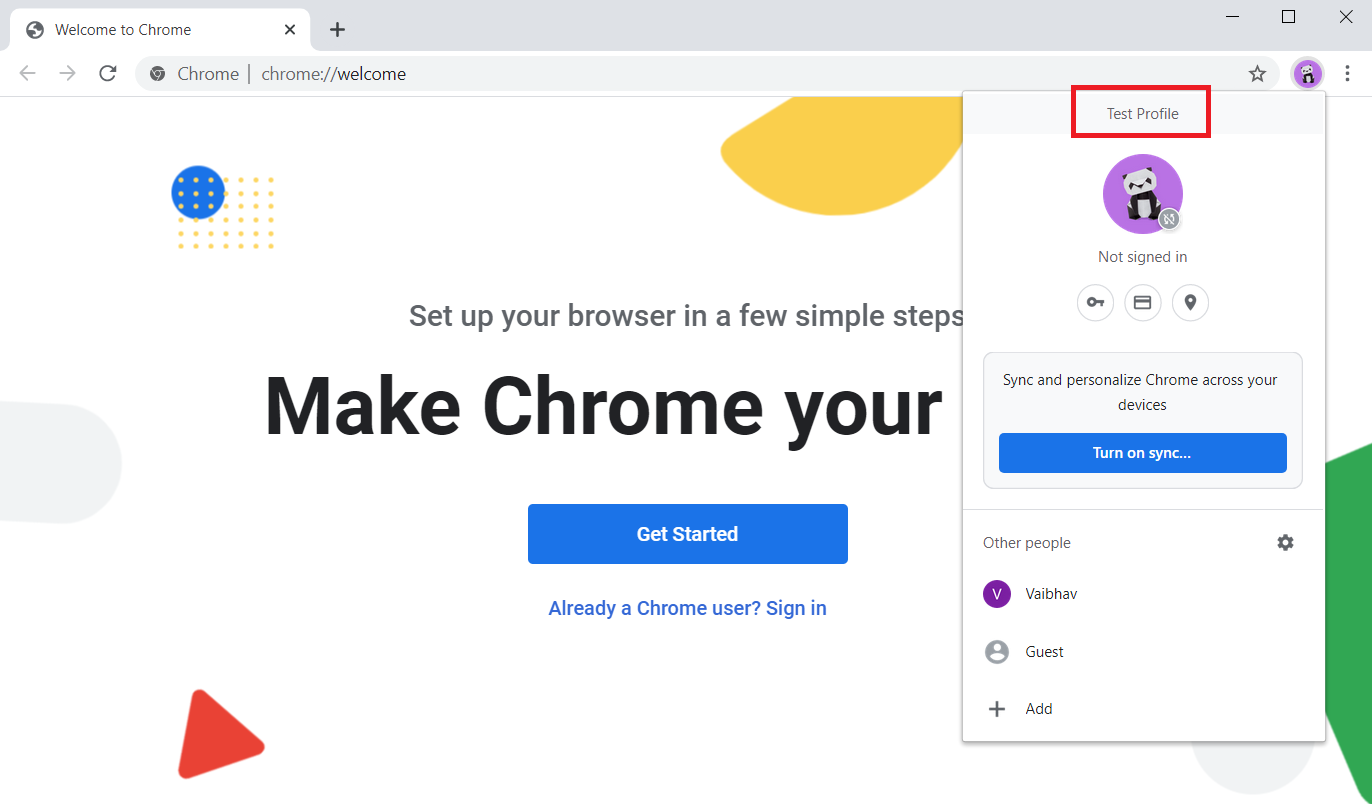
In case you want to set up multiple profiles, simply duplicate these steps.
Removing a user profile is also easy. Click on the Profile icon on the top right and tap on manage people. From the new tab, hover on the profile you want to delete and select Remove this person. The hit confirm.
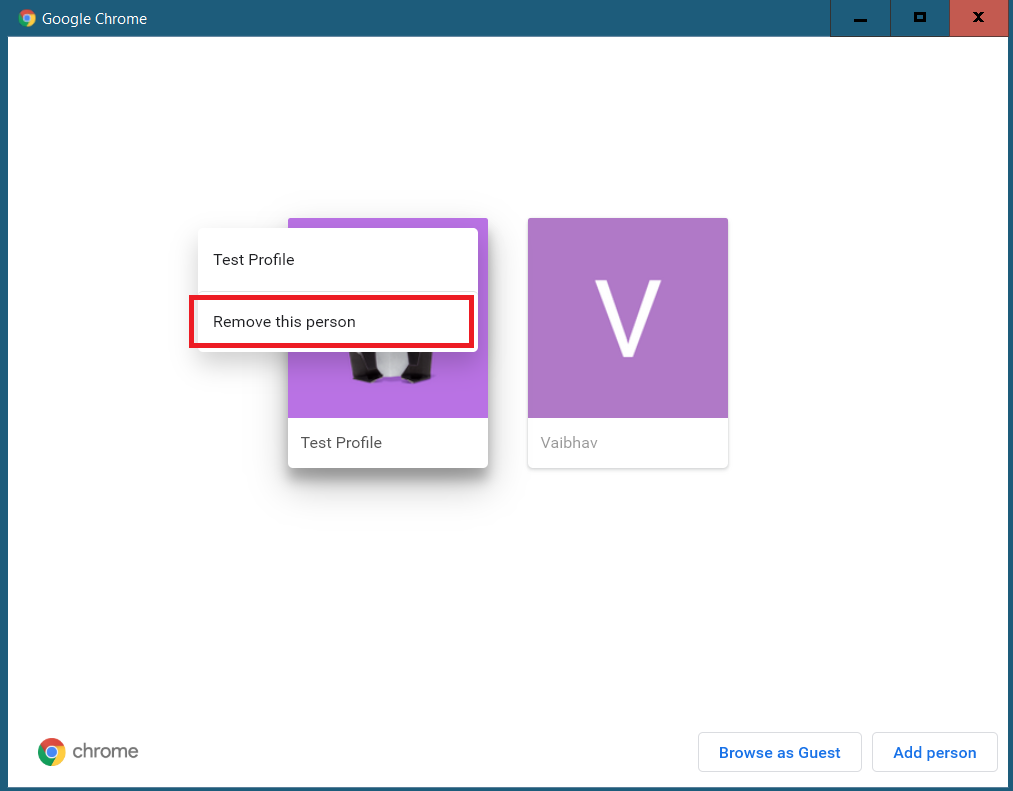
Closing Remarks
Adding new instances easily helps you keep your workspaces independent. Now you can don’t have to sign out of your work account to access your personal one. You can also install extensions such as SessionBox which create a new session within the same tab just with a click. However, you need to create a SessionBox account, which is another hassle altogether. That’s why I prefer using Chrome’s native method to add multiple profiles. So, this is how to open multiple Chrome instances at the same time. Enjoy!
Also read How to Do Advanced Find Search in Google Chrome