It’d be correct to call Discord a modern incarnation of forums were people can enjoy the freedom to express themselves. Some people often go overboard with emojis and most servers often end up looking similar. If you’re some of those old school Discord users, and prefer using text version of emotional icons called emoticons, you’ll surely miss them. So you can stop Discord from automatically turning emoticons into emojis? Just turn off the Auto Emoji feature on Discord. Here’s how.
Pro Tip: Follow our guide to create a custom Discord server or for your forum.
Table of Contents
Turn off Auto Emoji on PC or Web App
- Open Discord app on the desktop.
- Click on Settings on the bottom side of the left sidebar.
- Click on Chat in the left sidebar and disable Automatically convert emoticons in your messages to emoji option.


You cannot turn this setting off from Discord’s mobile app. However, when you disable Auto Turn Emoji feature on web or desktop app, the setting will sync to mobile apps automatically. So you can send emoticons on Discord Android or iPhone app and it won’t turn to emoji.
But I Want to Use Emoticon Only Sometimes
Disabling the emoji setting will stop converting all emoticons or text emojis completely. If you want to use emoticons once in a blue moon or occasionally, use the backslash trick. For example, Instead of typing :), you will type \:).

Tips to Use Emojis on Discord
1. Use Pre-added Smileys
If you are a fan of shrug or tableflip smiley, you don’t need to type it every time. Type forward slash (/) and a list will open. Select the smiley that you want to send.
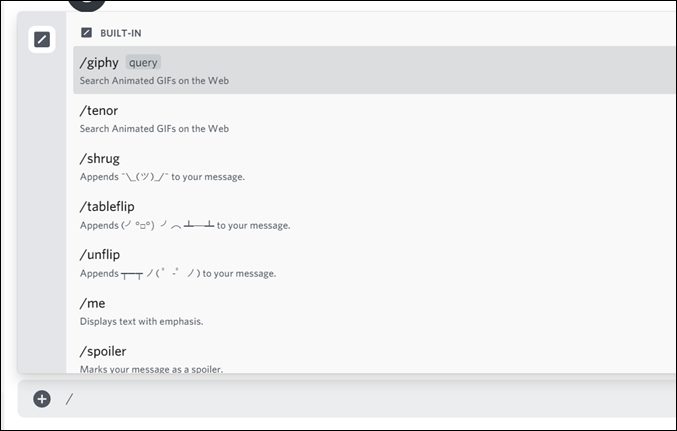
2. Find Emoji Quickly
To find an emoji quickly, type a colon symbol (:) and enter a term that describes your emoji. A list of similar emojis will show up. Choose the one that you want to use.
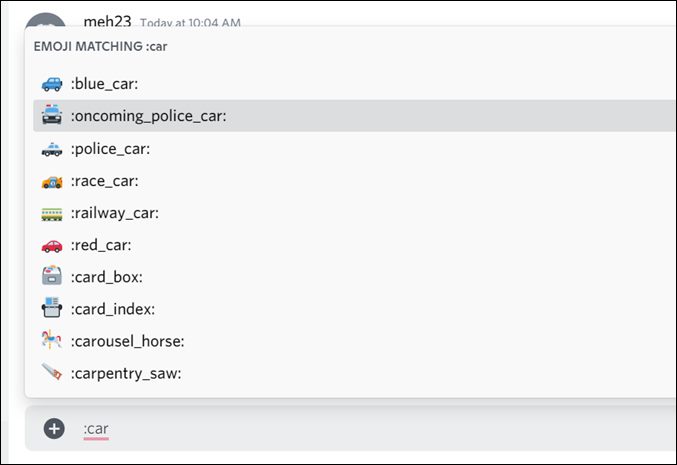
Use Bots in Discord
I hope you were able to disable the auto emoji feature in Discord on mobile and PC. Similar to Telegram Bots, you can use bots in Discord to enhance the functionality. For instance, you can have bots to delete messages based on paparameters, stream songs, and post tweets from Twitter.