“Where is the Wi-Fi or mobile data toggle on Android 12?” If you have been asking the same question after updating to Android 12, you are not alone. Google has revamped the internet options in both the regular settings and Quick settings menu. Let’s see how to turn off mobile data or Wi-Fi on Android 12. You will also find extra tips at the end.
Table of Contents
What Is the Internet Button in Android 12
Prior to Android 12, one could easily tap the Wi-Fi or Mobile data tiles in Quick Settings to turn them on or off. But if you open Quick settings now, you will not see those two options. Basically, Google got rid of mobile data and Wi-Fi toggles and integrated them into a single Internet tile.

Tip: Long press the Internet tile to open the full Internet settings.
The change might seem annoying at first, especially for long-term Android users, because it now requires more taps to quickly enable or disable data on your phone. However, Google claims that this method is more intuitive because both mobile data and Wi-Fi are now under the same umbrella, making it easier to switch between them.
The Internet tile also displays the currently connected network (mobile data or Wi-Fi), which aids in determining which internet connection your phone is using.
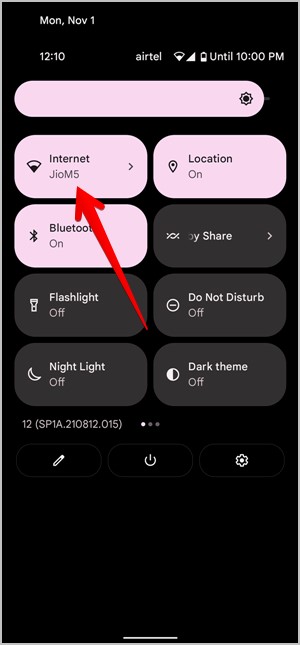
Now let’s check how to turn off Wi-Fi or data on Android 12.
How to Turn off Wi-Fi on Android 12
1. From Settings
1. Open Settings on your phone.
2. Tap on Network & Internet followed by the Internet.

3. Turn off the toggle next to Wi-Fi to disconnect from Wi-Fi. Here you will also find the available Wi-Fi networks. Tap on a network to connect to it.

2. From Quick Settings
1. Open the notification panel by swiping down.
2. Tap on the Internet tile. The Internet pop-up screen will open. Turn off the toggle next to Wi-Fi to disable it or tap on a different Wi-Fi network or mobile data to connect to it.

How to Turn off Mobile Data on Android 12
1. From Internet Settings
1. Open Settings
2. Go to Network & Internet and tap on Internet.

3. Tap on the Settings icon next to the mobile network. Please note that if you tap on the network’s name, your phone will disconnect from Wi-Fi and connect to the mobile data. So make sure to tap on the cog icon.

4. Turn off the toggle for Mobile data.

2. From SIM Settings
Go to Settings > Network & internet. Tap on the SIMs text and turn off the toggle next to Mobile data. Here you can also change roaming, data warning, VoLTE, preferred network type, and Wi-Fi calling settings among others.
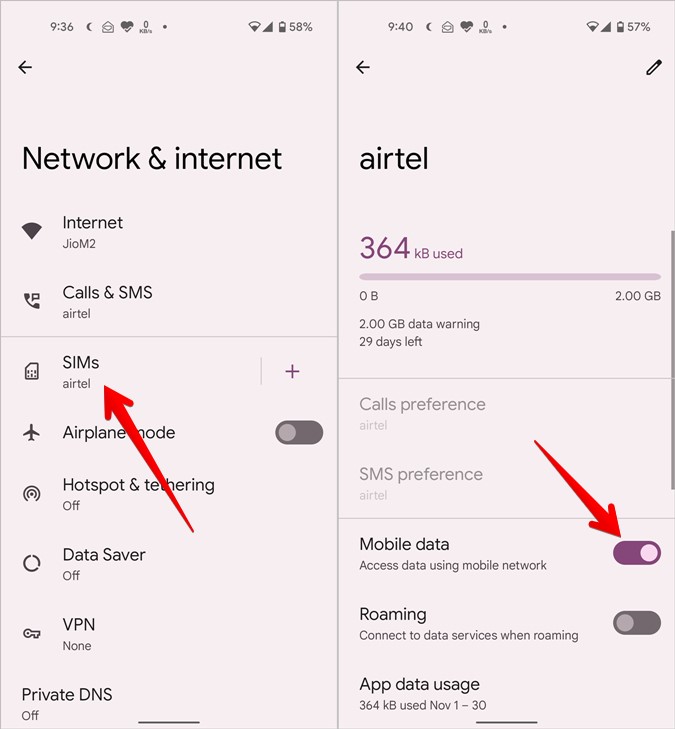
3. From Quick Settings
Open the notification panel and tap on the Internet tile. Turn off the toggle next to the network provider’s name to disable data.
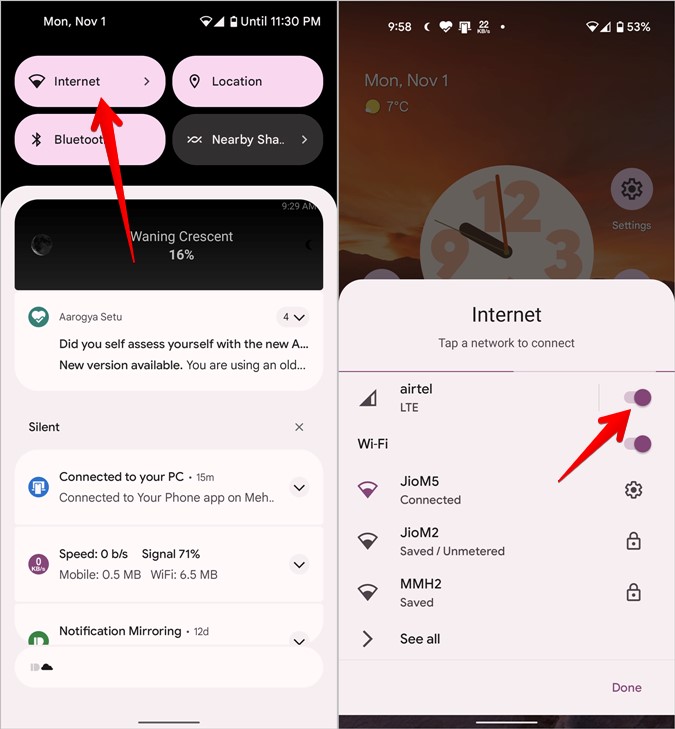
How to Turn off Data Completely on Android 12
To turn off both mobile data and Wi-Fi, tap on the Internet tile in Quick settings. Then turn off the toggles next to Wi-Fi and cellular service provider’s name.

Fix: Internet Tile Missing in Quick Settings
If you can’t find the Internet tile in Quick settings, it’s probably because it’s hidden from view. You need to enable it in Quick settings first as shown below:
1. Open the notification panel.
2. Swipe down on Quick settings to view more tiles. Tap on the Edit (pencil) icon.
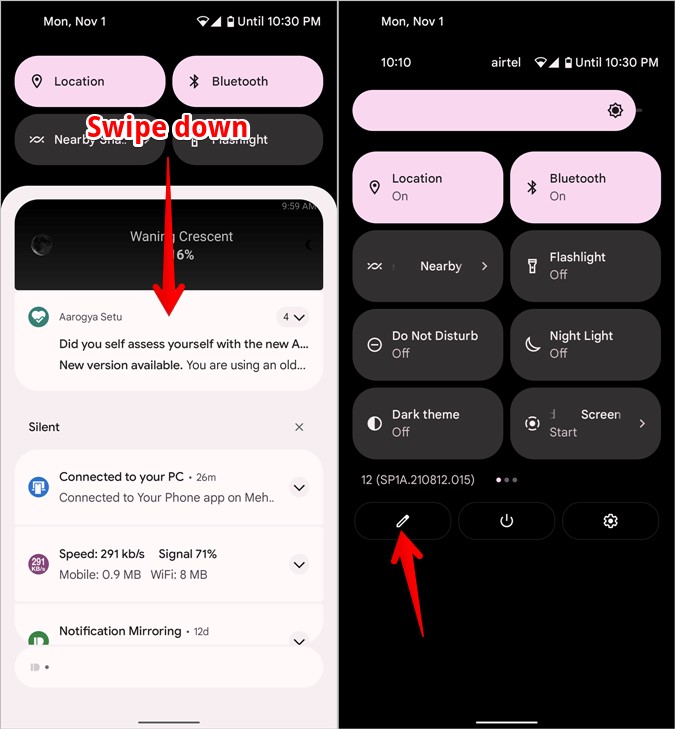
3. Scroll down and you will find the Internet tile. Hold and drag it to the above section wherever you want to place it. Go back and now you will see the Internet tile in Quick settings.

Tip 1: How to Turn off Wi-Fi Calling on Android 12
Open Settings and go to Network & internet > Internet. Tap on the cog icon for your mobile network. Scroll down and tap on Wi-Fi calling. Here you can enable or disable it.

Alternatively, go to Settings > Network & internet > Calls & SMS. Under the Wi-Fi calling section, turn on Wi-Fi calling for your network provider.

Tip 2: How to Turn Data Saver on or off
Go to Settings > Network & internet > Data saver. Here you can enable or disable data saver mode on your Android 12 phone. You can also add apps that have access to unrestricted data usage.

Tip 3: How to Change SIM Name and Color
Open Settings > Network & internet. Tap on the SIMs text. Then tap on the Edit icon at the top.
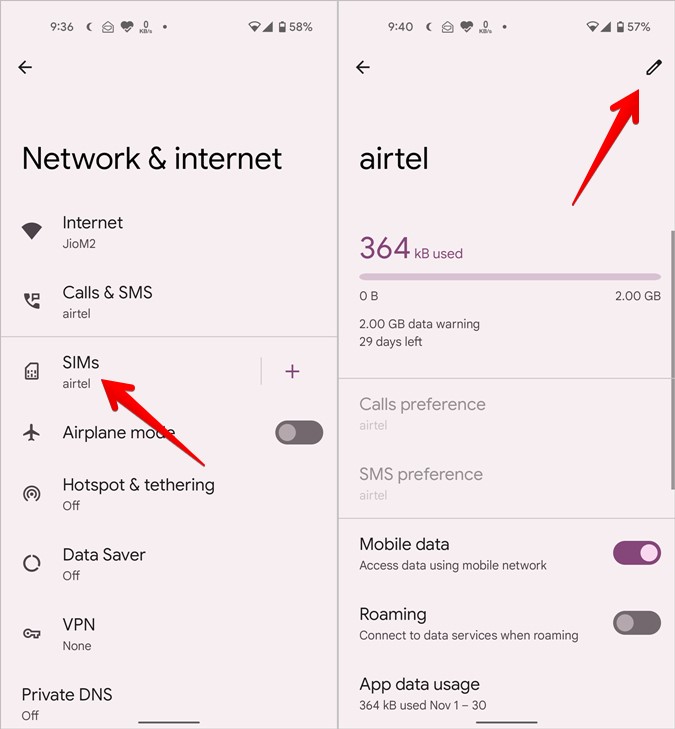
Change the SIM name or color on the pop-up that appears.
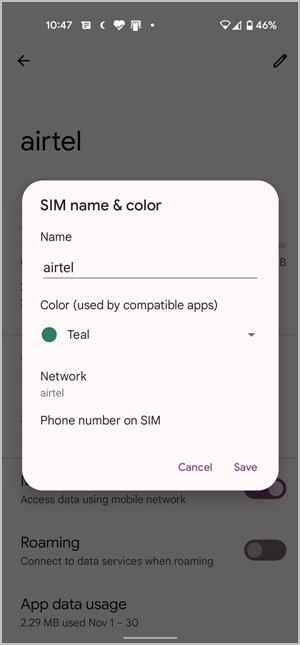
Tip: Check out other cool tips to customize Android 12.
FAQs
What Is the Refresh Icon on Internet Screen
Inside Settings > Network & internet > Internet, you will find an icon at the top-right corner. Pressing it will refresh your internet connections i.e., it will disable all internet connections for a while and then reconnect to them. It’s the same as turning Airplane mode on and off. Don’t worry as it doesn’t delete any saved networks from your phone.
How to Reset Network Settings on Android 12
Go to Settings > System > Reset options. Tap on Reset Wi-Fi, mobile & Bluetooth. Please note that resetting network settings will remove all the saved networks. You will have to set them again.
Monitor Network
Once you are familiar with internet options in Android 12, check out the best network monitoring apps for Android. Also, find out how to disable the internet for selected apps on Android. And if you like the features offered by Android 12, find out how to get them on any Android device.