Users are facing a strange error where they are greeted with a Google Translate pop-up under address bar in Chrome every time they load a page. What if you can read and speak two languages and don’t need Google to translate the page? But some users have complained that Google Translate keeps popping up in Chrome even when the page is in English or their native selected language. Here’s how you can disable this feature.
Note: Because this is a Chrome problem, solutions would work on all OS like Windows, macOS, Android, and iOS. UI may differ slightly.
Table of Contents
1. Try Incognito and Update Chrome
Press Ctrl+Shift+N to open a new window in Incognito mode. All extensions are disabled by default here. Now open the web page where Google translation pop-up keeps appearing. Are you still being asked to translate the page?
If yes, then the problem lies with the browser itself. If no, then one of the installed browser extensions could be responsible. Disable all extensions if you are unsure and enable them one by one to find the culprit.
This is also a good time to update your Chrome browser. It can fix several common known and unknown bugs and errors.
2. Disable Pop-Ups in Chrome
The pop-up notification offering you to translate the page in Chrome browser can be displayed by the site itself. They have have a script that detects your location and browser settings and offer to translate the page thinking you need a helping hand. Simply disabling the pop-up may help.
1. Open Chrome browser, click on the three-dot menu in the upper right corner of the screen, and select Settings.
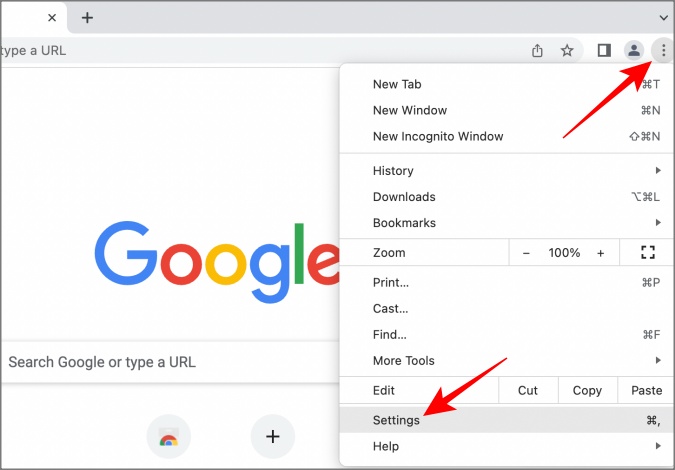
2. In the search bar at the top, type pop-up and then click on Site settings.
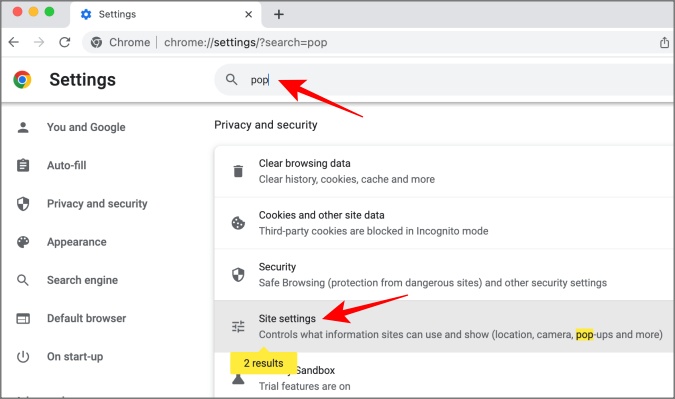
3. Click on Pop-ups and redirects which is listed under Privacy and security.
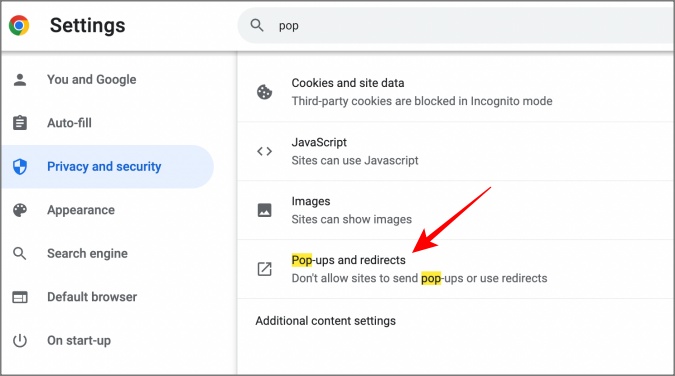
4. Select Don’t allow sites to send pop-ups or use redirects option.
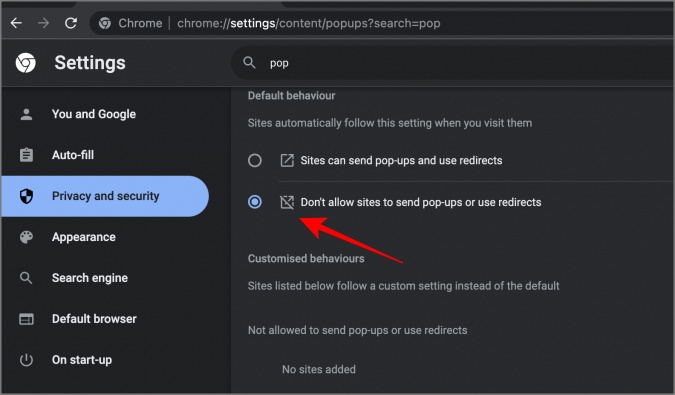
And that’s it. No site would be able to show pop-ups now. If you want to allow pop-ups for specific sites, you can add them to a whitelist.
3. Disable Chrome’s Native Translate Setting
Chrome browser, being a Google product, comes with a native translation feature powered by Google Translate. This could be why you keep seeing the Google Translate pop-up in Chrome browser. Fortunately, you can quickly turn it off.
1. Click on the three-dot menu icon again and open Settings.
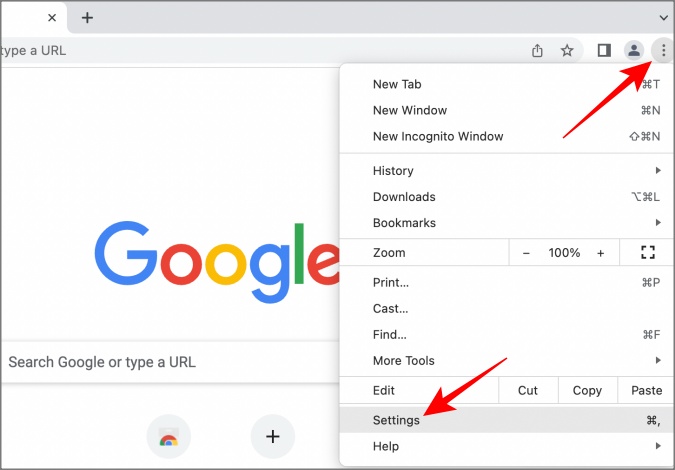
2. Type translate in the search box and expand the Language menu.
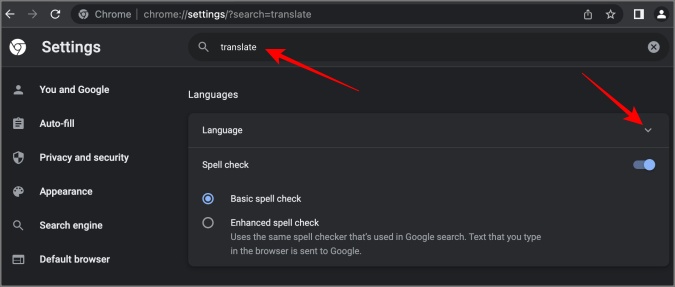
3. Now scroll a little and disable the Offer to translate pages that aren’t in a language you read option.

Try Brave Browser or Firefox
If nothing seems to be working, then trying a new browser would alleviate the problem for sure. You can quickly export bookmarks to any Chromium browser, in case you are worried about that part of the equation.
Well, this is not going to fix Chrome but consider the alternatives. Brave is a privacy-centric browser that is much faster and secure than Chrome. What’s more? It runs on the same Chromium engine which means all your favorite Chrome extensions will run on Brave.
We have compared Brave and Firefox head-to-head before.
Firefox needs no introduction. In fact, one of the co-founders of Firefox built Brave which is why both of them are so focused on user privacy and security. However, unlike Brave, Firefox chose to develop its own engine and has its own add-on store.