While exporting and importing contacts is now much easier than before on Samsung Galaxy phones, it can sometimes result in duplicate entries for the same contact. This not only clutters your phonebook with redundant entries but also causes unnecessary confusion. Fortunately, it is possible to merge and remove duplicate contacts on your Samsung Galaxy phone. This guide will show you three quick and reliable methods for doing the same.
Table of Contents
1. Merge/Remove Duplicate Contacts Using Samsung Contacts App
If you are using the built-in Contacts app from Samsung, you can easily merge contacts with the same name, phone number, or email address. Here are the steps for the same.
1. Open the Contacts app on your phone. Tap the menu icon (three horizontal lines) in the top left corner and select Manage contacts.
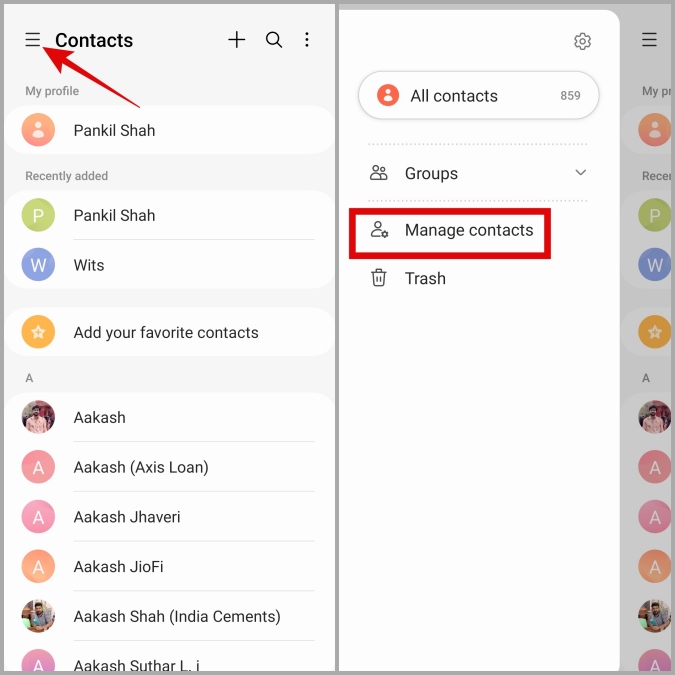
2. Tap on Merge contacts. In the following menu, you can sort duplicate contacts based on number, email, and name.
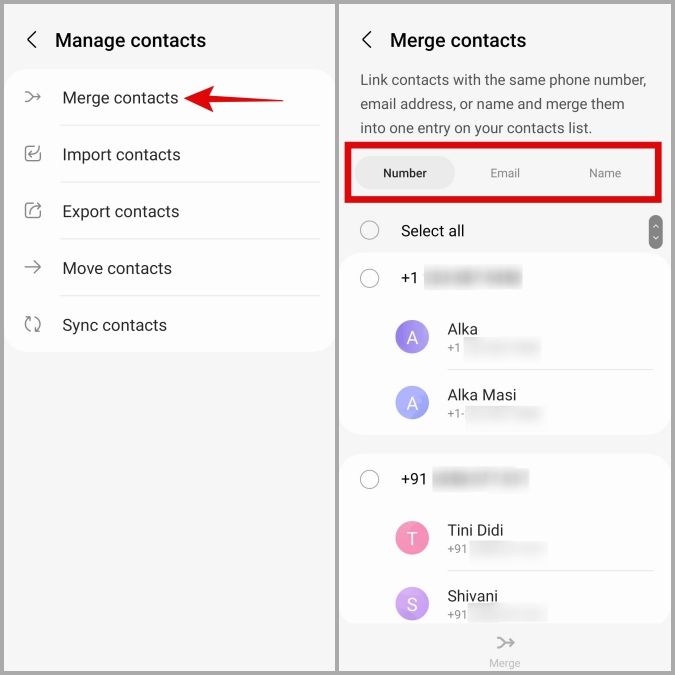
3. Use the checkboxes to select the contacts you want to combine. You can tap the preferred number to set it as the default option for calling and messaging.
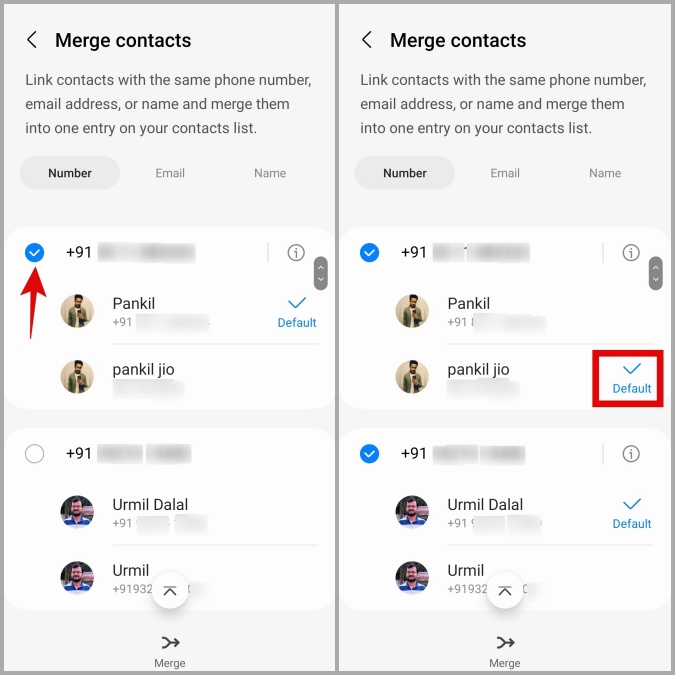
4. Tap Merge to confirm the action.
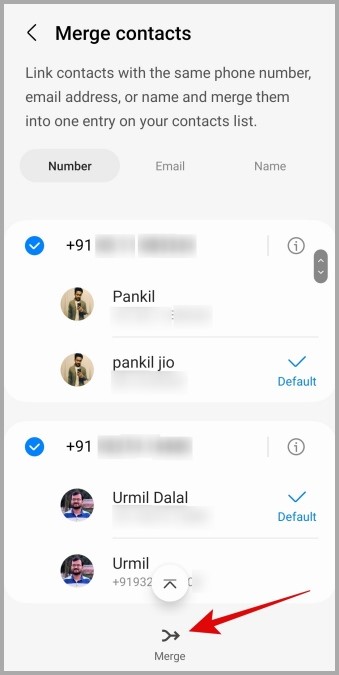
Once you complete the above steps, the Contacts app will merge the specified duplicate contacts on your Samsung Galaxy phone.
2. Merge/Remove Duplicate Contacts Using Google Contacts App
Not everyone likes the default Samsung Contacts app. If you’re one of those people who uses the Google Contacts app instead, you can use its Merge & Fix tool to get rid of duplicate contacts on your Samsung Galaxy phone. Here’s how.
1. Open the Google Contacts app on your Samsung phone.
2. Tap the Fix & manage tab in the bottom right corner. Then, tap the Merge & fix option.
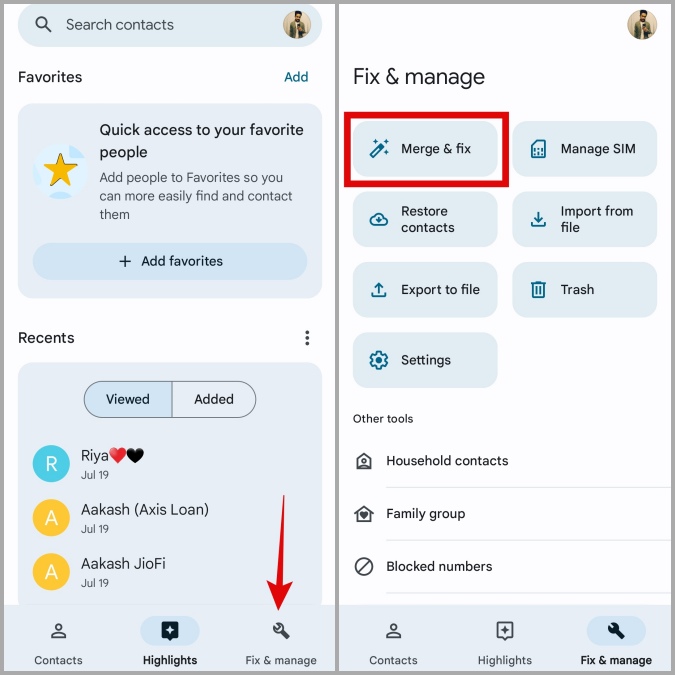
3. Tap the Merge duplicates option. In the following menu, you’ll see a list of duplicated contacts.
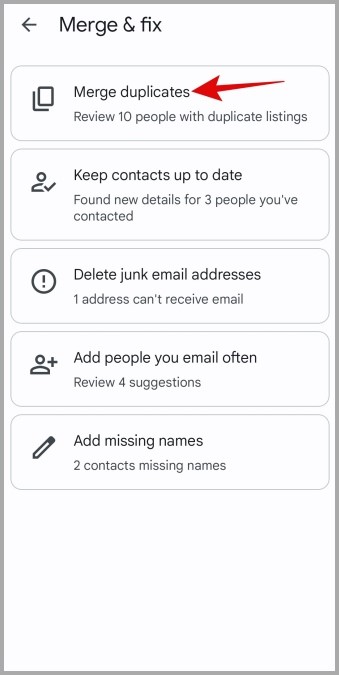
4. Tap the Dismiss option if the app has accidentally suggested the wrong duplicate contact. Tap the Merge option to combine duplicate contacts into one.
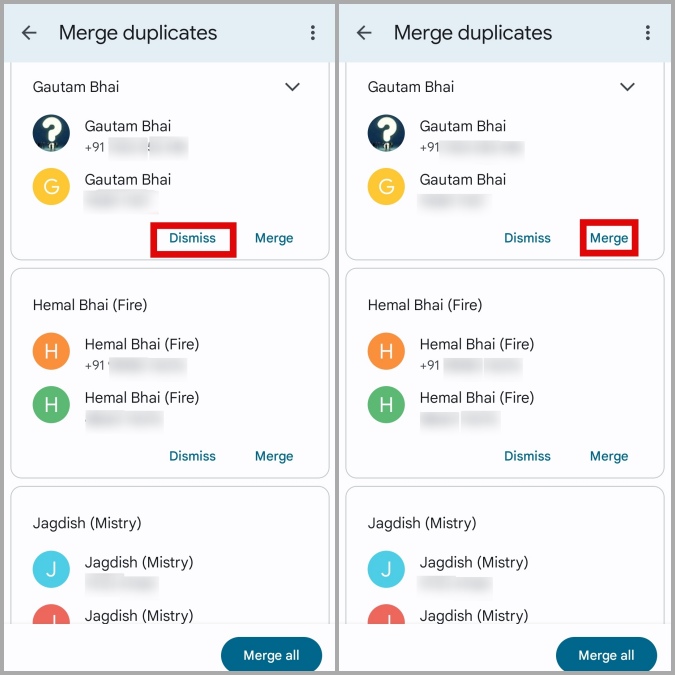
If there are too many duplicate entries, tap the Merge all button in the bottom right corner to combine them all at once. The Contacts app will retain the most comprehensive information from both entries and delete the other one.
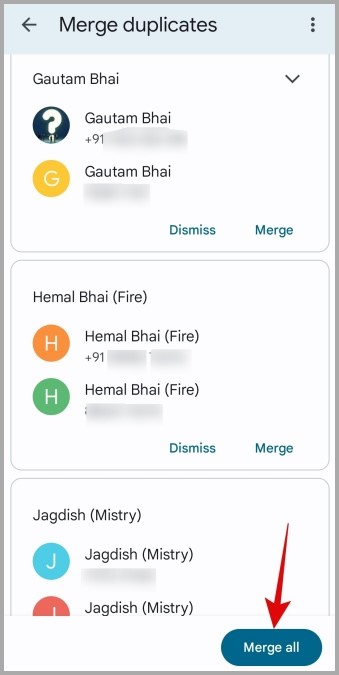
3. Remove Duplicate Contacts With Third-Party App
You can also download and use a third-party app to remove duplicate contacts from your Samsung Galaxy phone. These apps are usually more thorough and also provide additional features, such as the ability to create a backup of the deleted contact in a VCF file. This ensures that you can recover the contact if you inadvertently delete both versions.
To delete duplicate contacts using a third-party app:
1. Download and install the Duplicate Contacts Remover app from the Play Store.
2. Open the app and tap the Find Duplicate Contacts button.
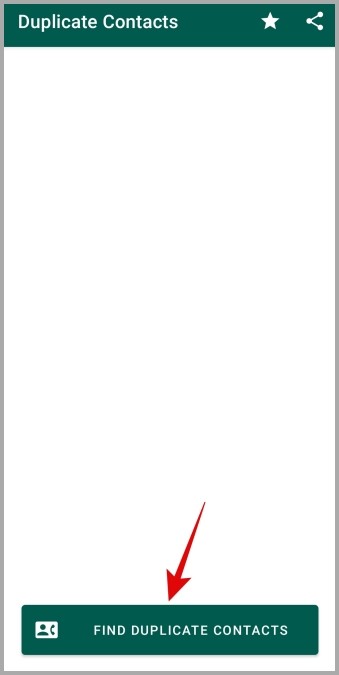
3. The app will ask your permission to access your contacts. Tap Allow and then wait for the app to find duplicate contacts.
Note: The app will search for duplicates across all of your accounts and SIM cards by default. If you only want to delete duplicates from a specific account or SIM, you can change the search criteria via the in-app settings menu.
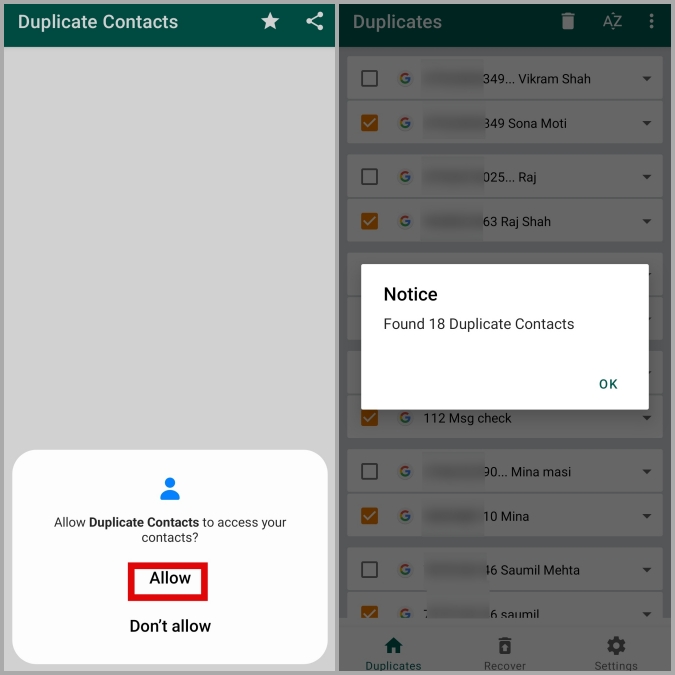
4. Scroll through the list and uncheck the contacts you wish to keep. Then, tap the trash icon at the top.
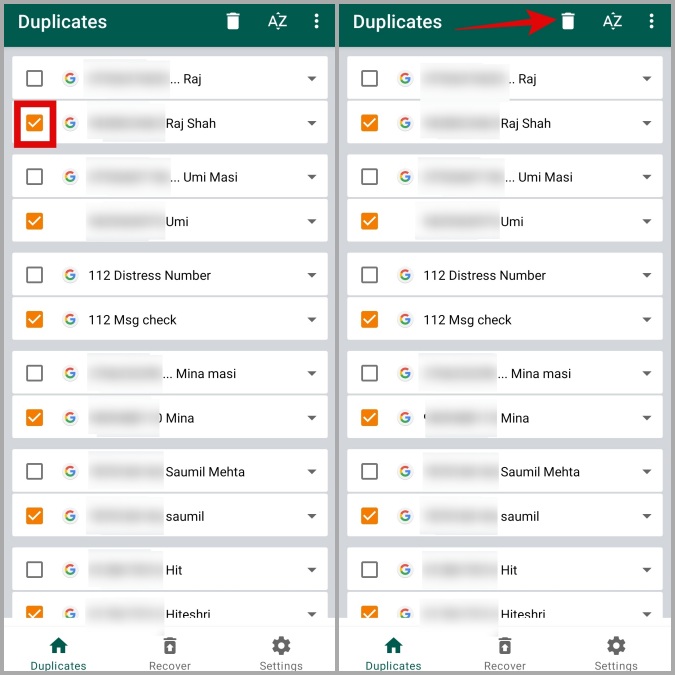
FAQs
1. Why do I have duplicate contacts on my Samsung phone?
Your Samsung Galaxy phone may have multiple entries for the same person if you have imported contacts from various sources, such as your SIM card, Google account, and Samsung account.
2. Is there a way to see how many contacts I have on my phone?
To check the total number of contacts on your Samsung phone, open the Contacts app and tap the three horizontal lines in the top left corner. The total number of contacts will be displayed next to All contacts.
3. Can I back up my phone contacts on an Excel sheet?
Yes, you can back up your phone contacts to an Excel sheet by exporting them as a VCF file.
Duplicates, Begone!
As your contact list grows, so does the likelihood of encountering duplicate contacts. Fortunately, it’s quite easy to merge and remove duplicate contacts on your Samsung Galaxy phone, irrespective of whether you use the default Contacts app or a dedicated third-party app.