Microsoft finally cracked the enterprise chat/communication market with the Teams software. Currently enjoying 250 million MAU, Microsoft wants to replicate the same success in the consumer space as well. Keeping that in mind, Microsoft has integrated the Teams-powered Chat function on the Windows 11 Taskbar. Read along to learn more about the Chat feature in Windows 11 and a trick to disable it from the taskbar.
Microsoft did play with social integration with the Skype-inspired People add-in on the taskbar. But the feature never got traction among consumers and most users ended up removing it from the taskbar.
Chat is Microsoft’s other attempt to win back the personal messaging market with a 1.3 billion-installed user base of Windows 10. The company did learn from its mistakes and this time around, the onboarding experience seems better implemented at first glance. Here’s what you can expect from Chat in Windows 11.
What Is Chat in Windows 11
After updating your computer to Windows 11, Chat is the first thing you will notice along with a new taskbar design in the OS. What is it, how’s the signup experience, and how does it differ from the traditional Teams app? Let’s discuss everything in detail.
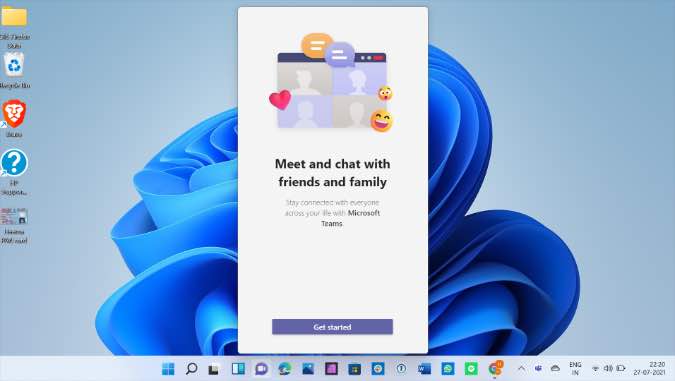
Chat is a Teams-powered Instant Messaging add-on in Windows 11. Microsoft has placed the Chat icon right beside the Windows 11 widgets on the Taskbar. Let’s set it up.
Set up Chat in Windows 11
Let’s set up the Chat function in Windows 11. Follow the steps below.
1. After successfully updating to Windows 11, click on the Chat icon on the Taskbar.
2. Right off the bat, you will see it’s powered by Microsoft Teams software. Click on Get Started.
3. Pick your current Microsoft account or use another account to sign in for the service.

4. After that, Microsoft will ask you to confirm the name, phone, email, and whether you want to sync the Skype or Outlook contacts or not. Make necessary changes and click on Let’s go.

Unfortunately, you can’t sync Gmail contacts.
5. Microsoft will pull up the individual contacts from the Teams app. It will show up on the Chat menu.

6. You will see your synced contacts as well as Recent chats from the Teams app.
You can check your recent chats from the top and the suggested contacts from the Teams app at the bottom. The Chat function is feature-rich. You can use emoji, add gifs using Giphy integration, create polls, and more.
How Chat Is Different from Microsoft Teams App
Do note that Chat is quite different from the traditional full-fledged Microsoft Teams app. You won’t see any channels or Teams in the Chat group.
For your business needs, you are better off using the Microsoft Teams app. This is strictly aimed at consumers with personal and group chats.

It is indeed powered by Microsoft Teams and carries a similar UI. But Chat is by no means a replacement for your current Teams setup. Your current conversations from the Chat app won’t appear in Microsoft Teams either.
There will be confusion among users though. Both the Chat and Microsoft Teams have the same logo but different backend with completely different purposes.
How to Disable Chat from the Windows 11 Taskbar
If you are already using WhatsApp, Messenger, Telegram, or Signal as your preferred way of communication among friends and family, you might find Chat irrelevant sitting idly on the Taskbar.
In your daily usage, you may press the Chat menu accidentally while interacting with Windows 11’s Taskbar.
While you can’t completely disable the Chat function in Windows 11, you can remove the shortcut from the taskbar. Here’s how.
1. Open the Settings app on your computer (Use Windows + I keys).
2. Go to Personalisation > Taskbar.
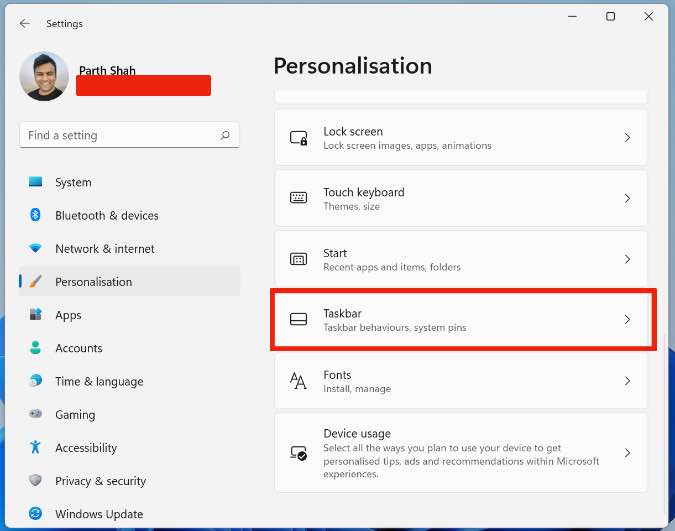
3. Disable Chat toggle from the following menu.

That’s it. You won’t see the Chat icon on the Windows 11 taskbar.
Wrapping up: Disble Chat in Windows 11
One trend is clear. Skype is no longer a priority for Microsoft. After replacing Skype Business with Microsoft Teams, the software company now aims to do the same for the consumer version of Skype as well.
Currently, Microsoft is maintaining both Microsoft Teams and Chat with the same icon. It will be interesting to see how the company differentiates both the products with the official Windows 11 launch.