If you are also seeing the No Service text in the top-left corner of your iPhone’s screen, you are not alone. Instead of carrier signal or bars, iPhone displays No Service text on the screen resulting in loss of communication and internet. In this guide, I will explain why iPhone displays the No Service message, what it means, and how to fix it so you can make calls and access the internet like regular. Let’s begin.
What Does It Mean When iPhone Says No Service
The No Service icon or text in the status bar of the iPhone preceded by four dots means that your iPhone is not connected to a cellular network. That means you cannot make regular phone calls or send/receive text messages. However, if you do see SOS instead, you can make emergency calls but no other way to communicate is left. If you are only seeing No Service in the top left corner of the screen, you can’t make emergency calls either which means no calling 911 for help. Ideally, you should be seeing 4 or fewer bars in ascending order instead of four dots followed by No Service text.
The number of bars you see indicates how strong your network connection is starting with 1 which is for the weakest to 4 which is for the strongest.

Another thing to note is that any mobile internet plans that you have active on your SIM card won’t work. You may connect to a Wi-Fi network and use that to access the internet or make internet calls using WhatsApp, but SIM or eSIM is essentially not working. That’s why it’s called no service because your service provider can’t reach your iPhone.

Reasons for seeing No Service on iPhone could be one or more of the following:
- Lack of cellular network coverage in the area where you are at
- Carrier network outage which means other users on the same network should be affected too
- Roaming is disabled and you are traveling
- SIM card validity or plan expired or terminated due to non-payment of dues
- SIM card is damaged by water, fire, dust, wear and tear
- Software problem or bug
- Some setting was changed
- No service on a new iPhone may mean your SIM is not activated yet or your carrier plan has been terminated
So your iPhone doesn’t have cellular service, hence the name No Service, and you can’t make phone calls, emergency calls, and use mobile internet. But you can still use Wi-Fi. Wondering what to do if your iPhone has No Service? Here are some solutions to fix it and regain network connectivity.
12 Ways to Fix iPhone No Service Issue
Here are all the fixes you can try if your iPhone shows No Service message on the screen.
1. Move to an Area With Network Coverage
This is probably the most logical reason. You are traveling and are currently moving through an area with no coverage. There are no cell towers for the SIM that you have installed or the signal is so weak that your iPhone is not picking it up. Remote areas like forests, deserts, etc. are prone to this issue. Wait sometime before you are back in network coverage. Step outside of your room or house. Elevators and other packed areas are also known to jam network signals resulting in No Service text.
2. Check Network Coverage for Your Carrier
One of the questions we need to answer is why there is no network coverage in your area. There can be two possible reasons. One is a lack of infrastructure and the other is an outage. Fortunately, you can check both for any country and any carrier using an open-source and free app called Open Signal. Simply enter your location or choose your current location and then select your carrier to view the updated map.

That should help you figure out how to troubleshoot the No Service error on your iPhone. If there is no service where you are at present, troubleshooting won’t help. If network coverage is there and yet you see a No Service error, read on for more troubleshooting steps.
3. Reboot iPhone
Maybe it’s a software bug in iOS version that you have installed. Press and hold the power button for a few moments until you see the power slide. Slide to turn iPhone off, wait a few moments, and then press and hold the power button again to start it.
4. Update iOS
Apple is usually pretty quick to update software bugs. Check if there is an update available for iOS. To do that, go to Settings > General > Software Update.

You can also turn on Automatic Updates here to make sure future updates are both downloaded and installed automatically without manual intervention.
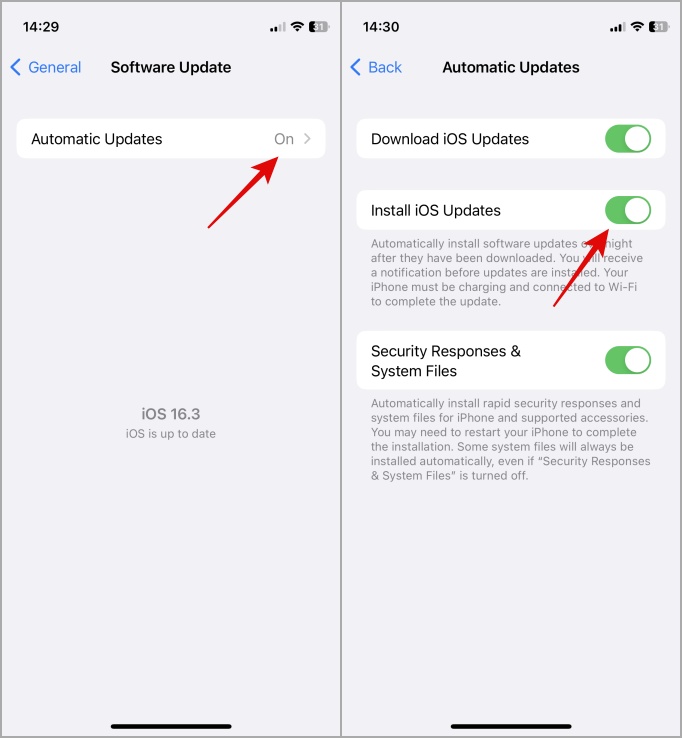
You may need to reboot your iPhone once. Check again if you see the No Service icon in the status bar now.
5. Re-Insert SIM Card
Are you using a physical SIM card on your iPhone? If so, remove the SIM card using either the SIM ejector tool or some pointed object like a pin. Remove the SIM tray completely. This is a good time to clean it as well, might I add. Then reinsert the SIM and wait a few seconds. Do you see signal bars or No Service on your iPhone now?
If you suspect that the SIM is broken or damaged due to water, dust, or wear and tear, visit your carrier office to get a new SIM card issued.
6. Toggle Airplane Mode
This is an old trick but still works when you can’t connect to your service provider and facing network errors. Simply scroll from the top towards the bottom to open the Control Center and tap on Airplane icon to enable Airplane mode. Wait a few seconds and then tap again to enable it. Note that when enabled, even Wi-Fi won’t work.

Sometimes, a simple change in one of the settings can interrupt services. Resetting such services can help jumpstart things which is why we recommend re-enabling certain services like Airplane mode and even cellular data.
7. Re-Enable Cellular Data
Apple recommends users turn off and on again the cellular data in iPhone’s settings to fix the No Service error. Who are we to argue?
1. Open Settings and go to Cellular. Here tap on Cellular Data to turn it off. It should turn grey now. Wait a few moments and then tap again to enable. It should turn green now.

8. Enable Data Roaming
You will need data roaming in order to use your iPhone correctly in case you are traveling to a different state or country. This is because the state where your SIM card was issued has different jurisdiction than the state or country where you are traveling to.
1. Open Settings again and go to Cellular. Now select Cellular Data Options.

2. Enable the toggle next to Data Roaming here.

9. Automatic/Manual Network Selection
How you have selected your network on iPhone may also lead to No Service issues. For example, you can either choose the network manually or automatically. Either way, it should be the same as your service provider which is not always the case. Wrong network settings may result in No Service errors on the iPhone.
1. Open Settings > Cellular Data > Network Selection. Toggle the switch for Automatic here.

2. If that doesn’t work or if you see that your iPhone is trying to connect to the wrong network, turn off Automatic setting and try selecting your carrier network manually from the list.

10. Select 4G or 5G Voice and Data
3G is going extinct now and most carriers (like AT&T) are phasing out their old 3G networks in favor of 4G and even 5G networks. If you still have 3G selected, either intentionally or by mistake, switch to 4G or 5G accordingly.
1. Go back to Settings > Cellular > Cellular Data.

2. Now tap on Voice & Data and select 4G or 5G as per the carrier plan that you have opted for. If unsure, go for 4G.
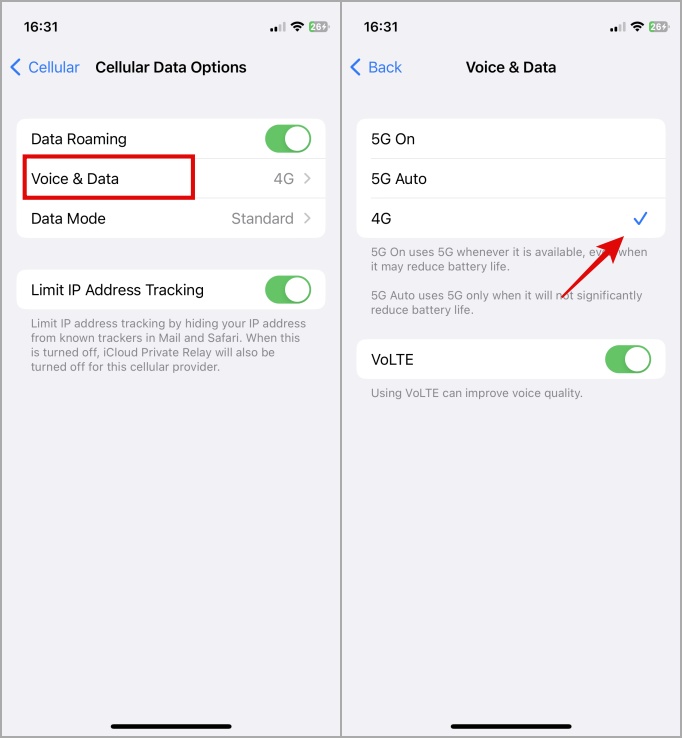
Note: Some users may also see the LTE option based on the location they are in and the carrier options they have. Choose LTE if you don’t see 4G.
11. Update Carrier Settings
Carriers push updates to iPhone in order to keep carrier settings updated against malware and other threats, as well as improve speed, performance, and connectivity. Recently, I received a carrier update for my SIM that enabled Wi-Fi calling and added 5G features. Usually, carrier updates happen behind the scenes but if you are seeing the No Service symbol or message on your iPhone, it is worth checking once to help resolve the issue.
Note: You will need an active internet connection for this to work. See if you can get a mobile hotspot from a friend. Carrier settings updates are small and shouldn’t take more than a few sections to download.
Open Settings > General > About. Follow on-screen instructions from here on.
Note that if you have inserted a new SIM or eSIM on your iPhone, your carrier will send you carrier updates automatically but it may take some time. You should receive a message when that happens.
To check the carrier version, go back to Settings > General > About and check the details next to the Carrier heading. Tap on the carrier version number to view more details.

12. Reset Network Settings
This is the last resort Resetting network settings will delete all saved Wi-Fi passwords on your iPhone. So you will have to enter them manually again like you did the first. It will also remove all Bluetooth devices and carrier information will be reset as well. The last bit is what we want in order to fix iPhone’s No Service message.
1. Open Settings > General and select Transfer or Reset iPhone. On the next screen, tap on Reset.

2. Now select Reset Network Settings from the list of options and continue with on-screen instructions.

Important Note: We do not recommend restoring your iPhone completely in this case. It will render your iPhone useless. That’s because iPhone needs to be activated before you can use it after restoring it. If restore the iPhone and still there is no service, you essentially have a brick in your hand. iPhone will never work again because there is no service and no way to restore a backup or use the phone. It’s dead in the water so don’t restore or format iPhone to fix the No Service error.
Say No to No Service on iPhone
You should now be able to make calls and send text messages as usual. Wi-Fi, Bluetooth, and other network-related services should be working fine too. No Service on iPhone is common and most of us face this message when we are out of network area or range due to one reason or another.