Google Chrome is one of the most popular desktop browsers. But lately, the new Chromium-based Microsoft Edge is making a lot of noise in the tech world with its features, particularly Bing AI Chat. To see how Edge browser performs head-to-head with Chrome, we tested both browsers. Here are 10 reasons why Microsoft Edge is better than Google Chrome and why you should switch.
Note: We have skipped common features, such as cross-platform sync, bookmarks, private/incognito mode, dark mode, and Task Manager that are available in both Chrome and Edge.
Table of Contents
1. Appearance
Edge’s UI matches Windows 11’s design language leading to a consistent user experience. Also, Edge seems to have a more touch-friendly UI than Chrome. So if you own a touchscreen Windows laptop like Surface, Edge should be your obvious choice.

Moreover, compared to Chrome, you get way more customization features on Edge. For example, you can customize things like a new tab page layout, news feeds, background images, weather forecasts, and quick links. Whereas, in Chrome, you can only customize things like changing the background image of the new tab page, website shortcuts, and UI color.
But if you want to go beyond that and change the overall aesthetics of both web browsers, you can easily do that with the help of themes and extensions. Both Edge and Chrome offer a wide range of theming options through their respective web stores, Edge Add-ons and Chrome Web Store. Interestingly, you can use the themes from Chrome Web Store on Edge browser but not vice versa.
2. Coupons and Price Comparisons
Another reason to switch to Microsoft Edge is its ability to save money while shopping online.
Let’s say you visited Amazon and are planning to purchase a product. Simply click on the meatballs menu (three dots icon) at the top right corner and then select Shopping.
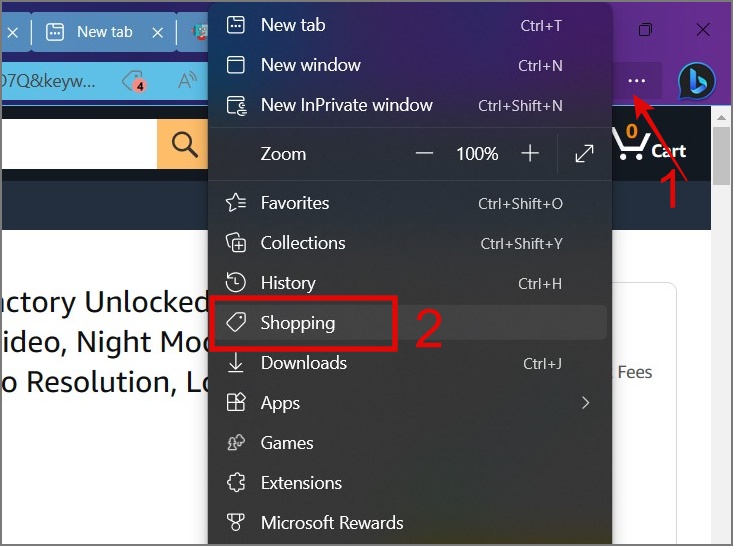
Within a few seconds, it will compare the price of that product with other competing retailers and show you the lowest prices if available.

Furthermore, you can even get alerts in the address bar if it finds coupons. Simply try them to see which one gives you the best deal. On the other hand, Chrome lacks such features.

3. Bing AI
Another area where Edge outpaces Chrome is the integration of AI directly into the web browser. Both Microsoft and Google have released their AI-powered chatbots named Bing Chat and Bard.
But Microsoft goes further by integrating Bing Chat directly into Edge. Click on the Bing Chat icon in the top right corner to be greeted with a chatbox with three different tools, namely Chat, Compose, and Insights. You can use these tools for doing research, writing professional emails, generating codes, and more. To learn how powerful Bing Chat is, you can check out our detailed guide on it.

Quick Note: This feature requires a Microsoft account with access to the new Bing Chat.
Microsoft has also integrated Bing Image Creator into the Edge browser, allowing users to generate images using nothing but text.

On the contrary, Google is yet to integrate Bard into Chrome, Search, or any other services. So you are left with no other option but to use the web version of the Bard.
4. Tabs Management
One of the benefits of using Microsoft Edge is that it has lots of options to customize your tabs. For instance, you can switch from a traditional horizontal style to a vertical-style tab layout, which offers many benefits, such as more screen space, the ability to view numerous tabs at once, and improved navigation.

There is another interesting feature in the Edge browser called sleeping tabs, which automatically puts any inactive tabs into sleep mode. As a result, it saves memory, process, and other system resources. And if you want, you can also add sites to the exception list to exclude them from getting into sleep mode. It even provides the flexibility to customize the duration for putting tabs into sleep mode.
Chrome also has a sleeping tab feature called Memory Saver. The only limitation it has is you can’t choose the duration for which tabs should go into sleep mode.

5. Web Capture and Web Select
You may get frustrated when you come across important information while researching online and you can’t easily save or reference it later. That’s where tools like Web Capture and Web Select come in.
To begin with, you can use the Web Capture tool to effortlessly take a screenshot of any part of the site. You can even use the markup to annotate any text or image.

Whereas, with Web Select, you can copy content from the web pages simply by drawing a box around the text, image, table, or other content.

To access these tools, simply click on the Meatballs icon and choose Web Capture (Ctrl + Shift + S) or Web Select (Ctrl + Shift + X) as needed.

6. Reader Mode
How many times you have been in a situation where you landed on a site to see ads, a sidebar, and pop-ups? This not only degrades the user experience but also decreases the website’s loading speed. To fix this issue, Microsoft Edge has a simple yet super useful feature called Immersive Reader.
What it does is it instantly removes all the distracting elements from the page, leaving out only text and images, which overall enhances the reading experience. In this mode, you can even customize the font size and style, page theme, or use the Read Aloud feature to listen to an article.

To access this feature, you can click on the Book Icon on the right side of the Address/Search bar or press F9 to activate this feature.
On the other hand, Chrome doesn’t have a built-in reader mode, but there is a way to enable it using the flag feature. Just enter ‘chrome://flags’ in your Address/Search bar -> search Enable Reader Mode -> switch from Default to Enabled -> Relaunch Chrome.

The problem with this method is you never know when Chrome will remove this feature from its flags setting. Plus, it also comes with limited functionalities. For instance, you only get to customize font, background color, and text, which is nothing compared to what MS Edge offer.

7. Privacy and Security
One of the things I like about the Edge browser is how easy they have made it for its users to access and understand all its privacy and security features. You can easily select the levels of tracking prevention, block 3rd party cookies, block pop-ups, enable do not track, and more.

Another area where Edge does an adequate job is security. You will find many useful features like:
1. Microsoft Defender SmartScreen: It warns you when you visit unsafe or untrustworthy sites.
2. Enhance Security: It adds an extra layer of security when you visit a site and also blocks possible security threats. You get three levels of security to choose from – Basic, Balanced, and Strict.
3. Manage Permissions: It lets you block access to the webcam, mic, location, notification, and more within the browser, allowing you to control which websites have access to your sensitive data.
Similarly, Chrome also has many useful privacy & security features in its arsenal, such as:
1. Ability to block third-party cookies
2. Warns you when you visit non-secure websites (non-HTTPS sites).
3. Lets you control website access to sensitive data with Manage Permissions.
4. Safety Check: This feature lets you scan your browser and warns you when there is a possible data breach, bad extensions, and more.
5. Safe Browsing: It offers three levels of security pack – No protection, Standard protection, and Enhanced protection. Out of all, we recommend you stick to “Enhanced protection” mode for the highest level of security & privacy.
6. Privacy Sandbox: It is another great feature on Chome that you can use to protect your privacy. Its function is to limit the data collection of users and at the same time allow sites to deliver personalized ads to their users.
Anyhow, if you’re serious about your privacy and security, neither Chrome nor Edge should be your first choice. In that regard, you can go with browsers like Tor, Brave, or Firefox.
8. Seamless Cross-Device Browsing Experience
Microsoft Edge has been designed to provide a smooth browsing experience across different devices and platforms. For instance, you can send any open tab directly from mobile to desktop. Or, try the recently introduced ‘Drop’ feature which enables you to share files between your phone and computer. It’s sorely missing in Chrome.

Other than that, the ability to share passwords, bookmarks, browsing history, etc. is available on both Edge and Chrome browsers.
9. Utility Tools
Edge has another handy feature to offer: a dedicated tools page right within the web browser. Here, you’ll find a range of useful tools including a calculator, unit converter, translator, dictionary, and world clock.
To access these tools, click on the Bing Chat icon located in the top right corner of the screen and then select the Tools Box icon. This will bring up a list of available utilities.

10. Extensions Support
Extensions are one of those things that can decide the fate of any web browser. I mean, if you look at the past, you will see many instances where a browser was discontinued because it lacked extension support. A prime example is Microsoft Edge itself, which in the past used EdgeHTML as its browser engine and one of the reasons why it failed was limited support for extensions. This made it less attractive to users who rely on extensions to enhance their browsing experience.
But the good thing is that Microsoft Edge is now based on the same Chromium engine that Google Chrome uses. That means you can expect the same level of extension support on both web browsers. And just like themes, here too you can install extensions on MS Edge from Chrome Web Store. If you have been hesitant about switching to Edge, now you have no excuse not to give it a try.

Annoying Parts of Microsoft Edge
The most annoying thing about Edge is it is no longer a lightweight browser. Over time, Microsoft kept adding features and other Bing-related services, which made the browser heavier and more bloated. So if a user has a computer with low hardware specs, it’s easy to imagine how unpleasant their web browsing experience might get.
And don’t get me wrong, features like coupons, news feeds, Bing Chat, and utility tools can be useful. However, if you don’t use these features, then what’s the point of it? They just take up your system resources and clutter your browser, which can lead to slower performance.
Is Edge Better than Chrome
Google Chrome still remains the undisputed king in the desktop browser market, but will Microsoft Edge be able to dethrone this title? Well, only time will tell. But for now, the way things are, Edge has been doing a great job, especially in the AI field, where it is integrating Bing Chat across all its services. Plus, it has way more useful features than Chrome, which I think even you might use on a daily basis. And there is no need to listen to me blindly. You can try Microsoft Edge for yourself and see if it works for you. I’m confident that you’ll enjoy using it.
Is your Chrome running slow lately? Here is how to make your Google Chrome lightning fast.