Although there is no official statement from Microsoft on how long you can use Windows 10 without activation, it is pretty annoying and unusual that your activated Windows 10 is suddenly having not activated issue. If you are getting an Activate Windows watermark all of a sudden on your screen, we will help you fix this. If you already activated your Windows 10 installation with an original product key/digital license, the following troubleshooting tips will help you get it back and remove that pesky watermark.
How to Fix Windows 10 Suddenly Not Activated Issue
As this issue can occur due to different reasons, we recommend you to go through all the steps to get rid of Windows 10 suddenly not activated issue until you fix it. However, pirated Windows 10 users won’t get any help from this article and we recommend getting a genuine license instead of looking for cracked copies that could contain ransomware or malware.
1. Restart Computer
Irrespective of the device or operating system, this solution works like an incantation to get back your original setting or, in this case, activated Windows 10. If a bug or glitch is causing this Windows 10 not-activated issue, you may be able to fix it by restarting your computer. Although it might come back in the future, for now, it can help you.
2. Check Expiry Date
Whether it is a product key or digital license, if you have purchased it from the official store or an authorized retailer, your key/license does not have an expiration date. Microsoft allows Windows 10 users to activate a copy of their installation permanently. Nonetheless, this problem occurs when you purchase a product key from a third-party.
Countless un-authorized websites and retailers distribute the product key at a lower price than the original. If you purchased such a product key earlier to save some money and activate Windows 10, you might encounter this issue.
It is recommended to check whether your product key has an expiration date. As Windows 10 is already showing the Activate Windows watermark, there is a chance that it is already expired. To confirm that, follow these steps.
1: Press Win+R to open the Run prompt on your computer.
2: Type CMD and press the Enter button to open the Command Prompt.
3: Type this command:
slmgr /xpr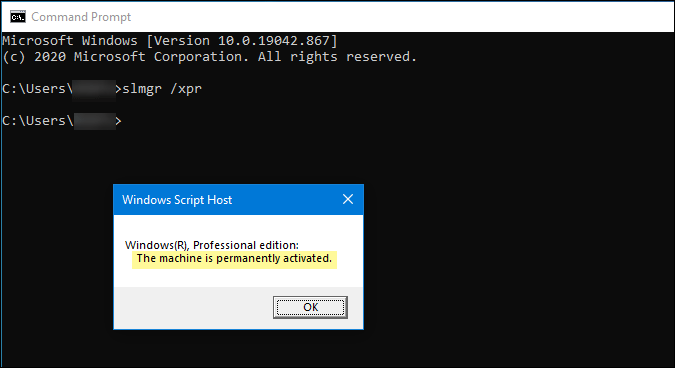
After hitting the Enter button, a popup window appears showing the expiration date. If it shows The machine is permanently activated, move on to the next point.
3. Don’t Try to Use OEM Keys
There are mainly two types of activation keys – you purchase and activate your copy of Windows, and two, your hardware manufacturer installs a product key. If you purchase a pre-activated Windows laptop or even a desktop computer, it will come with an OEM key. OEM keys are device-locked or device-specific product keys, and they do not work on any other system. They are not transferrable in case you decide to sell your laptop and buy another.
Many people often try to extract OEM keys from their Windows 10 PCs and use them on a different computer. If you try that, there is a chance of getting such an issue. You need a product key for Windows 10 Home, Pro, Enterprise, or Education.
4. Run Activation Troubleshooter
This dedicated Windows 10 activation Troubleshooter helps when you change your hardware (hard disk, motherboard, etc.). Windows won’t detect the activation key even when you have the original product key installed after changing some crucial parts of your computer. Also, there might be some other reasons why your computer cannot get activated automatically, like a bug. To fix all such problems, we recommend running the corresponding troubleshooter.
1: Press Win+I to open the Windows Settings.
2: Go to Update & Security > Activation.
3: Click on the Troubleshoot option. It shows some instructions according to your issue. However, one thing is common in every troubleshooting tip, and it helps when you replace hardware.

4: Click the I changed hardware on this device recently option.
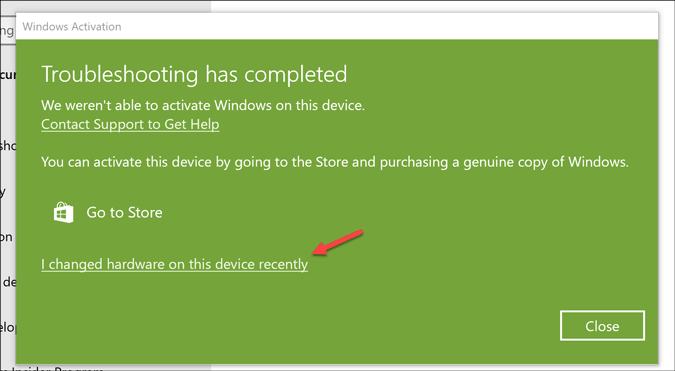
5: Sign in to your Microsoft account, which has the digital license linked.
6: If everything goes smoothly, your Windows 10 copy will be reactivated immediately.
5. Remove Device From Microsoft Account and Reactivate
If you previously added the Microsoft account to use the digital license and got some internal issue, it is recommended to remove the laptop or desktop from your Microsoft account and try to reactivate Windows 10. As a regular PC user, you might not find the ‘internal’ issue, but this solution works pretty well.
1: Open the Microsoft Devices management portal and log in to your Microsoft account.
2: You will see all the devices linked to your Microsoft account. Find the device which is throwing the activation issue, and click the corresponding Show details or Manage option.
3: Click the Manage button visible under the device name and choose the Remove laptop or [device-name] option.
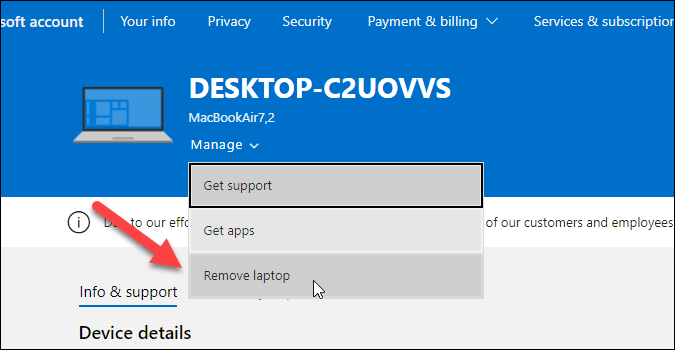
4: Confirm the removal by ticking the I’m ready to remove this [device] and clicking the Remove button.
5: Open Windows Settings by pressing Win+I and go to Accounts.
6: Click on the Sign in with a Microsoft account instead option.
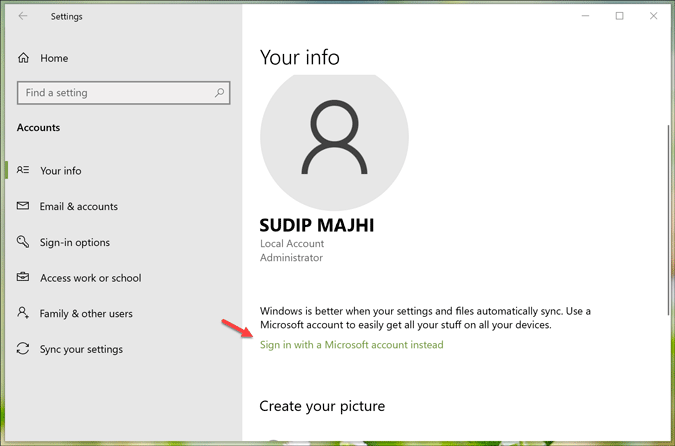
7: Enter your Microsoft account which has the digital license linked.
8: Let it complete the log-in process to find the activated Windows 10.
6. Extract Product Key and Match It With Your Purchase
If you purchased a product key from an authorized retailer, you might have got a 25-character code. However, a malware or adware attack can delete this installed product key, resulting in Windows 10 suddenly not activated issue. Maks sure whether the currently installed product key (if any) and the purchased product key are the same. Depending upon which method you use to buy the product key, you have to find the product key first.
1: Press Win+X to expand the menu and select Windows PowerShell from the list.
2: Paste the following command-
wmic path SoftwareLicensingService get OA3xOriginalProductKeyand press the Enter button.

It shows the product key in the Windows PowerShell window. Like said, you have to verify if this product key is the same as the one you purchased or not.
If not, open the Windows Settings and go to Update & Security > Activation. Then, click the Change product key option, and enter your original product key to activate Windows 10 correctly.
7. Scan PC for Malware
Different computer viruses and malware work differently, and some of them might be able to delete your product key to block you from accessing core functions. Also, this Activate Windows message can just be a mirage created by the malware. To ensure all these things and get rid of the issue, it is recommended to scan your computer with a malware removal tool for Windows and remove potentially suspicious files and apps.
8. Install Pending Updates
If you get this problem on a copy of Windows 10 Insider Preview, it can be a bug which is pretty very common. See if Microsoft has made any announcements and released a patch. To check and install new or pending updates, follow these steps.
1: Press Win+I to open Windows Settings and go to Update & Security.
2: In the Windows Update section, click the Check for updates button. However, if it shows pending updates, click the respective button to download and install it.

3: At last, you have to click the Restart now button to complete installation.
9. Use DISM Tool
DISM or Deployment Image Servicing and Management tool can help you fix Windows 10 Start Menu not working or delayed auto start. If there is a significant change or corruption in your system, you can restore the original version from a recovery version hidden on your PC. However, it is a time-consuming job.
1: Search for CMD in the Taskbar search box or Start menu and click the respective Run as administrator option to open the elevated Command Prompt window. Give the below two commands but one at a time.
DISM.exe /Online /Cleanup-image /Scanhealth
DISM.exe /Online /Cleanup-image /Restorehealth
The first command scans the system image health, and if it detects any issue, it uses the second command to restore the health. If it shows a No component store corruption detection message, you do not have to give the second command.
Wrapping up: Fix Windows 10 Suddenly Not Activated Issue
This problem mainly occurs when you change the hardware, such as a hard disk. After the change, it is straightforward to reactivate Windows 10 using your digital license or product key. However, if malware is causing this issue, it is recommended to scan your entire system with reliable antivirus and then reactivate it.