Are you experiencing audio delay or lag while using Bluetooth headphones or speakers with your iPhone or iPad? Whether you are streaming music, watching videos, or participating in virtual meetings, such audio lag can disrupt your experience. Fortunately, there’s no need to settle for a subpar experience or return to a wired connection, as it is possible to fix the Bluetooth audio delay on your iPhone or iPad.
Table of Contents
Reasons for Bluetooth Audio Delay on Your iPhone or iPad
By default, the Bluetooth audio is wirelessly and is dependent on several factors ranging from compatibility of devices to distance between your iPhone and iPad. Bluetooth sound delay on your iPhone or iPad can occur due to several factors. Here are some key reasons:
- Interference from other nearby Bluetooth devices.
- Signal degradation due to physical barriers between your iPhone or iPad and the Bluetooth device.
- Your Bluetooth audio device may be faulty.
- Low battery levels on your devices.
- Issues with the streaming app on your iPhone or iPad.
- Pairing issues between your iPhone or iPad and Bluetooth device.
Those are some of the common causes of Bluetooth audio latency. Let’s check some useful tips to reduce or fix it for good.
1. Rule Out Issues With Your Bluetooth Device
Before you troubleshoot your iPhone or iPad, it’s a good idea to ensure your Bluetooth audio device isn’t at fault. If your Bluetooth headphones or speakers are damaged or malfunctioning, it can give the wrong impression about a problem with your iPhone or iPad.

Test your Bluetooth device with another phone or computer to check if you experience any audio delay. Similarly, if you’re encountering a Bluetooth audio delay when connecting your iPhone to a car, try connecting another phone to determine if the issue lies with your car’s infotainment system.
2. Reduce Distance and Interference
Bluetooth lag can occur due to the increased distance between your iPhone or iPad and the Bluetooth device. To prevent this, it’s best to keep your devices close to each other. Additionally, ensure that walls, doors, and other objects are not in between the source and receiving device to reduce signal degradation.
3. Make Sure Your Devices Have Enough Charge
Is your Bluetooth headphone or speaker low on battery? This could impact its performance and lead to audio delays or intermittent connections. It’s best to ensure that your Bluetooth device has sufficient charge. If it’s a speaker, you use it while it’s plugged into a power source. This applies to your iPhone or iPad as well, make sure you charge it too.

4. Turn Off Low Power Mode
You might want to conserve battery juice with Low Power Mode, but it doesn’t work efficiently when attending video calls, listening to music, or watching movies. Charging your iPhone or iPad may not reduce the Bluetooth audio delay if you have enabled Low Power Mode. To turn it off, open the Settings menu on your iPhone and iPad and tap on Battery. Then, turn off the toggle next to Low Power Mode.
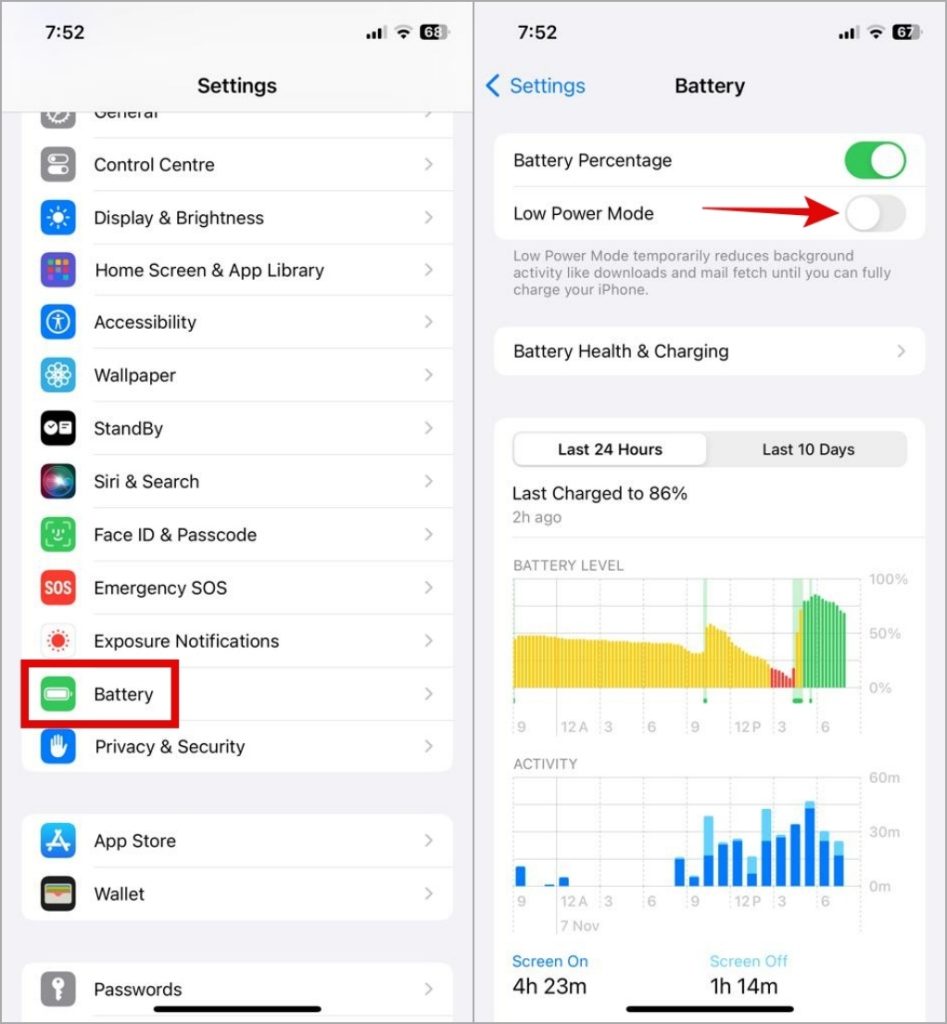
5. Restart Your Device and Bluetooth Headphones
Restarting your iPhone or iPad is an effective way to resolve any temporary glitches it may have experienced. While you’re at it, you should also restart your Bluetooth device. This will give both your devices a fresh start and may resolve any temporary issues causing Bluetooth audio lag.
6. Unpair and Pair the Bluetooth Device
Sometimes, the most effective solutions are those that appear too simple to work. It’s possible that you’re experiencing a Bluetooth audio delay on your headphones, speakers, or car due to pairing issues. If that’s the case, removing and re-adding the Bluetooth device on your iPhone or iPad should solve your problem.
1. Open the Settings app and tap on Bluetooth.

2. Tap the info icon next to your Bluetooth device and select Forget This Device to remove it.

After that, put your Bluetooth device in pairing mode and connect it to your iPhone or iPad. After that, you should be able to use it without any issues.
7. Rule Out App-Specific Problems
If you’re experiencing Bluetooth audio lag while streaming from an app such as YouTube, Spotify, or Apple Music, the issue may be related to the app rather than your iPhone or iPad. In such cases, you should be able to fix the problem by updating or reinstalling the app on your device.
Cut the Lag
Experiencing a delay between audio and video, even if it’s minor, can significantly impact your experience. However, you can follow the solutions mentioned above to fix the Bluetooth audio delays and continue to stream music, listen to podcasts, or attend calls on your iPhone and iPad.