When your Samsung Galaxy phone gets stuck in ‘emergency calls only’ mode, you will have trouble making calls, exchanging text messages, or using your mobile data. This limits the functionality of your phone. Before you panic and rush to the nearest service center, consider applying the following tips to fix the ‘emergency calls only’ error on your Samsung Galaxy phone.
Table of Contents
1. Toggle Airplane Mode or Restart Your Phone
By toggling airplane mode on and off, you can refresh all network connections on your phone. If it’s just a one-off glitch that’s causing your Samsung Galaxy phone to display an ‘emergency calls only’ error, this should help.
Swipe down from the top of the screen to access the Quick Settings panel and tap the Airplane mode icon to enable it. Wait for a few seconds and tap the icon again to turn Airplane mode off.

Alternatively, you can also restart your phone to resolve any OS-related glitches and give it a fresh start.
2. Check if Your Mobile Plan Has Expired
Your network provider may limit your phone to emergency calls if your mobile plan has expired or if there’s an issue with your account. Hence, it’s a good idea to check the status of your mobile plan and make sure everything is in order.
3. Set the Network Mode to Auto
Choosing a network mode that is not available in your current region can also result in your Samsung Galaxy phone getting stuck on the ’emergency calls only’ message. To avoid this, you can configure your phone to select the appropriate network automatically.
1. Open the Settings app and tap on Connections.

2. Tap on Mobile networks.

3. Tap on Network mode and select the 5G/LTE/3G/2G (auto connect) option.
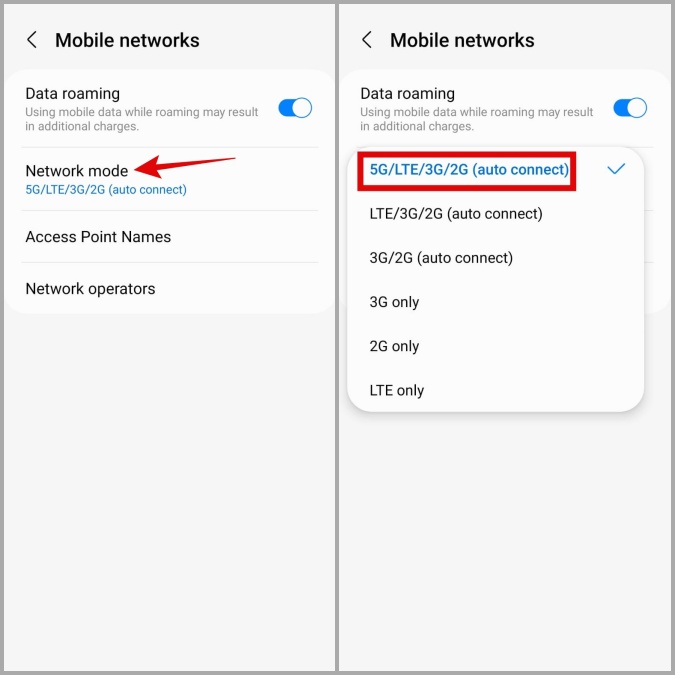
4. Manually Select Network Operator
Although Samsung Galaxy phones do a good job of connecting to your network provider automatically, there can be instances where it mistakenly connects to the wrong network. As a result, your phone may end up showing a ‘No service’ or ‘Emergency calls only’ error message.
You can try selecting the appropriate network operator manually and see if that helps.
1. Open Settings on your phone and navigate to Connections > Mobile networks.
2. Tap on Network operators and disable the toggle next to Select automatically.

3. Select the correct network provider from the list and check if that solves the error message.

5. Remove and Reinsert Your SIM Card
Another reason why your Samsung Galaxy phone may display unusual network errors is if your SIM card isn’t installed correctly. To overrule this possibility, remove the SIM card from your phone, ensure it is correctly positioned, and then reinsert the tray. While you’re at it, clean both the SIM card and the tray.

6. Diagnose Mobile Network With the Samsung Members App
The Samsung Members app on your phone provides several self-diagnostic tools that allow you to test various features and functions of your device. Here’s how you can use the app to check your phone for network issues.
1. Open the Samsung Members app on your phone. If you can’t find it, download it from Galaxy Store or Play Store.
2. Navigate to the Support tab and tap on Phone diagnostics.

3. Tap on Mobile network and allow the app to check if there’s an issue.

If the app detects any problems, consider having your phone checked at the nearest service center or contacting Samsung support.
7. Reset Network Settings
Issues with your network settings can also lead to such anomalies. If that’s the case, your best option is to reset the network settings on your phone and start over.
1. Open the Settings app on your phone and tap on General management.
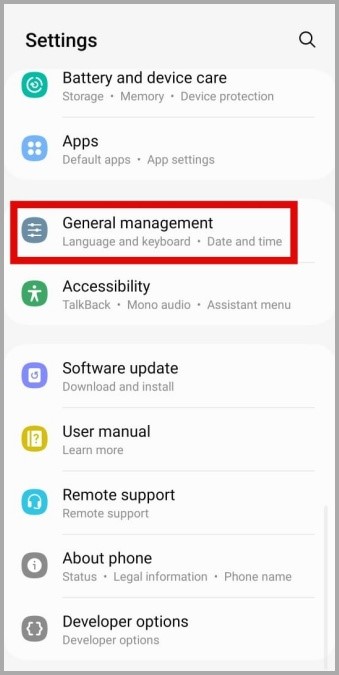
2. Tap Reset and select Reset network settings from the following screen.
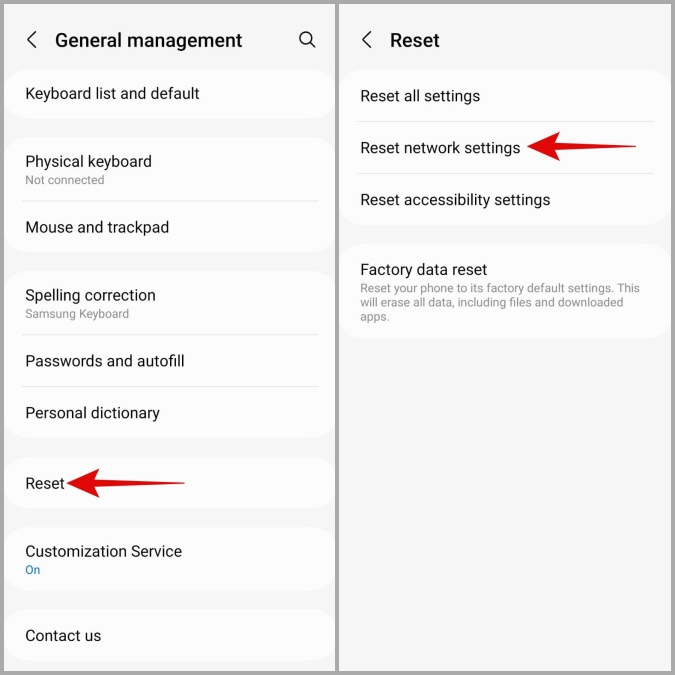
3. Tap on Reset settings to confirm.
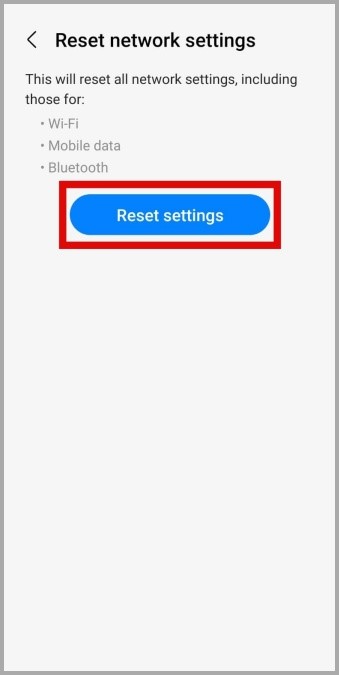
Follow the on-screen prompts to finish resetting your network settings, and then check if the issue is resolved.
8. Check if Your Phone’s IMEI Is Blacklisted
Carriers may choose to blacklist the IMEI (International Mobile Equipment Identity) of a phone if it’s reported stolen or involved in fraudulent activities. When this happens, your Samsung Galaxy phone may keep saying ’emergency calls only,’ no matter what you do.
If you have purchased a second-hand phone or imported one from another country, it is advisable to contact your carrier and confirm whether the IMEI of your phone has been blacklisted.
From Chaos to Calm
Unless your SIM card is damaged, one of the above-listed tips should help fix the ‘emergency calls only’ error on your Samsung Galaxy phone. Once resolved, don’t forget to check out these interesting ways to answer calls on your Samsung Galaxy phone.