The PlayStation Network service ensures seamless online multiplayer gaming and variety of online services on your PlayStation 5 (PS5). Whether you buy the Disc or Digital version, the PlayStation Network (PSN) service is necessary to play multiplayer games online. However, that fun halts when PlayStation Network keeps signing you out on PlayStation 5 (PS5) randomly. We know how painful it is to sign in manually. Here’s how to fix the issue when PlayStation Network keeps signing out on PS5.
Table of Contents
1. Test Your Internet Connection
A common reason why PlayStation Network (PSN) may keep signing you out is if there’s an issue with your LAN or Wi-Fi connection. Hence, the first thing you should do is test your internet connection using these steps:
1. On your PS5, select the Settings icon at the top-right corner next to your profile picture.

2. Select Network from the list.
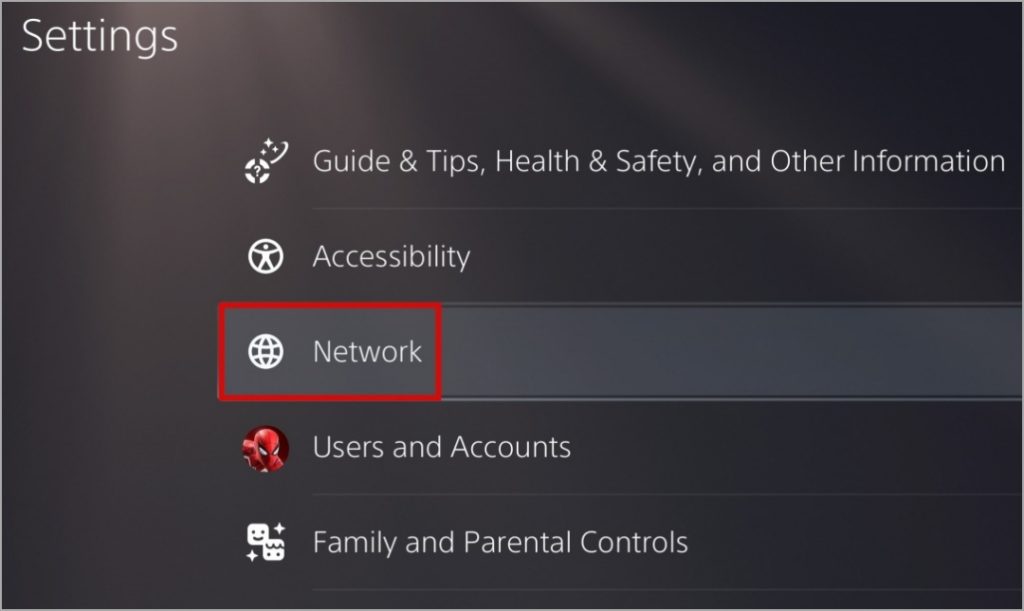
3. Go to Connection Status and choose Test Internet Connection. Then, wait for the results.
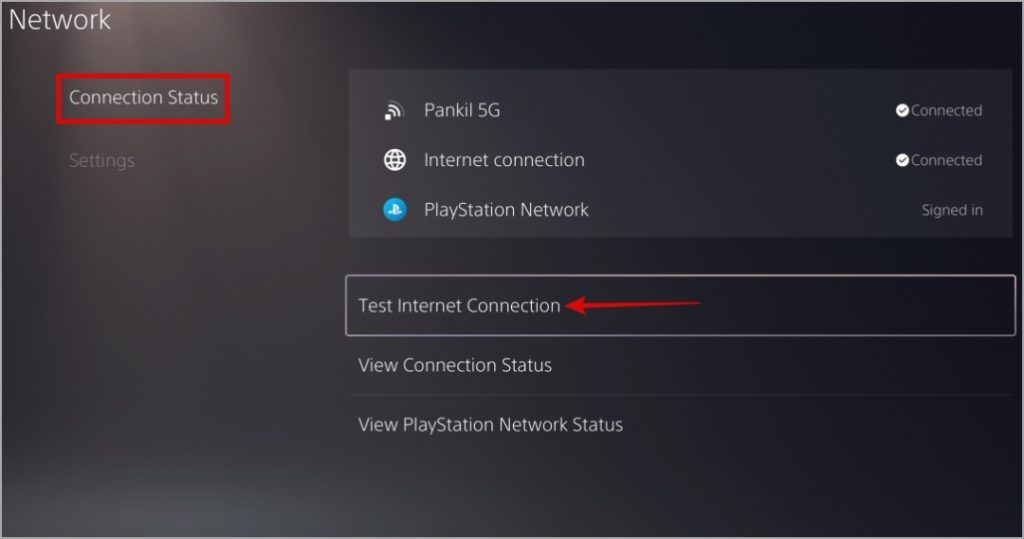
The IP restrictions on your network connection can also cause such anomalies. You may connect the PS5 with your mobile hotspot to check if that works.
2. Change the Account Password
Another reason why PlayStation Network (PSN) may sign you out repeatedly is if someone else is using the same account on a different PS5. If you haven’t shared your PSN credentials with a friend, your PSN account may be compromised. Your best option is to change your PSN password and secure your account.
To reset your PSN password:
1. Open a web browser on your phone or computer and head over to the PlayStation Account Management page. Click on the Trouble Signing In option at the bottom.

2. Click on Reset your password.

3. Enter your email address and click Send Email.

4. In the email you receive, click Change Password, and follow the on-screen prompts to set a strong password.

3. Change Your PSN Sign-In ID (Email Address)
If changing your PSN password doesn’t help, you can try changing your PSN sign-in ID (email address). Several users on a Reddit post reported fixing the issue for good with this trick. You can also try this.
1. Open a web browser on your phone or computer and head over to the PSN Account Management page. Sign in to your PSN account.
2. Select the Security tab from the left sidebar and then click Edit next to Sign-In ID (Email Address).

3. Type new email address and click Save.

4. Open the verification email from the email service you use and click the Verify Now button.
After that, sign into your console with your new email credentials. If this method works, you can always change your sign-in ID back to the original email address later.
4. Check if the PlayStation Network Is Down
There might be other users facing issues with the PlayStation Network. If PSN servers face an outage, you will keep getting signed out randomly, no matter what you do. Sony maintains a dedicated server status page that can help you determine if there’s an outage. Visit the PlayStation Network Status page on your phone or PS5’s built-in browser to check for this possibility.

If the servers are down, wait for them to get back up and running.
5. Avoid Using the Guest Account Option
Are you selecting the one-time guest account option while adding your PSN account to your PS5? In that case, PS5 will remove the account when turned off. To stay signed in to your PlayStation Network (PSN) account on PS5, you need to add the user account using these steps:
1. Press the PS button on your controller to open the Control Center on your PS5.
2. Select the profile icon and choose Switch User.

3. Select Add User with the plus icon.

4. Choose Get Started in the Add a User to this PS5 section, and follow the on-screen prompts to add your account.

After you complete the above steps, your PlayStation Network account won’t be removed after you turn off or reboot the PS5.
6. Install Software Updates
There’s a chance that the PSN sign-outs are related to a bug within the system software. If that’s the case, installing pending updates for your PlayStation 5 should help.
1. On your PS5, open the Settings menu and go to System.
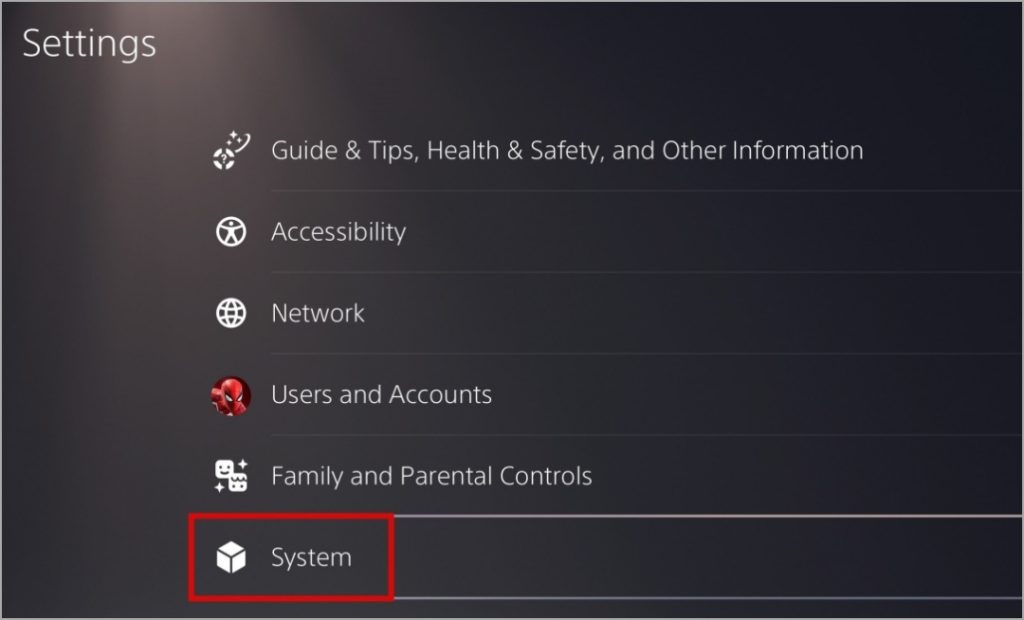
2. Head to System Software and choose System Software Update and Settings.
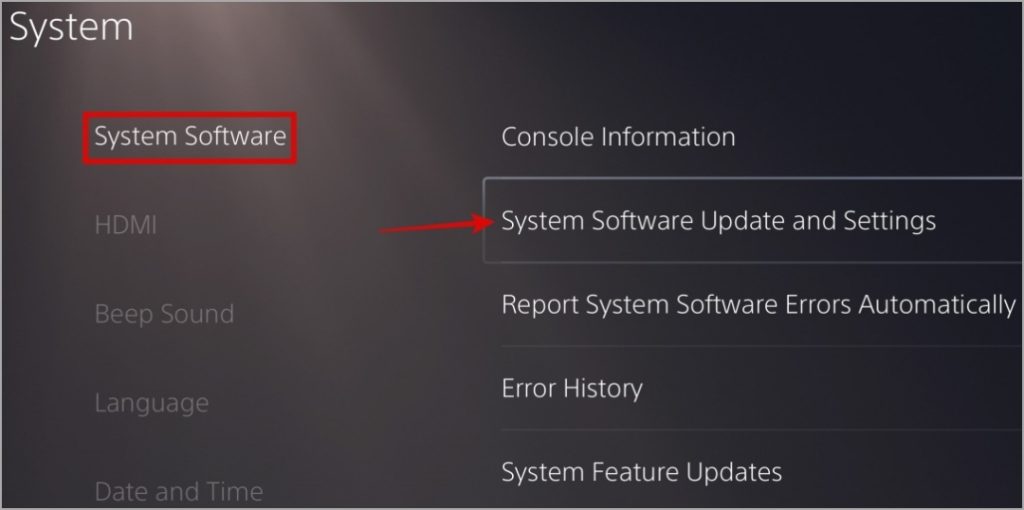
3. Select Update System Software to update.
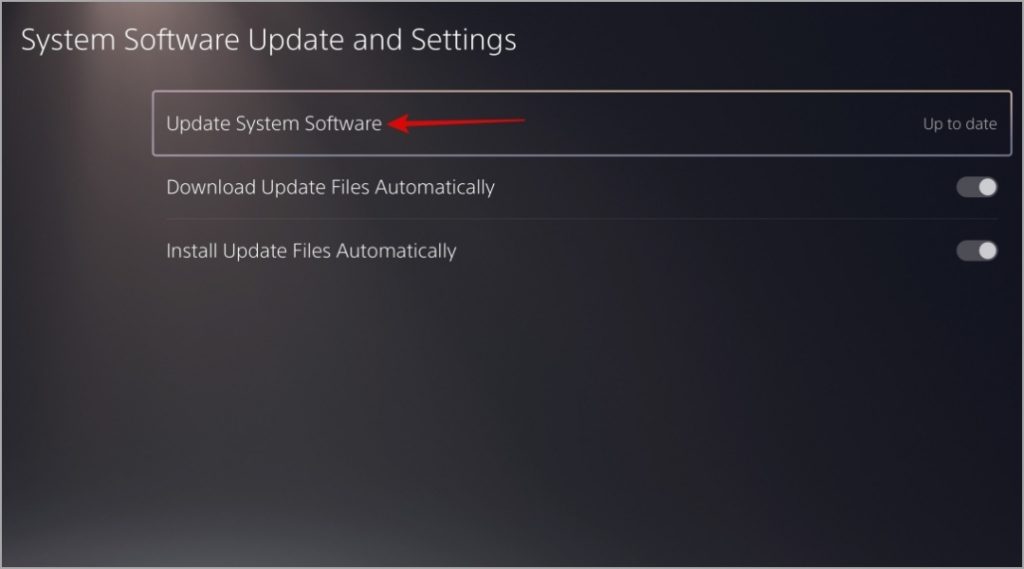
4. Select the Update Using Internet option.
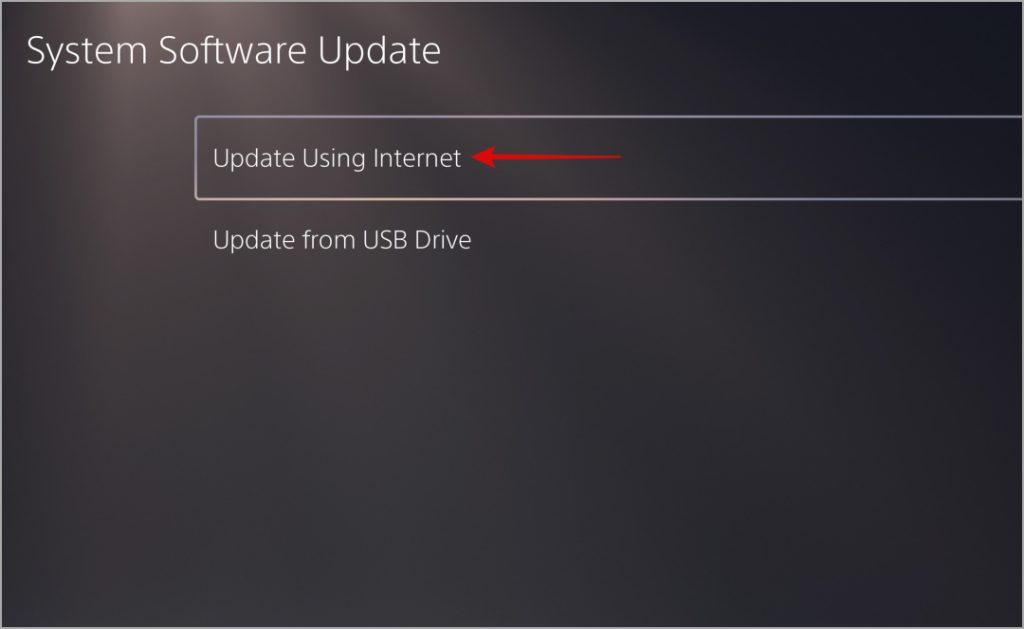
No More Logout Headaches
Encountering unexpected sign-out issues on your PlayStation 5 (PS5) can be frustrating, especially if they occur in the middle of an intense gaming. In most cases, you can fix the issue by resetting your PSN account password. If not, you may have to resort to other solutions on the list to stop PS5 from signing you out of your PlayStation Network (PSN) account.