Do you have too many tabs open in multiple windows on your favorite browser? All of us are guilty of that while we are working or consuming content. However, sometimes, we forget to close old and unused tabs leading to performance issues and a slower browsing experience. Let’s see how to close unused tabs automatically in Chrome, Edge, and Safari.
Table of Contents
Close Unused Tabs Automatically on Chrome and Edge
Browsers consume more memory when multiple tabs are opened. It is necessary to close the unused tabs to reduce memory usage and enhance the computer’s performance. Chrome and Edge are built on Chromium, an open-source platform by Google. Hence, you can install any Chrome extension on Edge and vice versa. Since there is no option to close tabs automatically in Chrome and Edge natively, we will use an extension to do this.
1. Open your browser, and go to Chrome Web Store.
2. Type Tab Wrangler in the search bar of the store and press Enter.
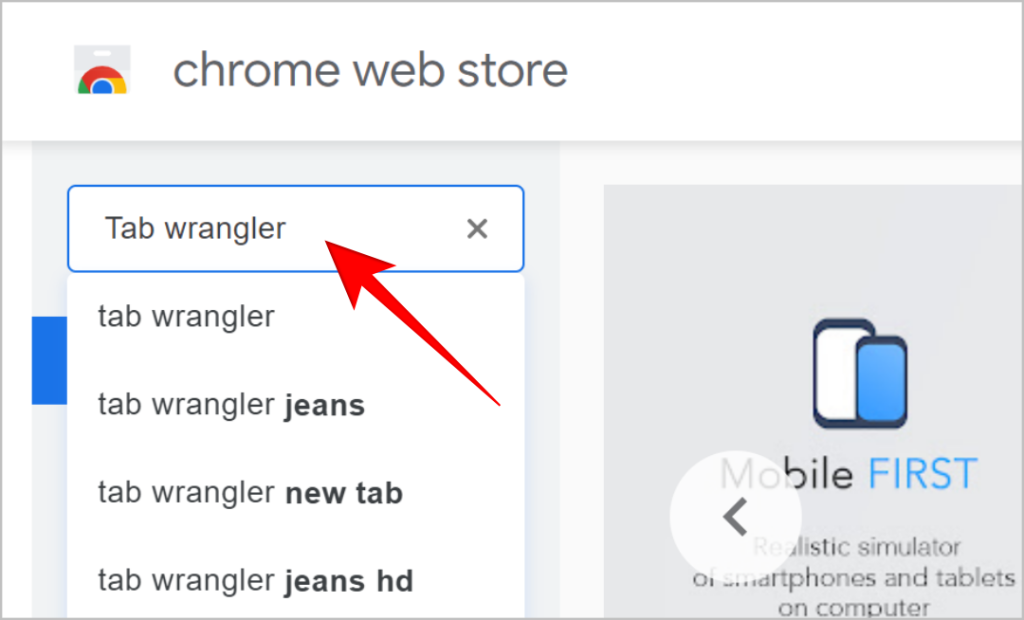
4. Click on the Tab Wrangler extension to open it.
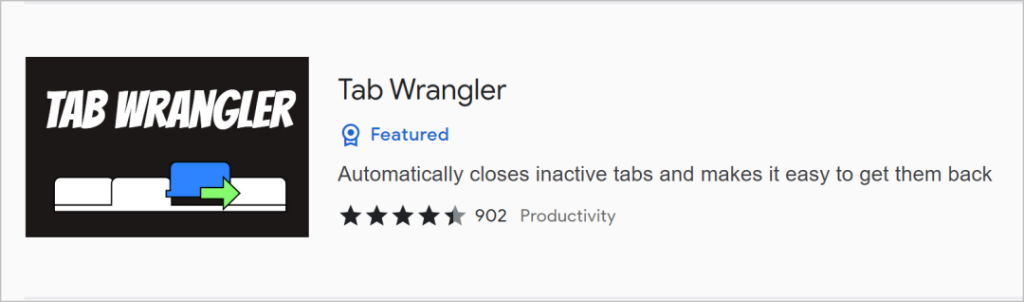
5. Click on the Add to Chrome button on your Chrome browser. On Edge, click on the Get button.

6. A confirmation pop-up will appear to add the extension. Click on Add extension. The extension will be added to your browser.
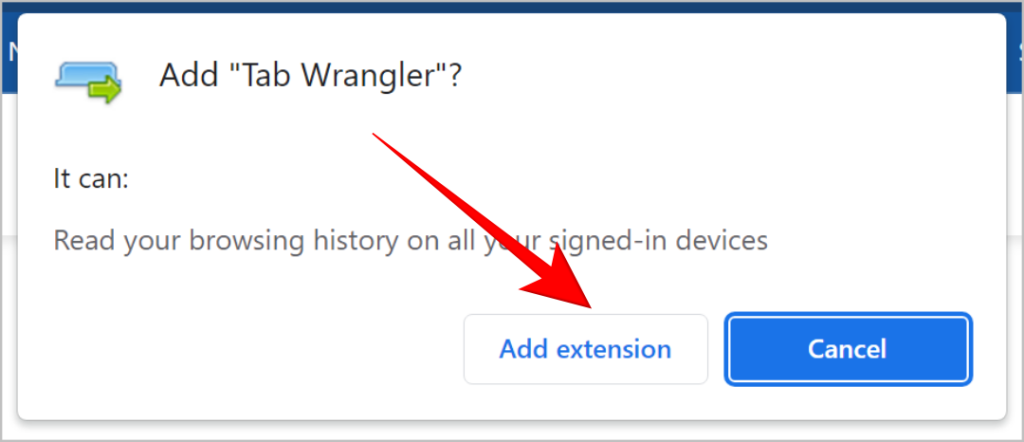
7. Click on the Extensions button next to the search bar at the top of your browser.

8. Here, look for Tab Wrangler and click on it.
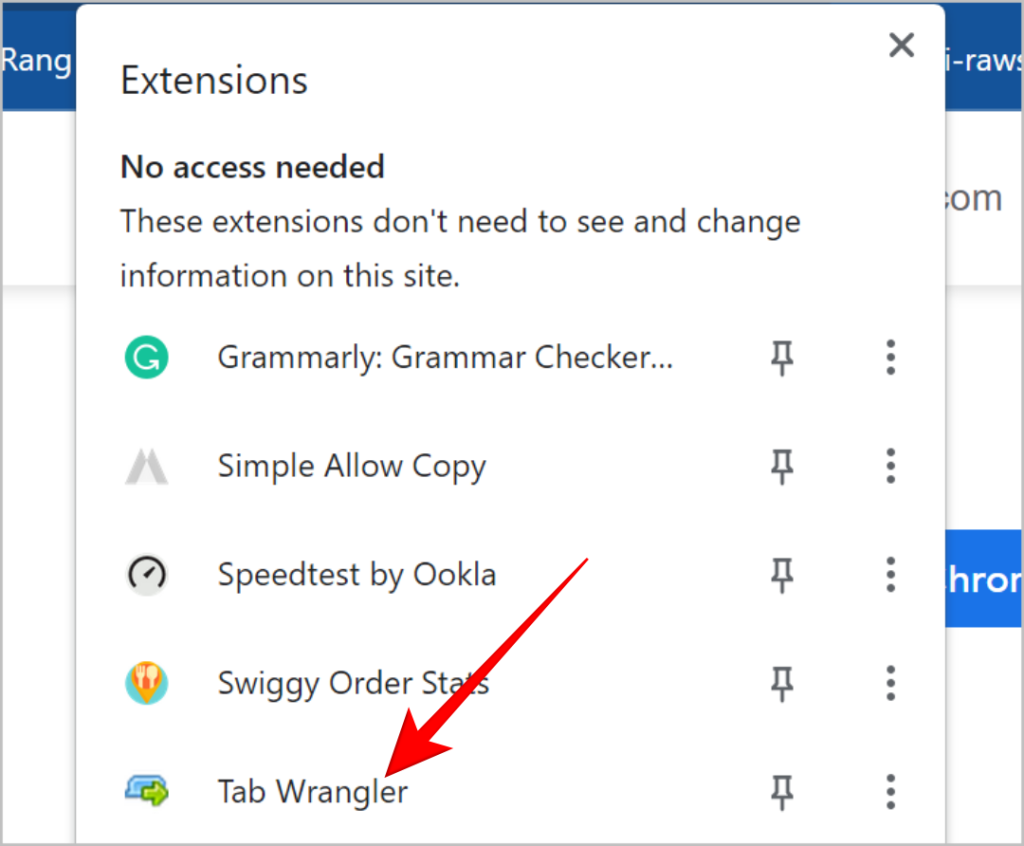
9. Tab Wrangler will be opened, click on Options to check and edit its settings.
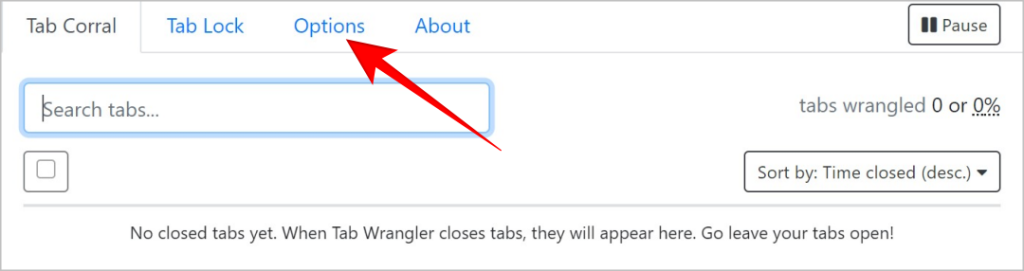
10. Here you can edit the inactive time period after which the tab will be closed. Also, the number of tabs to keep, after which the tabs will get closed can be managed here.
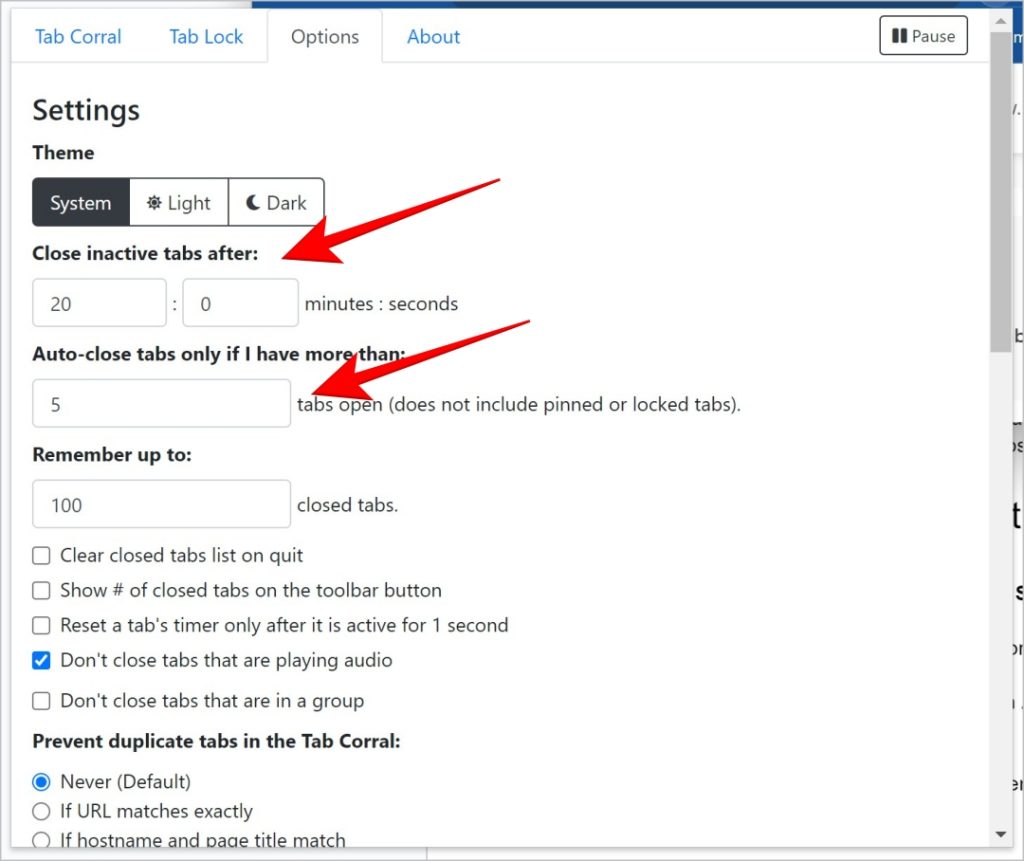
11. If you listen to music on your browser, don’t forget to check the option to not close the tab playing audio
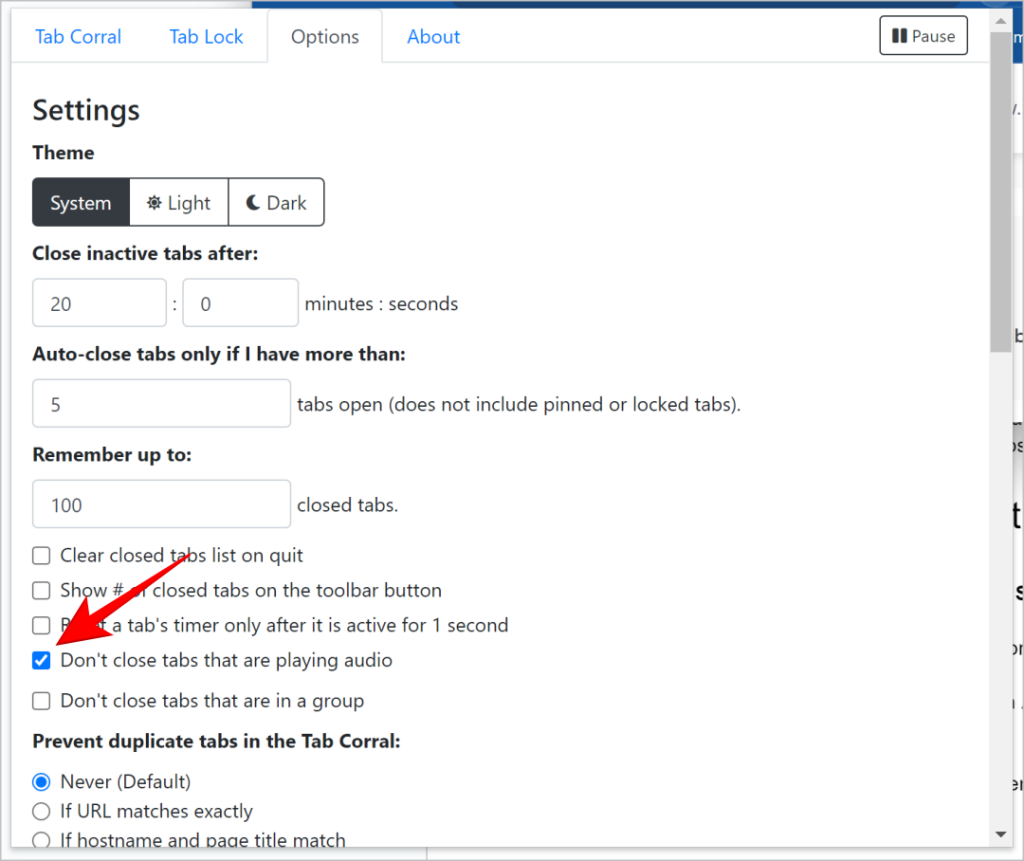
Tip: Just like this one, there are a lot of extensions that can help enhance your productivity. We have already created a list of the best extensions for productivity.
Close Unused Tabs Automatically on Safari
For some reason, while Safari on Mac does not have the feature to turn off the tabs automatically but the mobile version of the browser does. Here is how to enable it.
1. In the Settings of your iPhone, scroll down and tap on Safari.
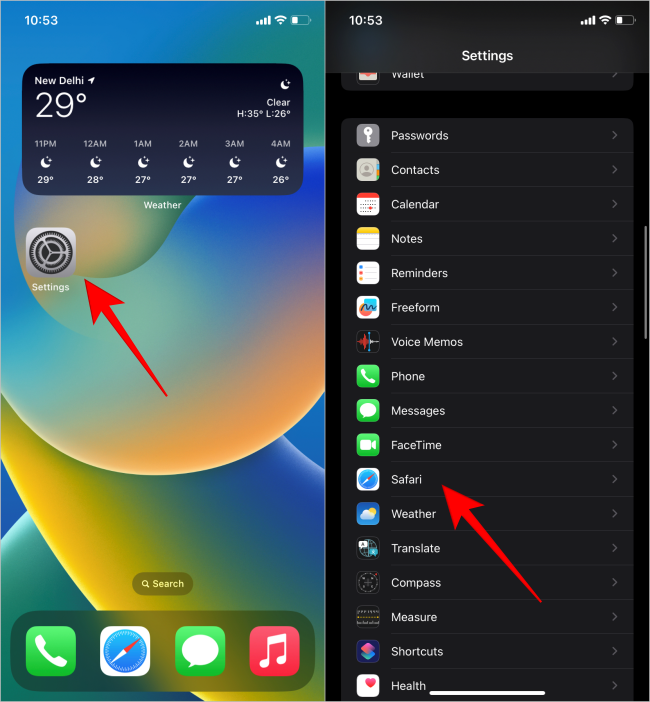
2. Tap on Close Tabs and select the duration after which the tabs will get closed automatically.
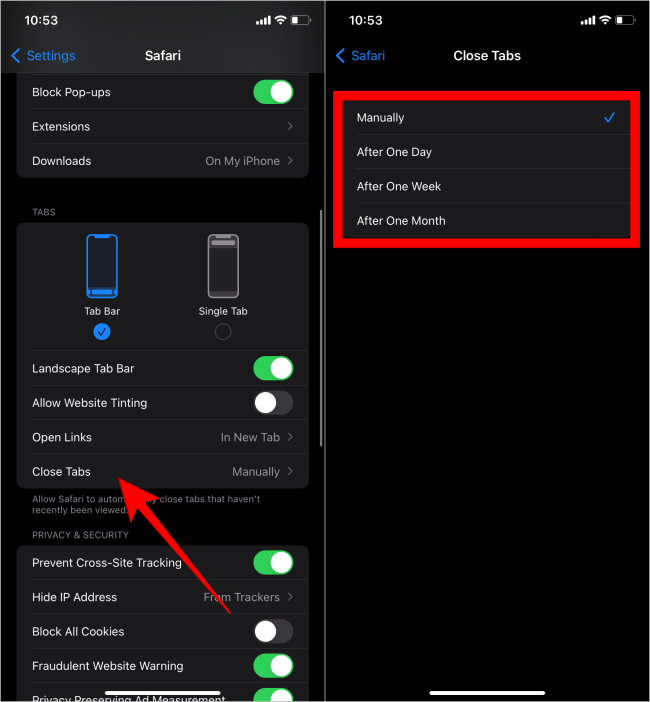
What Will Happen After Closing Unused Tabs
1. Improved Performance: Each open tab consumes system resources, including memory (RAM) and processing power. Closing tabs will improve overall system performance.
2. Faster Browsing: With fewer tabs open, the browser can allocate more resources to the active tabs. This can lead to faster loading times for websites.
3. Easier Tab Management: As the number of tabs increases, it becomes more difficult to find and switch between tabs. Closing unwanted tabs will make it easier to locate the actual needed tabs.
4. Energy Efficiency: Keeping numerous tabs open can drain your device’s battery faster, especially on laptops and mobile devices. Closing unused tabs can extend the device’s battery life.
5. Privacy and Data Security: Some websites and web services continue to track activities even when the tab is not active. Closing unused tabs will reduce the possibility of being tracked.
Less Is More
Sometimes, we may open tabs with our personal information or social media accounts and forget to close them. By enabling the option to close tabs automatically based on certain rules, we ensure that those personal and even professional tabs are closed protecting our privacy and security. Get ready to bid farewell to the chaos and embrace the zen of a tidier online realm.