Stickers are a great way to express your emotions during a conversation. They make your chat more exciting and match how you feel. Though WhatsApp has lots of sticker packs, you might want to make your own stickers to fit your style. If you’re wondering how that’s possible? Well, we will discuss how to create custom stickers on WhatsApp using your iPhone and Android.
Table of Contents
Make WhatsApp Stickers on iPhone
From iOS 16 onwards, you can use photos to remove select objects and turn them into stickers. By default, the Photos app can help you get started with that. Also, the process to create a sticker from a photo are as simple as swiping someone on Tinder. Here are the steps:
1. Launch the Photos app and select the image you want to convert into a sticker. Touch and hold the subject in the photo until you see a white glow flowing around its outline.
2. Next, tap the Copy option, open the WhatsApp chat, and paste the isolated image into the text field.
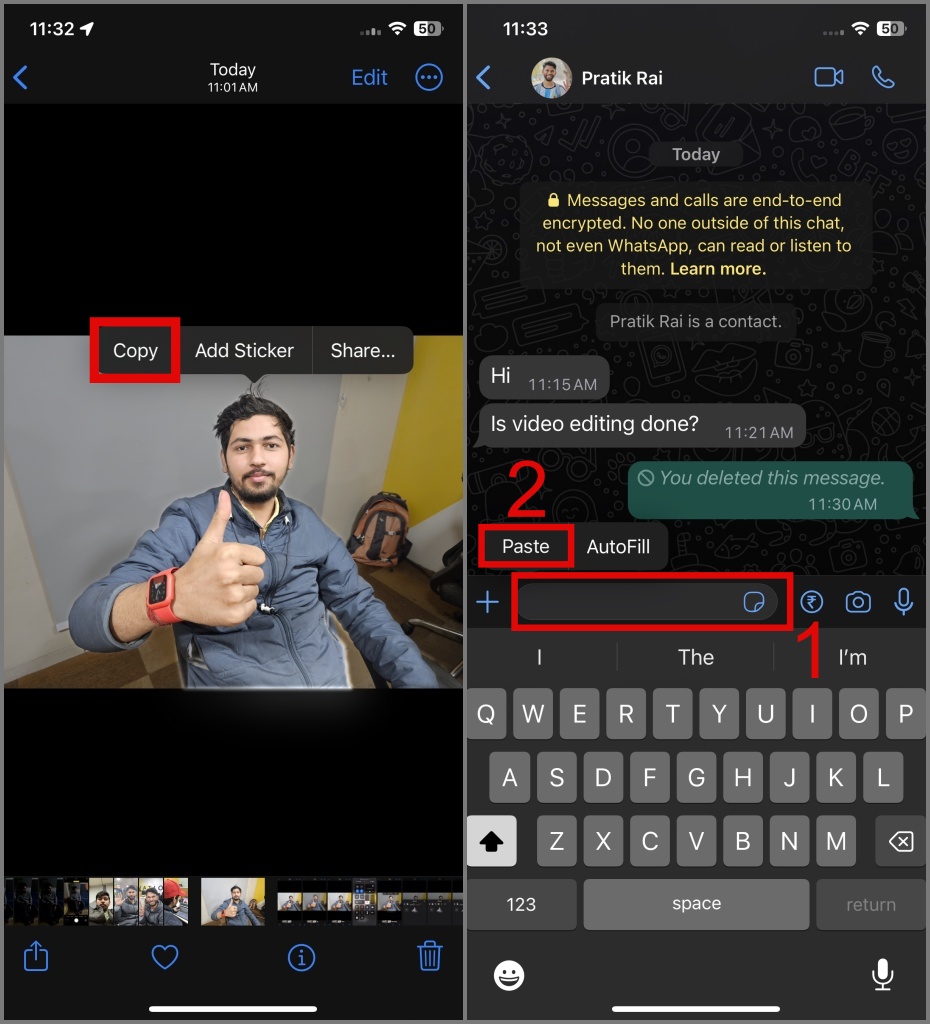
3. After that, you’ll get two options – Send or Edit Sticker. Let’s go with the second option.
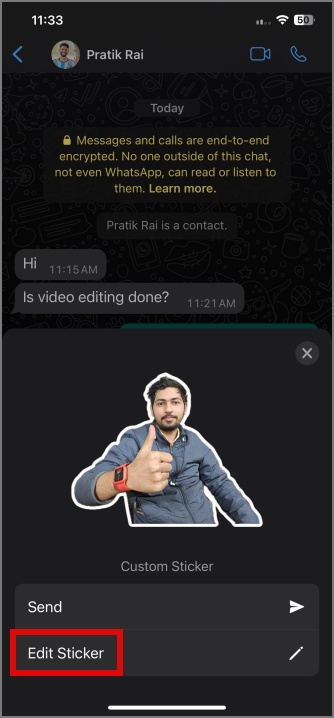
4. On the edit screen, you can add text, emojis, stickers, or scribble on the image. When done, hit the Send button (Paper Plane icon with a blue circular icon).
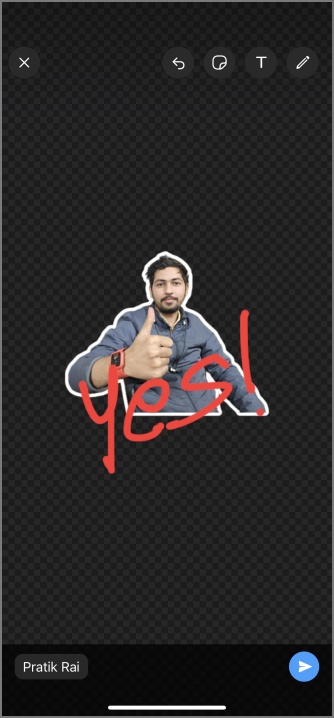
After you successfully sent a custom-made sticker on WhatsApp from an iPhone.
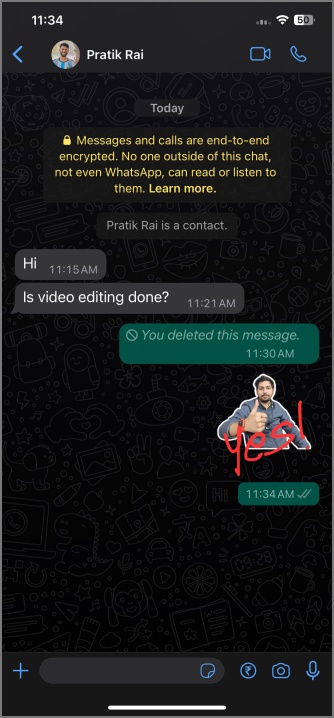
Save Custom Stickers on iPhone
If you are confident that you will use the same sticker often, you can better save the stickers. This will save time and you won’t have to dig through your photos app to find that specific picture. Here’s how to save custom stickers on your iPhone:
1. Open the picture in the Photos app, then tap and hold the subject and select the Add Sticker option.
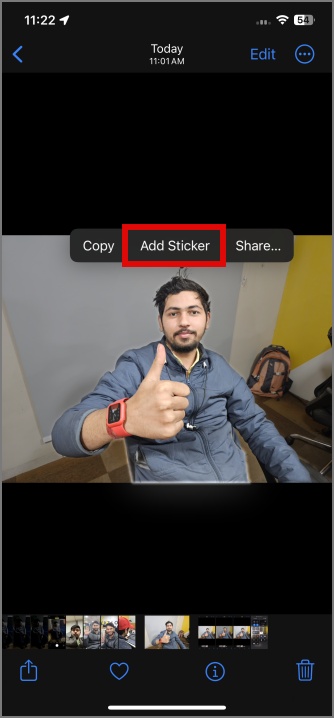
2. After that, your sticker will appear in the Stickers menu. If you wish to customize it, tap and hold on the sticker, and select the Add Effect option.
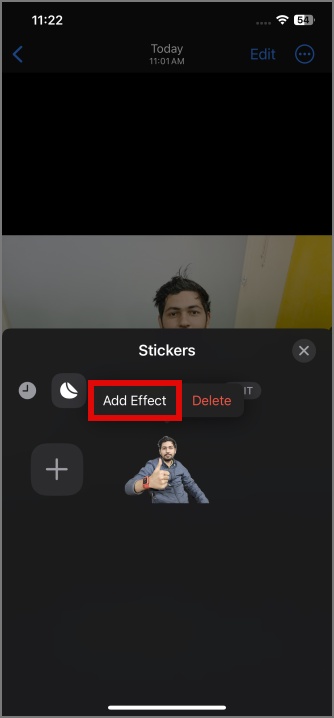
3. On the following screen, you can change the visual effect to Outline, Comic, Puffy, or Shiny options at the bottow of the screen.
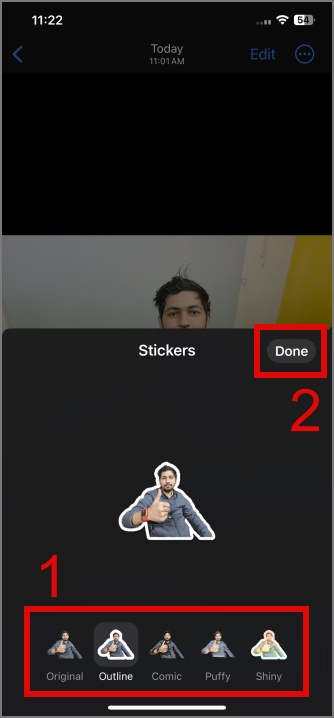
4. Tap Done to close the Stickers menu.
5. Open the WhatsApp chat and tap the Emoji icon in the bottom-left corner. Under the Recent tab, you will see the frequently used stickers. To view all your stickers, tap the Sticker icon.
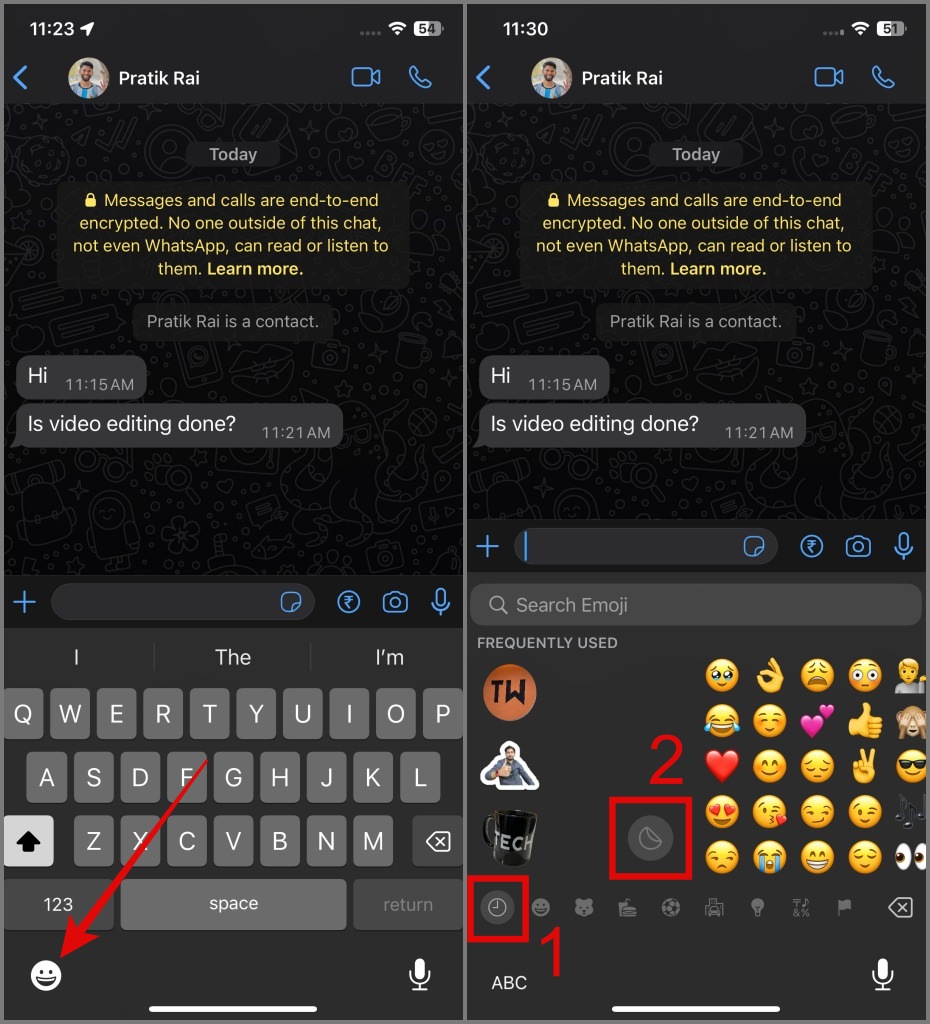
6. From there, tap on the sticker you want to send, and it will be delivered to the recipient.
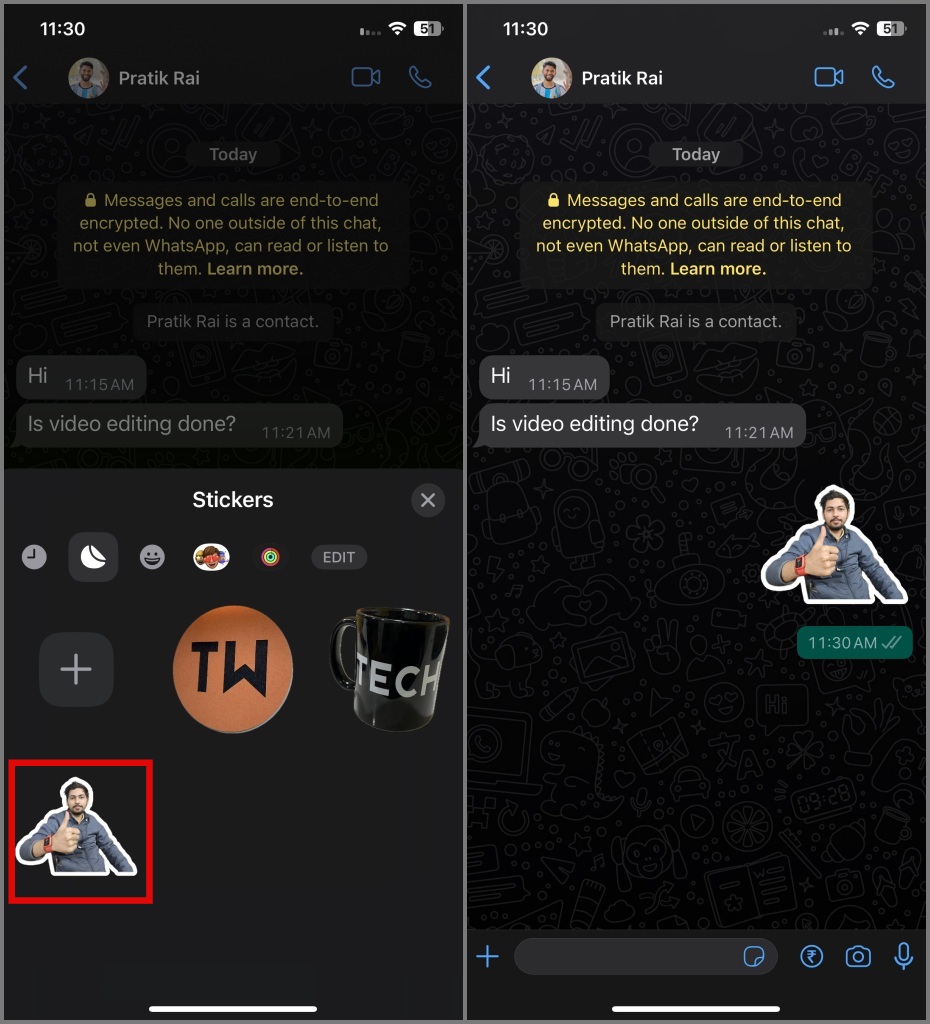
Make WhatsApp Sticker on Android
Android phones from Samsung and Google allow users to cut out objects from photos to use them as stickers, WhatsApp currently does not support this feature by default. While we aren’t sure when WhatsApp will include that as a native feature, you can use the solution below to create WhatsApp stickers on Android.
Also Read: Here’s how to remove background from an image on a Samsung Galaxy phone.
1. Get the Sticker Maker for WhatsApp from the Google Play Store and install it on your Android.
Download Sticker Maker for WhatsApp
2. Next, launch the app, then tap on te Plus (+) icon and select the Regular option.
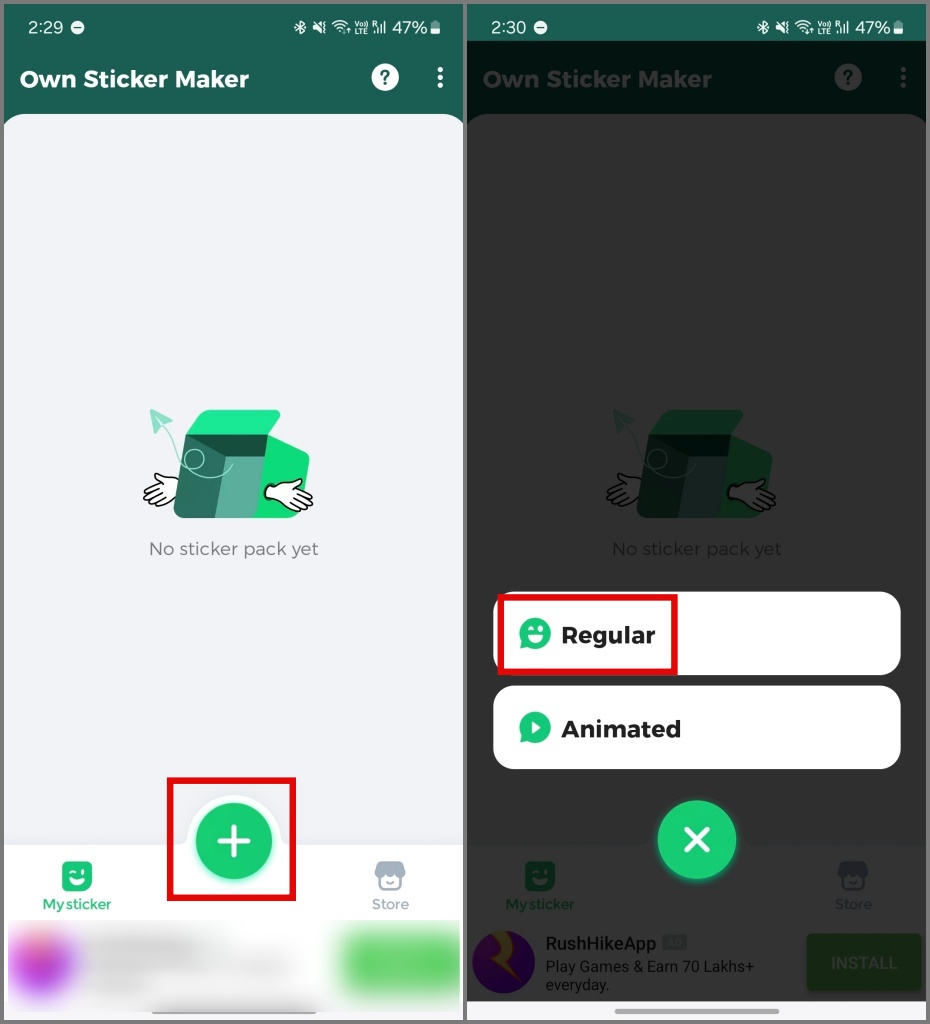
3. On the next screen, select the photo and then select the Cutout option.
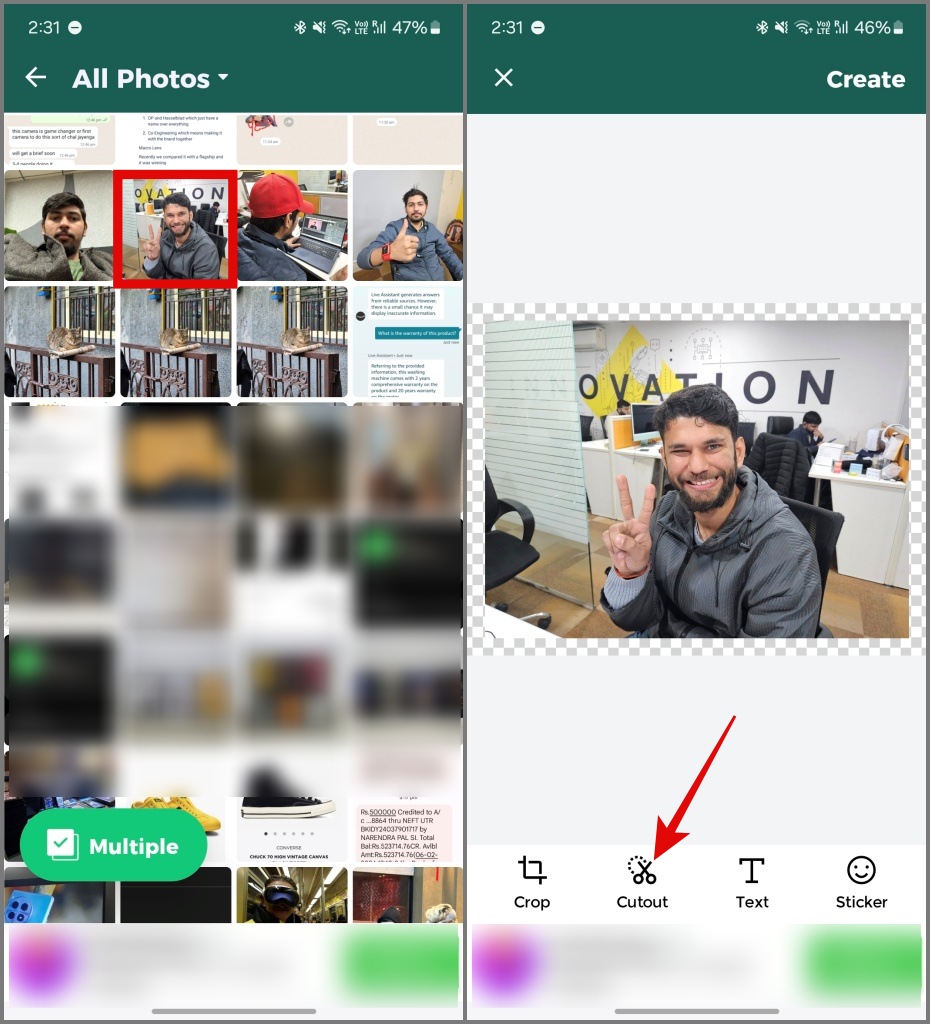
4. Select the AI option and it will automatically remove the background for you. After that, hit the Create button.
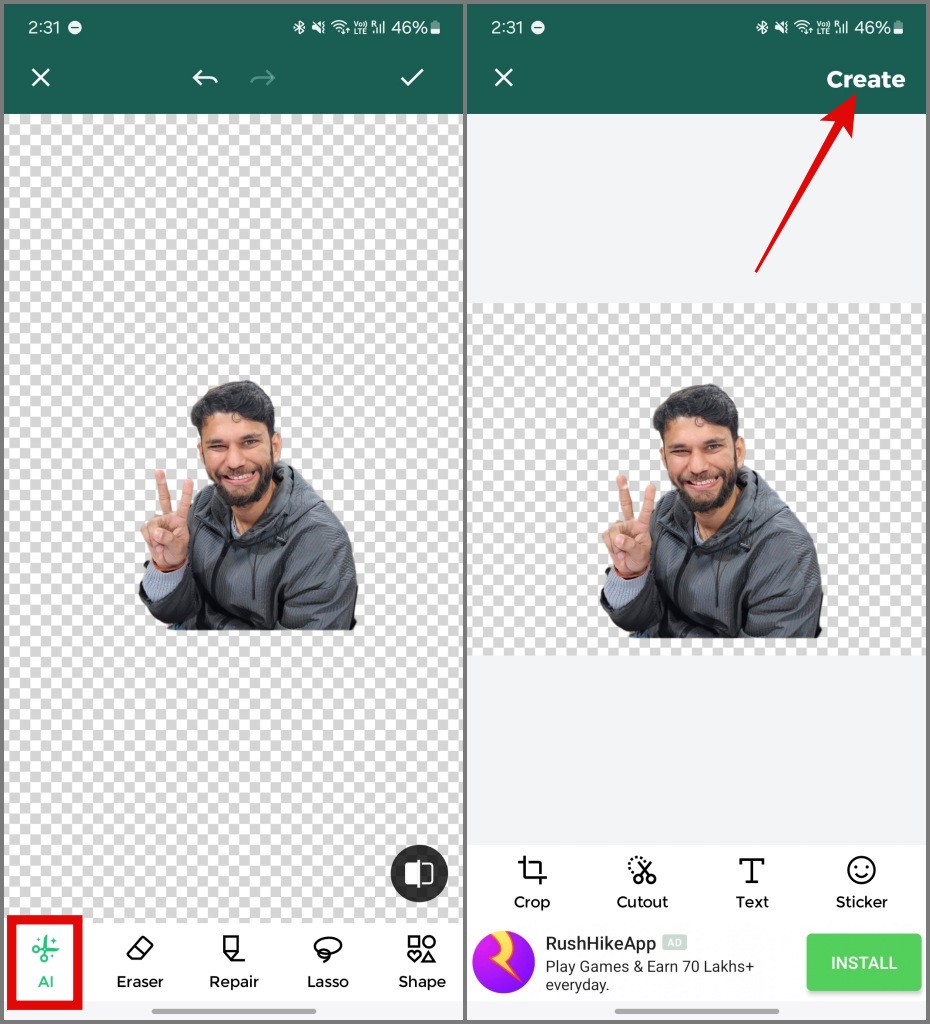
5. Enter the name of your custom sticker pack. If you wish to add more stickers to your arsenal, you can hit the Plus (+) button.
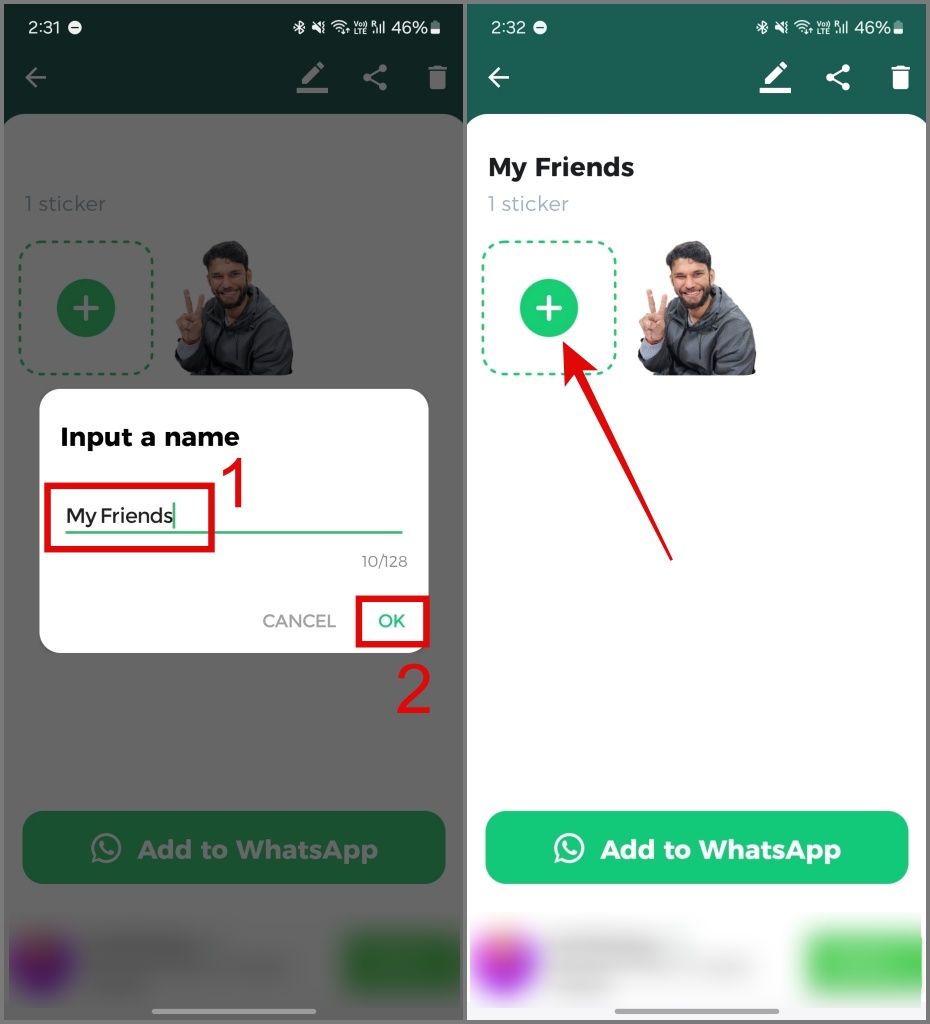
6. After that, tap the Add to WhatsApp button and then confirm your decision by tapping the Add button.
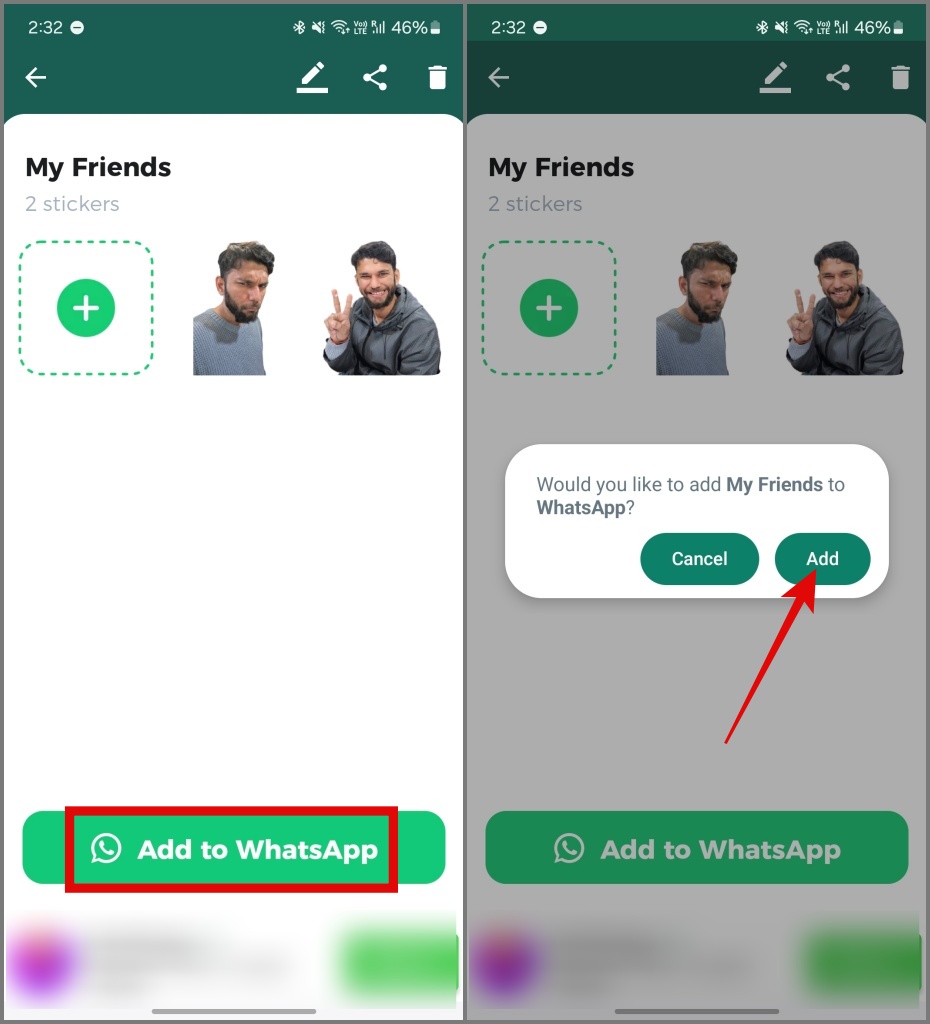
7. Use your custom sticker on WhatsApp, open the chat, then tap the Emoji icon.
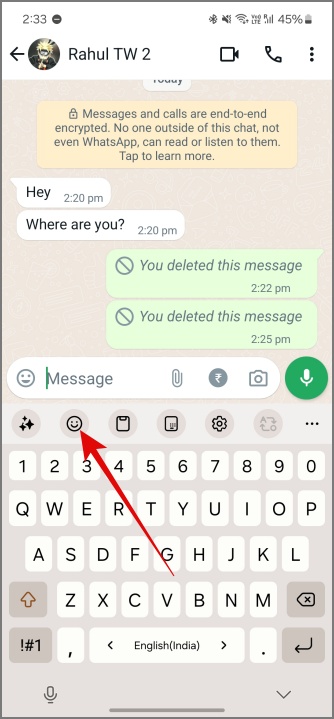
8. From there, switch to the Stickers section, where you’ll find all the sticker packs you’ve added to WhatsApp. Just tap on the sticker you want to send, and you’re all set.
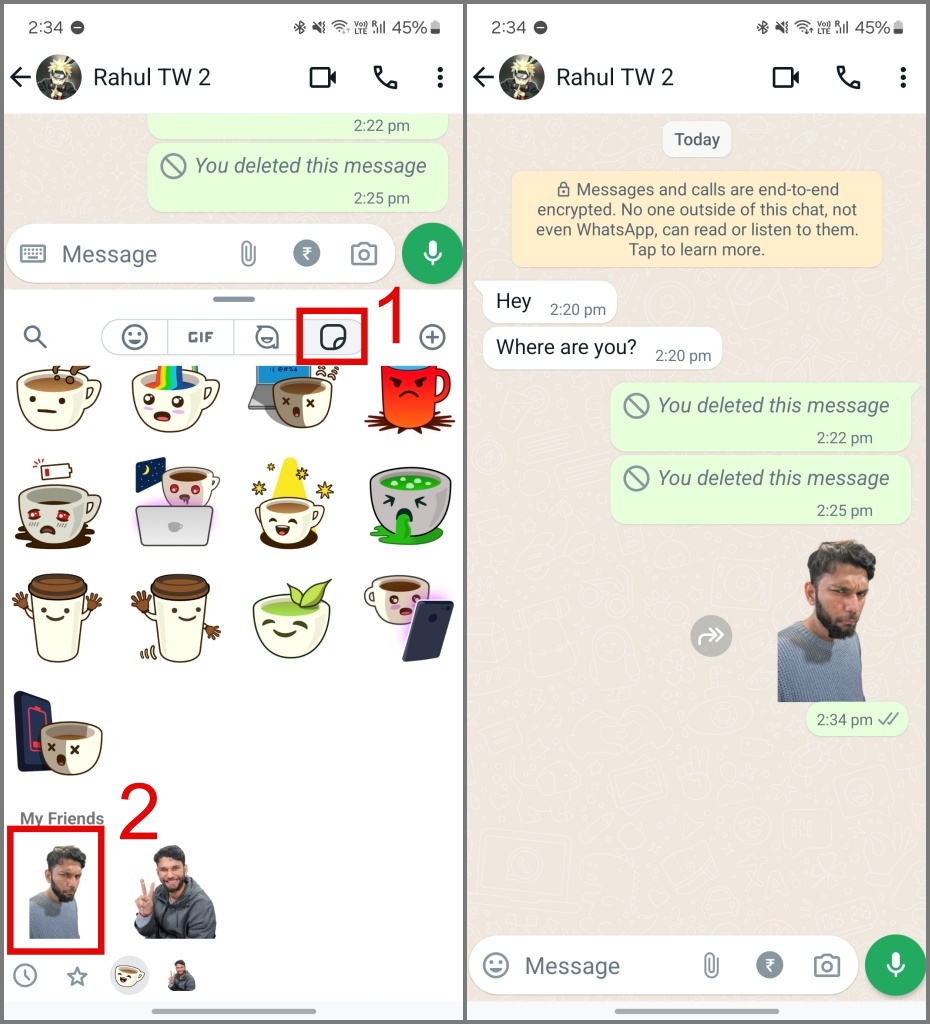
Save Stickers That Others Send You in WhatsApp
While you may share your custom stickers, you friends might’ve sent you some really cool ones. You can save them to your stickers list to use them later. Here’s how to save stickers that other send you in WhatsApp.
Tap on the sticker and select the Add to Favorites option.
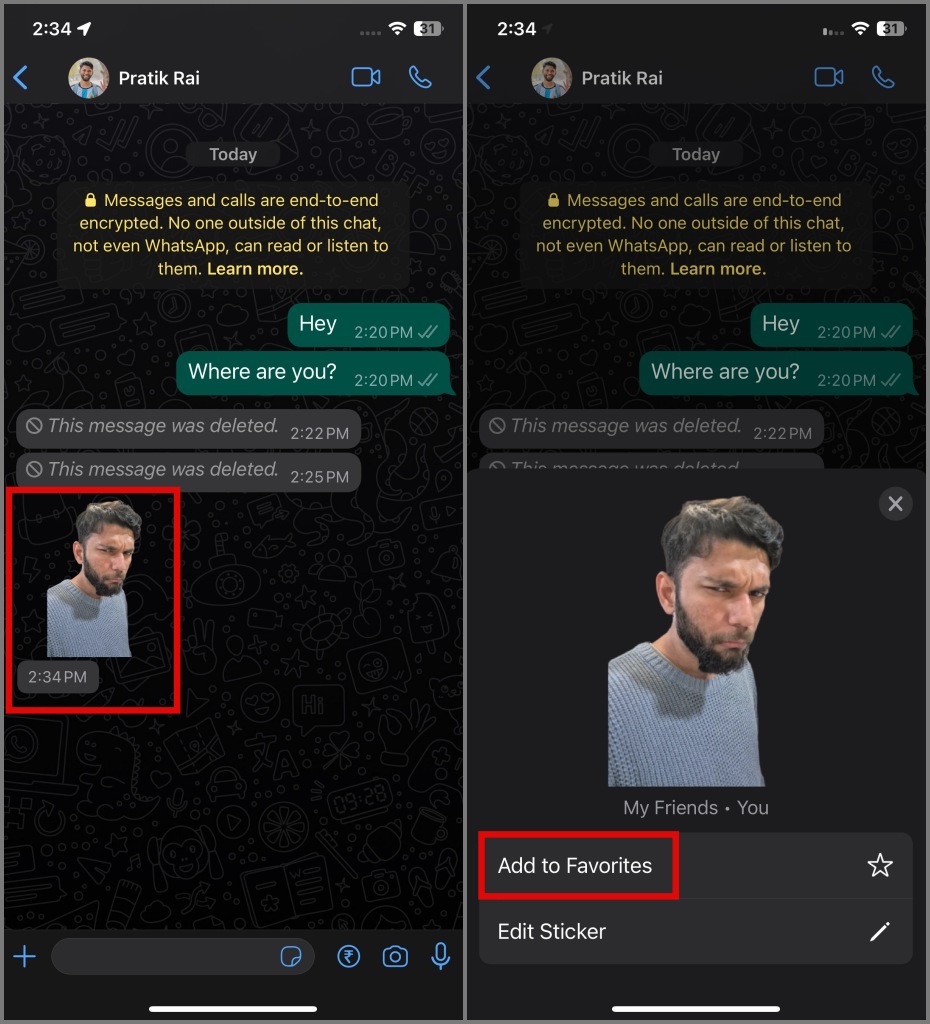
The stickers you save will appear in the collection for your WhatsApp account.
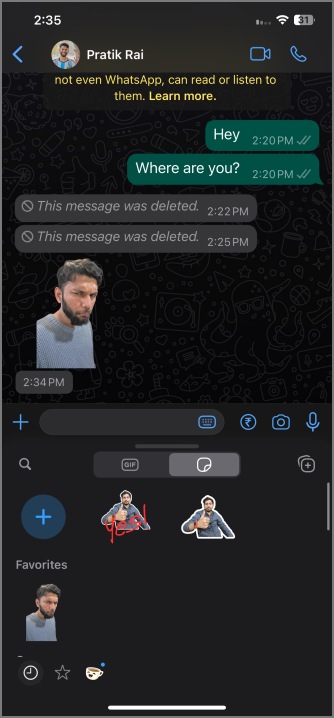
Note: You’ll lose all your saved stickers collection when you switch your WhatsApp account or uninstalling the app.
If you wish to edit the sticker before you save it, you can select the Edit Sticker option and add your creative touch to it.
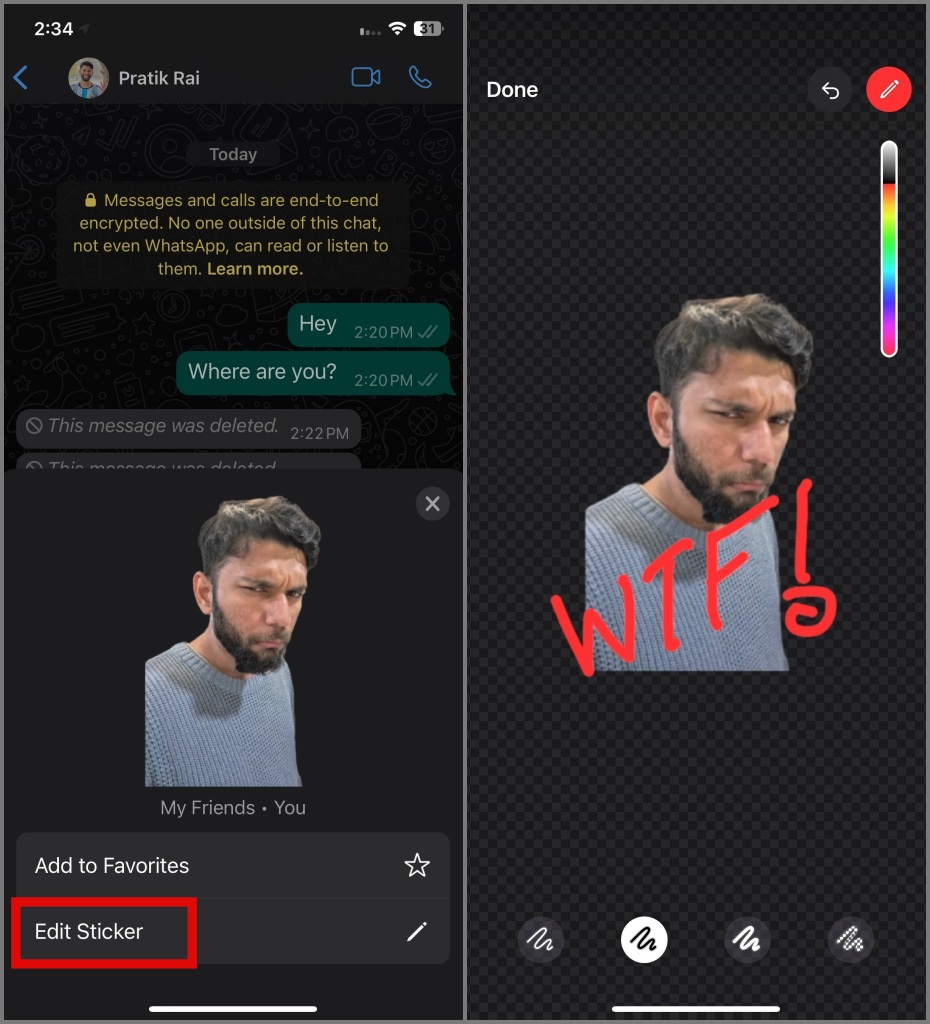
FAQs
1. Can I create an animated sticker for WhatsApp on iPhone and Android?
There are some third-party apps, such as Sticker.ly or Sticker Maker for WhatsApp (Android), that can easily turn your video clips or live photos into animated stickers. Additionally, you can save those stickers to your WhatsApp account as well.
2. Can a WhatsApp Sticker pack be shared with friends and family?
Unfortunately, WhatsApp doesn’t offer a way to directly share your custom sticker packs. Even the third-party sticker apps for WhatsApp don’t support that.
Stickerfy Your WhatsApp Chats
You can enhance your conversations with friends and family beyond text and emojis by using your own custom-made stickers. We hope the above guide has assisted you in doing so. Before you go, check out the meaning of each symbol and icon on WhatsApp, especially if you’re new to the platform.