Two-factor authentication helps improve the security of your account. Even if someone knows your account’s username and password, they will not be able to use your account unless they have your phone or security key like Yubikey. But it can also be an issue when you do not have the phone or security key yourself. Nonetheless, you have a few options to try to get your Twitter account back even without the 2FA verification code. Here’s how to log in to Twitter without the two-factor authentication.
Log in to Twitter Without Two-Factor Authentication
Compared to other services like Google, Twitter’s two-factor authentication provides more opportunities to get back your account. However, most of these options need to be set up while enabling 2FA on Twitter so that you can take advantage of them.
1. Check Other Methods of Authentication
Twitter allows users to set up multiple authentication methods. You can use authentication apps like Google Authenticator and Authy. You also have Text message authentication and Security Key authentication at your disposal. As noted earlier, you should have enabled these options beforehand.

In case you have enabled other authentication methods, check whether you received an SMS from Twitter with a code and also try with your security key if you have one. Even if you lost your phone, you can easily get back your SIM by contacting your carrier. So text message authentication can help to get your Twitter account back in without 2FA in most scenarios. As mentioned earlier, this has to be enabled at the time of setting up authentication. If you have not enabled it, then these methods do not work.
2. Use Backup Code
Twitter shows a set of backup codes when you enable two-factor authentication. Most sites do. Instead of relying on the code from the authenticator app or SMS, you can use one of the backup codes and log in to the Twitter account that way. But in case you forgot to save the backup codes, this method will not work for you. If you do have the backup code:
1. Open Twitter and log in to your account. when it asks you to enter the verification code, click on Choose a different verification method option.
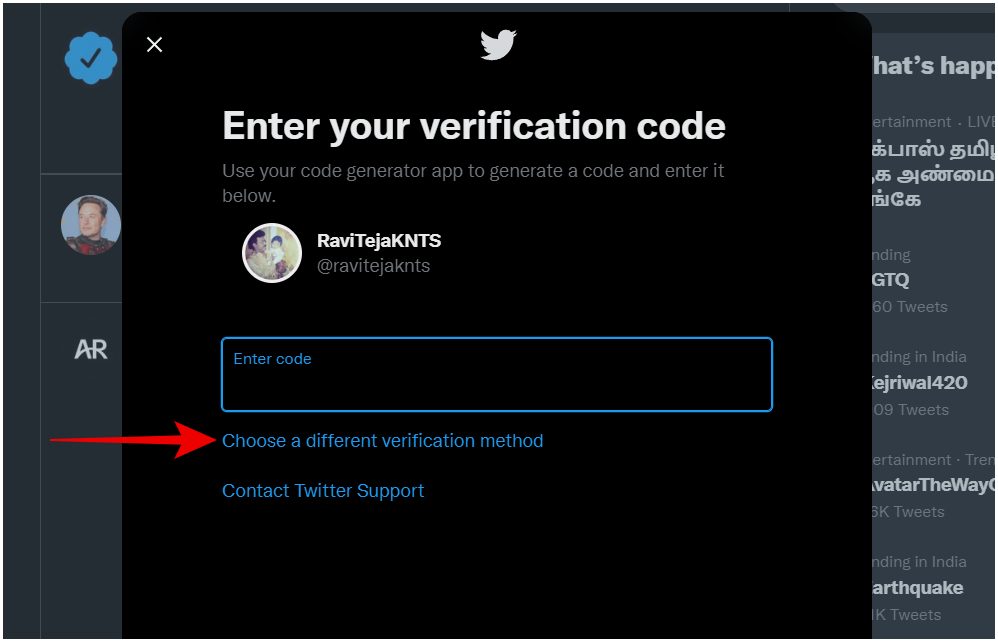
2. Here select Use a backup code option and click on Next.
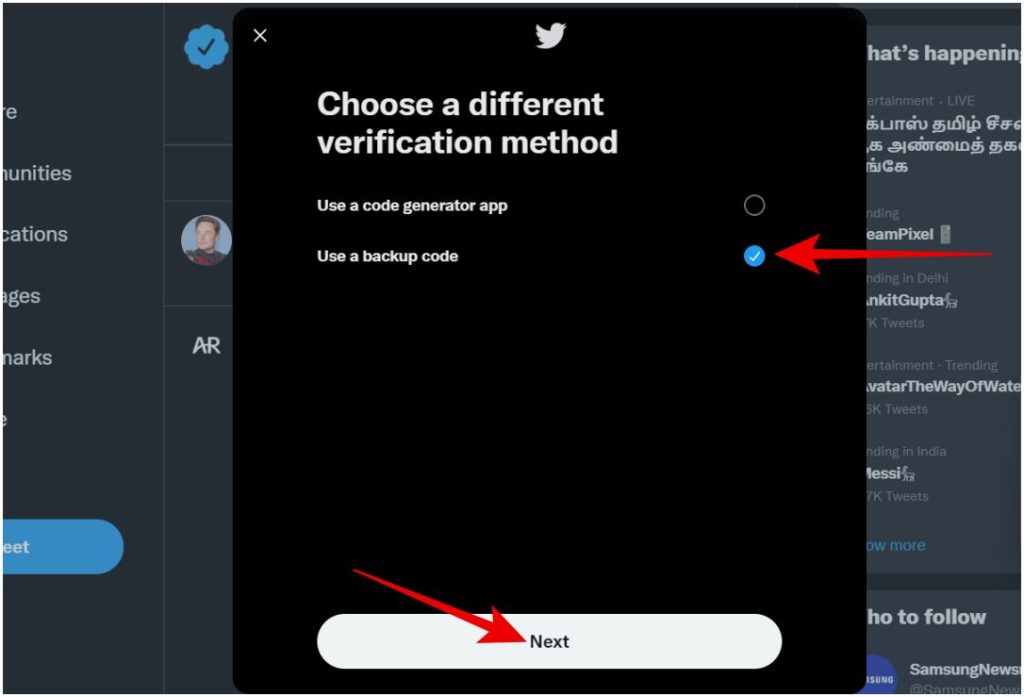
3. Now enter the backup code that you saved and click on Next to log in immediately.
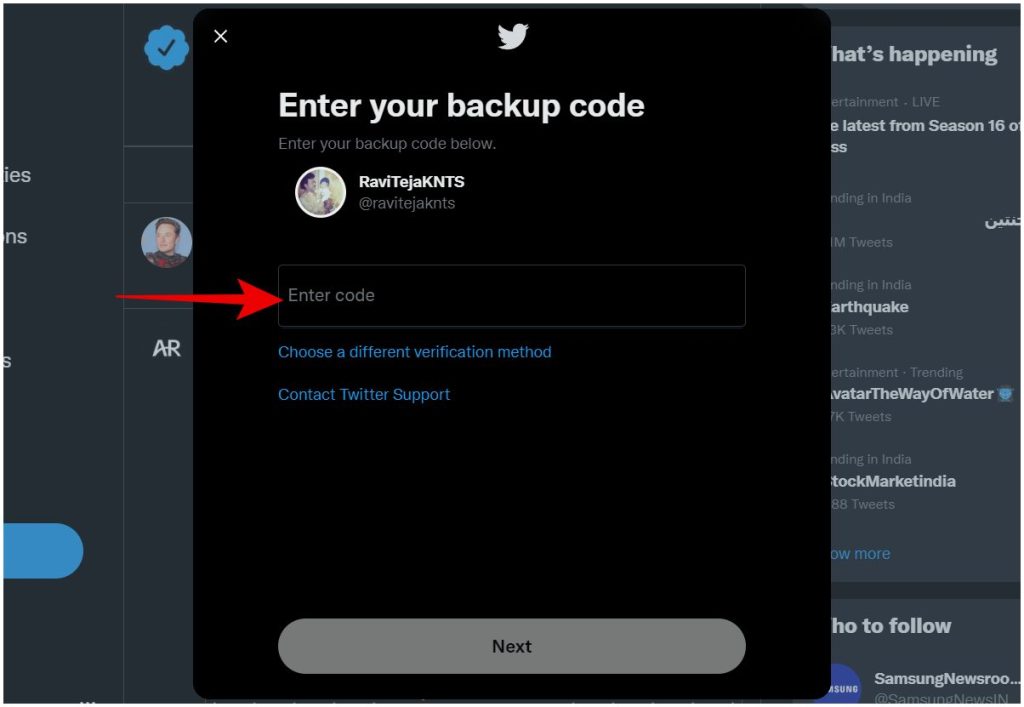
Once done, you can access Twitter and you will be able to turn off 2FA authentication completely. Now you can open Twitter on any device. Later, you can re-enable the authentication and save new backup codes.
3. Find a Device That You Have Already Logged In
In case you have not enabled any of the multiple authentication methods nor do you have backup codes, your only option is to find a device where you are already logged in to Twitter. You can not only use your account but also disable Twitter’s 2FA function. Once disabled, you can log in to Twitter on whatever device you want without the need for the verification code.
1. Open Twitter and click on the More option in the sidebar.
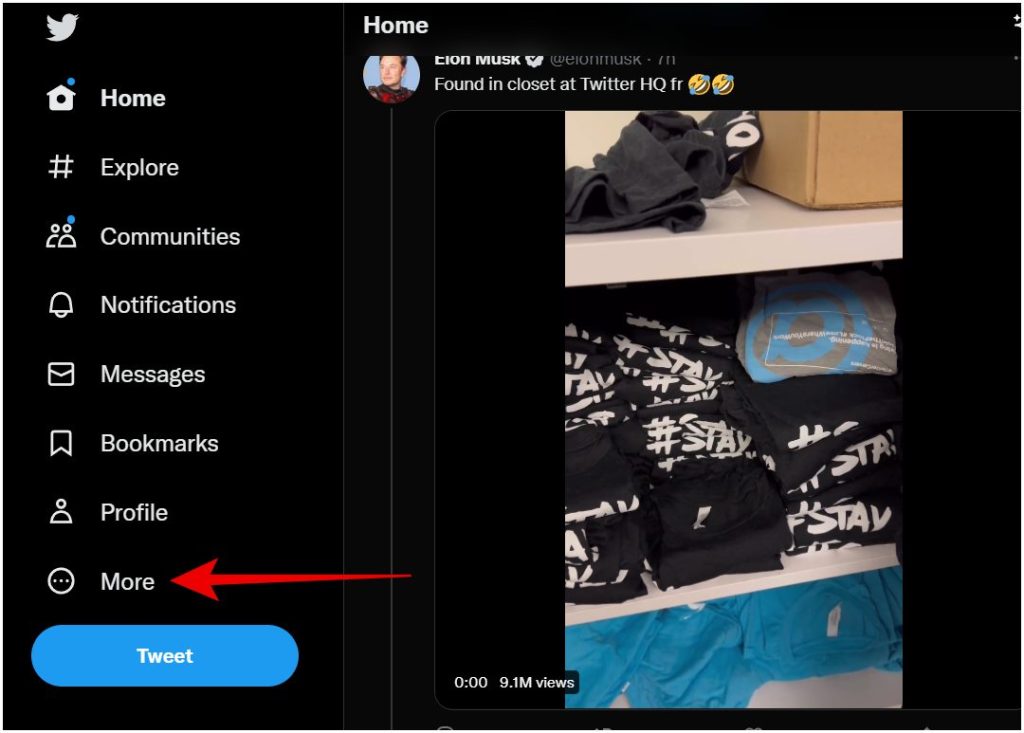
2. Then select the Settings and support option in the pop-up and click on Settings and privacy from the drop-down.
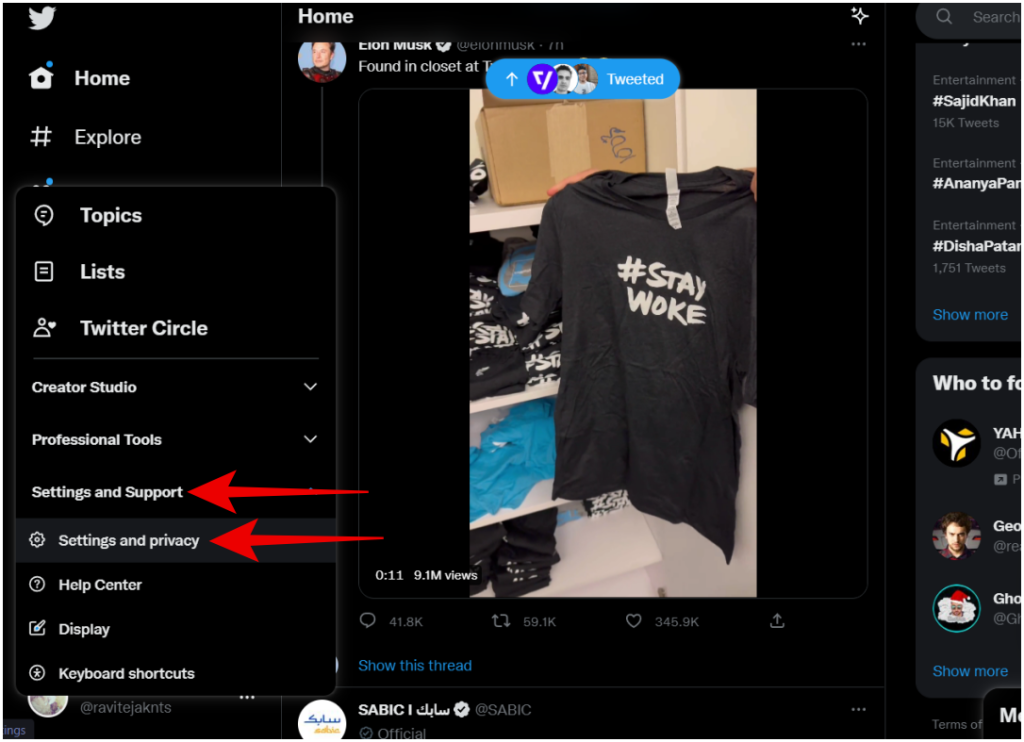
3. On the Settings page, select Security and account access and then click on the Security option.
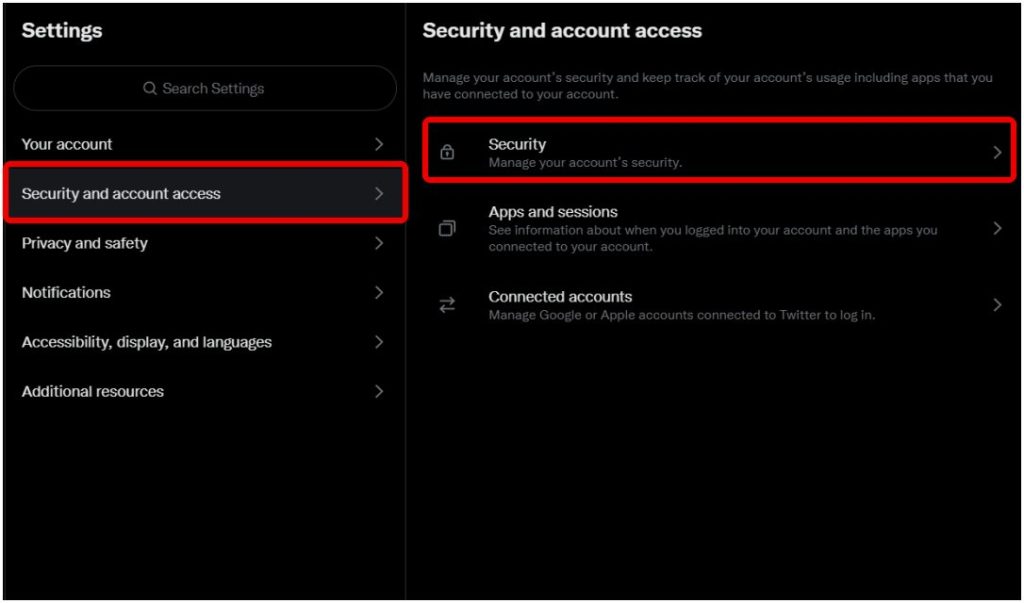
4. Finally select the Two-factor authentication option and just disable the authentication.
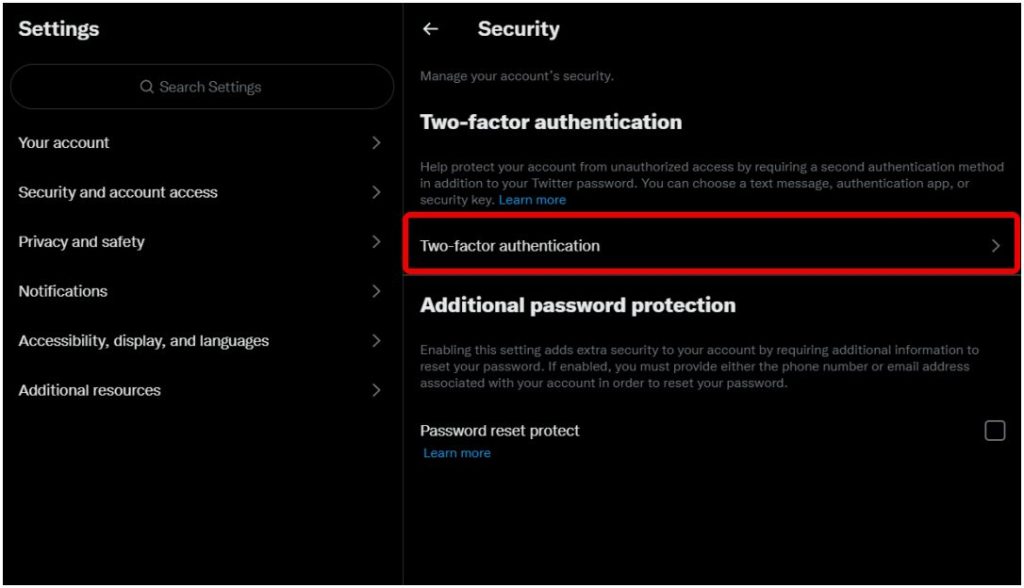
5. Enter the password if prompted and click on the Turn off option in the pop-up to disable the authentication.
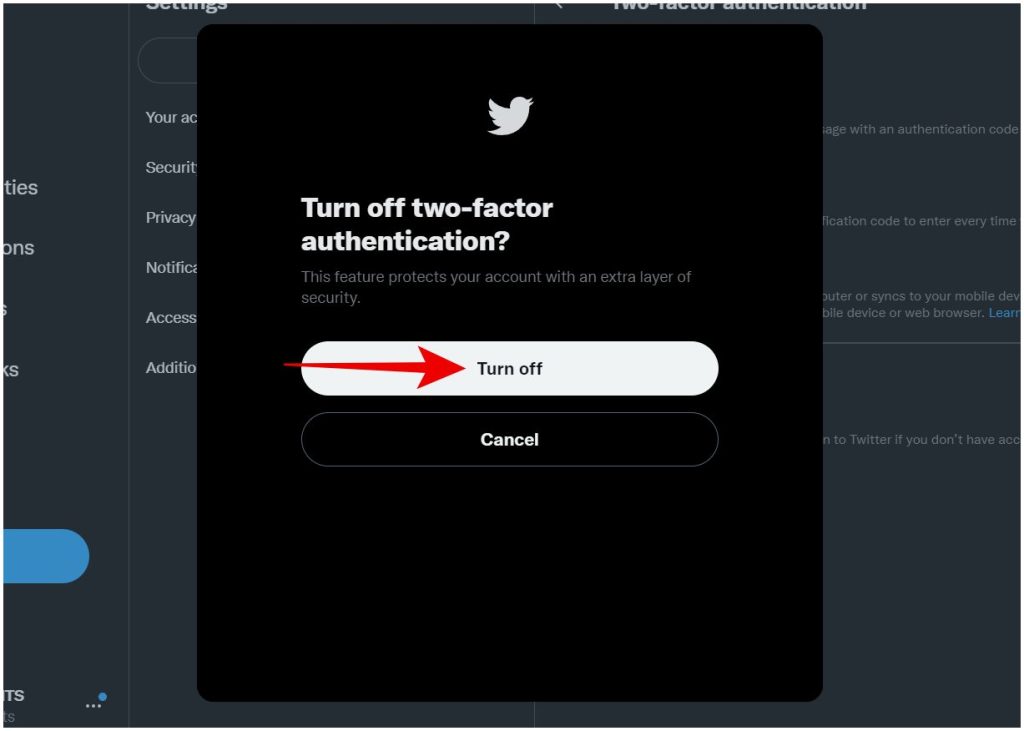
Later you can turn it on again with a new phone or a security key.
Avoid This Problem in the Future
In case you don’t want to end up in the same situation at a later date, you need to set up a few things at the time of enabling 2FA on Twitter.
1. Note Down the Backup Code
One easy way to get back your Twitter account without 2FA code is by using a backup code. Once you have that, you can access your account on any device. Later you can simply turn off 2FA and re-enable it with a different phone.
1. To note down your backup code, click on More > Settings and support > Settings and privacy > Security and account access > Security > Two-factor authentication > Backup codes.
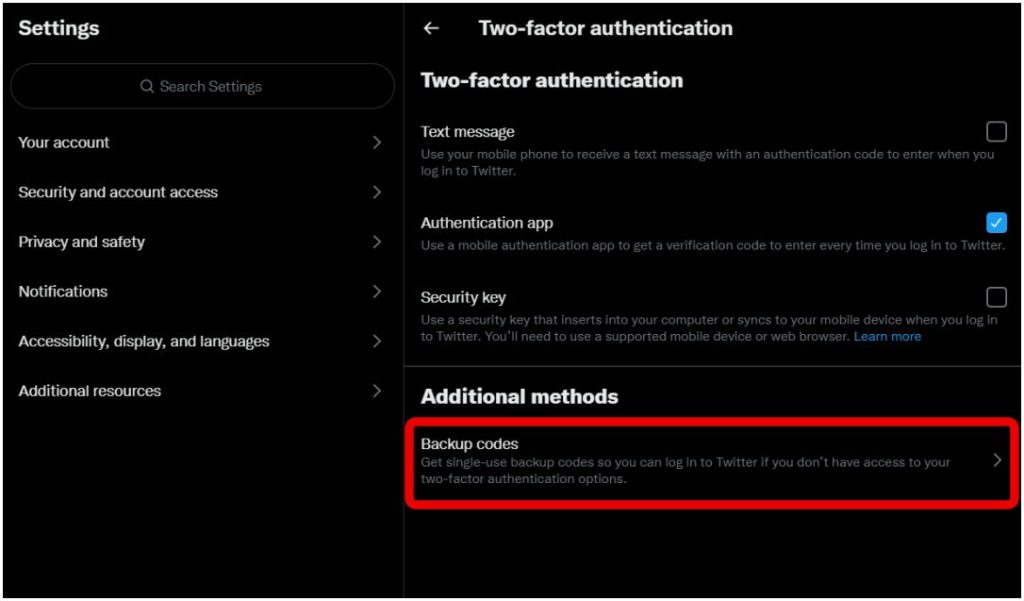
2. On the backup codes page, you should see the code. Below it, click on Copy code button.
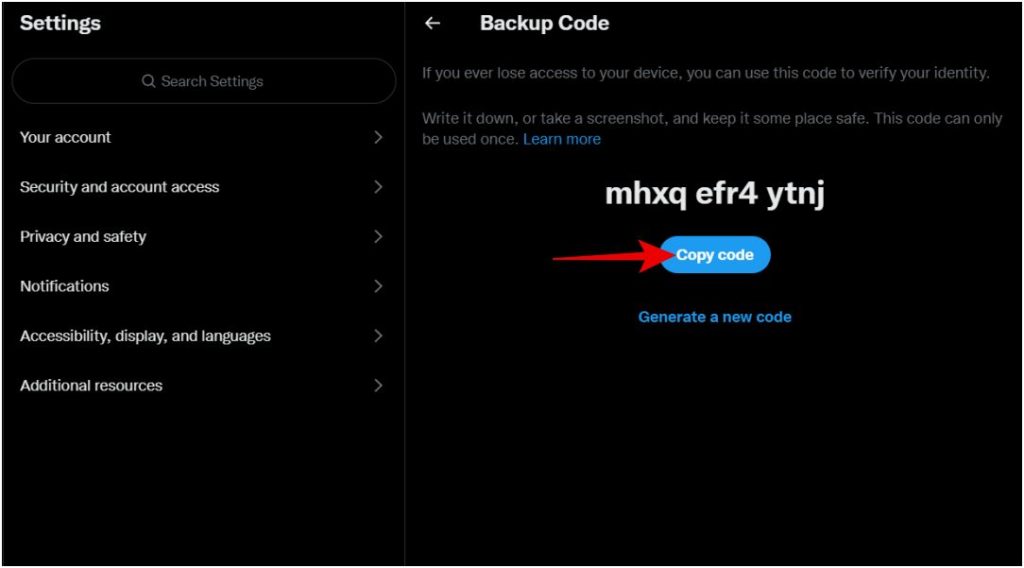
3. Now you can save this code on any of your note-taking apps or you can even write it on a piece of paper and hide it. Keeping backup codes offline is recommended as it reduces hacking attempts.
2. Enable as Many Authentication Methods as Possible
Sometimes you forget to carry the phone and leave it at your home. So removing 2FA doesn’t help. Instead, add multiple 2FAs methods, so that you can open with any of the 2FA methods.
1. Open Twitter, click on More > Settings and support > Settings and privacy > Security and account access > Security > Two-factor authentication, and enable other modes of authentication.
2. You have three options. Text message authentication, App Authentication, and Security key authentication. When you enable text message authentication, it automatically sends the OTP to the phone number that you have used in the Twitter profile.
Note: This can increase the risk of SIM swap attacks.

3. However to enable app authentication and Security key options, you need to connect your phone or use a physical security key.
Verification Code: Security vs Convenience
2FA has become a necessity for the security of your Twitter account but on the other hand, it can also create situations where you are locked out as you don’t have access to the verification code. If your phone or security key is lost, you are not only losing the device, you are losing access to your accounts. However, saving backup codes and enabling other ways to get back your account during setup can mitigate such issues to a large extent.
This issue is not just limited to Twitter though. You also lose your Google, Amazon, Microsoft, Instagram, Discord, and other accounts without 2FA. Make sure to always take a backup and keep it on hand for emergencies.