When you save a single email on desktop from Outlook, it is saved as an .msg file. So MSG is nothing but a file format used by Microsoft Outlook to export and save individual Outlook emails. The question is how do you open MSG files with or without Outlook? And is there any way to convert MSG file format into PDF to make it easier to share Outlook emails?
Table of Contents
What Are MSG Files
Simply drag and drop an email from Outlook desktop client to your desktop and it will be saved as email-name.msg file. MSG is a file format used to save single Outlook emails. The file contains text from the email and the associated metadata. The email metadata stores information like the sender and receiver of the email, date and time of the email, and other such details. It is easy to open MSG files even if you don’t have Outlook installed though having Outlook makes it far easier.
Note: Outlook also functions as a calendar, task manager, and note-taking app apart from being a humble email client. As such, any item (singular and not plural) is saved locally or offline in MSG file format. Similarly, if there is more than one item to be saved, PST file extension will be used. Think two or more emails, two or more calendar events, and so on. For the purpose of this article, I will be taking email as an example.
How to Open MSG File With Outlook on Windows
You need to install Outlook on your computer. Most copies of Windows come pre-installed with the Office suite of apps that contains Outlook. However, it is easy to install Outlook. Open Office.com, sign with your Microsoft or work account, and click on Install Office to download and install it. Note that it will also install other Office apps like Excel and Word among others. It comes as a bundle, always.
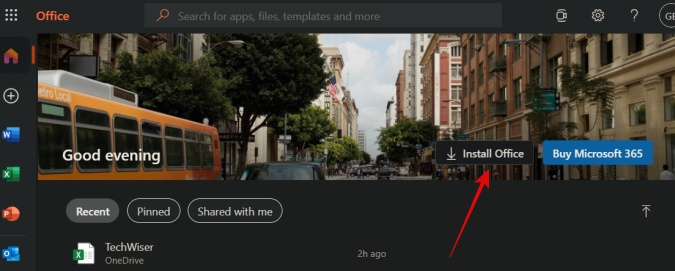
You may have to launch Outlook once to set it up. Once done, simply double-click on the MSG file on your local drive/desktop to open it with Outlook. If that doesn’t work, then right-click on the MSG file and select Open with > Outlook. Here are steps for older versions of Windows.
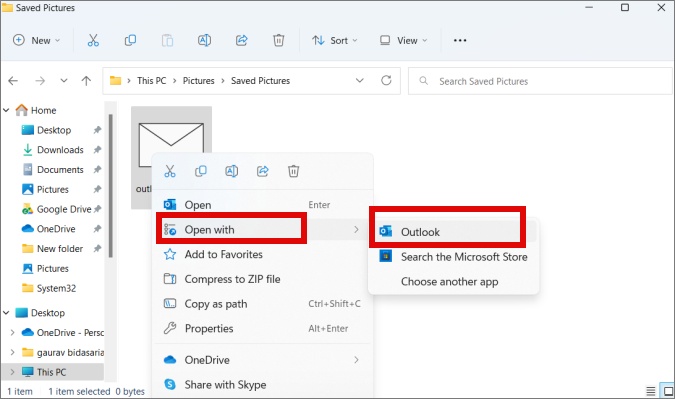
Noticed how the MSG file icon is an email? That’s what happens when Windows automatically detects MSG file format created by Outlook and associates the default email program with it.
How to Open MSG File Without Outlook on Windows and macOS
Using Outlook Web App
Here is probably the fastest and best way to open Outlook’s MSG files on any computer. Simply visit Outlook.com, send email to yourself with the MSG file attached, and then open the file in Outlook itself. Outlook or OWA (Outlook Web App) has an MSG file reader built-in and can easily open MSG file attachments right inside your Inbox. This little trick will work on any OS like Windows, macOS, and Linux and using any modern web browser.
Using Third-Party App
But if privacy and security is a concern, there are other ways to open MSG files without Outlook on your desktop too.
While the official Outlook app is available for macOS, it doesn’t supports reading MSG file format. That’s because Apple’s ecosystem works differently than Windows. So you can either use the Outlook web app as we discussed above or download a third-party app.
1. Go to FreeViewer.org and download and install MSG File Viewer Tool on your Windows or macOS computer. The free version is good enough and is backwards compatible from Outlook 2019.
2. Navigate to the folder where the MSG file from Outlook is saved from the sidebar. The moment you open the folder, all MSG files will be automatically scanned and listed in the top section. Simply select the email you want to read and view it in the bottom section.
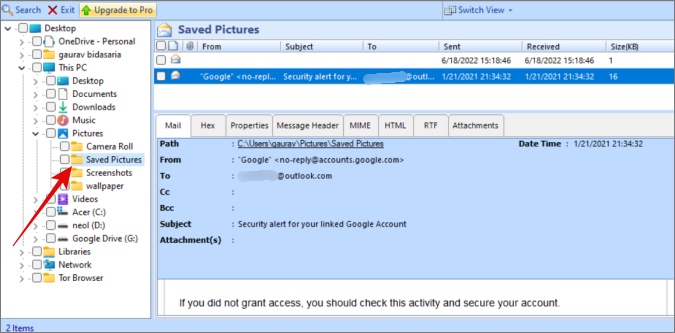
Simply select the email you want to view contents of. There are no ads and the app has no limits as to how many times you can use it.
How to Convert MSG File to PDF
Converting MSG file to PDF can be useful if you want to share the email with your team or someone outside but want to make it easy to share as well as read. You don’t want them to go through the same trouble as you.
1. Simply visit Zamzar.com in your favorite browser.
2. You then click on Choose Files to select the MSG file that you want to convert, select the file format you want to convert it to which is PDF here, and then finally click on Convert Now to initiate the conversion.

The converted file will be available below for download in the chosen file format.
Outlook on MSG File Format
I think the best way to open and read Outlook emails saved in MSG file format is the Outlook web app. All you have to do is send the file to yourself as an attachment and then open anywhere, anytime. The offline app is good too, especially for those who need to deal with such files all the time. In such instances, sending emails can become tedious.
Did you know you can change Outlook’s look on both web and desktop or even enable dark mode on desktop and mobile clients?