Android always has an upper edge when it comes to controlling your home screen your way. This type of customizability has been missing from iPhones for a long of time, but with iOS 14, Apple has tried to tackle this by giving users the ability to remove or hide multiple home screens. This way, you can different pages set up for work, home or if you prefer minimalism, don’t have any apps on your homescreen at all. Here’s how to remove pages from your home screen on iOS 14.
Read How To Add & Customize Widgets on iOS 14
How to Remove Pages from Your Home Screen on iOS 14
Just as you do on Android to edit the home screen, long-press on blank space on a blank space on any home screen to enter jiggle mode. Then tap on the bottom page scroll bar. This will bring up a new overview page or edit page window with a tick mark on all the pages.
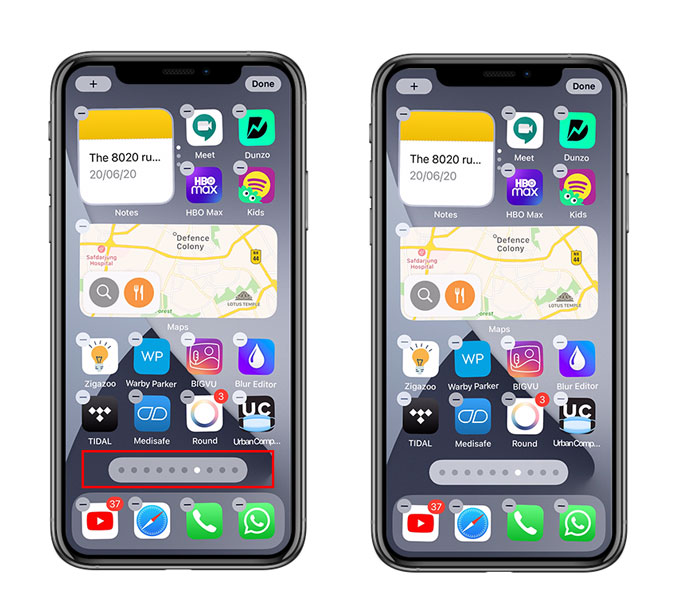
Now you can hit a checkbox to turn a page off without deleting everything that’s on it. To do so, uncheck the pages you want to hide from the home screen and tap done on the top right corner. Now, tap on done again to save changes. 
Another quirky way to get a cleaner look is by removing App icons from your home pages. You can delete icons on the home screen by tapping on icons you want to delete and clicking on the (-) sign. If you wish to remove multiple icons, tap and hold on an app to enter the jiggle mode and tap on other apps to do a batch delete.
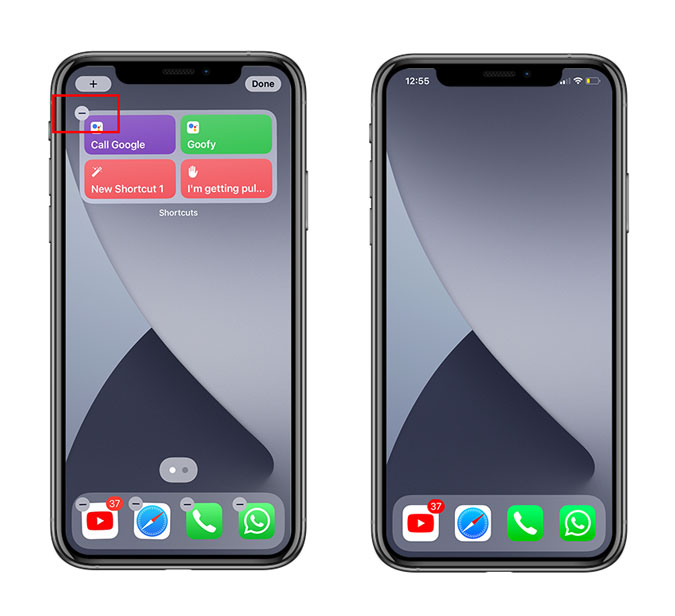
This will give you a blank home page, and every new app that you install will be displayed in the app library. Alternatively, you can also add apps you use frequently on the dock at the bottom of the screen. If you think it’ll be a task to find apps you want to open by going to the App library every time. You have the option to use the search the application by swiping down on the home screen where you can easily search for any app in the App search menu.

Closing remarks
Apple with iOS 14 is doing a lot with the home screen. You can now add widgets to any home screen, drag and drop them from today’s screen and more. Moreover, now that you know how to hide all the home screens and remove icons to have a completely new UI. Show it off to your Android friends, and tell them maybe it’s time to switch. You can follow us for WWDC2020 updates and other iOS 14 tips and tricks. If you have a suggestion, do leave a comment below.
Also Read iOS 14 Top Tips & Tricks to Get Most Out of Your iPhone