While scrolling through Instagram reels, you may stumble upon videos you’d like to save or share with friends on other platforms. Although Instagram provides a built-in option for downloading reels on Android and iPhone, it may sometimes not function properly. Fortunately, there’s no need to resort to third-party apps to download Instagram reels. Here are some tips to get the Instagram app to download reels again.
Table of Contents
1. The Creator May Have Disabled Reel Downloads
Instagram allows creators to disable reel downloads for specific posts or their entire account. In such cases, the download option won’t appear for those Instagram reels. So, if you can’t download specific reels, there may be nothing wrong with the Instagram app.
2. Check Your Internet Connection
Instagram reel downloads may fail repeatedly if your internet connection is slow or inconsistent. To avoid this, you should test your connection by running an internet speed test. If your connection has a problem, switch to a different one and try again.
3. Close and Reopen the App
When Instagram encounter issues on your phone, reel downloads may not work as expected. You can close the Instagram app completely and reopen it to check if that helps.
On Android, long-press the Instagram app icon and tap the info icon from the resulting menu. Then, tap the Force stop option at the bottom.
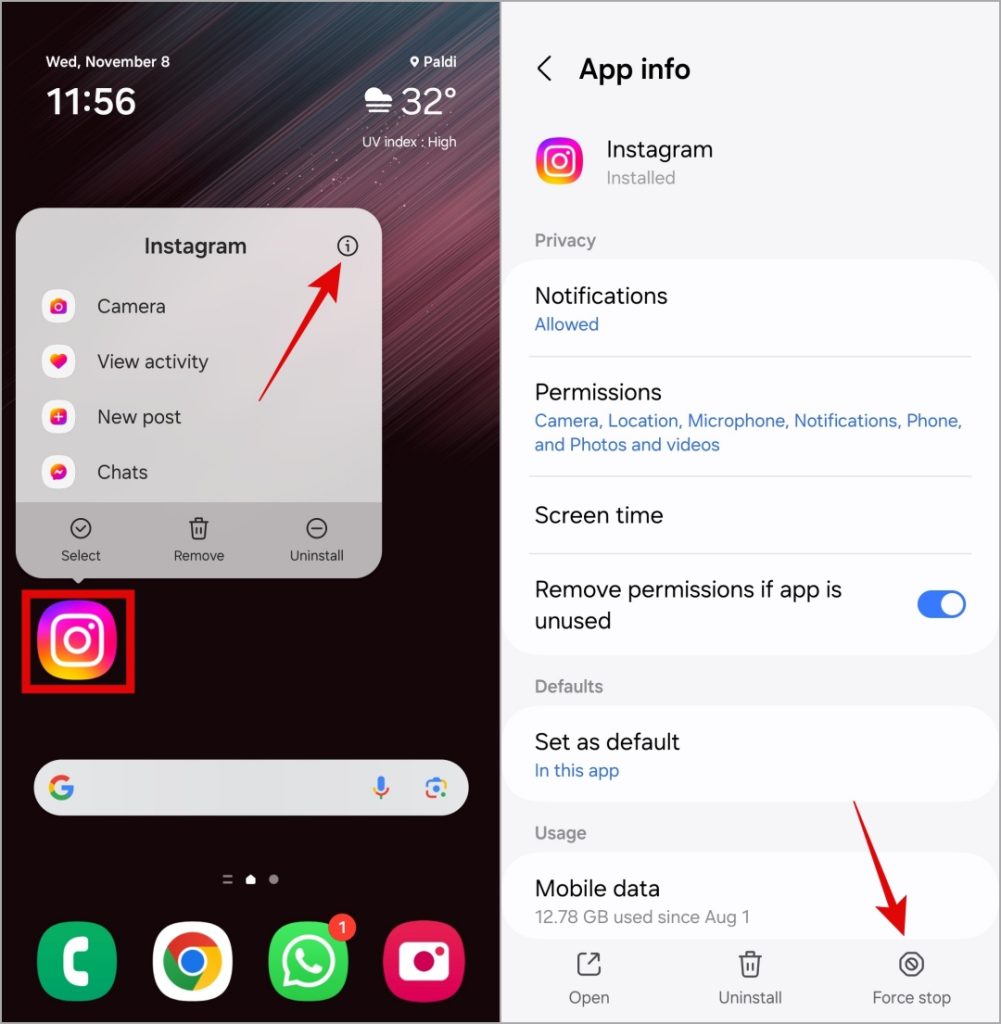
If you have an iPhone, swipe up from the bottom of the screen to access the app switcher. Then, swipe up on the Instagram card to close the app.
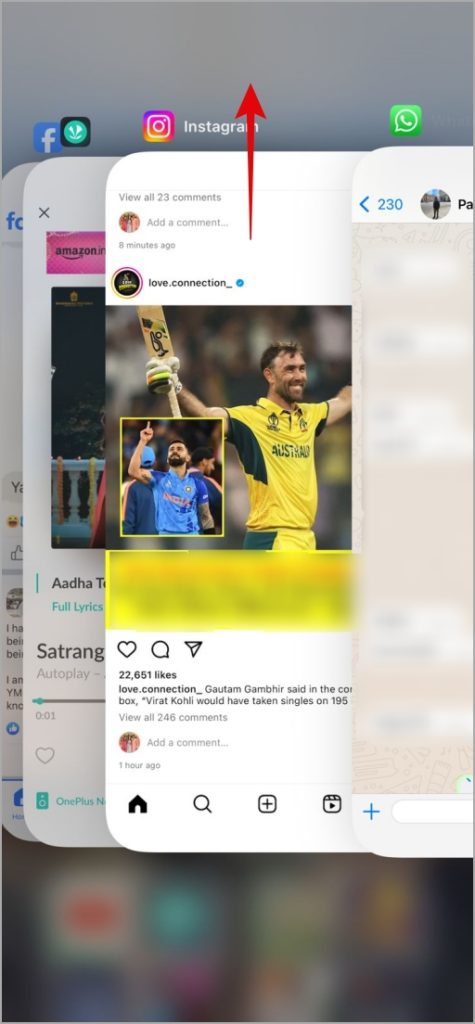
Reopen the Instagram app and try downloading reels again.
4. Turn Off Instagram’s Data Saver Mode
Have you enabled Instagram’s data saver mode to reduce cellular data usage? That could impact Instagram’s ability to download reels when you’re not using Wi-Fi. To ensure uninterrupted access, consider disabling Instagram’s Data Saver feature on your phone using these steps:
1. Open the Instagram app and switch to the profile tab. Tap the menu icon (three horizontal lines) in the top-right corner and select Settings and privacy.
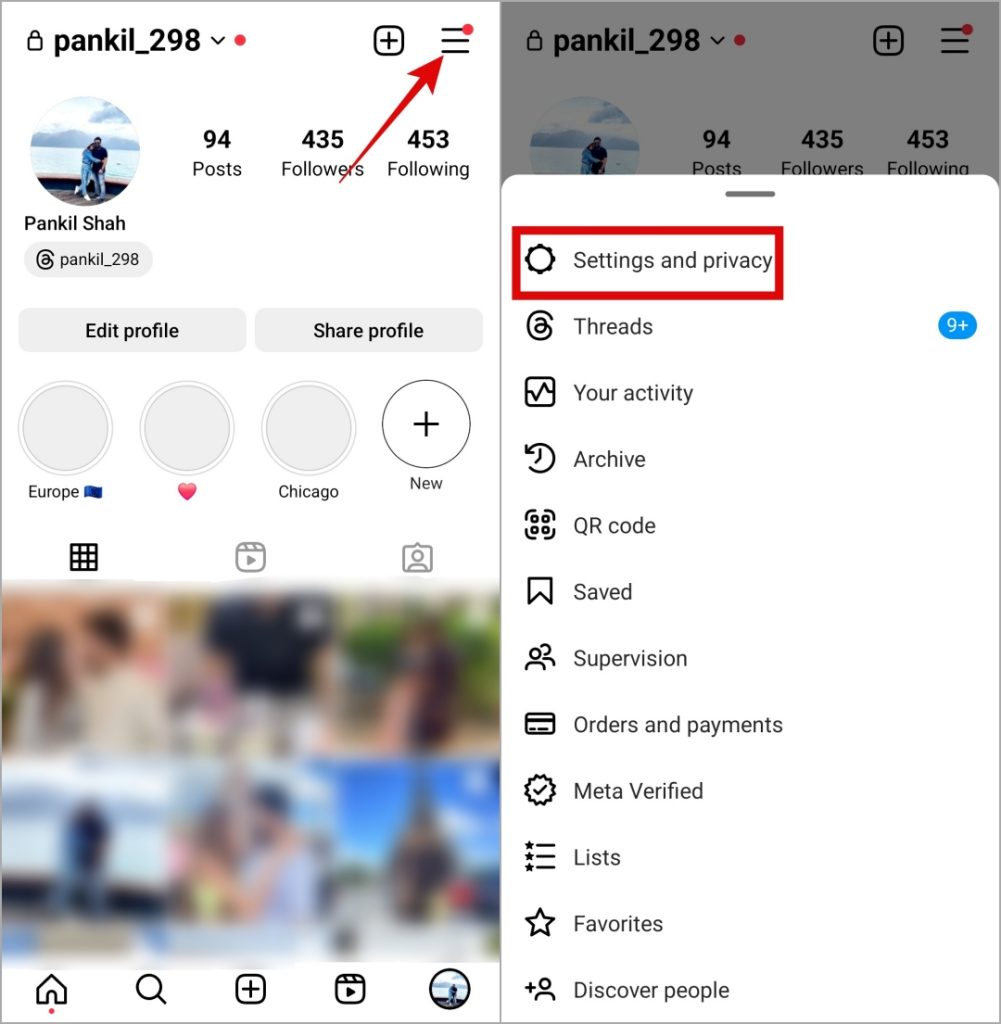
2. Scroll down to tap on Data usage and media quality. Then, turn off the toggle next to Data Saver.
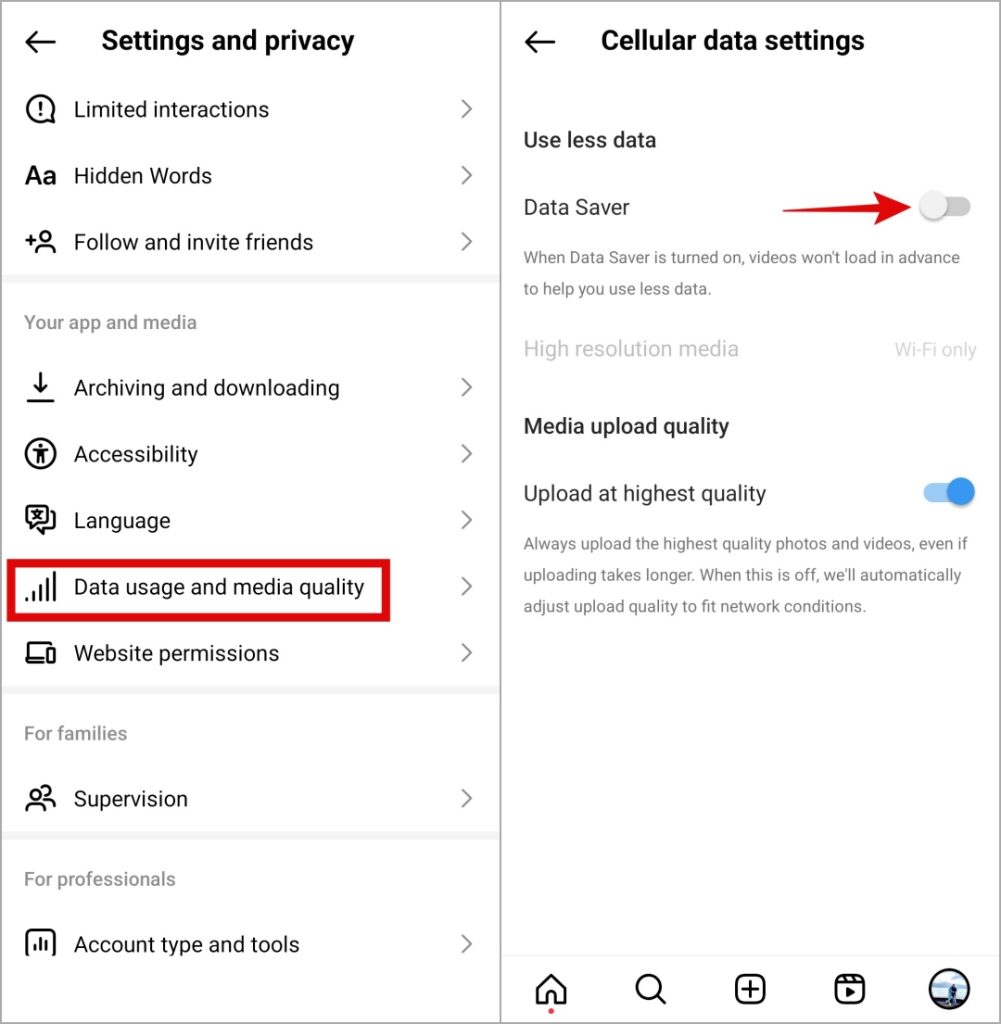
5. Free Up Storage Space
Another reason why Instagram may have trouble downloading reels is if your phone is running low on storage space. To rule out this possibility, you can check the available storage space on your Android or iPhone.
Android (Samsung Galaxy Phones)
1. Open the Settings app and scroll down to tap Device care.
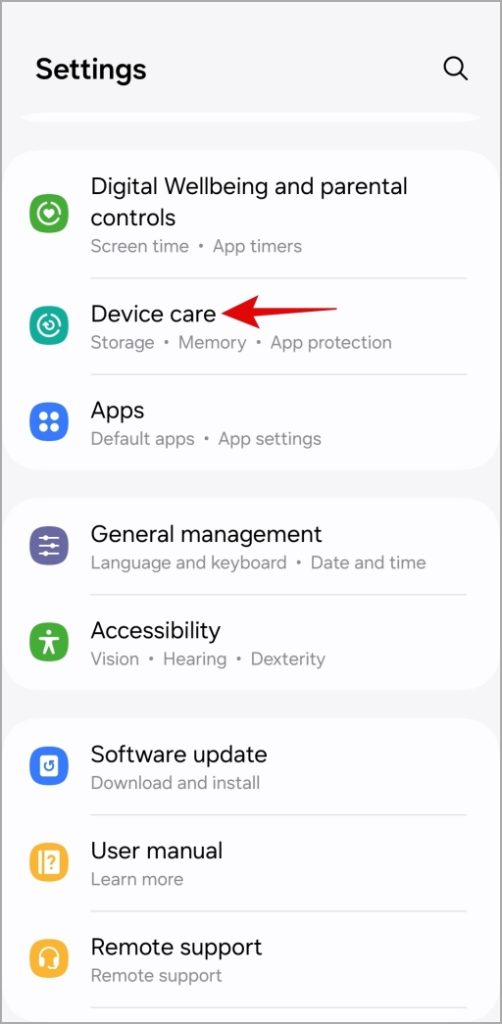
2. Tap on Storage to view a complete breakdown of your phone’s internal storage.
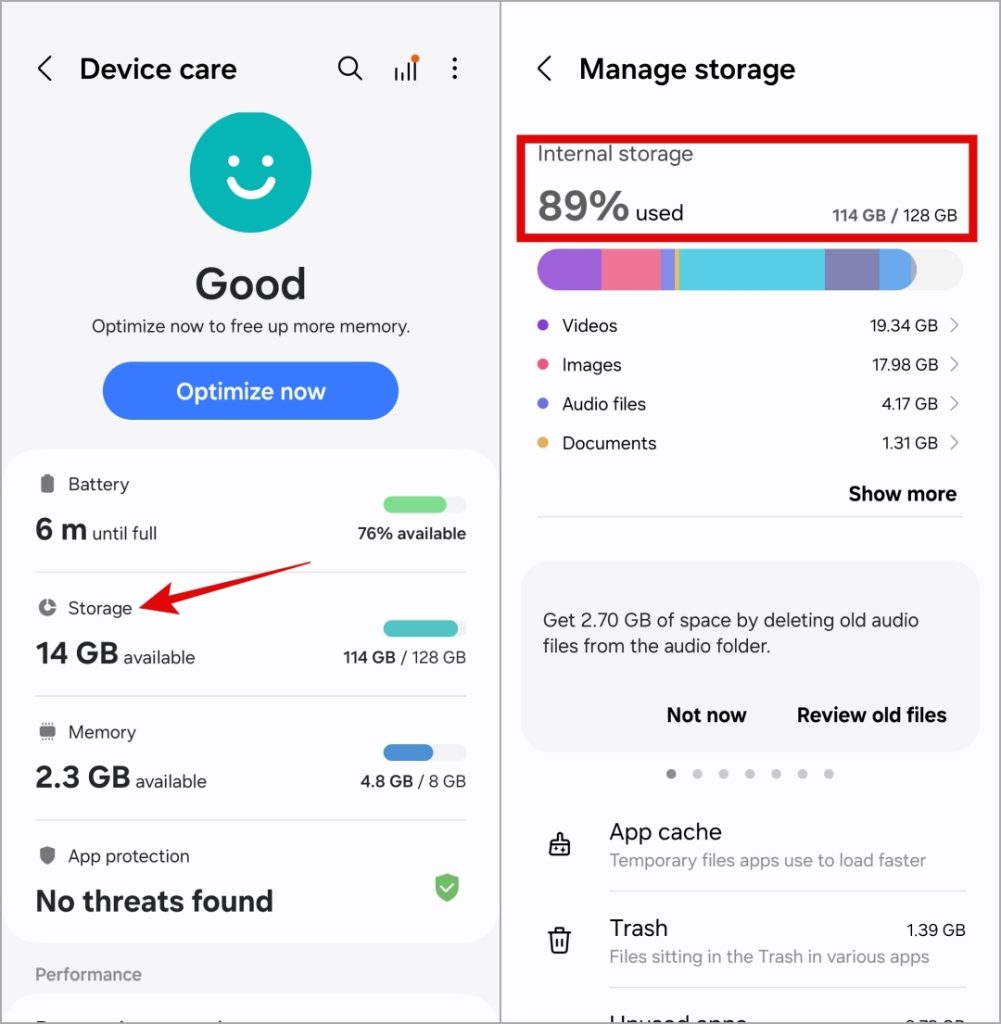
iPhone
1. Open the Settings app and scroll down to tap General.
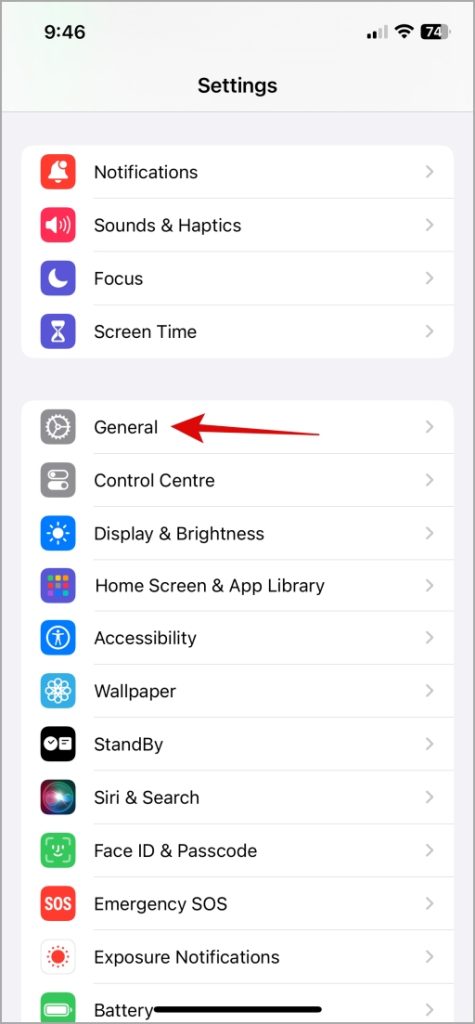
2. Tap on iPhone Storage and check the available storage space in the following menu.
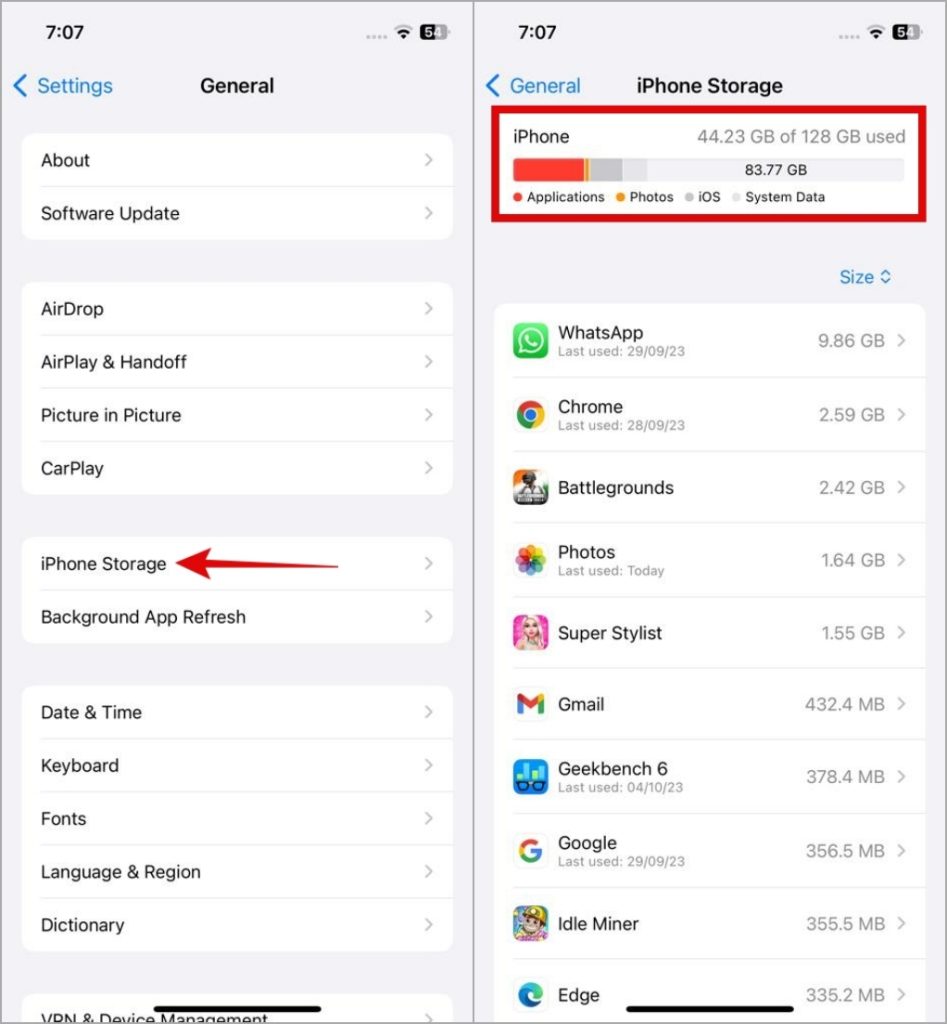
If your phone’s storage is almost full, you can free up space quickly by deleting unwanted apps. Alternatively, you can try moving some of your large files to the cloud.
6. Clear App Cache (Android)
As you continue to use Instagram, the app accumulates cache data to enhance your experience. However, if this data becomes outdated or corrupt, Instagram might malfunction and display unusual errors. You can try purging the existing Instagram app cache to see if that solves the problem.
1. Long-press the Instagram app icon and tap the info icon from the resulting menu.
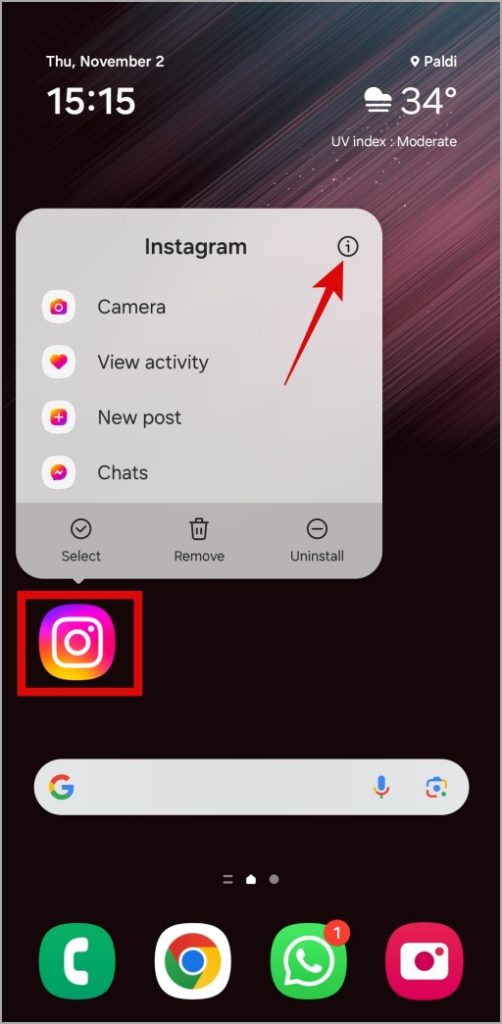
2. Go to Storage and tap the Clear cache option at the bottom.
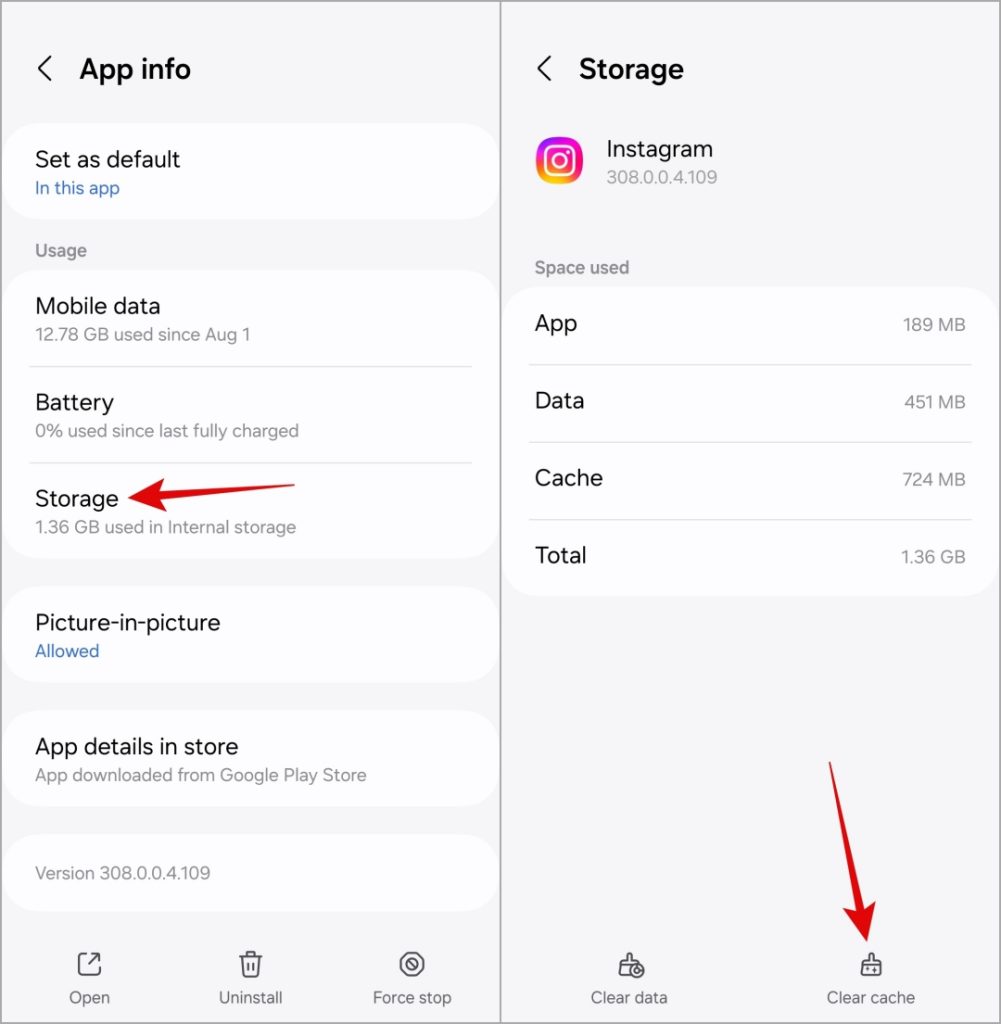
Restart the Instagram app after this and check if the issue is still there.
7. Update the App
Instagram regularly releases app updates with new features, bug fixes, and performance improvements. If you’re using an outdated version of the Instagram app, you may not see the download option for reels. Additionally, if a bug within the app causes this issue, updating it should resolve the problem.
Head to the Play Store or App Store to update the Instagram app and see if that solves the problem.
Download With Confidence
It can be frustrating when you’re eager to share your own or someone else’s reel and Instagram won’t let you download it. Hopefully, that’s no longer the case, and one of the above tips has helped resolve the underlying issue.