Did someone ask you to share your Facebook username? But you don’t know what it is? Worry not. We will help you in finding your Facebook (FB) username on iPhone, Android, and PC. We have also shown the steps to find someone else’s username. And if you are looking to change your Facebook username, we have covered that as well. Let’s get started.
Table of Contents
Find Your Own Facebook Username on Android and iPhone
Follow these steps to get your FB username on mobile:
1. Open the Facebook app on your Android or iPhone.
2. Tap on the profile picture icon at the top (Android) and bottom (iPhone). Then, again tap on your Facebook name to go to your profile screen.

3. On your profile screen, tap on the three-dot icon.
4. Scroll down and you will see your profile link at the bottom. The text after the facebook.com link is your Facebook username. In the screenshot given below, my Facebook username is mehviish.

Tip: Learn what happens when you log out of Facebook.
Find Your Own Facebook Username on Web
Use these steps to check your FB username from your PC:
1. Open the Facebook website and log in to your account.
2. Click on the profile picture icon followed by your Facebook name.

3. Now, look at the address bar and it will contain your username after the facebook.com/ text.

Tip: Learn how to share your Facebook profile, page, or post link with others.
Find Someone Else’s Facebook Username on Mobile
To find the Facebook username of friends, follow these steps:
1. Go to the Facebook user’s profile whose username you want to find.
2. Tap on the three-dot icon. You will see your friend’s username mentioned after the facebook.com/ link.

Tip: Know the meaning of various icons on Facebook.
How to Find Someone Else’s Facebook Username on PC
Open the Facebook profile of the user on your computer. Just like your own username, you will see the username of that person in the address bar. It’s the text after facebook.com/.

How to Change Facebook Username on Android or iPhone
To change your Facebook username on Android or iPhone, follow these steps:
1. Open the Facebook app on your Android or iPhone.
2. Tap on the three-bar icon at the top and select Settings & privacy followed by Settings.
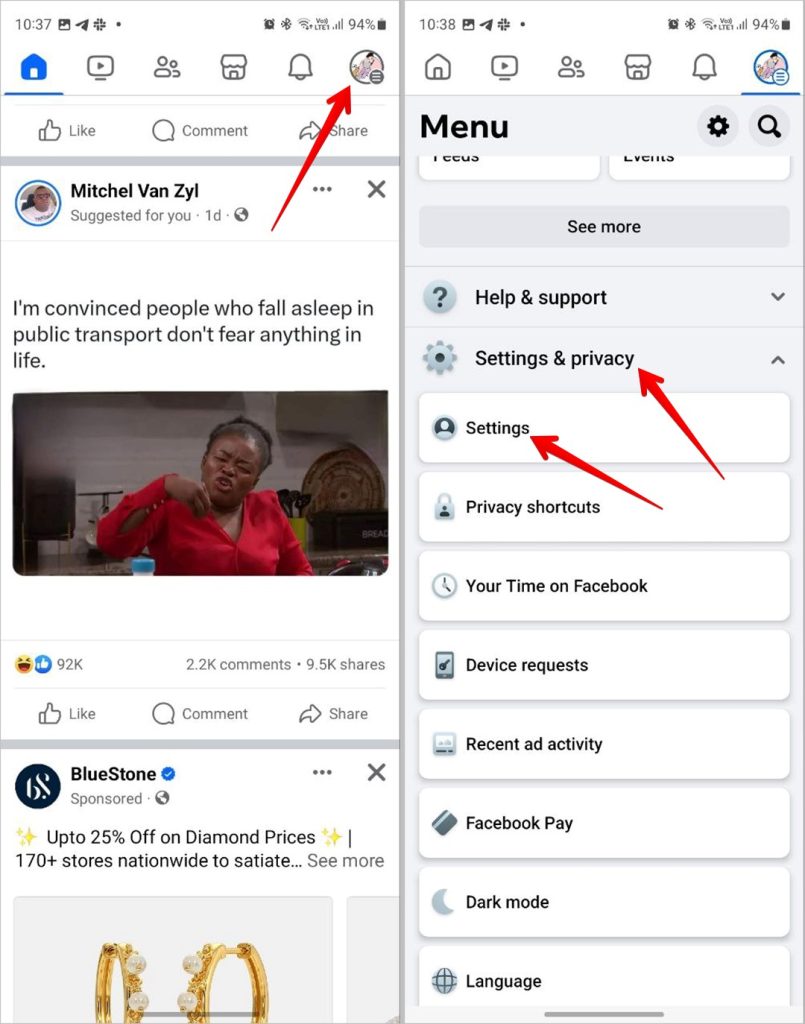
3. Tap on Accounts Center followed by your profile name.

4. Select your Facebook Account and tap on Username.

5. You will see your current Facebook username. Replace it with a new username and press the Done button to change the Facebook username on Android or iPhone.

How to Change Facebook Username on PC
Use these steps to change FB username on PC:
1. On the Facebook website, click on your profile picture at the top and select Settings & privacy.

2. Click on Settings.

3. Click on Accounts Center from the left side.

4. Select your Facebook account.

5. Click on Username.

6. Type your new username in the Username field and click on Done.

Tip: Know how to change your password on Facebook.
Why can’t I change my Facebook username?
If you are unable to change your Facebook username, make sure your username meets the following requirements:
- Your username should be unique. If someone has already taken the username, you cannot use it for your Facebook profile.
- Facebook usernames can only have alphabets (A-Z), numbers (0-9), and full stops (.). Any other special character cannot be used.
- Adding capitalization and full stops does not make a username unique. For instance, abcd, ABCD, and Ab.CD are also considered the same username. So you cannot create a username impersonating someone by just using capitalization or adding full stops.
- The username must have at least five characters.
Bonus Tip: How to Find User ID on Facebook
If you are looking for the User ID associated with the apps connected to your Facebook account, you can find it on both mobile and PC.
Find Facebook User ID on PC
1. On the Facebook website, click the profile picture icon and select Settings & privacy followed by Settings.

2. Click on Apps and Websites from the left side.

3. Click on the View and Edit button next to the app whose user ID you want to know.

4. Scroll down to the bottom of the page that shows up and you will find your user ID.

Note: Each app connected to your Facebook account has a unique user ID.
Find Facebook User ID on Android and iPhone
1. On the Facebook mobile app, tap the profile picture icon, expand Settings & privacy, and tap on Settings.
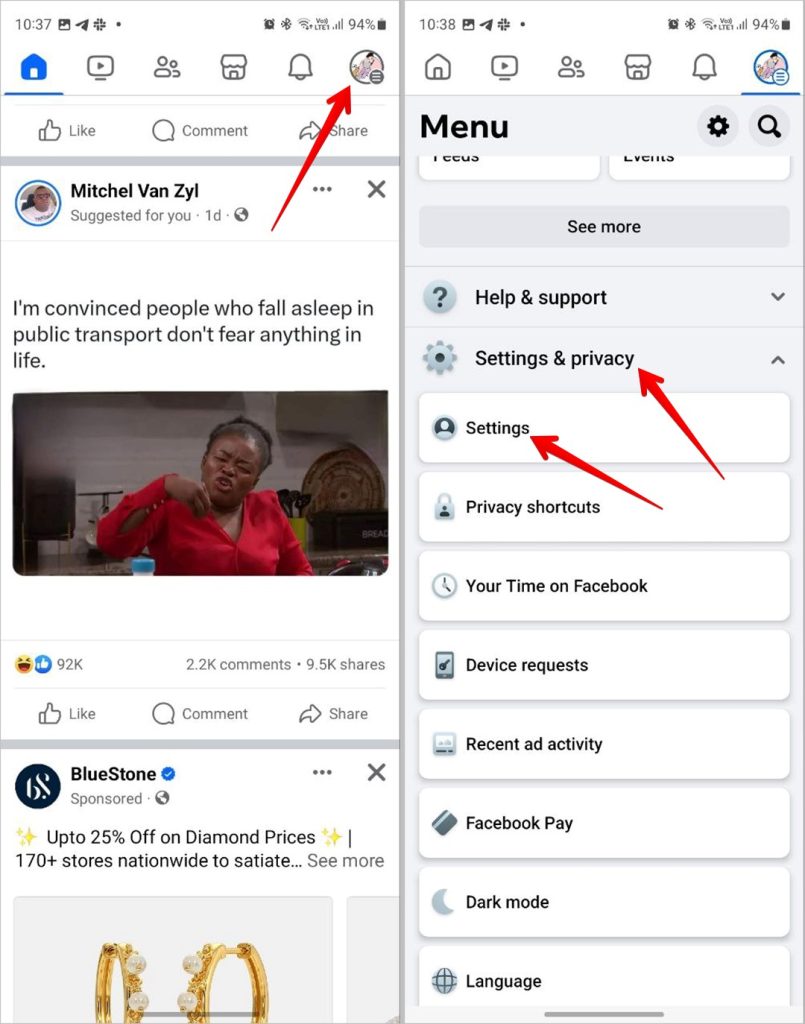
2. Scroll down to the Your Information section and tap on Apps and Websites.

3. Tap on an app and scroll down to get your user ID.

Tip: Check out three tips to secure your Facebook account.
Know Your Facebook Account
Hope you were able to find your Facebook username. Before you go, know the difference between delete, deactivate, and log out on Facebook. Also, know where your FB account is logged in.