When you first create an account on WhatsApp, the company asks you share a line or two about yourself. You can always change about info on WhatsApp. At times, you won’t want everyone on your contact list to check your about info. Whatever the reason be, it is now possible to hide WhatsApp About from specific contacts.
Hide WhatsApp About from Specific Contacts
Most WhatsApp users simply mention their current status (available/busy/at school etc.) in the about section. Frequent travelers also update their current location in WhatsApp about section. Thanks to WhatsApp’s new privacy tools, you don’t need to remove someone from your contact list to hide the about status. You can simply exclude some contacts and prevent them from peeking the about info on WhatsApp.
WhatsApp for iOS and Android use a completely different UI and UX (user interface design and experience design). The steps to make hide WhatsApp About on both apps differ. We will cover both platforms. Let’s start with WhatsApp for iOS.
Update WhatsApp on iPhone and Android
Before we get started, you should first update WhatsApp to the latest version. Open the Google Play Store (Android) or App Store (iPhone) and search for WhatsApp. Install pending app updates and new WhatsApp privacy options should appear in the app.
WhatsApp for iOS
Follow the step-by-step instructions below to hide WhatsApp About from specific contacts on your iPhone.
1. Open WhatsApp on iPhone.
2. Tap on the Settings gear in the bottom right corner.

3. Select Account.
4. Open the Privacy menu.

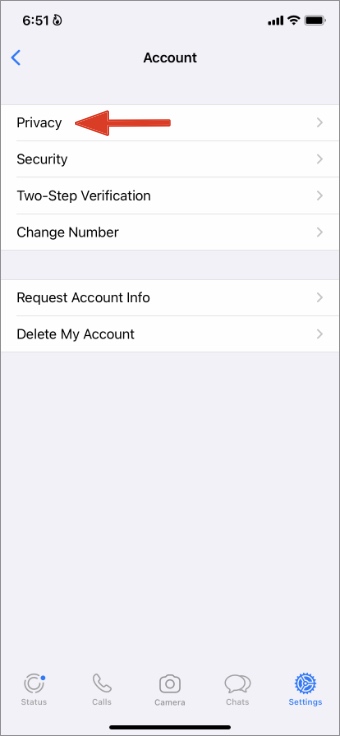
5. Select the About menu to make changes.

You have four options to choose from.
Everyone: This is the default privacy option for WhatsApp about info. Whether the person is on your contact list or not, he/she can see your WhatsApp about.
My Contacts: Your contacts can see your WhatsApp about info.
My Contacts Except: We will use this option as it lets you exclude select contacts from viewing your about status.
None: No one can see your WhatsApp about info.
6. Select My Contacts Except and it will open WhatsApp contact list from the following menu.

7. Tap on the radio button beside contacts that you want to hide on WhatsApp about from.
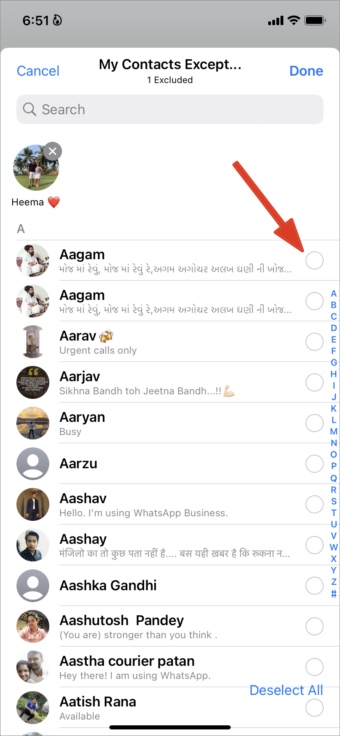
8. Select the Done button in the top right corner and you are good to go.
The selected contacts can’t see your WhatsApp about info.
WhatsApp for Android
As we mentioned above, WhatsApp for Android uses a different UI compared to the iOS one. Go through the steps below.
1. Launch WhatsApp on Android.
2. Tap on the three-dot menu in the top right corner.
3. Open the Settings menu.

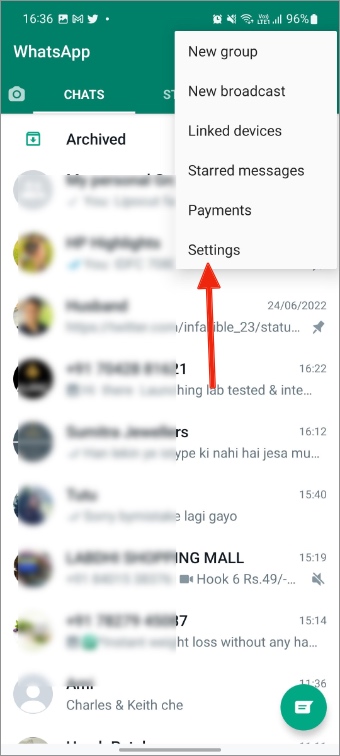
4. Select Account and open Privacy menu.

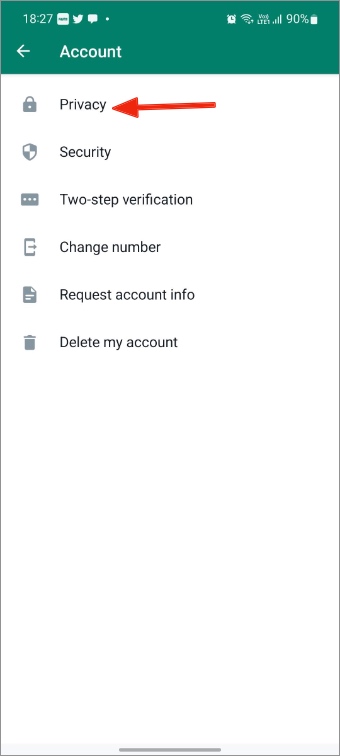
5. Go to the About menu.
6. You will notice four familiar options that we talked about earlier.

7. Tap on the radio button beside My contacts except.

8. Select contacts from the following menu and hit the checkmark in the bottom right corner.

What Happens When You Hide WhatsApp About from Specific Contacts
When you hide last seen from specific contacts on WhatsApp, you can’t check their last see as well. That’s not the case with WhatsApp About info. You can easily check another contact’s WhatsApp about info even when you hide yours from the person.
Also, you are only hiding your WhatsApp about info from contacts. Your contacts can still see your last seen and profile picture on the platform. You can use the same privacy menu in WhatsApp and make required changes to hide the last seen and display picture (DP).
Explore WhatsApp Privacy Options
WhatsApp finally catches up to Telegram and Signal with the latest privacy add-ons. You should use the tricks above, make relevant changes, and keep your WhatsApp information hidden from prying eyes.