A few days back, I made a stupid mistake. While editing an image, I added watermark to it and then forgot to save the original copy. Now, I was left with one single copy of the image, and that was watermarked. While that was the original plan, I no longer could share the original image. So, I started looking for a way to remove watermark from images and saw many others like me who were facing the same issue.
Now, off course you can crop an image to remove the watermark, but that would change the aspect ratio of the image. Thankfully, there are apps and software available out there that can easily remove watermark from images without cropping it, but note that these should be used only on images that you own or have copyright too. You can also use these apps on images that are available in the public domain. We don’t recommend using these watermark removers for malicious or personal gains. Do not infringe upon individual or company copyrights. Always ask permission before using and editing an image where required. Let’s begin.
Also Read: How to Tell if an Image Has Been Photoshopped
1. Remove Watermark from Images on Windows and macOS
GIMP is a open-source image editor that is often compared with Photoshop. It’s extremely powerful and comes very close to the Adobe warhorse. You are looking for a tool called Clone Stamp in there.

I also got very good results when using the Smudge tool, however, I don’t recommend it under regular circumstances because success will depend on the background and the location of the watermark you are trying to remove. Try both the tools and see how it goes. Maybe, let us know too.
Another excellent tool that you can try on Windows and macOS to remove the watermark from images is Pixlr.
Also Read: Top 5 Free Online Image Editor Like Photoshop
2. Remove Watermark from Images Online
Watermark Remover Online is a dedicated site to remove watermarks from images. Just open the site and scroll a little to find the upload option. There is no drag and drop functionality, so choose the file you want to upload and then click on the big pink button that says Remove Watermark.
The process is slow and it will take a few minutes, so don’t get impatient and all. You maybe asked to complete a survey before allowed to download the file. Sorry, but that’s how most web tools work. If you don’t like that, you can go for The Paint tool. Just select or highlight the area that contains the watermark. If the watermark is all over the image, still use the red highlighter to cover that area.

When done, click on Erase button to remove the watermark from image. You maybe asked for human verification which is nothing but a captcha.
3. Remove Watermark on Android
One of the best apps to remove watermark from images on Android is Unwanted Object Remover. As the name suggests, you can remove any element or object from an image. What’s more? The app is completely free but ad-supported. Download and install the app and select the image you want to edit.
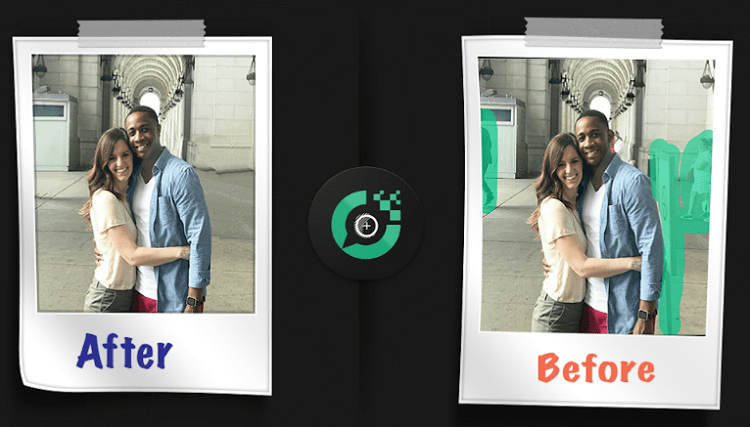
Transfer the image you want to remove watermark from your computer to your Android phone. Open the app and select the image from the file manager or gallery. Simply highlight the area that contains the watermark and remove it.
Download Unwanted Object Remover: Android
3. Remove Watermark on iPhone
Photo Erase works similar to how Android and web watermark remover apps worked. You upload the image, also works with videos, and select or highlight the area that contains the watermark.

The app will automatically do its magic. Like it’s Android counterpart, you can remove pretty much any object in the background using this app. That makes it a must have if you like clicking selfies or pictures and upload them to social media sites.
Download Photo Eraser: iOS
Remove Watermark from Images
As you can see, there are plenty of mobile and web apps to remove watermark from images. It doesn’t matter which platform you are working on, you can undo your mistakes and start afresh in no time. If you found another tool or app that works better than the ones we shared above, do let us know in the comments below. That will help our readers, just like you.