If you have ever used a Mac, you know the feeling of using Spotlight search. It makes searching apps and files so much easier. Spotlight not only launch apps and search files in a jiffy, but it also works as a calculator, currency converters, weather calculation, and much more.
But, Spotlight comes inbuilt with MacOS and I really miss the fast file search on my Windows 10 laptop. The problem is Windows works with NTFS, and indexing on Apple File System (APFS) is far better. So it’s not possible to get a perfect replacement for Spotlight. But that doesn’t stop me and in the scout to get Spotlight for Windows 10. Here are some solid Spotlight alternative apps.
Read: Clever Ways to Use Spotlight
Spotlight for Windows 10
1. Wox
Wox is the closest you can come to Spotlight Search on Windows 10. The UI is minimal and ideal for app launches and file search. By default, the app is triggered when you press Atl+Space. A Spotlight-like launcher pops up for you to enter the search string and the results appear as a dropdown.

The app is heavily customizable and it lets you change themes, remap hotkeys, install plugins, etc. By default, Wox only provides 5 search results and even this can be customized from Wox settings. The big highlight of Wox is the huge amount of plugin support. For instance, YouTube Query, Clipboard History, Google Translate, etc.
Wox is an open-source application and the forum is quite active in terms of updates and query resolution. The only problem I found out is the launcher loses focus when the mouse is moved outside the search bar. Hence, every time I have to click on the search bar to start typing even though it was present on the screen. Additionally, Wox doesn’t remember your search preferences.
Features:
- Search files
- Calculator
- Open URL
- Display color using hex number
- Run shell commands
Download Wox (free)
2. PowerToys Run
PowerToys Run is a part of Microsoft’s experimental project called PowerToys. It consists of some additional tools like Image Resizer, ColorPicker, Keyboard Manager, etc for Windows 10 power users and PowerToys Run is a part of it. Now, functioning and design-wise, PowerToys Run is almost similar to Wox because Wox is a major contributor to this project.
Once you have PowerToys installed, hit Alt+Enter to launch PowerToys Run. Similar to Wox, you can search for files, launch applications, and perform calculations. The only thing lacking is plugins like Everything, currency converter, etc.
Features:
- Search files
- Calculator
Download Microsoft PowerToys

3. Search Everything
Search Everything might not be the ideal replacement for Spotlight Search but what the app offers cannot be ignored. The app is build just to search files on your local storage and it does an awesome job. The UI is pretty traditional and will instantly remind you of Windows 7 but keeping the UI simple makes it snappy.
In my testing, the results turned out to be accurate every single time and works way better than the native file search. The app accepts search queries as well as regular expressions. It also lets you export the output of the search into a text file. That’s helpful if you are using it with a macro and certainly help if you are into development.
The only downside I could find is that the app does consume a lot of CPU if the search string points to a vast number of files.
Features:
- Search files
- Shell Commands
- Regular Expressions.
Download Search Everything (free)
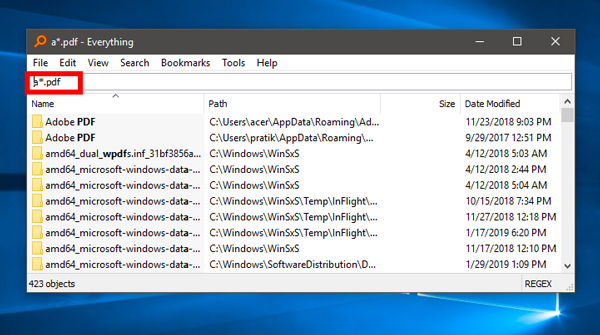
4. KeyPirinha
KeyPirinha turned out to be my favorite app due to its simplicity and quick response. It is a portable app and you have the source code available on the website. The app is pretty simple and you don’t get any plugins or themes with it.

Compared to Wox, customizing KeyPirinha is a bit complicated as you have to make changes in the configuration files. It can be dicey if you are not good at coding. For instance, just to change the hotkey to Ctrl + Space, I had to append the following lines in the configuration file.
[app] hotkey_run = Ctrl + Space
The most unique feature in the app is the action step which makes it more of an app emulator. Once the results for your search pops up you can hit tab and now you can run command for that particular application from the search bar itself. If you give another tab, it opens additional options for the app which is similar to a right-click on that app.
The problem with KeyPirinha which bugs me the most is that you cannot select the search results with your mouse. To enable this, you have to make tons of changes in the configuration file. Additionally, the app almost recognizes Windows shortcuts except for the ones in Control Panel.
Features: Search files, Calculator, Regular Expressions.
Download KeyPirinha (free)
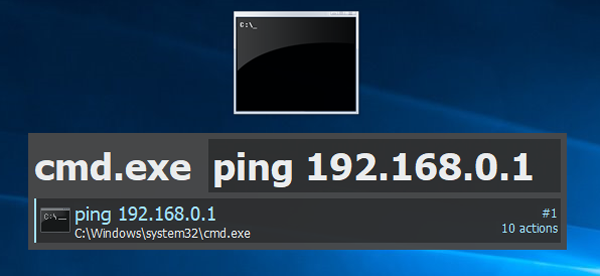
5. Launchy
Launchy is another open-source Launcher and has separate variants for Windows, Mac, and Linux. The app has a minimal layout but stands out in terms of customizations and web searches. In terms of customizations, apart from the normal ones, you get additional options like auto open the app, delay in response, etc.
Launchy comes with a set of plugins installed but unlike Wox, there isn’t a huge plugin library. It also supports file search but you have to specify the search directories in the Catalog tab under Settings. Do note that while adding directories, be careful because entering a generic path like “C:// ” will lead to the indexing of thousands of files and bog down your PC.
Launchy seems to be accurate with the search but this comes with a slight delay. At times, the delay is so prolonged that I thought the search string itself is invalid. It also searches the web but the response is so slow that it’s not at all convenient.
Features:
- Search files
- Calculator
- Web search
- Regular Expressions and Shell commands
Download Launchy (free)
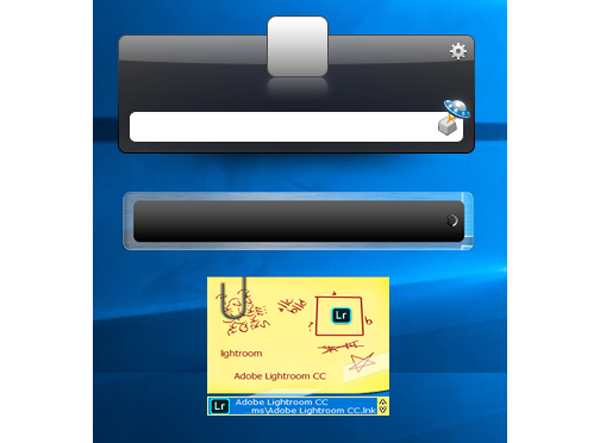
6. Cerebro Pro
The outlook of Cerebro Pro is similar to Spotlight search and it even replicates the functionality. The search results are displayed below the search bar and the layout is exactly like the Spotlight Search. The highlight of the app is it even shows up results from the web. This is an added bonus as you don’t need to open the browser window to type the search string.
Since you have so much web suggestions in the app, a small spelling mistake makes the entire search irrelevant. There is no option to switch off the web search
Features:
- Search files
- Calculator
- Web search and suggestions
Download Cerebro Pro (free)
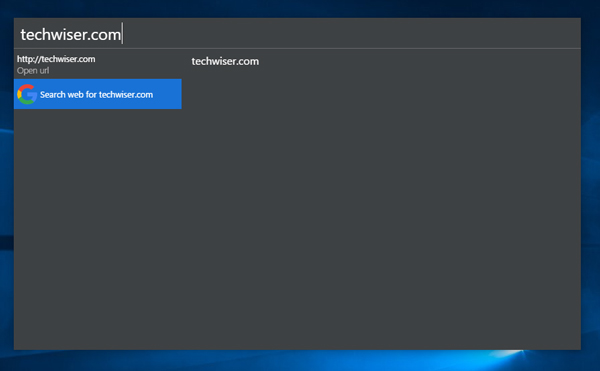
The best app to get Spotlight for Windows 10?
Wox comes the closest and is the ideal choice. They have an extremely active update system and a huge set of plugins support. If you don’t have a spec-heavy system and you can be creative enough with coding then you should try KeyPirinha.
In case most of your searches are from the web, you can give a try to Cerebro Pro. For more issues or queries, let me know in the comments below.
Also Read: 15 Best Start Menu Customizations For Windows 10
