Telegram offers a lot of new and interesting features that WhatsApp misses. As such, the UI is quite different and there are a lot of new icons and symbols in Telegram that users don’t know the meaning of. Here is a complete list of all icons and symbols on Telegram with their meanings so you know what happens when you tap on them.
Table of Contents
Telegram DMs and Group Icons Meaning
Here are icons and symbols you may encounter when you are messaging someone on Telegram one to one or in a group:
Clock icon: You will see the clock icon send a message but it has not been delivered. If you continue to see this icon next to your sent message, it means you have internet issues.

Single green check icon: Single check means your message has been sent to the Telegram servers and the recipient/group has been notified of the message.
Double green check icon: Double check means that the sent message has been read by the recipient (DM) or read by at least one group member.
Note: In WhatsApp, the grey double-check icon means the message was sent, and the blue double-check icon means the message was read. Telegram works a little differently where double-check icon color doesn’t change color at all. No ‘delivered’ status icon because you can use Telegram on multiple devices at once. We have a separate guide for WhatsApp icons and symbols.
Eye icon with number: The eye icon denotes the view counter. The number next to it represents the number of times the message, media file, etc. has been viewed. This is approximate and includes multiple views from the same person and forwarded copies. You will only see it in groups.
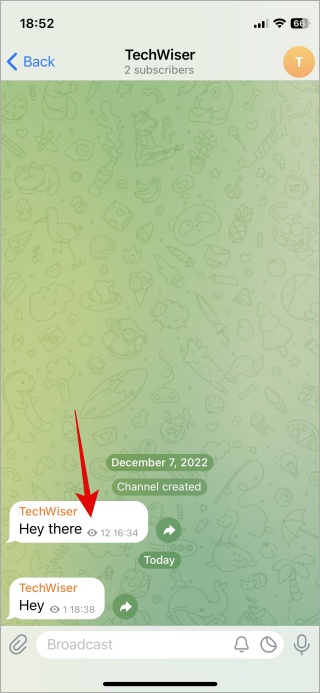
Red exclamation mark icon: This symbol means that the message was not uploaded to the Telegram servers after trying for 5 minutes and hence wasn’t delivered either. Tap on the unsent message with the red exclamation mark and select Resend Message to try again.
Paper clip icon: The paper clip icon in the message section, both in DMs and group chats, is for attachments. Tap on it once to take a photo, choose from the gallery, share your location or contact, or send a file.
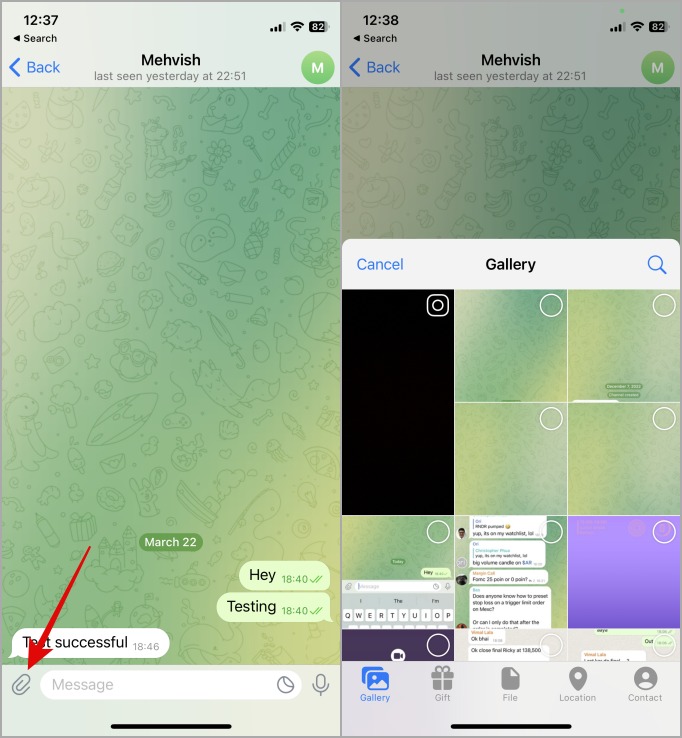
1. Emoji icon: Tap on that to open the emoji window where you can select emojis, gifs, and stickers.
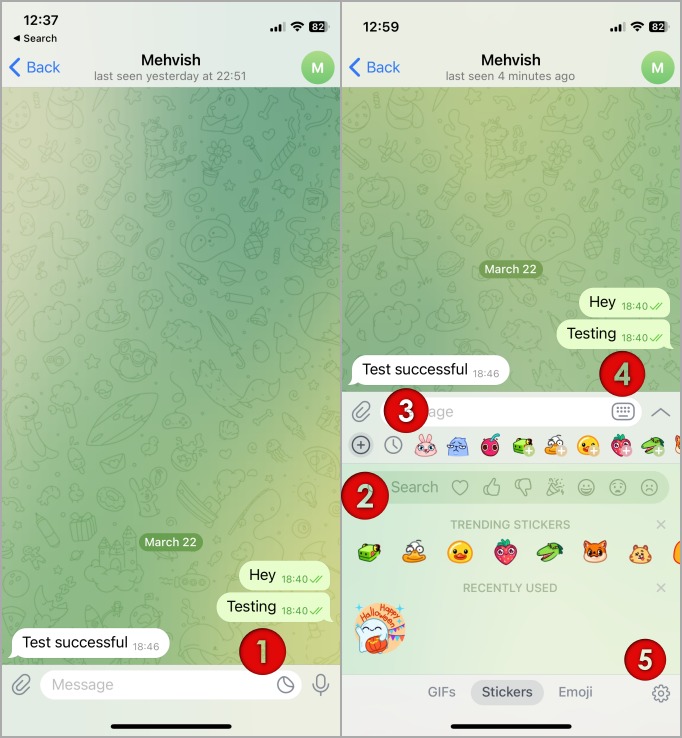
2. Plus icon: Tap on the plus icon in the emoji window to add sets of stickers to select from the next time you want to send stickers. Tap on the Add button to add the entire set. You can also search for them using the search bar up top.

3. Clock icon: You will find here all the recently used stickers and emojis. Some trending items are also displayed here as a means to discover new stuff.
4. Keyboard icon: Tap on the keyboard icon in Telegram to get back to typing text.
5. Cog icon: Tap on the cog icon to manage settings for emojis, stickers, and gifs.

Cross icon: Tapping on the cross icon will reveal a pop-up that will ask you if you want to clear recently used stickers or not.

Up arrow: When you enter the emoji section, it opens and takes up about half the screen. Usually, the same amount as your keyboard takes. Tapping on the up arrow will launch it in full-screen mode. You can then tap on the down arrow to get back to half-screen.

Pro Tip: How to Copy Telegram Profile, Group, Channel, Message Links
Chats Screen Icons
These are some other icons you will see across Telegram app:
Horn with a slash: You will see this icon next to the name of the person whose chat you have muted.

Number Next to Chat/Group: It represents the number of messages that are unread or new messages in the group.
Square with pencil: Tap on that icon to add a new contact, create a new group or even a channel.

Pin icon: If you see a pin icon next to a chat whether that’s a DM, group, or channel, it means you have pinned it to the top of the screen. No matter how many messages you receive from different groups and people, the pinned chat will stay on top always so you can quickly access it.

Icons Inside Group/Channel
When you enter a group or a channel, you may see some icons.
Pin with three bars icon: Tapping on that icon will reveal all the posts or announcements that the admin has made in the channel/group. Admin may remove or change pinned posts as and when he/she chooses to.

Down arrow with number: The number represents the number of messages that currently remain unread. As you scroll down and read more messages, the number will decrease in real-time. Tap on the arrow icon to read the last message. You will skip all the unread messages but Telegram will assume they are read.
Microphone: Tap and hold to record a voice message or any audio for that matter.
FAQs
1. How to check seen time of the message sent on Telegram?
Telegram doesn’t allow users to check that. No way.
2. What if the message is sent but the recipient chooses not to read my message? How do I know?
Again, you will only see a single check and there is no way to find out.
Telegram Icons and Symbols
Telegram has a lot of cool features that other messaging apps miss which is one major reason behind its success. You can create huge groups and channels to manage your following and make announcements. WhatsApp is good for personal usage but Telegram is awesome to manage brand/company followers or customers. As such, there are some new and unknown icons and symbols that you may not know the meaning of. Well, now you do.
Do you download stuff from Telegram? Here’s where to find downloaded files on mobile and PC and how you can increase the speed of downloads on Telegram app.