Are your MMS messages stuck on downloading? Or do you have to manually download them every time? Let’s understand why MMS messages are not downloading on your Android phones, including Samsung Galaxy phones, and what you can do to fix this issue.
Table of Contents
Why Won’t My MMS Messages Download
Here are some possibilities as to why MMS messages won’t be downloaded on your Android phone:
- Mobile data is turned off
- Issue with Wi-Fi
- Auto download MMS setting is turned off
- Outdated app
- Wrong APN settings
- Battery Saving mode is enabled
- Storage is almost full
- Wi-Fi Calling issue
- An issue in network settings
Now let’s check all the ways to fix MMS messages downloading error.
1. Restart Your Phone
The first thing that you must do is restart your Android phone. Sometimes, due to a temporary bug, the MMS messages might not download on your Android phone. A simple restart should fix the issue. So turn off your phone, wait for 30 seconds, and then turn it on again.
2. Check Mobile Data
Unlike regular text messages, MMS messages require mobile data to send and receive media files. You must check your phone settings and make sure it’s enabled.
1. Go to Settings > Network & internet > Internet.
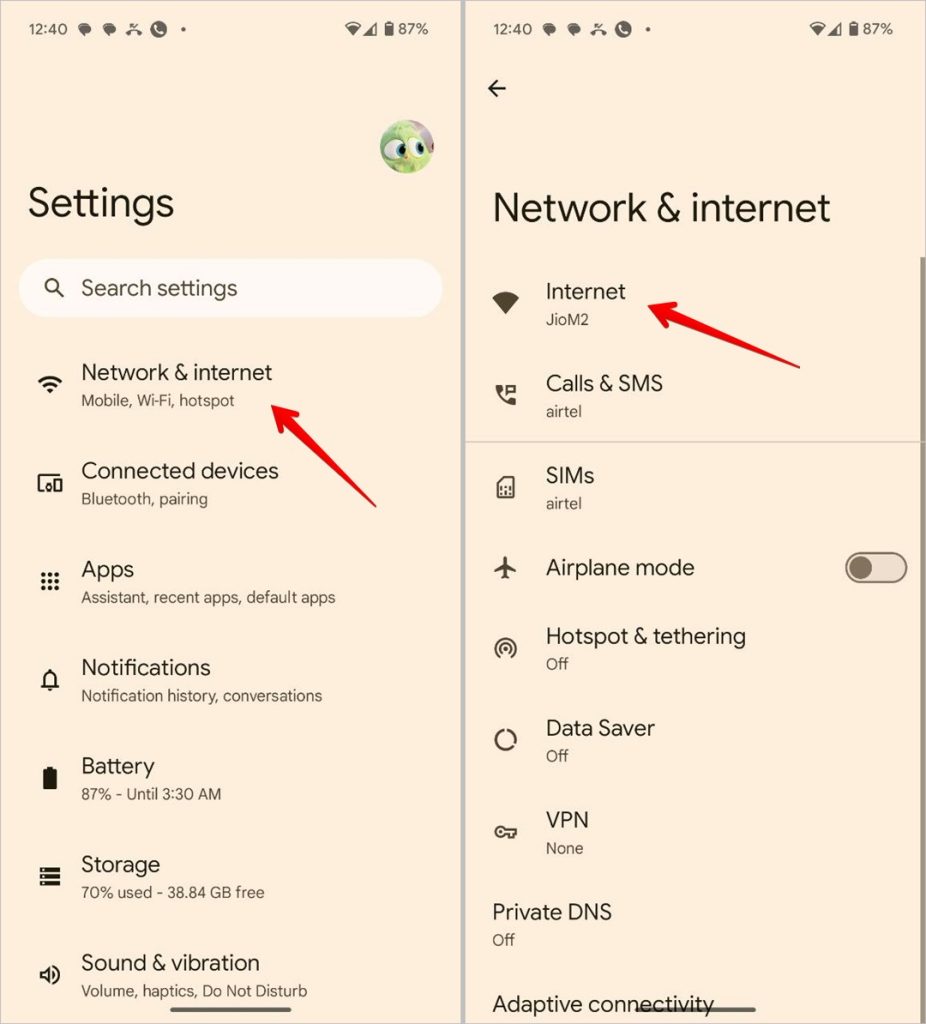
2. Tap on the Settings icon next to your service provider and enable the toggle next to Mobile data.
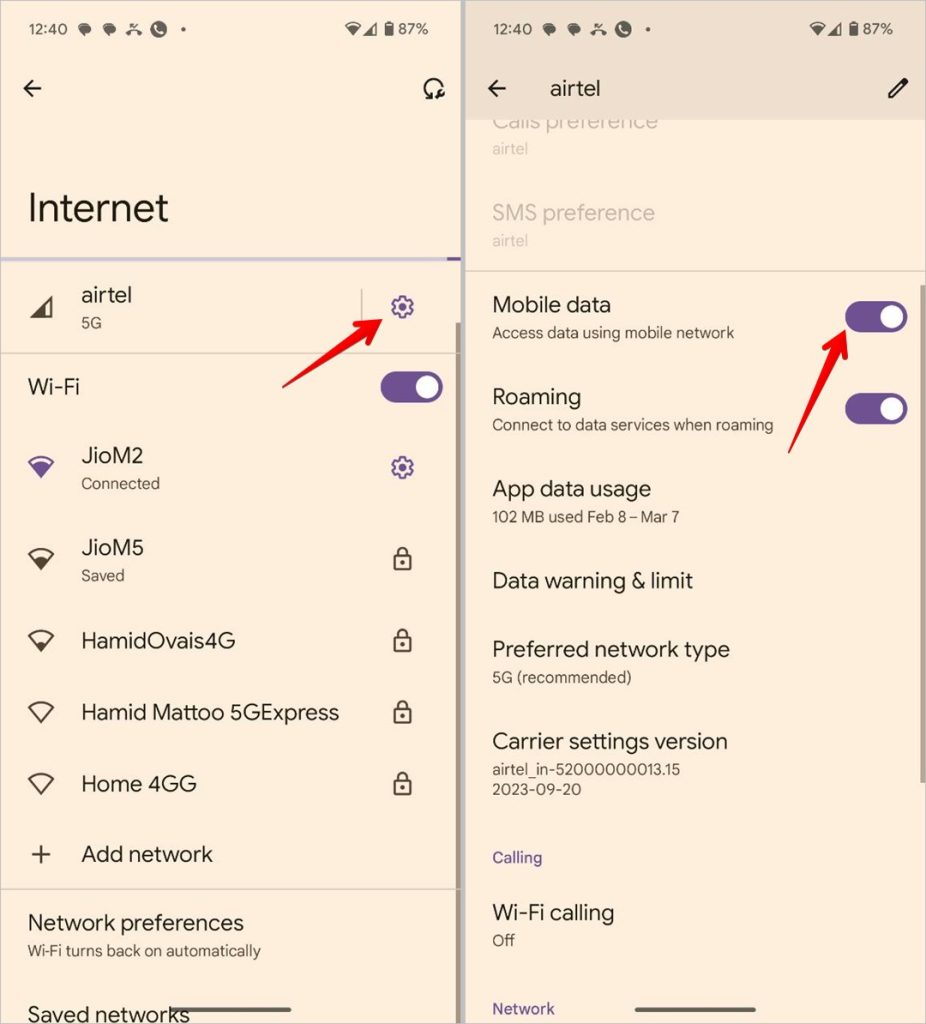
Few tips:
- On Samsung Galaxy phones, go to Settings > Connections > Data usage and enable the toggle for Mobile data.
- You can enable or disable mobile data from the Quick settings panel too.
- If the mobile data toggle is already on, turn it off temporarily and then turn it back on.
- If you are in a state different than your home place, make sure the data roaming setting is enabled.
- Check that you have an active mobile data plan. There are chances that your plan is over. To verify that, open any webpage while being connected to mobile data. If the web page opens, mobile data is working. You can move to the next step. If you are unable to open the web page as well, you should recharge or pay your mobile bill.
- Enable Airplane mode temporarily and then turn it off.
- Turn off any VPN service.
3. Turn off Wi-Fi
Generally, MMS messages will download automatically using your phone’s mobile data (provided it’s on), even if Wi-Fi is turned on. However, if you are experiencing issues with downloading MMS messages, you should try turning off the Wi-Fi on your phone.
4. Enable Auto-Download MMS Setting
If MMS messages are not downloading automatically on your Android phone, you need to enable a setting for that. If the setting isn’t enabled, you will have to manually download each MMS message.
To enable the auto-download MMS setting on Google Messages, follow these steps:
1. In the Messages app, tap on the profile picture icon at the top and go to Message settings.
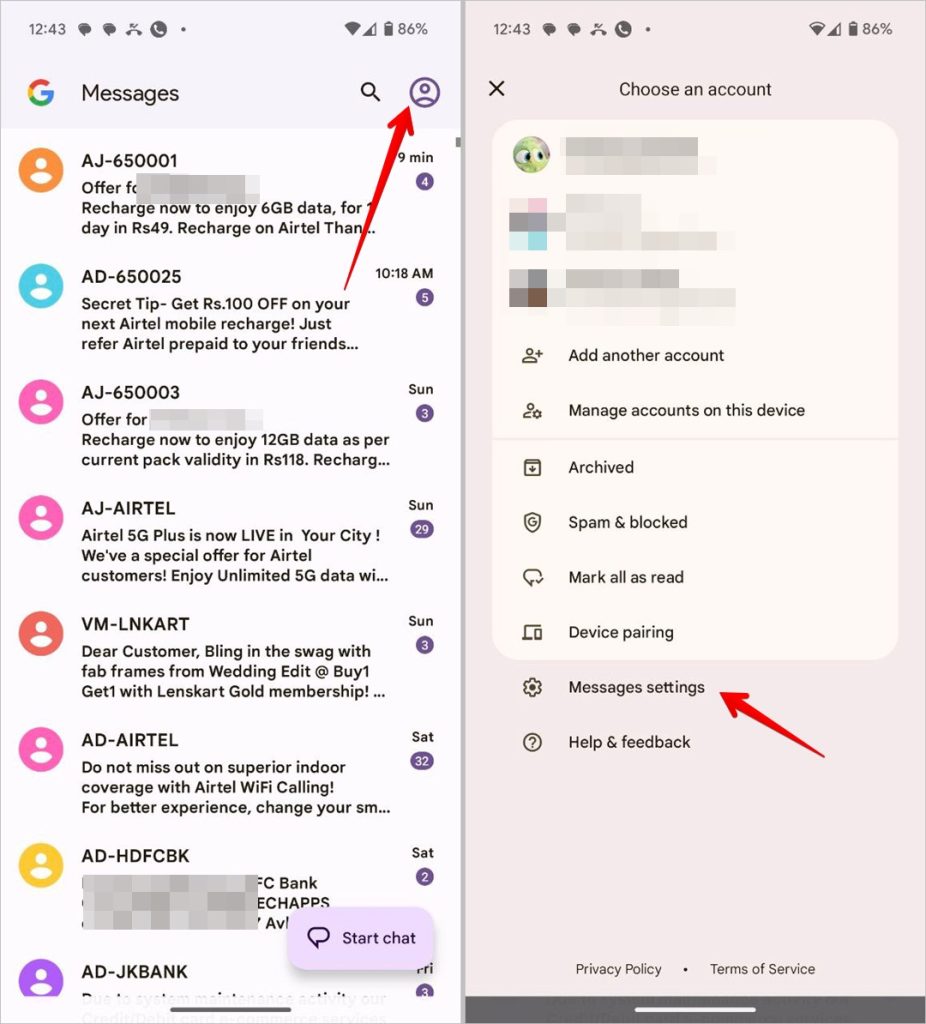
2. Tap on Advanced and enable the toggle next to Auto-download MMS. Make sure Auto-download MMS when roaming is enabled if you are in a different city.
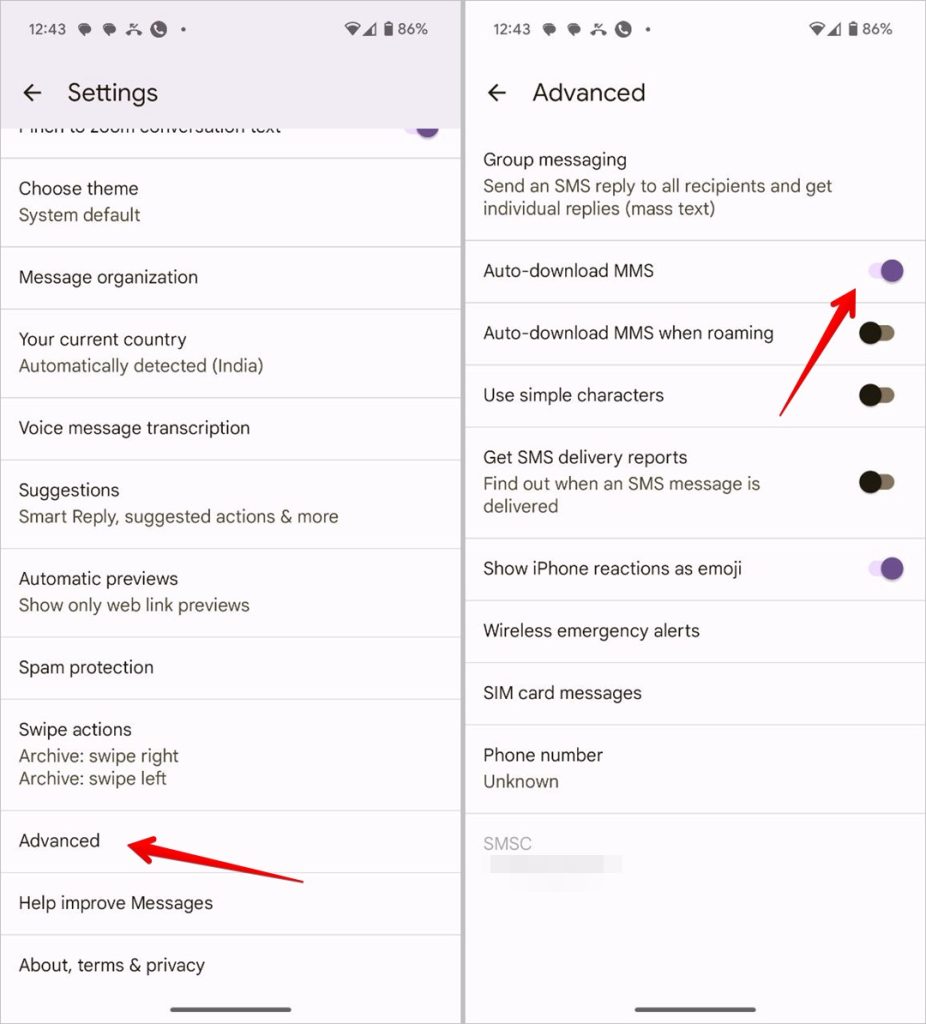
Tip: For the Samsung Messages app, tap the three-dot icon and select Settings. Then go to More settings > Multimedia messages. Enable Download automatically. If you are in a roaming city, enable Download automatically while roaming as well.
5. Update Messages App
Next, if the above settings are enabled, you must update the Messages app. Be it the Samsung Messages or Google Messages. There are chances that the MMS now downloading issue is associated with any particular version of the app and you have the same version. Updating the app should fix it.
Pro Tip: Make sure you are using the latest version of your phone’s software too.
6. Clear Messages App Cache and Data
You should also try clearing the cache and the data of the default messages app on your phone to fix the issue of MMS messages not downloading. If you are worried that clearing data will delete the messages from your phone, that will not happen. It will only delete temporary files and restore the customizations to default settings.
Open the Settings app and go to Apps followed by Messages. Tap on Storage. Then, select Clear cache followed by Clear data. Restart your phone after clearing the data.
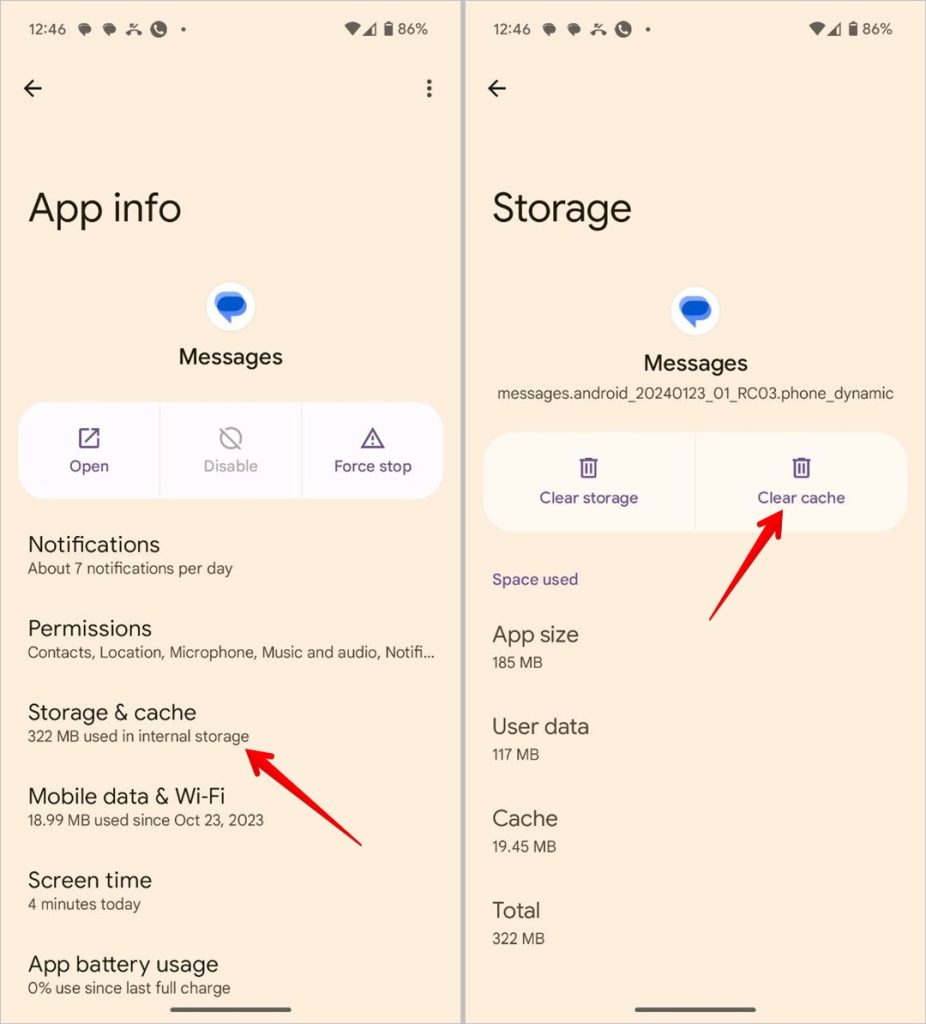
7. Use Correct APN Settings
To connect to mobile data, your phone needs to have correct Access Point Names (APN) settings. If wrong or old settings are selected, mobile data will not work and you might not be able to download or even send MMS.
1. Go to Settings > Network & internet > Internet.
2. Tap on the Settings icon next to your service provider.
3. Then, tap on Access Point Names.

4. Select the correct setting. You can try switching between the available settings to see which one works for you.

Tip: On Samsung Galaxy phones, go to Settings > Connections > Data usage > Access Point Names. Choose the correct setting.
8. Reset APN Settings
If none of the available APN settings work, you should request new settings. For that, you will have to reset your current APN settings.
1. Open Settings > Network & internet > Internet.
2. Tap on the Settings icon next to the service provider. Go to Access Point Names.
3. Tap the three-dot icon at the top and select Reset to default.
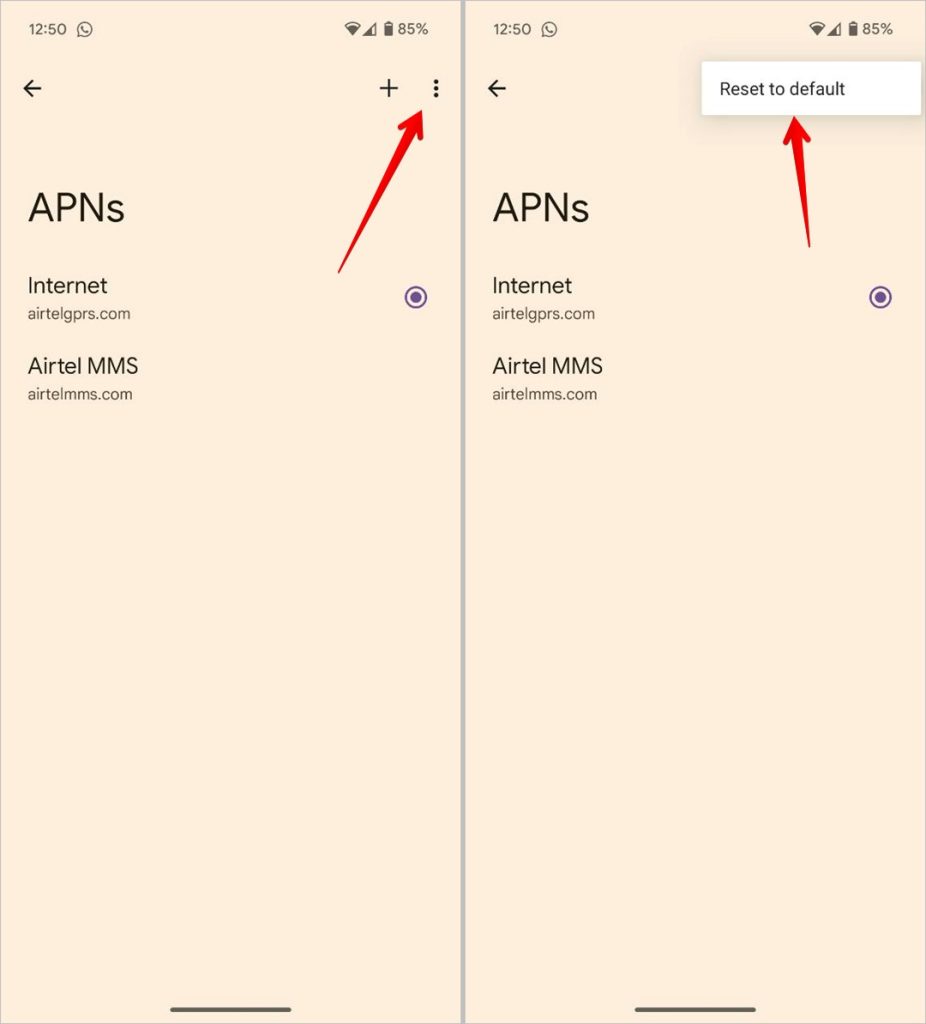
For Samsung phones, go to Settings > Connections > Data usage > Access Point Names. Press the three-dot icon and select Reset.
9. Turn off Battery Saving Mode
If battery saver or low power mode is enabled on your Android phone, you might not be able to download MMS messages automatically. So turn it off.
For that, go to Settings > Battery > Battery Saver and turn it off.

10. Check Available Storage
MMS messages won’t download properly if your phone’s local storage is full. You can free up some space by deleting old messages from your phone. We have compiled a handy list of tips to free up storage on Android phones.
11. Check Wi-Fi Calling
With the introduction of the Wi-Fi Calling feature, Android phones can send or receive MMS messages over Wi-Fi as well, provided Wi-Fi Calling is enabled. However, this feature is carrier-dependent and may not work for you. Considering this, Wi-Fi Calling can sometimes be the reason for MMS messages not downloading issue. You can try enabling or disabling the feature and see what works for you.
To enable or disable Wi-Fi Calling, open the Settings app and go to Network & internet > Internet. Select the Settings icon next to your service provider and tap on Wi-Fi Calling. Enable or disable it on the next screen.

Tip: On Samsung Galaxy phones, go to Settings > Connections > Wi-Fi Calling.
12. Turn off RCS
Typically, MMS and RCS (Rich Chat Communication) services are two separate things and they shouldn’t affect each other. But with RCS being relatively newer as compared to MMS, there might sometimes be a bug that could cause MMS messages to not download on your phone.
What you can do is try turning off RCS temporarily. For that, open the Messages app and go to its Settings. Tap on RCS chats and turn off the toggle next to Turn on RCS Chats.

13. Reset Network Settings
Lastly, if nothing seems to fix the issue, you should try resetting network settings on your Android phone. Doing so will restore all the network-related settings to their default values. What that means is your saved Wi-Fi networks will be deleted, paired Bluetooth devices will be removed, and so on. You will need to set them up again. However, doing this will have a benefit as it will fix the MMS not downloading issue.
In the Settings app, go to System (or General Management) > Reset options > Reset Mobile Network Settings followed by Reset Bluetooth & Wi-Fi.

Tip: You can also try resetting all settings on your phone.
Final Things to Try
- Ask the sender to re-send the MMS.
- Ask the sender to send a small size file as some carriers have file size limits.
- Switch to a different messaging app.
Message Quickly
We hope MMS messages start working properly after following the above fixes. Once everything is back on track, know how to add the Messages app to the home screen for faster access.