Unable to install new apps because of no free storage space on your Android phone? To solve this issue, Google introduced a new app archiving feature on the Play Store. Automatically Archive Apps, as it is called, helps you free up space on your phone by archiving apps that you rarely use. So you can continue to install apps, download files, and even take more photos and videos. Let’s see how Automatically Archive Apps feature works, how to enable it, and what happens after your apps are archived.
Table of Contents
What Is Automatically Archive Apps on Google Play Store
Normally, to save storage space, you would uninstall apps or delete files locally. Also, it takes a lot of time and effort from your end to free up that storage. The process is manual after all.
Whereas with app archiving, once enabled, it will automatically archive less often used apps in the background without effort from your end. Note that archiving apps is not the same as uninstalling them. Meaning, that it will delete the app files, but retain your data including your login info.

Now, you may have to install the app again from the Play Store to use it. But your app data will be available just like before. For example, the notes you saved, the account you logged in with, the settings you changed on the app, etc. will remain the same.
iPhone users have been enjoying a similar feature for a while now called Offloading Apps.
Enable Automatically Archive Apps on Android
The automatic app archive feature is disabled by default on the Play Store. Here’s how to enable it:
1. Open the Play Store app on your Android phone. Now tap on the profile pic at the top right corner.
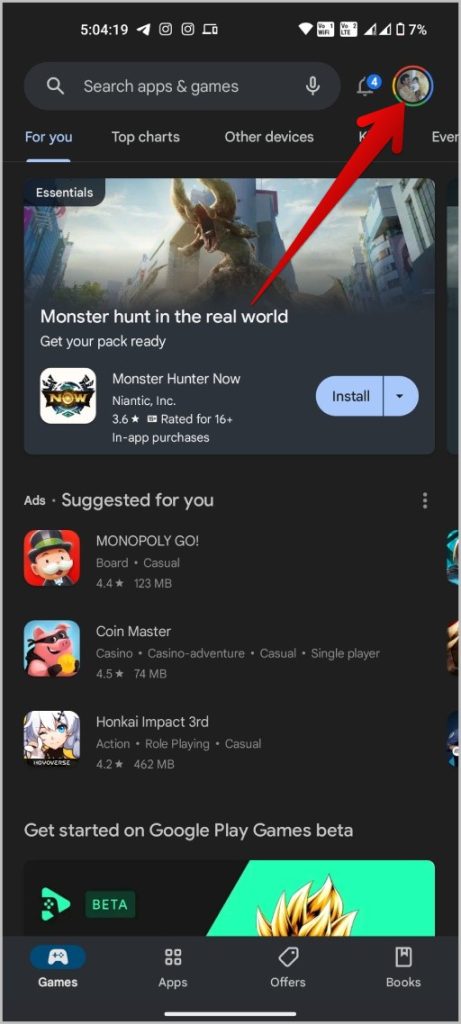
2. Select the Settings option.
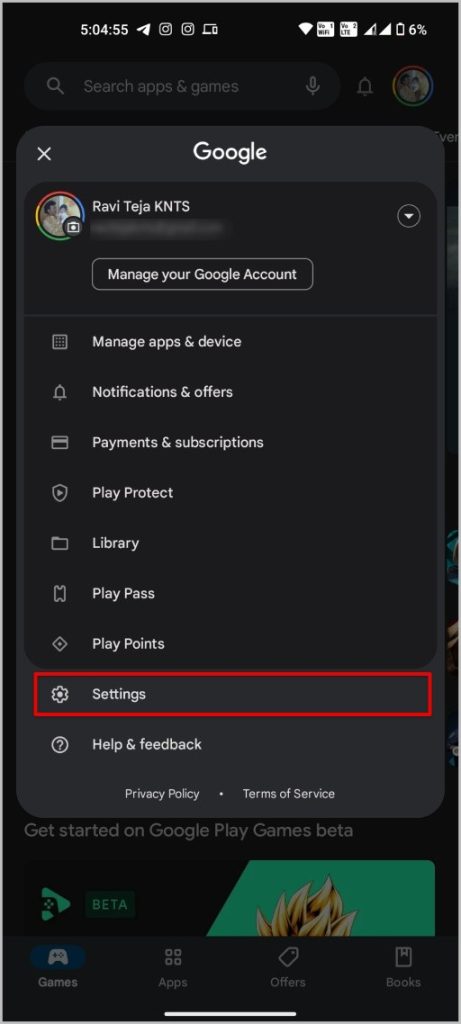
3. On the Play Store settings page, tap on General option to expand it.
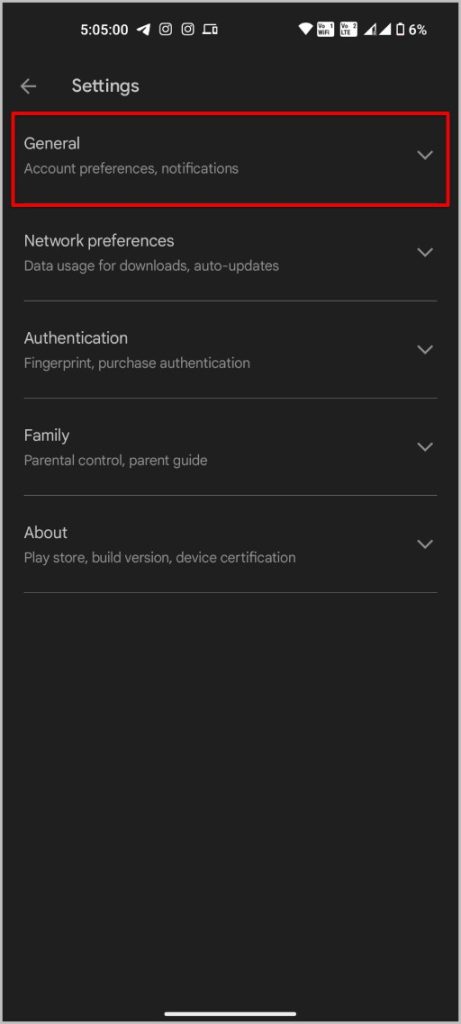
4. Now enable Automatically archive apps option.
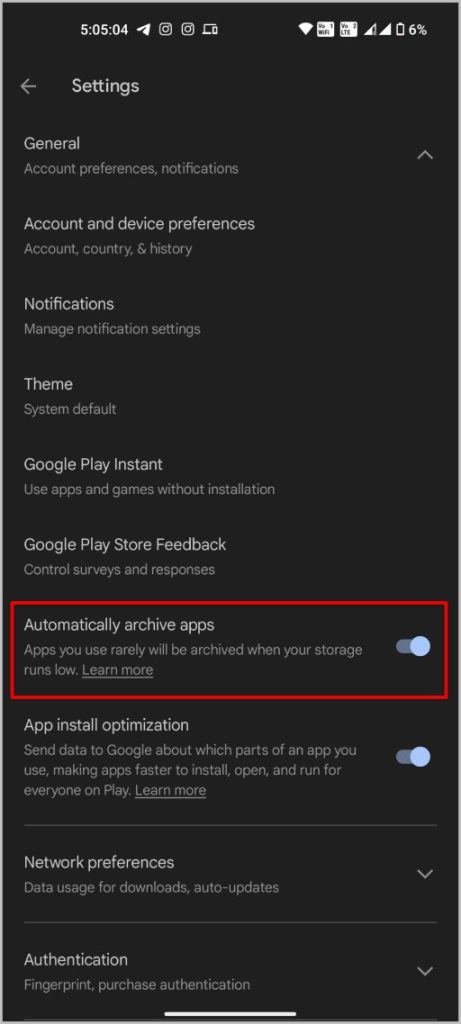
Now your less frequently used apps on Android phones will be archived automatically. However, the app that you don’t use often will not be archived right away. Instead, the feature will kick in when you are running low on storage space.
Things to Know About Android’s Automatic App Archive
1. When an app is archived, it will not be removed from your home screen or app drawer. Instead, you will see a cloud icon on top of the archived app.
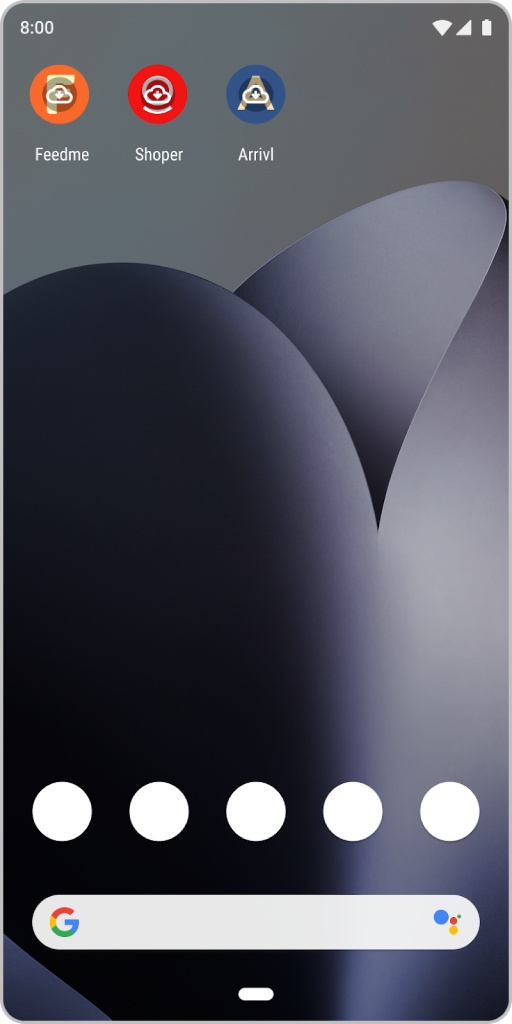
Note: Even if you use third-party app icons, you should be able to see the cloud icon atop.
2. If your phone has enough storage space, apps may not be archived as there is no need to do so when you already have enough storage space.
3. When you try and install an app and there is no space left for installation, some apps that you may not be using will be archived to make space for that new app. The feature kicks in automatically once enabled in the Play Store.
4. You will get a pop-up from the Play Store to install the app again when you open an archived app.
5. Disabling the automatic app archive feature won’t reinstall archived apps. You will have to manually reinstall them.
6. Sometimes, you can end up in a situation where an important app that has not been used recently might be archived forcing you to re-download it. We wish there was a way to whitelist certain apps to prevent them from automatic archival.
7. Only Play Store apps will be archived. If you have sideloaded any apps, you need to uninstall them manually. Also, it can only archive apps that are submitted as app bundles instead of APK files.
8. Open Play Store > Profile Pic > Manage apps and devices. On the Manage tab, select the Archived card to view a list of all archived apps.
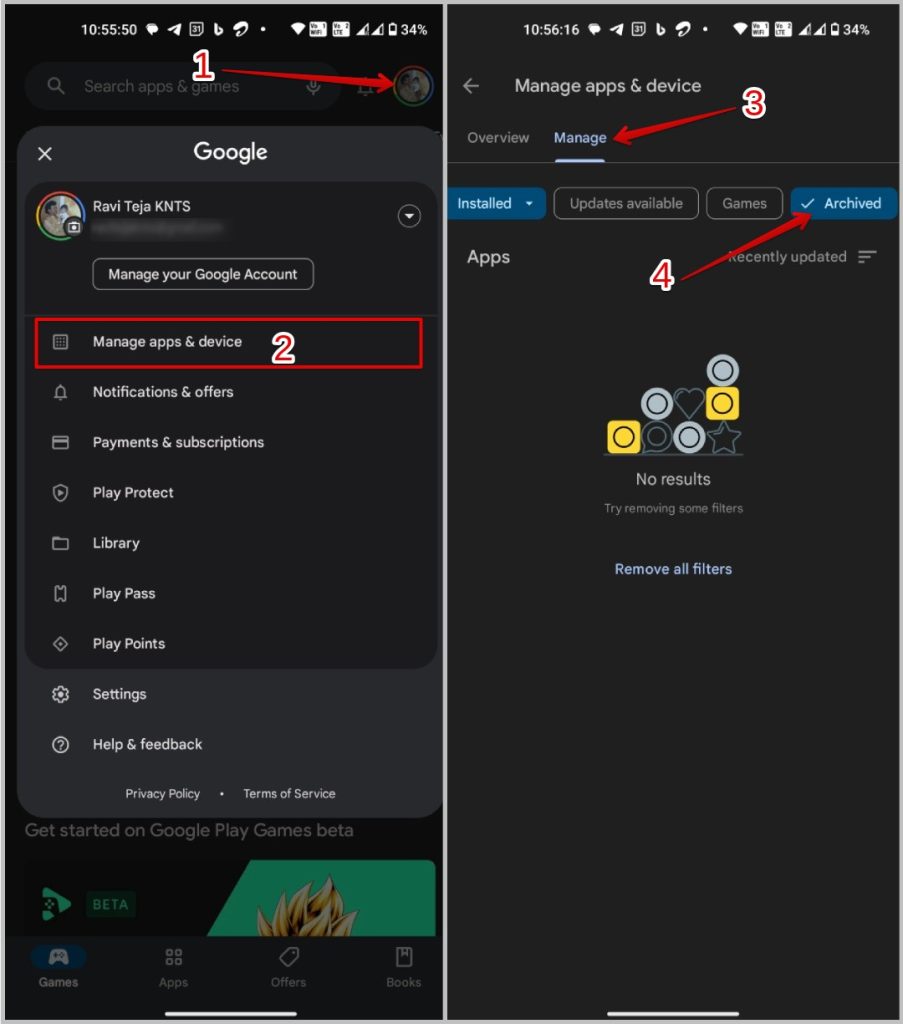
Archive Apps to Save Space on Android
As of now, you can only enable the automatic archive apps option on the Play Store. You cannot archive apps manually. While archiving is a good way to free up storage space, it would be also better if we could choose and archive the apps manually. In fact, it would be even better if we could prevent certain apps from being archived.
However, there are many other ways to free up storage space on Android. Did you know?