All Telegram contacts are saved on the app’s servers in the cloud. This makes it possible to log into your Telegram on any device and still access all your contacts easily. However, some users want to sync their phone contacts with Telegram. Others want to export their Telegram contacts. Here’s how you can do both.
Table of Contents
Sync Telegram Contacts
The steps to sync Telegram contacts are the same on both Android and iOS but I will be using the latter for the purpose of this guide.
1. Open the Telegram app on your smartphone. Select the Settings tab at the bottom and then tap on Privacy and Security option. Android users will need to open the hamburger menu (three-line icon) first to find Settings.
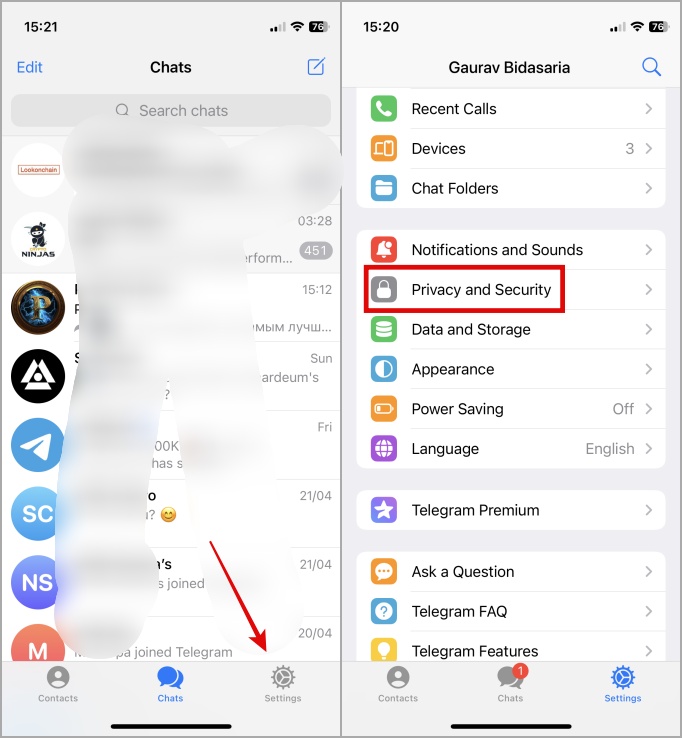
2. Select Data Settings and then enable Sync Contacts option. Android users will find the Sync Contacts option directly under Security and Privacy menu.
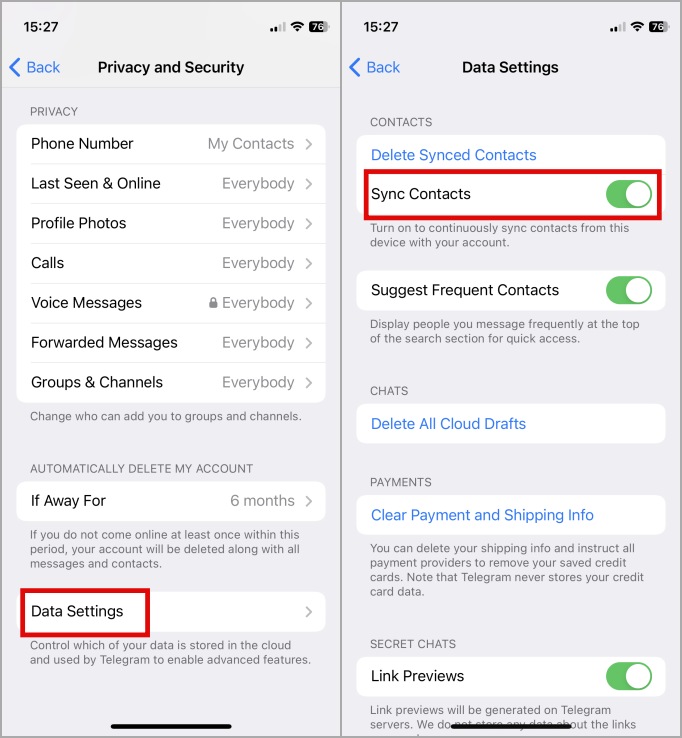
It may take a few moments before phone contacts are synced to Telegram.
Must Read: How to Download Multiple Photos or Videos from Telegram
Delete Synced Telegram Contacts
The process of syncing phone contacts with your Telegram account is not irreversible. You can not only disable syncing but also delete synced contacts on the Telegram servers easily. Disabling will only stop syncing new phone contacts with your Telegram account. You must delete it. Here’s how:
1. Go back to Settings > Privacy and Security > Data Settings and select Delete Synced Contacts option. Android users, again, will find this option in the Privacy and Security menu itself. Tap on Delete to confirm.

Note: If Sync Contacts option is enabled, the contacts will re-sync automatically in the background again. So you have to first disable Sync Contacts and then delete already synced contacts to remove them from Telegram servers.
Not sure what that icon means on Telegram? Here is a list of all icons and symbols on Telegram and what they mean.
Export Telegram Contacts
In the previous versions of Telegram, there was an option to export contacts in different formats. However, for some reason, Telegram dev team decided to remove that option. You can still export Telegram data, including contacts, from the desktop app though.
1. Open the Telegram desktop app and scan the QR code to sign in from your mobile’s Telegram app.
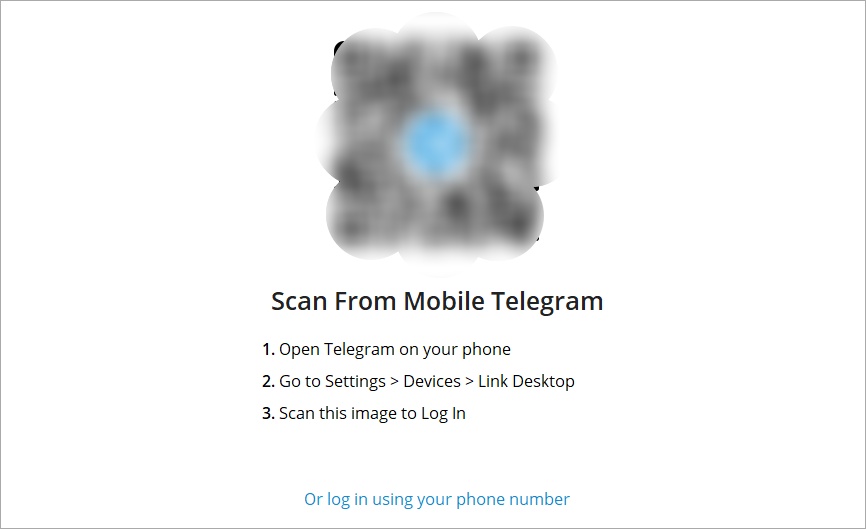
You will find the QR code scanner in Devices. Tap on Link Desktop Device button to open the in-app camera.
2. Click on the hamburger menu (three-line icon).

3. Select Settings from the sidebar menu.
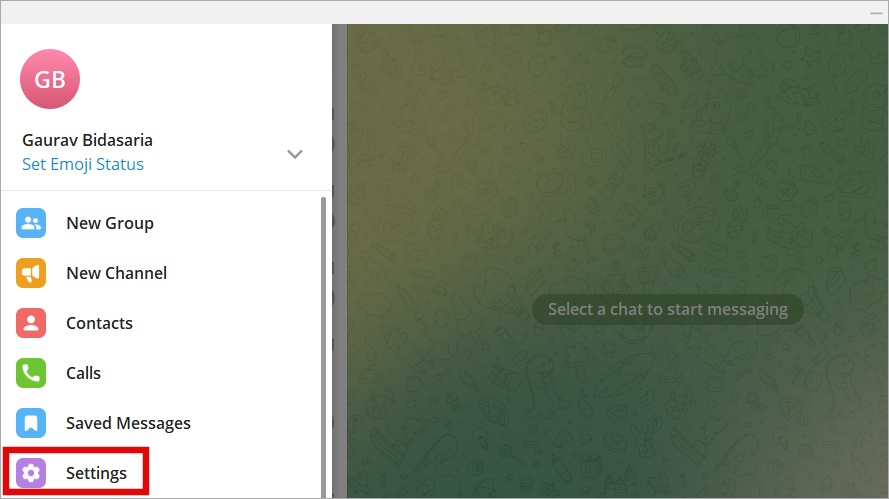
4. Click on Advanced.

5. Scroll to the bottom of the menu and click on Export Telegram data.

6. In the pop-up that follows, you can choose what kind of data you want to export. Select Contacts list here and then click on Export button at the bottom.
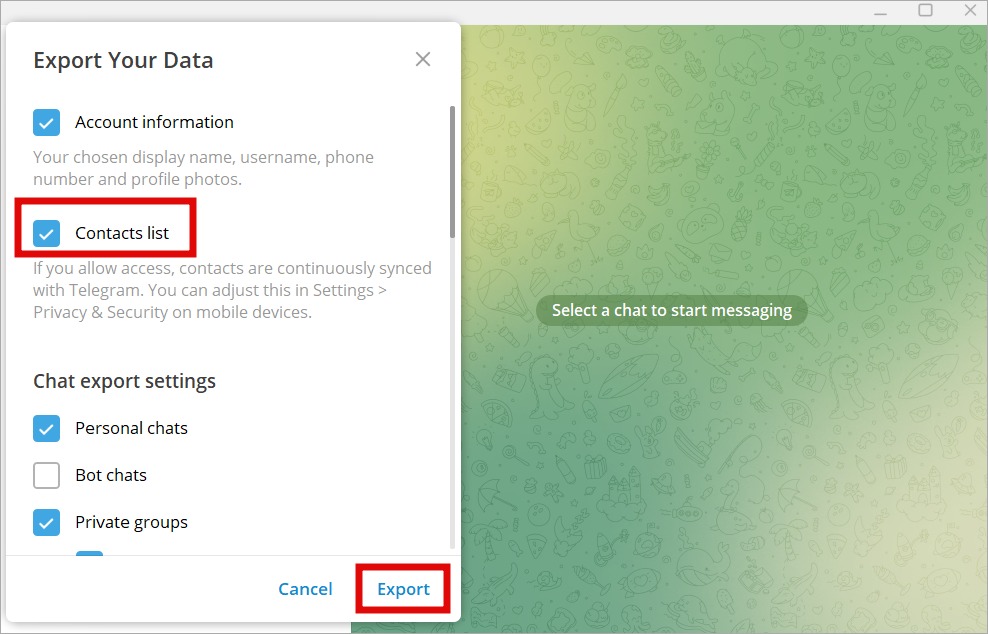
7. You will now receive a message asking you to confirm whether or not you want to export Telegram contacts (and whatever data you selected to export). The message will contain other details like device name, IP address, and location. You need to approve the export from another device like your smartphone. Tap on Allow at the bottom of the message from official Telegram account.
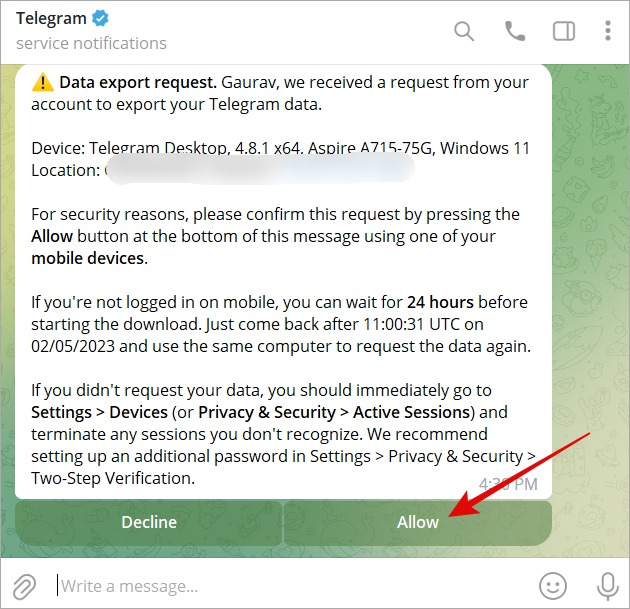
8. Once allowed, the HTML file will be saved in your computer’s default download folder. If unsure, click on Show My Data button on the Telegram desktop that should appear once the export of contacts request is complete.
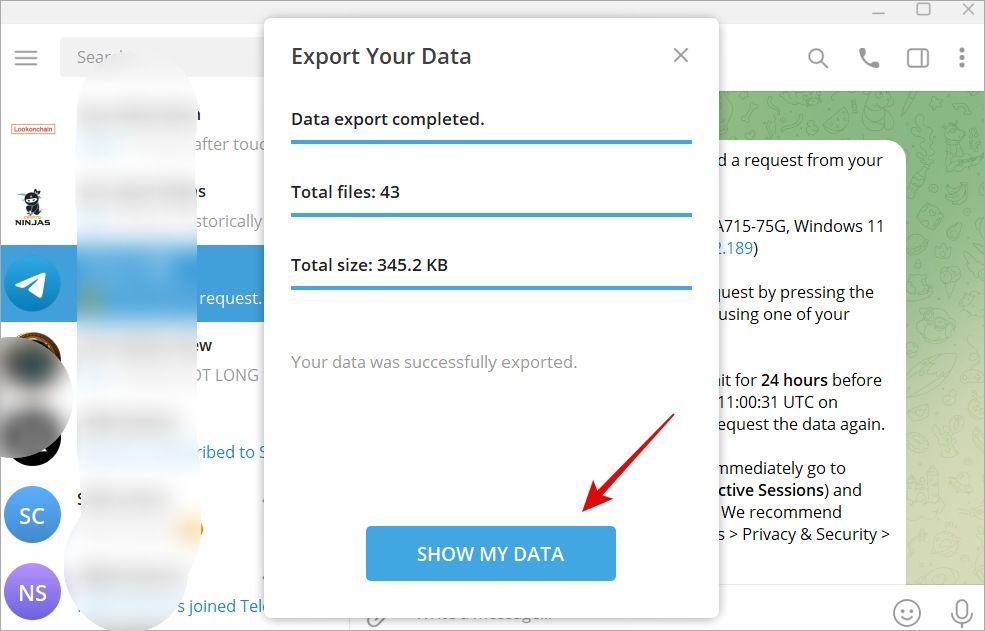
9. That should open the folder where all the exported files are stored. Click on export_results.html file to open the local link in your default browser. From there, you can view all your contacts.

10. This is how it looks. Just click on Contacts to view.

That’s it.
Pro Tip: Where to Find Telegram Downloaded Files on Android, iPhone, and PC
FAQs
1. How to convert HTML to Excel format?
There are plenty of web tools that you can find online using Google to convert contacts saved from Telegram in HTML format to Excel. They are mostly free to use but require you to upload the file. The success will vary on the type and quality of the tool.
2. Can you select which contacts to be exported?
No. It will export all the contacts in one go. Once the data is converted into a spreadsheet, you can easily manipulate it however you want.
Copy Telegram Contacts
Once you have exported Telegram contacts in HTML format, you can easily copy-paste them anywhere you want. It is easy to sync contacts or even export them and equally easy to delete synced contacts on Telegram.
Did you know you can now use ChatGPT right inside Telegram? You can also add the bot to your channel or group if you want. Learn how.