With hundreds of apps on your phone, each constantly consuming precious mobile data or Wi-Fi connectivity in the background, managing data usage efficiently can be a real challenge. Fortunately, if you have a Samsung Galaxy phone, you can turn off mobile data or Wi-Fi access for certain apps. This can help you save precious data and improve battery life. Here’s how you can apply mobile data or Wi-Fi restrictions for apps in a few different ways.
Table of Contents
Turn Off Mobile Data or Wi-Fi Access for Specific Apps From Settings Menu
Unlike stock Android, One UI allows users to control network access for apps on a per-app basis. You can use these options to disable mobile data or Wi-Fi access for certain apps on your Samsung Galaxy phone. Here’s how:
1. Open the Settings app, tap on Connections, and select Data usage from the following menu.

2. Tap on Allowed networks for apps.

3. Scroll through the list to locate the app for which you want to modify network access. Tap on it and select one of the following options: Wi-Fi only and Mobile data only.

4. Repeat the previous steps for more apps if you want.
And that’s about it. Your apps will now only have access to mobile data or Wi-Fi on your Samsung Galaxy phone, as you have specified.
Turn Off Background Mobile Data Access for Specific Apps
If you don’t want to block an app’s mobile data access completely, One UI also gives you the option to disable background data usage for it. This means that the app will only be able to use data when it is open in the foreground. This can be helpful for apps that you don’t use often, or for apps that you don’t want to use data in the background.
To turn off background mobile data usage for specific apps on your Samsung Galaxy phone:
1. Open the Settings app and scroll down to tap on Apps.
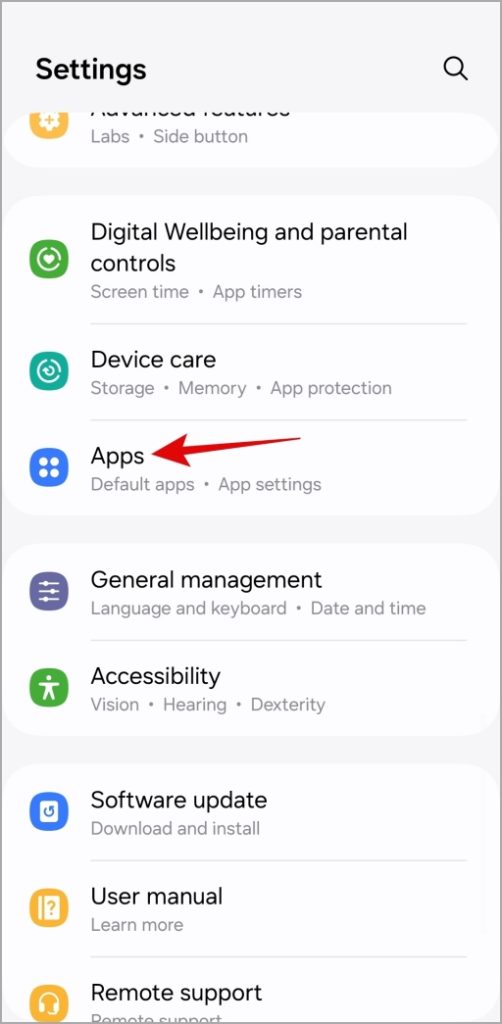
2. Scroll through the list to locate the app for which you want to disable background data access.

3. Tap on Mobile data and turn off the toggle next to Allow background data usage.

Similarly, you can disable background data access for other apps as well.
Turn Off Mobile Data or Wi-Fi Access for Specific Apps Using NetGuard App
While the native options make it easy to disable mobile data or Wi-Fi access for specific apps, you can use a third-party app like NetGuard for more control. This app has several useful features, such as the ability to allow data usage only when the screen is on, block data usage when roaming, and notify you when an app accesses the internet.
The NetGuard app does not need root access to operate. Also, while we are using a Samsung Galaxy phone as an example, the NetGuard app can be used to disable mobile data or Wi-Fi access for apps on any Android phone.
1. Download and install the NetGuard app on your Samsung Galaxy phone.
2. Open the NetGuard app and find the app for which you want to disable Wi-Fi or mobile data access. Tap the Wi-Fi or mobile data icon next to the app’s name. A slash icon will appear, indicating that the app’s access has been disabled.

3. Optionally, you can use the checkboxes under Conditions to block data access while roaming, allow Wi-Fi access while the screen is on, and more.

4. Tap the toggle in the top left corner to apply the set restrictions and hit OK.

5. Tap OK again. To work seamlessly, NetGuard will ask your permission to disable battery optimization. Tap OK to allow it.

6. On the Optimize battery usage screen, select All from the drop-down menu. Locate NetGuard on the list and disable the toggle next to it.

Note: NetGuard uses a local VPN to filter internet access. So, you will see a key icon on the status bar at the top while NetGuard is active.
Once you complete the above steps, NetGuard will restrict Wi-Fi or mobile data access for the specified apps. To remove the restriction, simply open the NetGuard app and turn off the toggle at the top.

Data Savings Made Easy
When you have a limited Wi-Fi plan or are using expensive data, it becomes important to control which apps are allowed to use it. While enabling data saver mode may be a simple solution, it can lead to missed notifications, reduce app functionality, and cause other problems. Instead, it’s better to turn off mobile data or Wi-Fi access for specific apps on your Samsung Galaxy phone.